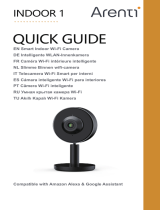Page is loading ...

Boost Your Bars
User Manual
Plus Series
4K Plus
10K Plus

Table of Contents
Package Content .............................................................................. 2
Introduction ..................................................................................... 3
How Signal Boosters Work ............................................................... 3
Pre-Installation Instructions ............................................................. 4
Signal Supervisor App Setup ............................................................ 6
Installation – Signal Supervisor Method .......................................... 7
Installation – LCD Display Method ................................................... 8
Optional Indoor Expansion Kit ....................................................... 13
Authorized Accessories List ........................................................... 17
FCC and IC Statements ................................................................... 18
Technical Specifications ................................................................. 20
Return and Warranty Policies ........................................................ 21

2
Package Content
Product Image
Product Name 4K Plus 10K Plus
Model F10GI-5S-BTW F15GI-5S-BTW
Coverage size 1,000 – 4,000 Sq. Ft. 4,000 – 10,000 Sq. Ft.
Outdoor Cable 50ft Low-loss HiBoost 200 Cable
Outdoor Antenna Wide-Band Directional Panel Antenna
Antenna Adapter SMA-Male to N-Female Adapter
Available Indoor Antenna Expansion Kits
HiBoost Omni
Antenna Kit
HiBoost Panel
Antenna Kit
NOTE: Available accessories can be purchased through HiBoost.com
Warning: Un-authorized antennas, cables, and/or coupling devices are
prohibited by new FCC rules. Please contact FCC for details: 1(888)-CALL-FCC

3
Introduction
Thanks again for purchasing HiBoost’s Plus Signal Booster. The Plus Series is a
collection of precision-engineered products that improve cellular reception
inside of homes and businesses by amplifying incoming and outgoing cell phone
signals.
The Plus booster features a built-in indoor antenna so that users can boost
signal directly from the unit within minutes of set up. The unit can also provide
the flexibility of doubling indoor coverage with a secondary antenna.
HiBoost’s exclusive cloud-based Signal Supervisor mobile application and LCD
display allow users to monitor the live status of HiBoost cell phone signal
boosters directly from the LCD display or remotely from a mobile device
anywhere at any time.
If there are any issues while installing a HiBoost cell phone signal booster,
please contact the HiBoost technical support team through the following
options:
24/7 Online Support: Create a ticket or chat via Signal Supervisor App
Phone: (972) 870-5666 (M-F from 9 am – 5 pm)
Email: support@hiboostusa.com
Website: www.hiboost.com
How HiBoost Signal Boosters Work

4
Pre-Installation Instructions
HiBoost’s Plus booster unit and antennas must be strategically placed in order
to perform and provide maximum coverage.
The Plus booster features a built-in indoor antenna and an expansion indoor
antenna port so users can customize their solution.
Note: The Plus booster can split amplified signal twice – please review the
antenna expansion methods for more information
The HiBoost Signal Supervisor app will allow users to communicate to the Plus
signal booster via Wi-Fi. It will also allow users to communicate with your
booster locally via Bluetooth connection. Once registered, the user can install,
optimize and remotely monitor the Plus signal booster. If there is no Wi-Fi or
Bluetooth connection, please reference the LCD installation method.
Note: Signal Supervisor enabled boosters must have access to a strong Wi-Fi
network – If Wi-Fi is not available, users can connect to the booster with
Bluetooth.
Professional Installation Tips:
• For a fast and optimize installation, it is strongly recommended that
users install HiBoost products using the Signal Supervisor mobile
application
• Completely read the user manual and gather all necessary tools,
material and accessories before installing the booster
• A “soft installation” is recommended before permanently mounting
any equipment – this technique will simplify the installation process by
allowing users to identify any potential installation issues beforehand
• The Signal Supervisor App integrates a tool that will help users locate
the best location for the outdoor antenna – ensure that there is at
least 20 ft of vertical separation between outdoor antenna and indoor
antennas (including the plus booster)

5
Built-in Antenna Method
Optional Antenna Methods

6
Signal Supervisor App Setup
Before installing the Signal Supervisor App, please have the booster unit that is
powered on and nearby.
Note: Turn on the Bluetooth feature enabled before attempting to register the
booster to the mobile device.
Step 1: Download the Signal Supervisor App
• The application is available for download through Apple’s App Store or
Google Play
Step 2: Create a New Account and Log-in
• Launch the app on your mobile device
• Select the HiBoost Server
• Log-in with an existing account create a new one
Step 3: Register the Booster by adding a device on the home menu
Go to My Devices > Add a Device > Wi-Fi Network
If you do not have Wi-Fi, continue with the No Wi-Fi Network option to
connect via Bluetooth.
Note: Connecting to a Wi-Fi network is recommended for this installation
because Bluetooth is limited to a range of only 30 feet

7
Installation – Signal Supervisor Method
Log into the Signal Supervisor app and power on your booster before beginning
the installation process.
The “Quick installation Guide” can be found on the app and it will help guide
users through a fast and optimize installation.
Access the Quick Installation Guide after registering the booster or go to:
My Devices > Select the Booster > Device Details > Quick Install Guide
Follow the step-by-step instructions while installing and optimizing the booster
system.
Note: Please remember that if the booster is connected via Bluetooth, then
users are limited to a connection within a 30 feet radius from the booster
If there are any issues while installing a HiBoost cell phone signal booster,
please contact the HiBoost technical support team through the following
options:
24/7 Online Support: Create a ticket or chat via Signal Supervisor App
Phone: (972) 870-5666 (M-F from 9 am – 5 pm)
Email: support@hiboostusa.com
Website: www.hiboost.com

8
Installation – LCD Display Method
These are instructions that will allow users to install a Plus cell phone booster
using the LCD Display.
Before using this method, please take a moment to become familiar with the
LCD display, LED status indicators and control buttons on the booster.

9
Installation Overview
Before beginning the installation, it is important that users survey and plan
the layout of the cell phone signal booster system. Please review the following
instructions before attempting to install this system.
In this set up, the user will need to use the outdoor antenna to find the
strongest source of nearby cellular signal (generally in the direction of the
nearest cell phone tower). This will optimize the system by helping user install
the booster and antennas in the best position and direction.
A. Finding the Strongest Outdoor Signal
B. Install the Booster
C. Finalize the Installation
Part A) Finding the Strongest Outdoor Signal
The outdoor signal strength will affect performance. It is important that users
install the outdoor antenna in the right position, pointing at the strongest
source of signal or cell phone tower from the roof. It may help to narrow down
the location of the nearest cell phone tower by visiting www.cellreception.com
or www.antennasearch.com.
Gaining height may also help if users are in rural areas where cellular signal is
generally weaker. Two people may be required for a quick and effective
installation.
1. Connect the outdoor antenna to the booster
using the coaxial cable included in the kit –
push the cable firmly into the jack on both the
antenna and the booster, then turn the
connector sleeve clockwise until the connectors
are tight

10
2. Place the booster in a location where it will be potentially installed and
make sure that the booster is turned on – ensure that there is at least 20 ft
of separation between the Plus booster and outdoor antenna
3. Carry the outdoor antenna to the highest point on the roof to begin testing
Note: Do not connect any additional indoor antenna to the booster while trying
to find strongest source of outdoor signal
4. While pointing the antenna towards the horizon, slowly rotate around in a
360-degree circle and find the position that shows the highest maximum
power output (dBm) and DL gain (dB) on the right-hand column on the LCD
display
Note: Maximum power and downlink gain for the 4K Plus is 10dBm/65dB and
10K Plus is 12dBm/68dB
Professional Tips:
• Keep in mind that it is normal for the output values may vary
dynamically between 1-3 dB
• To optimize the signal for one carrier, point the outdoor antenna
towards the closest cell phone tower designated to that carrier
• To optimize the signal for more than one carrier, point the outdoor
antenna between multiple towers
• Make sure to slowly turn the antenna while taking the readings so the
booster has time to adjust the reading
• Test and install the antenna at the same height where power outputs
and gain values reach the boosters maximum capacity

11
5. After narrowing down the best location for the outdoor antenna, finalize
installation by using the hardware included in this kit and permanently
mount it onto a mast
Note: Write down the maximum power output and downlink gain values – this
will be important when installing the booster and any additional external
indoor antennas
Part B) Install the Booster
While choosing a location for the booster, please keep in mind that there must
be at least 20 ft of vertical separation between the outdoor and indoor
antenna.
1. Connect the outdoor antenna to the booster using the coaxial cable
included in the kit – push the cable firmly into the jack on both the antenna
and the booster, then turn the connector sleeve clockwise until the
connectors are tight
2. Move the booster around to compare the final values from the antenna
test results in Part A – the values roughly the same with the indoor
antenna connected
L-bracket
1 to 2-inch
Diameter Mast
U-bolt
Nut Bracket
1 2
3
Waterproof tape
nut & washer

12
3. Mount the signal booster in a dry and cool area that is easily accessible
for maintenance (it should be located near a power outlet)
Note: If the gain and power output values decreased, there may be some
oscillation issues with the set up – below are some ways to reduce oscillation:
• Increase the distance in-between the outdoor and indoor antennas
• Ensure that the indoor and outdoor antennas are not facing each other
• Use metal barriers between the indoor and outdoor antennas

13
Part C) Finalize the Installation
Finalize the booster, antenna and coaxial installation by using the mounting
hardware included in this kit.
1. Loosely run the coaxial cable from the indoor and outdoor antenna to the
signal booster and secure all connections in the correct port
Professional tips
• Be careful while routing and bending cable – protect the connector by
wrapping and securing a towel around the end of the cable
• Keep horizontal cables straight and secure with zip-ties every 3-5 feet
• Keep vertical cables straight and secure with zip-ties every 6-8 feet
• Avoid water damage by using the waterproof tape provided in the kit
on the connector attached to the outdoor antenna transmission cable
• Be careful and avoid damaging the pins in the center of the connectors
while attaching cables
2. Carefully plug in the power supply to the booster port marked ‘DC 12V’
Note: For safety purposes, it is recommended to use a 1,000 Joule surge
protector between the booster’s power supply and AC power outlet
3. Check to see if all LED indicators are green and that all the following
parameters are met:
There are at least 20 feet worth of vertical separation in between the
indoor and outdoor antennas
The front of the outdoor antenna is NOT facing towards the front of
the indoor antenna
All coaxial cable connections to the antennas and booster are properly
connected

14
Optional Indoor Expansion Kit
The port labeled Indoor1 allows users to double their indoor coverage using an
external indoor antenna while also using the internal antenna built into the
booster unit.
1. To add a secondary antenna, connect the indoor antenna and coaxial cable
to the port labeled Indoor 1.
Note: Ensure that the indoor antenna is not facing the front of the booster unit
– the booster has a built-in antenna that will oscillate with the secondary
antenna if facing towards each other
The port labeled Indoor 2 allows users to double their indoor coverage using
two indoor antennas with the booster unit.
Note: Expanding with two external indoor antennas will shut down the
booster’s internal antenna
1. Connect the first indoor antenna and cable to Indoor1
2. Connect the second indoor antenna and cable to Indoor2 – use the indoor
antenna adapter included in the Plus booster kit
3. Walk around and check the gain and power output values
Note: If the values decreased, there may be some oscillation issues with the set
up – below are some ways to reduce oscillation:
• Increase the distance in-between the outdoor and indoor antennas
• Ensure that all indoor and outdoor antennas are not facing each other
• Use metal barriers between the indoor and outdoor antennas
Note: Make sure that the gain and power output values did not change
significantly before mounting the second antenna

15
Quick Troubleshooting Guide
Eliminate Flashing ISO LCD Display Indicator and Quick Flashing Green,
Quick Flashing Red ISO LED Indicator problems:
1. Adjust the outdoor antenna direction, keeping it away from the indoor
antenna – restart the booster
2. Increase the vertical or horizontal distance between the outdoor
antenna and the indoor antenna – restart booster.
3. Use metal or wall barriers to increase the isolation between the indoor
and outdoor antennas – restart booster
4. Change the indoor antenna type to an antenna with a more directional
antenna pattern – orient the indoor antenna and the outdoor antenna
so they are not pointing at each other
The ISO issues are solved when the ISO LED is “Green” or “Slow Flashing Green”
or no flashing ISO legend
Eliminate poor coverage problems when Power “---” legend on LCD and Alarm
LED is Green
1. If the signal has not been improved, please check below:
• A weak downlink signal leads to the low output signal level – change
the direction or position of the outdoor antenna
• Try replacing the outdoor antenna with a higher gain antenna to
increase the amount of signal being received
• Check to see if it is necessary to add more indoor antennas – barriers
such as walls can block the signal indoors
• Check the booster to make sure the output power is maximized – the
user may need to replace the booster with a more powerful one if the
amount of outdoor signal available is limited
2. If the signal in a small section of the building hasn’t been improved, try
the following:
• Check to see if the indoor antenna is installed correctly – try moving
and adjusting the indoor antenna to improve coverage
• Purchase a HiBoost Expansion kit to extend coverage in specific areas
(only applicable to 4K Plus and 10K Plus)

16
Other Troubleshooting Issues
Reference the chart below to identify the current status of the booster.
If there are any issues while installing a HiBoost cell phone signal booster,
please contact the technical support team through the following channels:
24/7 Online Support: Create a ticket or chat via Signal Supervisor App
Phone: (972) 870-5666 (M-F from 9 am – 5 pm)
Email: support@hiboostusa.com
Website: www.hiboost.com

17
Authorized Accessories List

18
FCC and IC Statements
FCC RF EXPOSURE STATEMENT
This equipment complies with FCC radiation exposure limits set forth for an
uncontrolled environment. End users must follow the specific operating
instruction for satisfying RF exposure compliance. This transmitter must not be
co-located or operating in conjunction with any other antenna or transmitter.
IC RF EXPOSURE STATEMENT
The device is compliance with RF exposure limits. The minimum distance from
body to use the device is 20 CM.
Le présent appareil est conforme aux conformité ou aux limites d’intensité de
champ RF. La distance minimale du corps à utiliser le dispositif est de 20 CM.

19
This equipment has been tested and found to comply with the limits for a Class B
digital device, pursuant to part 15 of the FCC Rules. These limits are designed to provide
reasonable protection against harmful interference in a residential installation. This
equipment generates, uses and can radiate radio frequency energy and, if not installed
and used in accordance with the instructions, may cause harmful interference to radio
communications. However, there is no guarantee that interference will not occur in a
particular installation. If this equipment does cause harmful interference to radio or
television reception, which can be determined by turning the equipment off and on, the
user is encouraged to try to correct the interference by one or more of the following
measures:
• Re-orient or relocate the receiving antenna.
• Increase the separation between the equipment and receiver
• Connect the equipment into an outlet on a circuit different from that to which
the receiver is connected
• Consult the dealer or an experienced radio/TV technician for help
Changes or modifications not expressly approved by HiBoost could void the user’s
authority to operate the equipment. For a complete list of antennas and cables
approved for use with these boosters see Authorized Kitting Options
FCC 27.50(d)(4) Statement: Fixed, mobile, and portable (handheld) stations operating in
the 1710-1755 MHz band are limited to 1-watt EIRP. Fixed stations operating in the
1710-1755 MHz band are limited to a maximum antenna height of 10 meters above
ground.
FURTHER INFORMATION ON SIGNAL BOOSTER END-USE REGISTRATION
The following links are the currently active contacts for booster registration with U.S.
wireless providers:
https://www.uscellular.com/uscellular/support/fcc-booster-registration.jsp
https://www.sprint.com/legal/fcc_boosters.html
https://www.verizonwireless.com/solutions-and-services/accessories/register-signal-
booster/ https://support.t-mobile.com/docs/DOC-9827
https://securec45.securewebsession.com/attsignalbooster.com/
IC Statement: This device complies with Innovation, Science and Economic Development
Canada ICES-003 Compliance Label: CAN ICES-3 (B)/ NMB-3(B). Le présent appareil est
conforme Innovation, science et développement économique Canada ICES-003 Étiquette
de conformité: CAN ICES-3 (B) / NMB-3 (B).
Please follow the link to access the CPC-2-1-05:
http://www.ic.gc.ca/eic/site/smt-gst.nsf/eng/sf08942.html
/