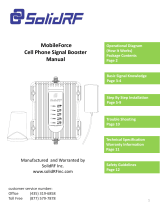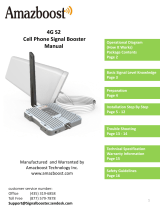Step9: Finalizing and Securing Cable Route
• Find the best route for the cable.
Follow the lines of your home to
hide the cable in eaves or
between the soffit and the
exterior wall.
• If needed, cable clips can be
purchased at most hardware
stores.
11
d. Mount the booster
• Choose a ventilated and dry place
• Keep away from heat
• Don't cover booster
Booster will about 30 degrees
Fahrenheit higher than the ambient
temperature, which is a normal
phenomenon.
Step8: Finalizing Indoor Installation
a. Choose right position for the indoor antenna
• 20 cm away from facing any other metallic objects
• 50 cm away from any windows
• The inside antenna should be facing the location of the
signal dead zone/weak signal area inside the building
b. Mount the inside antenna
c. Connect the inside cable to the inside antenna
• Whether the cable is properly
secured is very important for the
entire system. In most cases, the
customer found that the booster
did not work after working for a
period of time because the cable
was not installed securely.
• Carefully arrange the cable along
the outside of the building and
ensure that there are no folds or
kinks. Fix the cable at each corner