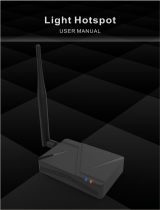Page is loading ...

https://heltec.org
Documents
Rev 0.1
P 2 / 4
Jun. 2022
Heltec Automation © Limited standard files
Heltec Light Hotspot User Manual
1. Information
Heltec Light Hotspot features and benefits depend on Helium the people's network
and its super stable connectivity enables all uses from Helium community have the
ultimate experience on mining. The Heltec is an IoT products manufacturer and a
passionate supporter of The People's Network officially approved by Helium. With our
extensive experience in the field of electronics design as well as the innovative creation,
we are bringing a user-friendly Hotspot to The Helium community.
2. Specifications
2.1 Hardware information
Resource
Description
CPU
MT7628 MIPS24KEc@580MHz
RAM
128MB DDR2
ROM
32MB FLASH
Wi-Fi
IEEE 802.11 b/g/n 2.4GHz with internal antenna
Ethernet
10/100M Ethernet
Security
ATECC608
LoRa Baseband Chip
SX1303 + SX1250, 8 channels
LoRa Supported Bands
EU868, US915, AU915, AS923
Host Size (mm)
116 * 65 * 30

https://heltec.org
Documents
Rev 0.1
P 3 / 4
Jun. 2022
Heltec Automation © Limited standard files
2.2 Interface
Interface
Description
Power Source Input x 1
5V DC.
RJ45 Socket x 1
Ethernet connection.
SMA Socket x 1
LoRa antenna with SMA socket.
Button x 1
Single trigger -- Network configuration via Helium APP;
Long press -- System power off.
Type C Socket x 1
Used to flash firmware during production.
RGB LED
System status (Power, System, Miner Status, LoRa TX, LoRa Rx)
3. Quick start
Step 1
In order to set up the Hotspot, you need to download the phone app and to follow the
next steps. Normally, you start with “Add a new Hotspot”. Download the Helium App
directly from the App Store or Google Play by scanning the code below:
Step 2
Assemble the miner with the provided antenna.

https://heltec.org
Documents
Rev 0.1
P 4 / 4
Jun. 2022
Heltec Automation © Limited standard files
Step 3
When you finish setting up the antenna, subsequently, plug in the adaptor to make
sure the power is connected with the miner. As you can see here, please choose to use
an internet cable (but you can use the WIFI also if you want) and there is also an
antenna and the power cable. Once you do this you can see different lights on the
device. First it is blue, if it is on, it means the Wi-Fi is connected with the device. Second
it is Red, It is called LoRa TX light. The Miner is sending LoRa data when it becomes red
color. Third one is LoRa RX signal light. When the miner is receiving data from other
hotspot, the light will turn to green. The orange one is the synchronizing status
indicator, the process of synchronization is done when you see it’s on. Last one is the
system working light, it will be white when the miner is working smoothly.
Step 4
Ready to configure with the Helium Appoint takes a few minutes for the miner to set
up by following the paring guidance via the App.
Step 5
Check through the App to assure the miner is connected, I must say that the app is
easy to use, not over complicated, and if you follow the instructions, you will have your
Hotspot set up in no time. If so, your journey of mining with Helium is on.

FCC Statement
This equipment has been tested and found to comply with the limits for a Class
B digital device, pursuant to part 15 of the FCC rules. These limits are
designed to provide reasonable protection against harmful interference in a
residential installation. This equipment generates, uses and can radiate radio
frequency energy and, if not installed and used in accordance with the
instructions, may cause harmful interference to radio communications.
However, there is no guarantee that interference will not occur in a particular
installation. If this equipment does cause harmful interference to radio or
television reception, which can be determined by turning the equipment off and
on, the user is encouraged to try to correct the interference by one or more of
the following measures:
-Reorient or relocate the receiving antenna.
-Increase the separation between the equipment and receiver.
-Connect the equipment into an outlet on a circuit different from that to which
the receiver is connected.
-Consult the dealer or an experienced radio/TV technician for help.
To assure continued compliance, any changes or modifications not expressly
approved by the party.
Responsible for compliance could void the user’s authority to operate this
equipment. (Example- use only shielded interface cables when connecting to
computer or peripheral devices).
This equipment complies with Part 15 of the FCC Rules. Operation is subject
to the following two conditions:
(1) This device may not cause harmful interference, and
(2) This device must accept any interference received, including interference
that may cause undesired operation.
FCC Radiation Exposure Statement:
The equipment complies with FCC Radiation exposure limits set forth for
uncontrolled enviroment. This equipment should be installed and operated with
minimum distance 20cm between the radiator and your body.
.
/