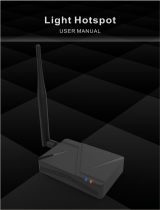Page is loading ...

www.dragino.com
HP0D LoRaWAN Gateway User Manual 1 / 24
HP0D Full Hotspot for Helium User Manual
Document Version: 1.1
Version
Description
Date
1.0
Release
2022-Apr-8
1.1
Add trouble shootings
2022-Apr-24

www.dragino.com
HP0D LoRaWAN Gateway User Manual 2 / 24
Table of Contents
1 Introduction .............................................................................................................................. 4
1.1 What is HP0D ............................................................................................................................. 4
1.2 Specifications .............................................................................................................................. 4
1.3 Features ...................................................................................................................................... 5
1.4 Label info and login name .......................................................................................................... 6
2 Quick Start & Onboarding ......................................................................................................... 7
2.1 Connect HP0D Web UI ................................................................................................................ 7
2.1.1 via HP0D’s Access Point. ................................................................................................... 7
2.1.2 Connect via HP0D hostname ............................................................................................ 8
2.1.3 Connect via Ethernet Port................................................................................................. 8
2.2 Generate QR Code ...................................................................................................................... 9
2.3 Onboarding Hotspot ................................................................................................................. 10
2.4 Set the Port Forwarding ........................................................................................................... 13
3 Check the configuration of HP0D ............................................................................................ 14
3.1 LoRa frequency configuration .................................................................................................. 14
3.2 Check the LoRaWAN serveraddress. ......................................................................................... 14
3.3 Check Miner configuration ....................................................................................................... 15
4 Installation of Antenna ........................................................................................................... 16
5 SSH Access for Linux console ................................................................................................... 17
6 Trouble Shootings ................................................................................................................... 18
6.1 How to get a wallet address? ................................................................................................... 18
6.2 Onboarding -- Unable to access Web-UI --> Miner................................................................... 18
6.3 Onboarding -- Some parameters in miner page show timeout ................................................ 18
6.4 Onboarding – Bad Gaterway .................................................................................................... 19
6.5 Onboarding -- Why did QR Code generate is aways fail? ......................................................... 19
6.6 Onboarding -- Why is the QR Code not quite the same as the manual? .................................. 19
6.7 Onboarding – MAC address is ‘Unknown’ after scan QR Code ................................................. 20
6.8 Onboarding – MAC address is being refreshed after scan QR Code ......................................... 20

www.dragino.com
HP0D LoRaWAN Gateway User Manual 3 / 24
6.9 HP0D Web --> Miner --> Version shows ‘short’ ........................................................................ 21
6.10 Mobile APP crash after scan the QR Code? ......................................................................... 21
6.11 Why the frequency/region is not the same what I purchased? ........................................... 21
6.12 Can I use the frequency to a region where is not support? ................................................. 21
6.13 Can I change the frequency of the HP0D Miner? ................................................................. 21
7 Supports ................................................................................................................................. 22
8 Order Info ............................................................................................................................... 23
9 Manufacturer Info................................................................................................................... 23
10 FCC Warning ........................................................................................................................... 23

www.dragino.com
HP0D LoRaWAN Gateway User Manual 4 / 24
1 Introduction
1.1 What is HP0D
The HP0D is an outdoor LoRaWAN Gateway. It lets you bridge LoRa wireless network
to an IP network via WiFi, Ethernet, optional 3G or 4G. The LoRa wireless allows
users to send data and reach extremely long ranges at low data rates.
HP0D has passed Helium Full Hotspot Approval. It supports the miner feature from
Helium and has a built-in ATECC608 encryption chip. It can be used as a Helium Full
Hotspot for the project. It also supports Semtech packet forwarder and LoRaWAN
Station connection, it is fully compatible with LoRaWAN protocol. HP0D supports
two LoRaWAN servers at the same time, users can use HP0D for helium mining and
connects max 2 x LoRaWAN servers at the same time.
Dragino already paid HP0D $40 onboarding cost and $10 location cost for each
HP0D. It is ready to use for Helium, user only needs to input HNT wallet address and
use QR Code to onboarding HP0D when it arrives.
HP0D has pre-configured standard LoRaWAN frequency bands to use for different
countries. Users can also customize the frequency bands to use in their own
LoRaWAN network.
1.2 Specifications
Hardware System:
Linux Part:
➢ Raspberry Pi 4
Interface:
➢ 10M/100M RJ45 Ports x 1
➢ LoRaWAN Wireless
➢ Power Input: 12V 2A, DC
Operating Condition:
➢ Work Temperature: -20 ~ 65°C
➢ Storage Temperature: -20 ~ 65°C
➢ Power Input: 12V 2A, DC

www.dragino.com
HP0D LoRaWAN Gateway User Manual 5 / 24
1.3 Features
✓ Open-Source Linux system
✓ RPi4 with 2G /4G or 8G RAM
✓ Managed by Web GUI, SSH via Internet
✓ Support Semtech UDP packet forwarder
✓ Support LoRaWAN Station Connection
✓ Support Helium Miner
✓ External fiberglass antenna
✓ Firmware OTA
✓ 802.3af PoE
✓ Lighting Protection
✓ Remote Monitoring
✓ Support Helium LoRaWAN server and secondary LoRaWAN server
✓ Include prepaid $40 onboarding cost and $10 location cost.
✓ Remote.it remote management.

www.dragino.com
HP0D LoRaWAN Gateway User Manual 6 / 24
1.4 Label info and login name
Label information:
Device host name: dragino-xxxxxx
Band: US915/AU915/AS923_1-AS923_4/KR920/EU868/IN865/RU864
Miner animal name: xxx-xxx-xxx
Miner address: 112xxxxxx
Eth MAC address: A8: 40: 41: EF: FE: CD
Login: root/d59f2d5b (the root is the Login account for the Web-UI and SSH.)
SN: device serial number.

www.dragino.com
HP0D LoRaWAN Gateway User Manual 7 / 24
2 Quick Start & Onboarding
The HP0D is configured as a Wi-Fi Access Point by factory default. You can access and
configure the HPD after connecting to its Wi-Fi network, or via its WAN Ethernet port.
2.1 Connect HP0D Web UI
2.1.1 via HP0D’s Access Point.
At the first boot of HP0D, it will auto generate a Wi-Fi network
called : HPD-dragino-xxxxxx
with password: dragino+dragino
You can use a PC to connect to this Wi-Fi network. The PC will
get an IP address 10.130.1.xxx and the HP0D has the default
IP 10.130.1.1

www.dragino.com
HP0D LoRaWAN Gateway User Manual 8 / 24
2.1.2 Connect via HP0D hostname
Connect the HP0D Ethernet port to your router and HP0D will obtain an IP address. If your
PC(Windows/Mac/Ubuntu) connect the same network with the HP0D, you can access the HP0D
Web-UI via HP0D’s hostname.
Like: http://dragino-4ba54a
2.1.3 Connect via Ethernet Port
Connect the HP0D Ethernet port to your router and HP0D will obtain an IP address from your
router. In the router’s management portal, you should be able to find what IP address the router
has assigned to the HP0D.
If you get the IP address form route, like: 10.130.2.42, you can use this IP address to connect the
WEB UI or SSH access of HP0D.

www.dragino.com
HP0D LoRaWAN Gateway User Manual 9 / 24
2.2 Generate QR Code
Go to Miner --> QR Generate, input your Helium Wallet Address, and click Generate.
Note: After onboarding, this wallet will become owner of this hotspot.

www.dragino.com
HP0D LoRaWAN Gateway User Manual 10 / 24
2.3 Onboarding Hotspot
1. Download the Helium Hotspot APP from the Apple or Google Play store.
Note: the APP version need to be greater than 3.11.
2. To add a hotspot, select “Hotspot”. On this tab, click the ‘+ Add Hotspot’ in the
mid where choose the ‘DRAGINO Miner HP0D’
3. Scan the QR Code you generated in the previous step.

www.dragino.com
HP0D LoRaWAN Gateway User Manual 11 / 24
4. Onboarding your device
Mobile APP will get info from onboarding server. If MAC address doesn’t appear, it
means the network connection of mobile to onboarding server might have issue.

www.dragino.com
HP0D LoRaWAN Gateway User Manual 12 / 24
5. Check onboarding status
You can check from mobile:
You can also see the hotspot status in below link:
https://explorer.helium.com/hotspots/<YOUR_HOTSPORT_KEY>
Example:
Green Synced means hotspot works normal.

www.dragino.com
HP0D LoRaWAN Gateway User Manual 13 / 24
2.4 Set the Port Forwarding
Helium Hotspots may not work if the Hotspot is behind a firewall or uses an incompatible NAT
type. Other times it may be because of a router configuration or the internet is offline. This
article aims to help resolve any issues you may have.
Note: Please refer to more detailed Settings
https://docs.helium.com/troubleshooting/network-troubleshooting/
https://www.youtube.com/watch?v=GKusVC7ovrE

www.dragino.com
HP0D LoRaWAN Gateway User Manual 14 / 24
3 Check the configuration of HP0D
3.1 LoRa frequency configuration
3.2 Check the LoRaWAN serveraddress.

www.dragino.com
HP0D LoRaWAN Gateway User Manual 15 / 24
3.3 Check Miner configuration
Note: Check the Region and Height, the default height is greater than 1, if it is 1
please Click the mid button of Update, and then wait 10mins to check here,

www.dragino.com
HP0D LoRaWAN Gateway User Manual 16 / 24
4 Installation of Antenna
HP0D use Fiber Glass Antenna.
User need to connect antenna cable’s SMA connector to the HP03 and connect N-Type connector
to antenna and install as below:

www.dragino.com
HP0D LoRaWAN Gateway User Manual 17 / 24
5 SSH Access for Linux console
IP address: IP address of HP0D or hostname of HP0D (Such as dragino-63920a)
Port: 22
User Name: root
Password: Randomly generated (found on device’s label )
After logging in, you will be in the Linux console and can enter commands as shown below.

www.dragino.com
HP0D LoRaWAN Gateway User Manual 18 / 24
6 Trouble Shootings
6.1 How to get a wallet address?
Download the helium Hotspots APP on the Apple or Google Play store to generate own
wallet.
6.2 Onboarding -- Unable to access Web-UI --> Miner
User can login the HP0D, able to access other Web Pages except miner page
If you first boot the device where you need to wait for 10 mins for initialization connection to
Helium server.
6.3 Onboarding -- Some parameters in miner page show timeout
HP0D is establish connection to Helium server and not finished. And you might see above.
It might relate to the network where might up to 10mins

www.dragino.com
HP0D LoRaWAN Gateway User Manual 19 / 24
6.4 Onboarding – Bad Gaterway
This is caused by the process leads too long which just need to refresh the page.
6.5 Onboarding -- Why did QR Code generate is aways fail?
This may be related to the current block height, if the device is synchronizing to
the latest height or if the device block height is much lower than the current
height as the above picture like '1 1', the QR code generation may fail
6.6 Onboarding -- Why is the QR Code not quite the same as the
manual?

www.dragino.com
HP0D LoRaWAN Gateway User Manual 20 / 24
Please ensure that you enter the correct wallet address and that your network is
up and running, the user can click the button of ‘Clean’ to re-generate the QR
Code.
6.7 Onboarding – MAC address is ‘Unknown’ after scan QR Code
If you see the MAC Address shows the ‘Unknown’ where is due to the provision
error, please contact us to help you solve.
6.8 Onboarding – MAC address is being refreshed after scan QR Code
After scan QR Code, Mobile APP will connect Helium onboarding server and provide the
public key/ wallet address to onboarding server. Server will return the match MAC address
for this hotspot.
If you don’t see MAC address, make sure your mobile has good internet connection.
/