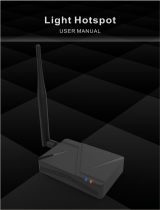Page is loading ...

HT-M2808
Indoor LoRaWAN/LongFi Hotspot
warning
After the machine is connected to the network (either by inserting the network cable
before the Helium APP connection, or after configuring the Wi-Fi through the Helium
APP), it will start to update the firmware of the miner and start to synchronize the
blockchain. If the power is cut off at this time, a system error may occur.
Please press and hold the shutdown button to shut down. Direct power failure may
damage the eMMC.

https://heltec.org
Documents
Rev 0.1
P2/5
Sep. 2021
HelTec Automation ©Limited standard files
Activation process
Step 1: Download Helium APP through Apple Store / Google Play
Step 2: Connect the antenna first (required), and insert the network cable (if needed).
Plug in the power cord and Hotspot will automatically turn on.
Step 3: Use Helium APP to connect to Hotspot.
1) Select Heltec Indoor Hotspot
in the Hotspot list
2) Read Hotspot deployment
and diagnostic instructions
3) Orange light is always on or
flashing, system start up.
4) When the power button LED
flashes, Bluetooth is turned on
5) Choose your Hotspot and
connect via Bluetooth
6) According to your situation,
choose to use Ethernet or Wi-Fi

https://heltec.org
Documents
Rev 0.1
P3/5
Sep. 2021
HelTec Automation ©Limited standard files
Description
LED description
Function
Color
Description
LoRa RX
Red
This LED flashes when LoRa receives data.
LoRa TX
Green
The LED flashes when LoRa sends data.
Blockchain
Synchronization
Orange
Blinking: Bockchain synchronizing;
Steady on: Blockchain synchronize complete.
Wi-Fi
Blue
Wi-Fi connection is successful.
System
White
HT-M2808 Linux kernel running.

https://heltec.org
Documents
Rev 0.1
P4/5
Sep. 2021
HelTec Automation ©Limited standard files
Power button description
Short press: Restart the system.
Press longer than 3 seconds1: System shut down.
The blue light of the power button flashes five minutes after the device is
powered on or reset, and Hotspot's Bluetooth can be found and paired a
t this time.
Bluetooth description
The blue light on the power button will continue to flash for 5 minutes after th
e system is turned on, and the Hotspot Bluetooth will be activated. If the Blue
tooth is not connected within 5 minutes, it will be turned off automatically.
For more information about Heltec Indoor Hotspot, please visit:
https://heltec.org/project/ht-m2808
1Long press the button for 3 seconds, and then release the button when the LED lights are all off.
/