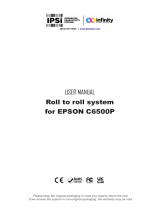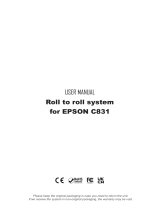Page is loading ...

Applies to the following devices:
USER MANUAL
Rev. 02, Release 07/2015
© 2015 by Novexx Solutions, Ohmstraße 3,
85386 Eching, Germany.
All rights reserved.
AP 5.4 Gen II
AP 5.6
Copyright Symbols
Using the documentation
Safety notes
Technical Data
Product Description
Commissioning and Operation
Setup
Advanced Applications
Maintenance and Cleaning
Info-Printouts and Parameters
Status reports
Internal Fonts
Accessories
Disposal
USER MANUAL
Fig.: AP 5.6
(Shipped version may deviate from the picture)

06/15 Rev. 6.01-01
All devices
Using the Documentation
Copyright ........................................................ 2
Documentation structure ................................ 3
Datapool, documentation object ................. 3
Documentation concept.............................. 3
Documentation format ................................ 6
Printing the documentation ............................ 7
Navigation aids .............................................. 8
Symbols and note signs ................................. 9
Warning notes ............................................ 9
Symbols ................................................... 10
Text appearance .......................................10
Title page ..................................................11
Abbreviations ................................................12
Printer names............................................12
Parameters ...............................................12
Index .............................................................13
CAUTION!
Read the user manual before operating the device for the first time.
The user manual is an essential part of the device it belongs to.
The user manual is to be stored at the machine operating location and
made accessible to the operator.

06/15 Rev. 6.01-01 USER + SERVICE MANUAL /Using the Documentation
All devices
2
Copyright
© 2015 by Novexx Solutions GmbH. All rights reserved.
Reprinting and reproduction of these documents, including extracts, is only
allowed with the express permission of the manufacturer. More detailed
information is available from your supplier.
Copyright The documentation is subject to copyright. The copyright claims include all
forms and types of material and information which may be protected by
current copyright laws. No part of the documentation may be copied,
reproduced in any other manner, processed or translated into another
language, irrespective of the manner and fashion or with which means this
takes place.
Copy Electronically stored device information (CD ROM, Internet) supplied by the
manufacturer may be printed out by the user, provided that the print
medium serves the use or servicing of the described product.
Protected rights Names are generally given without any mention of existing patents,
registered designs or trademarks. The absence of a corresponding remark
does not give any implication that the name can be used at will. All
trademarks are recognised.
Alterations No liability is assumed for the accuracy of the contents of this
documentation. The manufacturer reserves the right to alter technical or
other specifications with no prior notice. Deviations in the documentation
from prevailing conditions do not represent an obligation to redeliver.
Guarantee The manufacturer does not guarantee the existence or non-existence of
properties with the description of subject contents. Nor does the
manufacturer give any express or tacit guarantee declarations whatsoever.

06/15 Rev. 6.01-01 USER + SERVICE MANUAL /Using the Documentation
All devices
3
Documentation structure
Datapool, documentation object
The overall documentation is a part of the datapool, which is provided for
the printer user and the service personnel on CD or other electronic media.
Datapool This datapool includes:
– this printer documentation,
– the printer drivers
Printer doc Here the overall documentation (abbr.: documentation) is to be understood
as the printer documentation.
The printer documentation contains all the information which is required for
using the product. Using the product means preparing it for use, putting it
into operation, setting it up, the operation, servicing and maintenance, fault
searching and the service for optional extensions, settings and repairs.
Doc object The documentation object includes
– various printer families (printer series), consisting of different printer
models (devices),
– standard and optional additions for the printer (options)
and
– the printer language Easy Plug.
Documentation concept
The wide range of products which must be documented and the demand
for documentation distribution and use, both in electronic form (CD/Internet,
PC) as well as in paper form, have resulted in the following documentation
concept:
Structure The documentation consists of
• topic sections (generally comparable to chapters),
• manuals (handbooks, instructions),
• link pages and the
• start page (start page of the CD documentation).

06/15 Rev. 6.01-01 USER + SERVICE MANUAL /Using the Documentation
All devices
4
Subject section Thematically-related subject contents are described in each topic section. A
topic section is the smallest unit of information with its own
– page numbering,
– header bar,
– list of contents,
– index,
– device classification and
– its own revision status.
Subject sections form the basis of the manual. A topic section can be
simultaneously assigned to several manuals. Subject sections are in one, in
some cases two, languages.
Fig. 1 Example: First page of topic section "Using the Documentation"
Manual A manual is composed of different topic sections. The following features
characterize a manual:
– Title page with a list of contents, device classification and revision status
(see Fig. 1).
– The list of contents contains the designations of the topic sections and
also serves as a link distributor to these topic sections.
– The contents of a manual refer to a certain device, a device family or an
option (documentation object).
– A manual is assigned to a certain language and only contains topic
sections in this language.
– A manual is assigned to a certain user group. There are Service
Manuals (mainly for the Service), User Manuals (mainly for the user) and
just Manuals (for Service and user).
11/14 Rev. 5.08-01
All devices
Using the Documentation
Copyright ........................................................ 2
Documentation structure ................................ 3
Datapool, documentation object ................. 3
Documentation concept.............................. 3
Documentation format ................................ 6
Printing the documentation ............................ 7
Navigation aids .............................................. 8
Symbols and note signs ................................. 9
Warning notes ............................................ 9
Symbols ................................................... 10
Text appearance .......................................10
Title page ..................................................11
Abbreviations ................................................12
Printer names............................................12
Parameters ...............................................13
Index .............................................................14
CAUTION!
Read the user manual before operating the device for the first time.
The user manual is an essential part of the device it belongs to.
The user manual is to be stored at the machine operating location and
made accessible to the operator.

06/15 Rev. 6.01-01 USER + SERVICE MANUAL /Using the Documentation
All devices
5
Fig. 1 Each Manual title page provides a list of topic section in its right half.
To a certain extent manuals are only virtual, as the same topic section can
be simultaneously assigned to different manuals (the topic section
physically only exists once).
Subject sections which are only assigned to a single manual are colour-
coded on the title page of the manual (in the same colour as the title of the
manual, see "Symbols and note signs").
Link page A link page is only an organisational component of the datapool available
on electronic media. The following features characterize a link page:
– Assignment to a single language
– Function as a link distributor to the individual manuals (access to the
overall documentation of the corresponding language)
– Function as a link distributor to other components of the datapool
provided on the electronic medium (e. g. printer drivers and print and
design software in the corresponding language)
Valid for the following printers:
USER MANUAL
Release 1 - 06/2015
© 2015, Novexx Solutions GmbH,
Ohmstraße 3, 85386 Eching, Germany.
All rights reserved.
64-04 64-04 Dispenser
64-05 64-05 Dispenser
64-06 64-06 Dispenser
64-08 64-08 Dispenser
Copyright Symbols
Using the Documentation
Safety Notes
Commissioning and Operation
Setup
Advanced Applications
Maintenance and Cleaning
Info-Printouts and Parameters
Status Reports
Internal Fonts
Technical Data
Accessories
Disposal
USER MANUAL
Fig.: 64-04 (Delivered version may deviate from the picture)
Device
classification
Topic
sections

06/15 Rev. 6.01-01 USER + SERVICE MANUAL /Using the Documentation
All devices
6
Start page The start page is also only an organisational component and is displayed
when the CD starts, or on the Internet on the link to the printer datapool.
The following features characterize a start page:
– Assignment is irrespective of the language or multilingual
– Function for the language selection made by the user
– Function as a link distributor to the link page with the selected language.
This gives the following documentation hierarchy:
Hierarchy 1. Start page (selection of the language)
2. Link page (selection of the manual)
3. Manual title page (selection of the topic section)
4. Subject section contents page (selection of the subtheme)
In most cases, the subtheme selected in step 4 equates to the information
being searched for. For instance, the selection of the status number in the
list of contents of the topic section leads straight to the description of this
status number.
Documentation format
All elements of the printer overall documentation are in Adobe PDF
(Portable Document Format). This has the following practical advantages:
Printing • The documents can be printed in the required quality irrespective of the
printer type and the fonts which are used.
Memory • Less memory is required for saving the document due to differentiated data
compression (faster loading, faster printing).
Internet • Internet compatibility due to the relatively small amount of data.
License • Simple distribution without the need to purchase licenses (Adobe Reader
licenses are provided free of charge by Adobe worldwide and in many
languages).
Platform • Can run on different platforms (Windows/Macintosh/Linux)
Links • Links within and between Acrobat documents, as well as links to
documents in other formats and executable files.
• Other Acrobat Reader functions such as page returns, bookmarks,
thumbnails, document-overlapping search function with an automated
index, etc.
More detailed information about the Acrobat Reader is contained in the
Acrobat online help.

06/15 Rev. 6.01-01 USER + SERVICE MANUAL /Using the Documentation
All devices
7
Printing the documentation
In order to make the documentation readable without a PC, the documents
can be printed in A4 as well as in Letter format. For printing, the Acrobat
Reader uses the print capabilities of the platform it is run on. The layout of
the printed documents equals the appearance on the monitor screen.
Mind the following hints before you start to print:
When printing several manuals, it is not necessary to print out all topic
sections starting with the title page.
– Only print out the topic sections marked in black once. These topic
sections are referenced from different Manuals. Physically, they consist
of the same data.
– Always print out all subjects marked in purple. Reference is only made
once in the respective manual to each purple topic section.
When printing all of only one manual, it is necessary to print out all topic
sections in this manual starting from the title page.
Example • In order to print a user manual, proceed as follows:
1. Print the title page.
2. Click the topic sections on the right half of the title page one after the other.
Print each topic section completely.
• In order to print the service manual additionally, switch to the title page of
the service manual and only click the topic sections written in purple. Print
those topic sections. The remaining black topic sections are already printed
with the user manual.
Text integration It is also possible to integrate documentation text (and images) in other
documents using the Windows clipboard. As a result, e. g. order
information (spare part designations and part numbers) can be used simply
and with no additional effort.
Pay attention to copyright restrictions. Information on this subject can be
found under "Copyright".

06/15 Rev. 6.01-01 USER + SERVICE MANUAL /Using the Documentation
All devices
8
Navigation aids
Info search The following options are available for quickly searching for information in
the paper documentation:
– The title page of each manual with a list of contents of the topic section
– The detailed list of contents with page numbers on the first page of each
topic section
– The own page numbering of each topic section
– The index at the end of each topic section.
Links In the top left corner of each title page and on the first page of each topic
section, you find small graphics, which ease the change back to higher
levels of the documentation (see Tab. 1).
Symbol Meaning
Triangle: Link to the last opened page.
Triangle: Link to the last opened page.
House: Link to the menu page.
Flag: Link to the german page of
identical content. On the corresponding
german page, a british flag symbolizes
the cross-reference to the british page.
Houses with flags: Links to the menu pages in different
languages. Is used in bilingual topic sections (e.g.
spare parts lists).
Tab. 1 Navigation aids can be found on the first pages of the PDF-documents.

06/15 Rev. 6.01-01 USER + SERVICE MANUAL /Using the Documentation
All devices
9
Symbols and note signs
Warning notes
Warning notes warn of a possibly dangerous situation. Personal injury,
material damage or data loss are possible, if care is not taken.
Depending on the dimension of possible damages, the warning notes look
different:
• Warning note, which warns of a danger that can lead to injuries, if the
dangerous situation is not avoided. Appearance: Exclamation mark in a
triangle, signal word “WARNING”, blue frame, blue shaded text field (see
below).
WARNING!
Description of the danger source.
Description of possible personal injury.
Measure to avoid personal injury.
Further measure to avoid personal injury.
…
• Warning note, which warns of a danger that can lead to material damage or
data loss, if the dangerous situation is not avoided. Appearance:
Exclamation mark in a triangle, signal word “CAUTION”, blue frame (see
below)..
CAUTION!
Description of the danger source.
Description of possible material damage.
Measure to avoid material damage.
...

06/15 Rev. 6.01-01 USER + SERVICE MANUAL /Using the Documentation
All devices
10
Symbols
Warning of the risk of injury due to moving or rapidly rotating parts!
Long hair, loose jewellery, long sleeves, etc.are not admissible when
operating the machine. Wear sufficient personal protection gear.
Tools required for the described service action.
Marks additional information, which has not necessarily to be read to
operate the machine, but which improves the understanding for the
described function.
Lefthand version (LH version): Symbol marking a text section which refers
to the LH version of a device.
(Only important for DPM, PEM and ALX 92x)
Righthand version (RH version): Symbol marking a text section which
refers to the RH version of a device.
(Only important for DPM, PEM and ALX 92x)
CE label:
Documents the EC conformity of the device.
Recycling:
Notes about disposal. Pay attention to environmental protection!
Arrow at the right bottom corner: paragraph is continued on the following
page.
Text appearance
1. (Numbered) Action instructions, introductory text:
2. follow the sequence!
Focus arrow: action instructions, sequence not stipulated.
Note arrow: special note. Pay attention!
• Focus point: feature, extra paragraph.
Focus circle: Reference to another text position or info source.
Exists. Completed. Yes. Applies.
Blue text with Link to other positions in the documentation (click). Exception: In lists of
link symbol contents, the black text is also linked.

06/15 Rev. 6.01-01 USER + SERVICE MANUAL /Using the Documentation
All devices
11
Title page
Black text in the blue frame:
link to topic sections which occur several times in different manuals (click).
Purple text in the blue frame:
link to a topic section which only occurs once and belongs specifically to
the manual (click).
Blue text in the blue frame:
A click on the text starts an executable program, e.g. the printer driver
unpacking program starting from the "Manual printer driver" title page.
Link
Link
Link

06/15 Rev. 6.01-01 USER + SERVICE MANUAL /Using the Documentation
All devices
12
Abbreviations
Printer names
If there is not enough space to call all printers by their full names, the
abbreviated spellings listed in Tab. 2 are used.
Spelling Meaning Example, note
64-04/05 64-04, 64-05
64bit series Printer/Print-Dispenser with 64bit
electronics
64-xx, DPM, PEM, ALX 92x
64-xx Tabletop printer with 64bit electronics 64-04, 64-05, 64-06, 64-08
ALX 92x Print-Dispenser of the ALX 92x series ALX 924, ALX 925, ALX 926
Tab. 2 Abbreviated spelling of printers.
Parameters
The notation of parameters is done as follows:
MENU > Parameter name
Example:
INTERF. PARAM. > Interface
(Parameter “Interface” in the menu “INTERF. PARAM.”)

06/15 Rev. 6.01-01 USER + SERVICE MANUAL /Using the Documentation
All devices
13
Index
A
Abbreviations ............................................ 12
Alterations, technical ................................... 2
C
Copy ............................................................ 2
Copyright ..................................................... 2
D
Datapool ...................................................... 3
Documentation
concept ..................................................... 3
format ....................................................... 6
object ........................................................ 3
structure ................................................... 3
H
Hierarchy ..................................................... 6
L
Link page .................................................... 5
P
Paper documentation .................................. 7
Patents ........................................................ 2
Pinch Point ................................................ 10
R
Redelivery, documentation ......................... 2
Registered designs ..................................... 2
Reservation ................................................. 2
S
Safety notes ................................................ 9
Start page ................................................... 6
Subject section ........................................... 4
T
Trademarks ................................................. 2

06/15 Rev. 6.01-01 OPERATOR / SERVICE MANUAL
All printers / print dispensers
Safety Notes
Note about printer names ............................. 2
Information and qualifications ....................... 3
Follow the instructions ............................... 3
Information must be made available ......... 3
Ensure necessary qualifications ................ 3
Machine operating safety .............................. 4
Conditions for safe use ............................. 4
Protect against injuries that can result from
electrical current ........................................ 4
Protect against injuries that can result from
mechanical actions .................................... 4

06/15 Rev. 6.01-01 OPERATOR / SERVICE MANUAL Safety Notes
All printers / print dispensers
2
Note about printer names
The protective measures described in the following count for all printers (e. g. 64-xx),
print-and-apply machines (e. g. ALX 92x) and print-and-apply modules (DPM) distributed
by Novexx Solutions.
In this document, all above mentioned printer types are referred to as „machine“.

06/15 Rev. 6.01-01 OPERATOR / SERVICE MANUAL Safety Notes
All printers / print dispensers
3
Information and qualifications
Follow the instructions
Safe and efficient operation of the printer can only be guaranteed if you observe all nec-
essary information.
Product liability and warranty can only be claimed, if the printer was operated according
to the notes and instructions in the user manual.
Before operating the device, read the operating instructions and all other notes care-
fully.
Observe the additional safety and warning notes on the device.
Information must be made available
This operating manual…
is to be stored at the printer operating location and made accessible to the operator.
is to be maintained in legible condition.
If the machine is sold, it must be made available to the new owner
Safety and warning notices attached to the machine must be kept clean and legible.
Missing or damaged warning labels and plates are to be replaced.
Ensure necessary qualifications
Operation Only allow the printer to be operated, adjusted and serviced by instructed and author-
ised personnel.
Instruction of the operating personnel must ensure
•that operating personnel can use the machine independently and without posing a
danger.
•that operating personnel can remedy minor operational malfunctions themselves.
Train at least 2 persons to operate the machine.
Make label materials for test purposes available in sufficient quantities.
Moreover, personnel are to be regularly instructed about work safety and environmen-
tal protection issues.
The responsibilities for operation, adjustment and servicing of the machine must be
clearly defined and consistently maintained.
Only make adjustments to the machine in accordance with this manual and with all due
care.
Service Special servicing, fault searching and fault correction are to be carried out by the manu-
facturer, his appointees or other authorised service agents. This also includes the option-
al installation and refitting of components.

06/15 Rev. 6.01-01 OPERATOR / SERVICE MANUAL Safety Notes
All printers / print dispensers
4
Machine operating safety
Conditions for safe use
Only use the machine in enclosed areas with environmental conditions matching the
values given in the technical specifications.
Only operate the machine on a plane, solid support.
Only trained and authorized personnel should operate the printer!
During operation, the printhead can become hot! Care should be taken when touching
the printhead!
Do not make any modifications or any additional casing for the machine!
Do not allow any liquids to enter into the machine!
Repairs to the machine may only be performed by authorized specialists who are
aware of the risks involved!
Make sure that the power supply socket for the machine is readily accessible!
Lay the power supply cable, data cables and compressed air hoses (if applicable) in a
way that nobody can stumble over it.
In case of emergency, switch off the machine and pull off the power supply cable!
Only use original accessories!
Protect against injuries that can result from
electrical current
Only put the machine into operation when installed in a correctly installed housing.
Only operate the machine using the system voltage indicated on the nameplate!
Only connect the machine to a grounded power socket fitted to authorized standards!
Only connect devices to the interfaces at the machine that fulfil SELV (safety extra-low
voltage) circuit requirements according to EN 60950!
Protect against injuries that can result from
mechanical actions
Only operate the printer when the cover is closed!
Don´t wear loose long hair (if necessary, wear a hairnet).
Keep loose jewellery, long sleeves, etc. away from rotating parts or the printer.
Wear sufficient personal protective equipment.
Applicator
operation
The following printers can be operated with an applicator:
•64-xx
•ALX 92x
•DPM
Operation with an applicator causes additional hazards, which must be safeguarded by
the following additional protective measure:
Only operate the printer, if it is equipped with an appropriate safeguarding device1.
This device must stop the printer, if it is opened.
1) Movable interlocking guard according to EN ISO 12100-1, 3.25.4

06/15 Rev. 6.01-01 USER / SERVICE MANUAL
AP 5.4 – AP 5.6
Technical Data
Dimensions ................................................... 2
Measures .................................................. 2
Weight ....................................................... 2
Performance Data ......................................... 3
Print Technology ....................................... 3
Printhead Type .......................................... 3
Printhead characteristics ........................... 3
Label sensor .............................................. 4
Max. print length ........................................ 4
Zero line .................................................... 4
Fonts ......................................................... 4
Modifying Fonts ......................................... 5
Impression accuracy ................................. 5
Image formats ........................................... 6
Bar codes .................................................. 6
2-dimensional bar codes ........................... 6
GS1 Databar & CC bar codes ................... 6
Printer emulation ....................................... 7
Label Stock ................................................... 8
Material Types ........................................... 8
Material Thickness .................................... 8
Material Width ........................................... 8
Label Length ............................................. 8
Gap size .................................................... 8
Label Roll .................................................. 9
Thermotransfer Ribbon ...............................10
Ribbon Roll ..............................................10
Connections, device data ............................11
Protection class .......................................11
Mains Voltage ..........................................11
Mains Frequency .....................................11
Power Consumption ................................11
Current Consumption ...............................11
Interfaces .....................................................12
Electronic Configuration ..............................13
Specifications only for AP 5.4/5.6 dispenser 14
Environmental Conditions ...........................15
Operating Temperature ...........................15
Storage Temp. .........................................15
Relative Humidity .....................................15
Protection category ..................................15
Noise ........................................................15
Test Marks, certificates ...............................16
CE ............................................................16
CTÜVUS-Mark ........................................16
TÜV-Mark ................................................16
CB ............................................................16
FCC .........................................................16
GOST R ...................................................16
Limitations ...................................................17
Print width limitations at AP 5.6 ................17

05/11 Rev. 6.01-01 USER / SERVICE MANUAL Technical Data
AP 5.4 – AP 5.6
2
Dimensions
Measures
[1] Dimensions of the AP 5.6 and AP 5.4 (H=Height, W=Width, D=Depth).
Weight
Printer Measures (H x W x D)
AP 5.4 272 x 260 x 462 mm
AP 5.6 272 x 335,5 x 462 mm
[Tab. 1] Measures
Printer Weight
AP 5.4/5.6 14 kg
AP 5.4 basic / peripheral 14 kg
AP 5.4 dispenser / internal rewinder 16 kg
[Tab. 2] Printer weight
H
B/W
T/D
dr
/