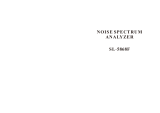Page is loading ...

www.tsi.com
Quest™ Edge 7
Personal Noise
Dosimeter
Model EG7
User Manual
P/N 6017049, Revision B
July 2023

ii
Start Seeing the Benefits
of Registering Today!
Thank you for your TSI® instrument purchase. Occasionally, TSI®
releases information on software updates, product enhancements and
new products. By registering your instrument, TSI® will be able to send
this important information to you.
http://register.tsi.com
As part of the registration process, you will be asked for your comments
on TSI products and services. TSI’s customer feedback program gives
customers like you a way to tell us how we are doing.

iii
Manual History
Revision
Date
A
May 2023
B
July 2023

iv
(This page intentionally left blank)

v
Warranty
Part Number 6017049 / Revision B
Copyright ©TSI Incorporated / 2023 / All rights reserved.
Address TSI Incorporated / 500 Cardigan Road / Shoreview, MN 55126 / USA
Fax No. 651-490-3824
E-mail Address [email protected]om
Limitation of Warranty and Liability (effective April 2023)
(For country-specific terms and conditions outside of the USA, please visit www.tsi.com.)
Seller warrants the goods, excluding software, sold hereunder, under normal use and service as described in the
operator's manual, to be free from defects in workmanship and material for 24 months, or if less, the length of time
specified in the operator's manual, from the date of shipment to the customer. This warranty period is inclusive of any
statutory warranty. This limited warranty is subject to the following exclusions and exceptions:
a. Hot-wire or hot-film sensors used with research anemometers, and certain other components when indicated in
specifications, are warranted for 90 days from the date of shipment;
b. Pumps are warranted for hours of operation as set forth in product or operator’s manuals;
c. Parts repaired or replaced as a result of repair services are warranted to be free from defects in workmanship
and material, under normal use, for 90 days from the date of shipment;
d. Seller does not provide any warranty on finished goods manufactured by others or on any fuses, batteries or
other consumable materials. Only the original manufacturer's warranty applies;
e. This warranty does not cover calibration requirements, and seller warrants only that the instrument or
product is properly calibrated at the time of its manufacture. Instruments returned for calibration are not
covered by this warranty;
f. This warranty is VOID if the instrument is opened by anyone other than a factory authorized service center with
the one exception where requirements set forth in the manual allow an operator to replace consumables or
perform recommended cleaning;
g. This warranty is VOID if the product has been misused, neglected, subjected to accidental or intentional
damage, or is not properly installed, maintained, or cleaned according to the requirements of the manual. Unless
specifically authorized in a separate writing by Seller, Seller makes no warranty with respect to, and shall have
no liability in connection with, goods which are incorporated into other products or equipment, or which are
modified by any person other than Seller.
The foregoing is IN LIEU OF all other warranties and is subject to the LIMITATIONS stated herein. NO OTHER
EXPRESS OR IMPLIED WARRANTY OF FITNESS FOR PARTICULAR PURPOSE OR MERCHANTABILITY IS
MADE. WITH RESPECT TO SELLER’S BREACH OF THE IMPLIED WARRANTY AGAINST INFRINGEMENT, SAID
WARRANTY IS LIMITED TO CLAIMS OF DIRECT INFRINGEMENT AND EXCLUDES CLAIMS OF
CONTRIBUTORY OR INDUCED INFRINGEMENTS. BUYER’S EXCLUSIVE REMEDY SHALL BE THE RETURN OF
THE PURCHASE PRICE DISCOUNTED FOR REASONABLE WEAR AND TEAR OR AT SELLER’S OPTION
REPLACEMENT OF THE GOODS WITH NON-INFRINGING GOODS.
TO THE EXTENT PERMITTED BY LAW, THE EXCLUSIVE REMEDY OF THE USER OR BUYER, AND THE LIMIT
OF SELLER'S LIABILITY FOR ANY AND ALL LOSSES, INJURIES, OR DAMAGES CONCERNING THE GOODS
(INCLUDING CLAIMS BASED ON CONTRACT, NEGLIGENCE, TORT, STRICT LIABILITY OR OTHERWISE) SHALL
BE THE RETURN OF GOODS TO SELLER AND THE REFUND OF THE PURCHASE PRICE, OR, AT THE OPTION

vi
OF SELLER, THE REPAIR OR REPLACEMENT OF THE GOODS. IN THE CASE OF SOFTWARE, SELLER WILL
REPAIR OR REPLACE DEFECTIVE SOFTWARE OR IF UNABLE TO DO SO, WILL REFUND THE PURCHASE
PRICE OF THE SOFTWARE. IN NO EVENT SHALL SELLER BE LIABLE FOR LOST PROFITS, BUSINESS
INTERRUPTION, OR ANY SPECIAL, INDIRECT, CONSEQUENTIAL OR INCIDENTAL DAMAGES. SELLER SHALL
NOT BE RESPONSIBLE FOR INSTALLATION, DISMANTLING OR REINSTALLATION COSTS OR CHARGES. No
Action, regardless of form, may be brought against Seller more than 12 months after a cause of action has accrued.
The goods returned under warranty to Seller's factory shall be at Buyer's risk of loss, and will be returned, if at all, at
Seller's risk of loss.
Buyer and all users are deemed to have accepted this LIMITATION OF WARRANTY AND LIABILITY, which contains
the complete and exclusive limited warranty of Seller. This LIMITATION OF WARRANTY AND LIABILITY may not be
amended, modified or its terms waived, except by writing signed by an Officer of Seller.
Service Policy
Knowing that inoperative or defective instruments are as detrimental to TSI as they are to our customers, our service
policy is designed to give prompt attention to any problems. If any malfunction is discovered, please contact your
nearest sales office or representative, or call TSI’s Customer Service department at 1-800-680-1220 (USA) or +001
(651) 490-2860 (International).
Trademarks
TSI and the TSI logo are registered trademarks of TSI Incorporated in the United States and may be protected under
other country’s trademark registrations. Microsoft and Windows are registered trademarks of Microsoft Corporation.
The Bluetooth word mark and logos are registered trademarks owned by the Bluetooth SIG, Inc. and any use of such
marks by TSI Incorporated is under license.

vii
Warnings, Safety Markings,
& Standard Information
Warnings Concerning Safe Operation
NOT I C E
This equipment has been tested and found to comply
with the limits for a Class A digital device, pursuant to
part 15 of the FCC Rules. These limits are designed to
provide reasonable protection against harmful
interference when the equipment is operated in a
commercial environment. This equipment generates,
uses, and can radiate radio frequency energy and, if
not installed and used in accordance with the
instruction manual, may cause harmful interference to
radio communications. Operation of this equipment in
a residential area is likely to cause harmful
interference in which case the user will be required to
correct the interference at his own expense.
W A R N I N G
Repair and battery replacement must be done by authorized service personnel
only.
W A R N I N G
Use only EdgeConnect1 or EdgeConnect5 docking stations to charge Edge 7
noise dosimeters.
Standards
• ANSI S1.25 Personal Noise Dosimeters
• IEC61252 Personal Sound Exposure Meters

viii Quest™ Edge 7 Personal Noise Dosimeter
TSI® Contact/Service Information
Should your TSI® equipment need to be returned for repair or for recalibration, please contact
the service department at the following number or access the online form via tsi.com/service.
For technical issues, please contact Technical Support.
Service Department and
Technical Support ..........................
1-800-680-1220 (USA) or (651) 490-2860
E-mail ...............................................
Internet ............................................
www.tsi.com
International Customers
Contact your local, factory-authorized distributor from whom the product was purchased. You
can obtain the name and contact information of your local factory-authorized distributor from
TSI® Incorporated by using the e-mail or telephone information listed above.
Edge Dosimeter Battery Care Best Practices
The Edge dosimeter incorporates a Lithium Polymer battery as a power source that with proper
care should give years of operational service (three years is typical).
Proper Care Includes these Best Practices
• After use, it is best to charge the Edge 7 in an EdgeConnect (Use EdgeDock for models
EG3, EG4, EG5) charger prior to storage for a prolonged period. A prolonged period is
considered to be two or more months. If the Edge is to be stored for an even longer
period, it is best to take the Edge out of storage and recharge the dosimeter every two to
three months.
• If the Edge has not been used for a prolonged period or was stored in a low battery
condition, charge the Edge in an EdgeConnect before attempting to turn it on.
• It is best not to store the Edge for any period of time in low battery condition.
• If not using the dosimeter, it is best to keep the dosimeter in an EdgeConnect plugged into
a power source.

ix
Contents
Manual History ........................................................................................................................ iii
Warranty ................................................................................................................................... v
Warnings, Safety Markings, & Standard Information ....................................................... vii
Warnings Concerning Safe Operation ............................................................................... vii
Standards ........................................................................................................................... vii
TSI® Contact/Service Information ..................................................................................... viii
International Customers .................................................................................................... viii
Edge Dosimeter Battery Care Best Practices ................................................................... viii
Proper Care Includes these Best Practices ...................................................................... viii
CHAPTER 1 Introduction .................................................................................................... 1-1
Dosimetry ......................................................................................................................... 1-1
Overview .......................................................................................................................... 1-1
Noise Dosimeter ........................................................................................................... 1-2
Range of Sound ........................................................................................................... 1-3
What do the Standards Say? ....................................................................................... 1-3
Applications of the Edge ............................................................................................... 1-4
Noise Assessment Steps ............................................................................................. 1-5
Overview ....................................................................................................................... 1-6
CHAPTER 2 Getting Started ................................................................................................ 2-1
Checking the Equipment .................................................................................................. 2-1
Turning On ....................................................................................................................... 2-3
LED Indicator .................................................................................................................... 2-4
Navigating ..................................................................................................................... 2-4
Turning Off ....................................................................................................................... 2-4
Display and Keypad ......................................................................................................... 2-5
Features ....................................................................................................................... 2-5
TSI® Detection Management Software (DMS) ................................................................. 2-6
Loading ............................................................................................................................. 2-6
Docking Station Functionality ........................................................................................... 2-6
Docking Station Components ....................................................................................... 2-7
EdgeConnect1 or EdgeConnect5 ................................................................................ 2-8
Powering EdgeConnect1 or EdgeConnect5 ................................................................ 2-9
Charging your Dosimeter ........................................................................................... 2-10
Mounting the Docking Station to a Wall ......................................................................... 2-12
Storing the Dosimeter ................................................................................................. 2-12

x Quest™ Edge 7 Personal Noise Dosimeter
CHAPTER 3 Setting up the Edge 7 via DMS ...................................................................... 3-1
Noise Studies ................................................................................................................... 3-1
Understanding what Data is Stored ................................................................................. 3-2
Summary Data ............................................................................................................. 3-2
Time History ................................................................................................................. 3-3
Logging ......................................................................................................................... 3-3
Views on the Edge ........................................................................................................... 3-4
Definitions of Data Log Values and Views ................................................................... 3-4
Docking ............................................................................................................................ 3-7
Communicating and Downloading Data ....................................................................... 3-7
Customizing Setup Parameters in DMS .......................................................................... 3-9
Dosimeter Setting ......................................................................................................... 3-9
Display Setting ........................................................................................................... 3-15
Security Setting .......................................................................................................... 3-17
Auto Run Setting ........................................................................................................ 3-18
General ....................................................................................................................... 3-19
Firmware Update ........................................................................................................ 3-20
Edge: Miscellaneous Setup ....................................................................................... 3-21
Saving and Sending Configurations ........................................................................... 3-21
CHAPTER 4 Running and Operating .................................................................................. 4-1
Overview of Running a Study ........................................................................................... 4-1
Positioning the Edge on your Shirt ............................................................................... 4-2
Checking Battery Power ............................................................................................... 4-3
Calibrating .................................................................................................................... 4-4
Resetting the Dosimeter ............................................................................................... 4-5
Hardware Reboot ......................................................................................................... 4-7
Running Studies ............................................................................................................... 4-7
Starting a Run .............................................................................................................. 4-7
Stopping a Study .............................................................................................................. 4-8
How to Pause a Noise Study ....................................................................................... 4-8
Viewing Measurements on the Display ............................................................................ 4-9
Viewing Measurements ................................................................................................ 4-9
Locking or Securing your Dosimeter During Run ....................................................... 4-10
Locking or Securing .................................................................................................... 4-10
Unlocking .................................................................................................................... 4-10
CHAPTER 5 Viewing your Sessions in DMS ..................................................................... 5-1
Downloading Data ............................................................................................................ 5-1
Downloading ................................................................................................................. 5-1
Viewing Data and Data Finder Page ............................................................................ 5-4
Report View .................................................................................................................. 5-5
Panel Layout View (charts/tables) ................................................................................ 5-6

Contents xi
CHAPTER 6 Maintenance .................................................................................................... 6-1
Replacing Microphone and Windscreen .......................................................................... 6-1
Attaching/Detaching ..................................................................................................... 6-1
CHAPTER 7 Technical Support/ Customer Service .......................................................... 7-1
Contact/Service Information ............................................................................................. 7-1
Technical Support Contacts ......................................................................................... 7-1
Service Contact Information ......................................................................................... 7-1
Returning for Service .................................................................................................... 7-2
APPENDIX A Specifications* .............................................................................................. A-1
Standards ......................................................................................................................... A-1
ANSI S1.25 Class Designation ........................................................................................ A-1
IEC 61260 Class Designation .......................................................................................... A-1
Mechanical Characteristics .............................................................................................. A-1
Power/Electrical Characteristics ....................................................................................... A-2
Environmental Effects ...................................................................................................... A-2
Temperature ..................................................................................................................... A-3
User Interface ................................................................................................................... A-3
Display .......................................................................................................................... A-3
Keypad ......................................................................................................................... A-3
EdgeConnect1 and EdgeConnect5 .................................................................................. A-4
Physical Attributes of EdgeConnect1 and EdgeConnect5 ........................................... A-4
Measurements .................................................................................................................. A-4
Types ............................................................................................................................ A-4
Measurement Parameters and Specs .......................................................................... A-5
Microphone Specifications ........................................................................................... A-7
Microphone Input Tests ................................................................................................ A-8
(Field) Calibration ......................................................................................................... A-8
Communications ........................................................................................................... A-9
Special Functions ......................................................................................................... A-9
APPENDIX B Glossary of Terms ......................................................................................... B-1
APPENDIX C Measurement Equations ............................................................................... C-1

xii Quest™ Edge 7 Personal Noise Dosimeter
List of Figures
1-1: Sample measurement display ....................................................................................... 1-1
1-2: Illustration of live data view and data analysis ............................................................... 1-2
1-3: Parameter setup screen for EG7 ................................................................................... 1-6
2-1: Edge 7 powered on with splash screen displayed ......................................................... 2-3
2-2: Edge 7 Powered on with measurement view screen displayed .................................... 2-5
2-3: EdgeConnect1 (use EdgeDock1 for models EG3, EG4, EG5) ...................................... 2-7
2-4: Attaching the charger adapter with the plug adapter ..................................................... 2-8
2-5: Attaching charger adapter to EdgeConnect1 (use EdgeDock1 for models
EG3, EG4, EG5) ......................................................................................................... 2-9
2-6: EdgeConnect ............................................................................................................... 2-10
2-7: Docking the Edge on the EdgeConnect ....................................................................... 2-11
2-8: Backside of EdgeConnect ............................................................................................ 2-12
3-1: Edge Setup and Download options in DMS ................................................................... 3-1
3-2: Sample summary data from DMS reporting .................................................................. 3-2
3-3: Sample time history data (or logged data) chart ............................................................ 3-3
3-4: Communicating—connecting a docked Edge to a PC ................................................... 3-8
3-5: New Hardware wizard for Edge Dock ............................................................................ 3-8
3-6: Detection Management Software (DMS): Dosimeter setup screen ............................. 3-10
3-7: DMS Edge dosimeter parameter setting screen .......................................................... 3-12
3-8: Voice note recording screen ........................................................................................ 3-13
3-9: Automatic Audio recording screen ............................................................................... 3-14
3-10: DMS Edge display screen.......................................................................................... 3-16
3-11: DMS Edge security setting......................................................................................... 3-17
3-12: DMS Edge auto run screen........................................................................................ 3-19
3-13: DMS Edge general tab screen ................................................................................... 3-19
3-14: DMS Edge firmware update screen ........................................................................... 3-20
3-15: Set/Get Date-Time screen ......................................................................................... 3-21
3-16: Set/Get Identity screen .............................................................................................. 3-21
3-17: Saving and sending Edge setups .............................................................................. 3-22
4-1: Quick help list for running a study .................................................................................. 4-1
4-2: Attaching the Edge on your shoulder ............................................................................. 4-2
4-3: Battery indicators ........................................................................................................... 4-3
4-4: Calibrating ...................................................................................................................... 4-4
4-5: Splash screen ................................................................................................................ 4-5
4-6: Reset Screen ................................................................................................................. 4-6
4-7: Changing the contrast from the keypad ......................................................................... 4-6
4-8: Display screen while running ......................................................................................... 4-7
4-9: Pause noise study .......................................................................................................... 4-8
4-10: Locking/Securing run ................................................................................................. 4-10

Contents xiii
5-1: Communicating between your PC and the Edge ........................................................... 5-1
5-2: Communicating between your PC and the Edge ........................................................... 5-2
5-3: DMS start screen ........................................................................................................... 5-2
5-4: Downloading in DMS with the Edge .............................................................................. 5-3
5-5: Data Finder page with the downloaded data ................................................................. 5-4
5-6: Sample data report in DMS ............................................................................................ 5-5
5-7: Panel layout view (viewing the data in charts and tables) ............................................. 5-7
6-1: Microphone and windscreen assembly .......................................................................... 6-2
List of Tables
2-1: Identifying your equipment ............................................................................................. 2-2
2-2: LED indicators explained ............................................................................................... 2-4
2-3: EdgeConnect1 and EdgeConnect5 components ........................................................... 2-7
3-1: Dosimeter views and definitions .................................................................................... 3-4
3-2: Dosimeter fields explained for the Edge ...................................................................... 3-10
4-1: Indicators (i.e., run, stop, battery, and OL) .................................................................... 4-9
5-1: Quick Tips with Panels (charts/tables) ........................................................................... 5-7
C-1: Variables used in equations .......................................................................................... C-2

xiv Quest™ Edge 7 Personal Noise Dosimeter
(This page intentionally left blank)

1-1
CHAPTER 1
Introduction
Dosimetry
Measuring noise in the workplace is an important element of hearing conservation programs
and noise reduction programs. With a noise dosimeter, you can assess and determine a
worker’s daily exposure to noise levels. This information can be used to ensure compliance
with regulatory bodies or to ensure if hearing conservation programs are needed.
Figure 1-1: Sample measurement display
Overview
To get you started quickly with the Edge, the first chapter is dedicated to introducing basic
noise dosimetry terms and information. The subsequent chapters will guide you through
setting up the dosimeter, running studies, and assessing your results with easy to follow steps
and illustrations.

1-2 Quest™ Edge 7 Personal Noise Dosimeter
Noise Dosimeter
What is a noise dosimeter and how does it compute measurements?
Essentially, a noise dosimeter is composed of the following: a microphone with a preamplifier,
a weighted network, fast or slow response time, an internal clock, calculator, and memory to
store logged data.
The microphone will, when exposed to a sound pressure, generate an electrical signal. The
signal will be increased by a pre-amplifier, and then is regulated to an applicable level by the
range control (dB range). The signal then goes through a filter set or weighting system. The
next circuit is the response circuit, which controls the dampening of the readout. The response
choices are typically Slow or Fast. Finally, the results will display on the dosimeter screen.
For live data view and post data analysis, Quest™ Edge dB mobile App and the TSI® Detection
Management Software DMS can be used respectively (see Figure 1-2).
Bluetooth® Unit Visible
in the Quest™ Edge dB
mobile App.
Live data access in the Quest™ Edge dB App.
Share measurements
from a mobile device.
Quest™ Edge 7
Dosimeter
Data analysis including audio file and octave band chart
review via the TSI® Detection Management Software.
Print or share reports via the TSI®
Detection Management Software.
Figure 1-2: Illustration of live data view and data analysis

Introduction 1-3
Range of Sound
Sound pressure is measured in decibels, or tenths of a Bel. Sound pressure level is
indicated as dB SPL. Since the human ear can detect sounds with an extensive range of
amplitude, a decibel scale is used to simplify the measurement results. For example, the
ratio between the threshold of hearing and threshold of pain in the human ear if measured in
true energy is 10,000,000 times! The same range using the dB scale is 0–140 dB referenced
to 20 µPa (Micropascals).
The quietest sound that humans can hear has an amplitude of approximately 0 dB. Prolonged
exposure to sound pressure levels exceeding 85 dB can cause permanent damage to the ear.
Sound levels in excess of 130 dB are more than the human ear can safely withstand and can
result in serious pain and permanent damage.
What do the Standards Say?
Many organizations have studied and analyzed the effects of high sound exposure on
hearing. As a result, standards were developed to regulate personal noise exposure. In the
United States, the Occupational Safety and Health Administration (OSHA), the Mine Safety
and Health Administration (MSHA), and the American Conference of Governmental Industrial
Hygienists (ACGIH) have all created regulations and limitations on total permissible noise
exposure. International standards are specified by the health and safety regulations such as
the European Union (EU) Directive 2003/10/EC. Additionally, the International
Electrotechnical Commission (IEC) IEC-61252 has specific guidelines and regulations to
monitor noise in the workplace.
To access these copyrighted standards, please refer to the following:
• OSHA—http://www.osha.gov
• MSHA—http://www.msha.gov
• NIOSH—http://www.cdc.gov/niosh/topics/noise
• ACGIH—http://www.acgih.org/
• IEC—http://www.iec.ch

1-4 Quest™ Edge 7 Personal Noise Dosimeter
Applications of the Edge
The Edge has a cable-free, mounted microphone that converts sound pressure into an
electrical signal. This signal is conditioned, monitored, and integrated over time in order to
provide a host of automatically calculated values that can be used in occupational and
environmental noise assessments. Programmable parameters permit the Edge to serve many
applications. The Edge can be used in the following applications:
• As a personal noise dosimeter—used to measure
a worker's daily exposure to noise levels. This
information can be used to ensure compliance with
OSHA, MSHA, ACGIH, IEC, or your own customized
parameter settings to determine if your workers are
over-exposed to noise.
• As a time-history monitor—used to provide a worker's
minute-by-minute noise exposure levels. This data can
help you identify major contributors to the average daily
noise exposure.
• As a survey monitor
• Throughout a plant/facility—used to oversee noise
levels throughout an entire facility. You can identify
machines and equipment which produce harmful
noise levels.
• Specific areas in a plant/facility—used to identify key
areas as “noisy” and implement noise control options.
Employees may be exposed to unacceptable noise
levels if action is not taken in these areas.
• As a peak dosimeter—used to detect the highest level
of instantaneous sound pressure.
Peak Measurement: 121.20 dB
Time history: manufacturing

Introduction 1-5
Noise Assessment Steps
1. Perform a task-based work flow analysis of unacceptable “noisy” areas and list
regulations/codes you will follow.
Observe facility/areas and jot down areas of concern.
Check with standards and noise ordinance regulations in your region/city.
❖ See Chapter 1 for basic information on dosimetry and standards.
↓
2. Setting up your dosimeter parameters for your noise studies.
Customize measurement setup (i.e., criterion level, threshold, weighting, exchange
rate, etc.)
❖ See Chapter 2 for getting started with your dosimeter.
❖ See Chapter 3 for customizing your setup parameters.
❖ See Chapter 4 for Noise study scenarios.
↓
3. Running your studies.
Calibrate dosimeter.
Attach the dosimeter.
Run, observe, and stop your studies.
Understand display indicators.
❖ See Chapter 4 “Running and operating”.
↓
4. View your results via TSI Detection Management Software (DMS).
Working with Charts and Tables.
Organizing and saving your studies.
❖ See Chapter 5 to view measurements with DMS.
↓
5. Develop corrective actions.
Engineering: redesign tools, implement changes in workstation.
Administrative: job sharing/rotations, redefinition of job functions, reduce duration
operating tool/equipment, and/or implement medical surveillance.

1-6 Quest™ Edge 7 Personal Noise Dosimeter
Overview
The “EG7” model features a user-configurable options of up to four virtual dosimeters with data
logging, 1/1 octave band analysis, audio recording, voice notes, run/pause/stop functionality,
and many more features. Once the parameters are set and saved in the dosimeter, you can
monitor the different dosimeters by pressing the Enter button. This will toggle the display
between the dosimeters.
Figure 1-3: Parameter setup screen for EG7
N O T I C E S
1. EdgeConnect vs EdgeDock: The EdgeConnect is only compatible to the EG7 and
EG8 models. If you are using older models (EG3, EG4, EG5), you MUST use the
EdgeDock (see Chapter 2, Getting Started).
Bay chargers: If you are using a 5-bay charger, you may have various models (EG7
and EG8) docked at once using the EdgeConnect5 as indicated in Figure 1-3.
2. The models selectable in the 5-bay charger section is dependent on if you selected the
EG7 or EG8 models. DMS will display a green circle with a checkmark indicating a
docked, powered on Edge with the serial name. DMS will also display a checkbox in
front of applicable models that are selectable for communicating setup parameters,
downloading data, and performing miscellaneous setup.
(See “Customizing Setup Parameters in DMS (Chapter 3)” for more details.)
5-bay charger
❶ – eg7 docked
/