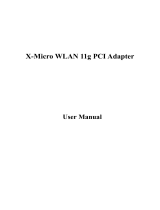WLAN 11g Combo Finder Adapter
Important: Please do not connect your WLAN 11g Combo Finder Adapter to the USB
port of your computer before installing the 11g WLAN utility and driver.
System Requirements
― Notebook PC or desktop PC with one free USB 2.0 port
― 32MB memory or greater
― 300MHz processor or higher
― Microsoft Windows XP / 2000 / Me / 98SE
Finder Function
Important: When the device plug in PC or NB the finder function will set to disable.
Please don’t use finder function when this device plug in Notebook PC or desktop PC this
ma
e to device circuit.
(
1
)
(
2
)
(
3
)
(
4
)
(
5
)
(1):WLAN (Wi-Fi) detected with encryption Indicator
(2):No WLAN (Wi-Fi) detected Indicator
(1) + (3):WLAN (Wi-Fi) detected and without encryption Indicator
(4):Battery Charge Indicator
(5):Link Active Indicator
1