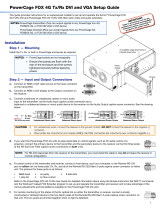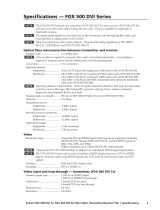Page is loading ...

User Guide
PowerCage
™
FOX Tx/Rx AV
PowerCage Fiber Optic Extenders
Fiber Optic Transmitter and Receiver
68-1914-01 Rev. A
09 10

This symbol is intended to alert the user of important operating and mainte-
nance (servicing) instructions in the literature provided with the equipment.
This symbol is intended to alert the user of the presence of uninsulated
dangerous voltage within the product’s enclosure that may present a risk of
electric shock.
Caution
Read Instructions • Read and understand all safety and operating instructions before using the equipment.
Retain Instructions • The safety instructions should be kept for future reference.
Follow Warnings • Follow all warnings and instructions marked on the equipment or in the user information.
Avoid Attachments • Do not use tools or attachments that are not recommended by the equipment
manufacturer because they may be hazardous.
Warning
Power sources • This equipment should be operated only from the power source indicated on the product. This
equipment is intended to be used with a main power system with a grounded (neutral) conductor. The third
(grounding) pin is a safety feature, do not attempt to bypass or disable it.
Power disconnection • To remove power from the equipment safely, remove all power cords from the rear of
the equipment, or the desktop power module (if detachable), or from the power source receptacle (wall plug).
Power cord protection • Power cords should be routed so that they are not likely to be stepped on or pinched
by items placed upon or against them.
Servicing • Refer all servicing to qualified service personnel. There are no user-serviceable parts inside. To prevent
the risk of shock, do not attempt to service this equipment yourself because opening or removing covers may
expose you to dangerous voltage or other hazards.
Slots and openings • If the equipment has slots or holes in the enclosure, these are provided to prevent
overheating of sensitive components inside. These openings must never be blocked by other objects.
Lithium battery • There is a danger of explosion if battery is incorrectly replaced. Replace it only with the
same or equivalent type recommended by the manufacturer. Dispose of used batteries according to the
manufacturer’s instructions.
Ce symbole sert à avertir l’utilisateur que la documentation fournie avec le
matériel contient des instructions importantes concernant l’exploitation et la
maintenance (réparation).
Ce symbole sert à avertir l’utilisateur de la présence dans le boîtier
de l’appareil de tensions dangereuses non isolées posant des risques
d’électrocution.
Attention
Lire les instructions• Prendre connaissance de toutes les consignes de sécurité et d’exploitation avant
d’utiliser le matériel.
Conserver les instructions• Ranger les consignes de sécurité afin de pouvoir les consulter à l’avenir.
Respecter les avertissements • Observer tous les avertissements et consignes marqués sur le matériel ou
présentés dans la documentation utilisateur.
Eviter les pièces de fixation • Ne pas utiliser de pièces de fixation ni d’outils non recommandés par le
fabricant du matériel car cela risquerait de poser certains dangers.
Avertissement
Alimentations • Ne faire fonctionner ce matériel qu’avec la source d’alimentation indiquée sur l’appareil. Ce
matériel doit être utilisé avec une alimentation principale comportant un fil de terre (neutre). Le troisième
contact (de mise à la terre) constitue un dispositif de sécurité : n’essayez pas de la contourner ni de la
désactiver.
Déconnexion de l’alimentation• Pour mettre le matériel hors tension sans danger, déconnectez tous les
cordons d’alimentation de l’arrière de l’appareil ou du module d’alimentation de bureau (s’il est amovible) ou
encore de la prise secteur.
Protection du cordon d’alimentation • Acheminer les cordons d’alimentation de manière à ce que personne
ne risque de marcher dessus et à ce qu’ils ne soient pas écrasés ou pincés par des objets.
Réparation-maintenance • Faire exécuter toutes les interventions de réparation-maintenance par un
technicien qualifié. Aucun des éléments internes ne peut être réparé par l’utilisateur. Afin d’éviter tout danger
d’électrocution, l’utilisateur ne doit pas essayer de procéder lui-même à ces opérations car l’ouverture ou le
retrait des couvercles risquent de l’exposer à de hautes tensions et autres dangers.
Fentes et orifices • Si le boîtier de l’appareil comporte des fentes ou des orifices, ceux-ci servent à empêcher les
composants internes sensibles de surchauffer. Ces ouvertures ne doivent jamais être bloquées par des objets.
Lithium Batterie • Il a danger d’explosion s’ll y a remplacment incorrect de la batterie. Remplacer uniquement
avec une batterie du meme type ou d’un ype equivalent recommande par le constructeur. Mettre au reut les
batteries usagees conformement aux instructions du fabricant.
Safety Instructions • English
Consignes de Sécurité • Français
Sicherheitsanleitungen • Deutsch
Dieses Symbol soll dem Benutzer in der im Lieferumfang enthaltenen
Dokumentation besonders wichtige Hinweise zur Bedienung und Wartung
(Instandhaltung) geben.
Dieses Symbol soll den Benutzer darauf aufmerksam machen, daß im Inneren
des Gehäuses dieses Produktes gefährliche Spannungen, die nicht isoliert sind
und die einen elektrischen Schock verursachen können, herrschen.
Achtung
Lesen der Anleitungen • Bevor Sie das Gerät zum ersten Mal verwenden, sollten Sie alle Sicherheits-und
Bedienungsanleitungen genau durchlesen und verstehen.
Aufbewahren der Anleitungen • Die Hinweise zur elektrischen Sicherheit des Produktes sollten Sie
aufbewahren, damit Sie im Bedarfsfall darauf zurückgreifen können.
Befolgen der Warnhinweise • Befolgen Sie alle Warnhinweise und Anleitungen auf dem Gerät oder in der
Benutzerdokumentation.
Keine Zusatzgeräte • Verwenden Sie keine Werkzeuge oder Zusatzgeräte, die nicht ausdrücklich vom
Hersteller empfohlen wurden, da diese eine Gefahrenquelle darstellen können.
Vorsicht
Stromquellen • Dieses Gerät sollte nur über die auf dem Produkt angegebene Stromquelle betrieben werden.
Dieses Gerät wurde für eine Verwendung mit einer Hauptstromleitung mit einem geerdeten (neutralen) Leiter
konzipiert. Der dritte Kontakt ist für einen Erdanschluß, und stellt eine Sicherheitsfunktion dar. Diese sollte nicht
umgangen oder außer Betrieb gesetzt werden.
Stromunterbrechung • Um das Gerät auf sichere Weise vom Netz zu trennen, sollten Sie alle Netzkabel aus der
Rückseite des Gerätes, aus der externen Stomversorgung (falls dies möglich ist) oder aus der Wandsteckdose
ziehen.
Schutz des Netzkabels • Netzkabel sollten stets so verlegt werden, daß sie nicht im Weg liegen und niemand
darauf treten kann oder Objekte darauf- oder unmittelbar dagegengestellt werden können.
Wartung • Alle Wartungsmaßnahmen sollten nur von qualifiziertem Servicepersonal durchgeführt werden.
Die internen Komponenten des Gerätes sind wartungsfrei. Zur Vermeidung eines elektrischen Schocks
versuchen Sie in keinem Fall, dieses Gerät selbst öffnen, da beim Entfernen der Abdeckungen die Gefahr eines
elektrischen Schlags und/oder andere Gefahren bestehen.
Schlitze und Öffnungen • Wenn das Gerät Schlitze oder Löcher im Gehäuse aufweist, dienen diese zur
Vermeidung einer Überhitzung der empfindlichen Teile im Inneren. Diese Öffnungen dürfen niemals von
anderen Objekten blockiert werden.
Litium-Batterie • Explosionsgefahr, falls die Batterie nicht richtig ersetzt wird. Ersetzen Sie verbrauchte Batterien
nur durch den gleichen oder einen vergleichbaren Batterietyp, der auch vom Hersteller empfohlen wird.
Entsorgen Sie verbrauchte Batterien bitte gemäß den Herstelleranweisungen.
Este símbolo se utiliza para advertir al usuario sobre instrucciones impor-
tantes de operación y mantenimiento (o cambio de partes) que se desean
destacar en el contenido de la documentación suministrada con los equipos.
Este símbolo se utiliza para advertir al usuario sobre la presencia de elemen-
tos con voltaje peligroso sin protección aislante, que puedan encontrarse
dentro de la caja o alojamiento del producto, y que puedan representar
riesgo de electrocución.
Precaucion
Leer las instrucciones • Leer y analizar todas las instrucciones de operación y seguridad, antes de usar el
equipo.
Conservar las instrucciones • Conservar las instrucciones de seguridad para futura consulta.
Obedecer las advertencias • Todas las advertencias e instrucciones marcadas en el equipo o en la
documentación del usuario, deben ser obedecidas.
Evitar el uso de accesorios • No usar herramientas o accesorios que no sean especificamente
recomendados por el fabricante, ya que podrian implicar riesgos.
Advertencia
Alimentación eléctrica • Este equipo debe conectarse únicamente a la fuente/tipo de alimentación eléctrica
indicada en el mismo. La alimentación eléctrica de este equipo debe provenir de un sistema de distribución
general con conductor neutro a tierra. La tercera pata (puesta a tierra) es una medida de seguridad, no
puentearia ni eliminaria.
Desconexión de alimentación eléctrica • Para desconectar con seguridad la acometida de alimentación
eléctrica al equipo, desenchufar todos los cables de alimentación en el panel trasero del equipo, o desenchufar
el módulo de alimentación (si fuera independiente), o desenchufar el cable del receptáculo de la pared.
Protección del cables de alimentación • Los cables de alimentación eléctrica se deben instalar en lugares
donde no sean pisados ni apretados por objetos que se puedan apoyar sobre ellos.
Reparaciones/mantenimiento • Solicitar siempre los servicios técnicos de personal calificado. En el interior no
hay partes a las que el usuario deba acceder. Para evitar riesgo de electrocución, no intentar personalmente la
reparación/mantenimiento de este equipo, ya que al abrir o extraer las tapas puede quedar expuesto a voltajes
peligrosos u otros riesgos.
Ranuras y aberturas • Si el equipo posee ranuras o orificios en su caja/alojamiento, es para evitar el
sobrecalientamiento de componentes internos sensibles. Estas aberturas nunca se deben obstruir con otros
objetos.
Batería de litio • Existe riesgo de explosión si esta batería se coloca en la posición incorrecta. Cambiar esta
batería únicamente con el mismo tipo (o su equivalente) recomendado por el fabricante. Desachar las baterías
usadas siguiendo las instrucciones del fabricante.
Instrucciones de seguridad • Español
安全须知 • 中文
这个符号提示用户该设备用户手册中有重要的操作和维护说明。
这个符号警告用户该设备机壳内有暴露的危险电压,有触电危险。
注意
阅读说明书 • 用户使用该设备前必须阅读并理解所有安全和使用说明。
保存说明书 • 用户应保存安全说明书以备将来使用。
遵守警告 • 用户应遵守产品和用户指南上的所有安全和操作说明。
避免追加 • 不要使用该产品厂商没有推荐的工具或追加设备,以避免危险。
警告
电源 • 该设备只能使用产品上标明的电源。 设备必须使用有地线的供电系统供电。 第三条线
(地线)是安全设施,不能不用或跳过 。
拔掉电源 • 为安全地从设备拔掉电源,请拔掉所有设备后或桌面电源的电源线,或任何接到市
电系统的电源线。
电源线保护 • 妥善布线, 避免被踩踏,或重物挤压。
维护 • 所有维修必须由认证的维修人员进行。 设备内部没有用户可以更换的零件。为避免出现
触电危险不要自己试图打开设备盖子维修该设备。
通风孔 • 有些设备机壳上有通风槽或孔,它们是用来防止机内敏感元件过热。 不要用任何东西
挡住通风孔。
锂电池 • 不正确的更换电池会有爆炸的危险。必须使用与厂家推荐的相同或相近型号的电池。按
照生产厂的建议处理废弃电池。

FCC Class A Notice
This equipment has been tested and found to comply with the limits for a Class A digital device, pursuant to part 15
of the FCC Rules. Operation is subject to the following two conditions:
1. This device may not cause harmful interference.
2. This device must accept any interference received, including interference that may cause undesired operation.
The Class A limits are designed to provide reasonable protection against harmful interference when the equipment is
operated in a commercial environment. This equipment generates, uses, and can radiate radio frequency energy and,
if not installed and used in accordance with the instruction manual, may cause harmful interference to radio commu-
nications. Operation of this equipment in a residential area is likely to cause harmful interference, in which case the
user will be required to correct the interference at his own expense.
NOTE: This unit was tested with shielded cables on the peripheral devices. Shielded cables must be used with the
unit to ensure compliance with FCC emissions limits.
For more information on safety guidelines, regulatory compliances, EMI/EMF compliance, accessibility, and
related topics, click here.
Notational Conventions Used in this Guide
TIP: A tip provides a suggestion to make setting up or working with the device easier.
NOTE: A note draws attention to important information.
CAUTION: A caution warns of things or actions that might damage the equipment.
WARNING: A warning warns of things or actions that might cause injury, death, or
other severe consequences.
Copyright
© 2010 Extron Electronics. All rights reserved.
Trademarks
All trademarks mentioned in this guide are the properties of their respective owners.


Contents
Introduction ......................................................1
About this Guide ................................................ 1
About the PowerCage FOX Tx/Rx AV Transmitter
and Receiver ...................................................... 1
System Compatibility ...................................... 2
Cable Transmission Modes .............................. 2
General System Operation .............................. 2
Features .............................................................. 3
PowerCage FOX Tx/Rx AV Connection
Diagram ............................................................ 4
Installation and Operation ...............................5
Installing the PowerCage FOX Tx/Rx AV............... 5
Rear Panel Connections and Indicators ................ 5
Video Connections .......................................... 6
Audio Connections ......................................... 7
RS-232 Connections ....................................... 8
Alarm ........................................................... 10
Fiber Optic Connection ................................. 10
Power Indicator ............................................. 11
PowerCage 1600 Front Panel Port, Control, and
Indicators ......................................................... 12
Operation ......................................................... 14
Remote Communication and Control............15
RS-232 Ports ..................................................... 15
Remote Port on the PowerCage FOX Tx/Rx
AV Board ..................................................... 16
Configuration Port on the PowerCage Front
Panel ........................................................... 16
SIS Control ........................................................ 16
Host-to-Unit Instructions ............................... 16
Introduction to SIS ........................................ 16
Symbols Used in this Guide ........................... 17
Error Messages.............................................. 18
Command/Response Table for SIS
Commands .................................................. 19
SIS Command Validity Table .......................... 24
FOX Extenders Control Program ........................ 24
Installing the Software from the DVD ............ 24
Downloading and Installing the Software
from the Web .............................................. 25
Starting the Control Program ........................ 26
FOX Extenders Main Window ........................ 27
Updating Firmware ........................................... 30
Downloading the Firmware from the
Website ....................................................... 30
Loading the Firmware to the Transmitter and
Receiver ....................................................... 31
Reference Information ...................................35
Specifications .................................................... 35
Part Numbers .................................................... 39
PowerCage FOX Tx/Rx AV ............................ 39
Included Parts ............................................... 39
Optional Accessories ..................................... 39
Installing the FOX Tx/Rx AV Board in the
PowerCage 1600 Enclosure ............................. 40
Inserting the Board into the Slot .................... 40
Removing a Board from a Slot ....................... 41
PowerCage FOX Tx/Rx AV • Contents v

PowerCage FOX Tx/Rx AV • Contents vi

Introduction
This section gives an overview of the Extron PowerCage FOX Tx/Rx AV fiber optic extender
boards, describes their significant features, and provides a sample application diagram.
z About this Guide
z About the PowerCage FOX Transmitter and Receiver
z Features
WARNINGS: The PowerCage FOX Tx/Rx AV outputs continuous invisible light (Class 1
rated), which may be harmful and dangerous to the eyes; use with caution.
• Do not look into the rear panel fiber optic cable connectors or into the
fiber optic cables themselves.
• Plug the attached dust caps into the optical transceivers when the fiber
optic cable is unplugged.
About this Guide
This guide contains information about the PowerCage FOX Tx/Rx AV fiber optic extenders,
with instructions for experienced installers to install, configure, and operate the
equipment. Unless otherwise specified, references in this manual to the “AV board” or
“PowerCage FOX AV” relate to the features or operation of the PowerCage FOX Tx/Rx AV.
The term “transmitter” refers to both multimode and singlemode transmitters and
“receiver” refers to both multimode and singlemode receivers.
About the PowerCage FOX Tx/Rx AV Transmitter and Receiver
The Extron PowerCage FOX Tx/Rx AV Fiber Optic Extenders consist of a modular transmitter
and receiver board pair for the PowerCage enclosure, providing long distance transmission
of standard definition video, audio, and data (RS-232) signals over a fiber optic cable at rates
of up to 2 Gbps.
The double-slot board design of the PowerCage FOX Tx/Rx AV allows for up to eight
transmitters or receivers to be installed in the PowerCage enclosure. The PowerCage
FOX Tx/Rx AV transmitter and receiver are hot-swappable, meaning that the boards can be
replaced or upgraded without the need to power down the system.
The 1310 nm singlemode module of the PowerCage FOX Tx/Rx AV board carries signals
up to 30 km (18.75 miles) while the 850 nm multimode module carries signals up to 2 km
(6561 feet).
NOTE: The transmitter and receiver must be compatible. Both must be singlemode or
both must be multimode in order to transmit a readable signal.
PowerCage FOX Tx/Rx AV • Introduction 1

System Compatibility
The PowerCage FOX Tx/Rx AV video units are compatible with the FOX Tx/Rx AV fiber
optic video transmitter and receiver and with the FOX Series distribution amplifiers,
switchers, and matrix switchers. However, they are not compatible with the following
Extron products:
z FOXBOX
z FOX 500 (RGB) and FOX 500 DVI
z FOX 500 DA6
z FOX 3G HD-SDI
z PowerCage FOX 3G HD-SDI Series
z PowerCage FOX VGA and DVI
Cable Transmission Modes
The transmitters and receivers are further categorized by the type of fiber optic cable,
multimode or singlemode, which defines the effective range of transmission:
z Multimode — Long distance: up to 2 km (6,561 feet) (depending on the fiber cable)
z PowerCage FOX Tx AV MM
z PowerCage FOX Rx AV MM
z Singlemode — Very long distance: up to 30 km (18.75 miles)
z PowerCage FOX Tx AV SM
z PowerCage FOX Rx AV SM
NOTE: The multimode and singlemode products are physically and functionally
identical, except for the effective range of transmission. In this guide, any
reference applies to either transmission mode unless otherwise specified.
General System Operation
The PowerCage FOX Tx/Rx AV transmitter accepts a single low resolution video signal
(composite, S-video, or low resolution component video). It accepts audio and one-way
(transmitter-to-receiver) RS-232 serial communication (for applications such as projector
control). The transmitter converts all of its incoming signals into a proprietary format
signal, which it outputs on a single fiber optic cable to the PowerCage FOX Rx AV
receiver. An optional return (receiver-to-transmitter) stream of serial RS-232
communications, such as projector responses, requires a second fiber optic cable. Instead
of the return RS-232 communications, the receiver can be configured to output a
daisy-chained primary fiber optic signal to another receiver.
The PowerCage FOX Tx/Rx AV receiver outputs a single low resolution video signal
(composite, S-video or low resolution component video), which is not compatible with
RGB or HDTV 480p, 720p, or 1080i component video signals. The receiver converts the
proprietary signal back to video, audio, and serial RS-232 communication (matching the
display requirements) and outputs the signals locally. The Extron Simple Instruction Set
(SIS
™
) commands are used to configure the receiver to convert between signal formats. If
either RS-232 return or daisy-chained communications are implemented (a second fiber
optic cable is installed), the receiver outputs a proprietary signal on the second fiber cable.
The transmitter and receiver have image and audio adjustments available under RS-232
control. Both units have fiber light status indicators and lost-light alarm connectors.
The receivers have built-in alternating pixels, color bars, and grayscale test patterns to
assist in setting up the display equipment.
PowerCage FOX Tx/Rx AV • Introduction 2

Features
Digitized signal transmission — Digitized transmission ensures perfect signal
transmission. The non-linearity of the fiber components does not affect signal quality.
Light can be distributed and repeated without signal degradation or compression.
Long distance transmission — Signals may be transmitted up to 2 km (6561 feet) over
multimode (MM) fiber or up to 30 km (18.75 miles) over singlemode (SM) fiber.
Daisy chain capability — The system can be expanded to provide output for up to 10
display devices.
Integration friendly — A variety of connectors permits input and output of composite,
S-video, or low resolution component video signals. Compatibility with the Extron fiber
matrix switchers allows the units to be integrated into more complex A/V systems.
Transmits multiple signal types — Video, audio and data signals can all be transmitted
simultaneously over one fiber. The units transmit composite, S-Video, or low resolution
component video signals and are compatible with NTSC, PAL, and SECAM standards.
All digital, zero compression technology — The PowerCage FOX Tx/Rx AV delivers
uncompressed pixel-for-pixel transmission of video signals to ensure optimal image quality.
Auto Input Format Detection — The PowerCage FOX Tx/Rx AV transmitter can be set
to detect the incoming video signal format, automatically reconfiguring itself to transmit
the signal. This feature can reduce the number of required outputs for a matrix switcher,
lowering system cost while improving manageability.
Encoding and decoding — The PowerCage FOX Tx AV converts incoming signals to a
proprietary format that is passed along the fiber optic cable to the PowerCage FOX Rx AV.
At the other end of the cable, the receiver converts the signal to the low resolution format
that matches the needs of the display device.
Output Video Formatting — You can set the output video signal format (composite,
S-Video, or component) or follow the format of the source device (video follow).
Picture and audio adjustments — Available picture adjustments include color, tint,
contrast, and brightness. Audio adjustments include input gain and attenuation, and
output level. Both audio and video can be muted.
Troubleshooting features — A variety of LED signals and indicators allow easy diagnosis
of problems.
Easy configuration — The units can be configured using SIS commands or the FOX
Extenders Control Program.
PowerCage FOX Tx/Rx AV • Introduction 3

PowerCage FOX Tx/Rx AV Connection Diagram
5A MAX.
100-240V 50/60Hz
PowerCage 1600
Power Supply
Extron
PowerCage 1600
FOX Rx AV
Receivers
FOX 300 Rx
Y/VID
O
U
T
P
U
T
S
RS-232
OVER FIBER
RS-232
REMOTE
Tx Rx Tx Rx
AUDIO
L R
RxTx
ALARM
1 2
R-Y
B-Y/C
S-VID
OPTICAL
POWER
12V
0.8A MAX
FOX 300 Rx
Y/VID
O
U
T
P
U
T
S
RS-232
OVER FIBER
RS-232
REMOTE
Tx Rx Tx Rx
AUDIO
L R
RxTx
ALARM
1 2
R-Y
B-Y/C
S-VID
OPTICAL
POWER
12V
0.8A MAX
Audio
Audio
1 2
REMOTE
RS-232
RS-232
OVER FIBER
Tx Rx
Tx
ALARM
Rx
PowerCage
FOX 2G Tx AV
Tx Rx
L R
AUDIO
VIDEO INPUT
1
2
3
4
1 2
REMOTE
RS-232
RS-232
OVER FIBER
Tx Rx
Tx
ALARM
Rx
PowerCage
FOX 2G Tx AV
Tx Rx
L R
AUDIO
VIDEO INPUT
1
2
3
4
Fiber
Fiber
DVD Player DVD Player
Component Component
Component
Flat Panel Display
Component
Flat Panel Display
Audio Audio
FOX Tx AV
Boards
Figure 1. Typical Application for the PowerCage FOX Tx/Rx AV
PowerCage FOX Tx/Rx AV • Introduction 4

Installation and
Operation
This section describes the installation and operation of the PowerCage FOX Tx/Rx AV Tx/
Rx, including:
z Installing the PowerCage FOX Tx/Rx AV
z Rear Panel Connections and Indicators
z PowerCage Front Panel Port, Control, and Indicators
z Operation
CAUTION: Installation and service must be performed by authorized personnel only.
Installing the PowerCage FOX Tx/Rx AV
The PowerCage FOX transmitter and receiver boards must be installed in an Extron
PowerCage 1600 enclosure. See “Installing the FOX Tx/Rx AV Board in the
PowerCage 1600 Enclosure” in the “Reference Information” section for the procedure.
Rear Panel Connections and Indicators
1 2
REMOTE
RS-232
RS-232
OVER FIBER
Tx Rx
Tx
ALARM
Rx
VIDEO
Y/VID
R-Y
B-Y/C
S-VID
PowerCage
FOX Tx AV
Tx Rx
L R
AUDIO
1 2
REMOTE
RS-232
RS-232
OVER FIBER
Tx Rx
Tx
ALARM
Rx
VIDEO
PowerCage
FOX Rx AV
Tx Rx
L R
AUDIO
Y/VID
R-Y
B-Y/C
S-VID
PowerCage
FOX Tx AV
PowerCage
FOX Rx AV
6 72
3
4 5
1
Figure 2. PowerCage FOX Tx/Rx AV Rear Panel Features
PowerCage FOX Tx/Rx AV • Installation and Operation 5

Video Connections
a Video connectors — Three BNC connectors and one 4-pin mini DIN S-video
connector are available for video input and output.
The PowerCage FOX Tx/Rx AV inputs and outputs a single low resolution video signal
(composite, S-video and low resolution component video). It is not compatible with
RGB or HDTV 480p, 720p, or 1080i component video signals.
The transmitter converts incoming signals to a proprietary format and passes them
along the fiber optic cable to the PowerCage FOX Rx AV. The receiver converts the
signal to a format that matches the display requirements. SIS commands are used to
configure the receiver to convert between signal formats.
Component video
To input or output a low resolution component video signal, connect
a device to the Y/VID, B-Y/C, and R-Y receptacles on the back panel of
the unit, as shown at right.
S-video
There are two alternative methods to input or output an S-video signal:
z Connect a device to the female Y/VID and B-Y/C BNC receptacles
on the back panel.
z Connect a device to the female 4-pin mini DIN S-VID receptacle on
the back panel.
NOTE: In addition to the selected output type, using BNC
connectors, a transcoded S-video signal is always
output from the receiver S-VID socket.
Composite video
To input or output a composite video signal, connect a device to the
female Y/VID BNC receptacle on the back panel of the unit, as shown
at right.
Signal priorities
In the table below the colored cells indicate which signal has the highest priority when
both the BNC connectors and the 4-pin mini DIN provide simultaneous video input.
BNC Input Mini DIN Input
Component S-video
S-video S-video
Composite S-video
Y/VID
R-Y S-VID
B-Y/C
S
-VI
D
Component
Y/VID
R-Y S-VID
B-Y/C
S
-VID
Composite
R-
Y
B-Y
/C
Y/VID
R-Y S-VID
B-Y/C
S
-VID
S-video
R
-
Y
Y/VID
R-Y S-VID
B-Y/C
Y/
VI
D
S-video
R-
Y
B-Y
/C
PowerCage FOX Tx/Rx AV • Installation and Operation 6

Audio Connections
b Audio connector — Audio is input to the PowerCage FOX AV transmitter and output
from the PowerCage FOX AV receiver through this 3.5 mm, 5-pole, captive screw
connector. Input and output can be either two discrete mono or one stereo and can
be balanced or unbalanced, depending on the wiring connections. The illustrations
below show how to wire the audio sources and outputs.
Balanced Audio
Tip
Ring
Tip
Ring
L R
Sleeves
Do not tin the wires!
Unbalanced Audio
Tip
Sleeve
Sleeve
Tip
L R
Figure 3. Audio Input Connections
Ring
Sleeve(s)
Tip
Tip
Ring
Sleeve(s)
Tip
Tip
Unbalanced Stereo Output Balanced Stereo Output
NO GROUND HERE.
NO GROUND HERE.
L R
Figure 4. Audio Output Connections
CAUTIONS: The length of the exposed wires in the stripping process is critical.
The ideal length is 3/16 inch (5 mm). If it is any longer, the exposed
wires may touch, causing a short circuit between them. If the stripped
portion is any shorter, the wires can be easily pulled out even if tightly
fastened by the captive screws.
Do not tin the wires. Tinned wire does not hold its shape and can
become loose over time.
The table below shows the initial gain differences between audio input and output
using captive screw connectors. The gain for unbalanced output from the captive
screw connector is half (-6 dB), regardless of input.
Input Output Gain
Balanced Balanced 0 dB (unity)
Balanced Unbalanced -6 dB (half)
Unbalanced Balanced 0 dB
Unbalanced Unbalanced -6 dB
You can make additional adjustments to audio gain and attenuation using SIS
commands. See “SIS Control” in the “Remote Communication and Control” section.
PowerCage FOX Tx/Rx AV • Installation and Operation 7

RS-232 Connections
c RS-232 Remote port — The first three poles of the RS-232 Remote 5-pole captive
screw connector are used for RS-232 configuration and control. Wire the connector as
shown below.
FunctionPin
Tx
Rx
Gnd
Transmit data
Receive data
Signal ground
Controlling
Device
Ground ( )
Receive (Rx)
Transmit (Tx)
Bidirectional
Tx Rx
Do not tin the wires!
Ground ( )
Receive (Rx)
Transmit (Tx)
Tx Rx
RS-232
OVER FIBER
Figure 5. Rear Panel RS-232 Remote Port
The Remote RS-232 connectors on the rear panels of the transmitter and receiver
enable the units to be configured using SIS commands or the FOX Extenders Control
Program, when it is connected to a control device. (The Over Fiber RS-232 connections
allow pass-through to remote units.)
The protocol for the Tx and Rx ports is 9600 baud, no parity, 8 data bits, 1 stop bit,
and no flow control.
SIS commands
When the PowerCage FOX Tx/Rx AV is configured by RS-232 commands, some
commands are processed by the transmitter and others, by the receiver. The SIS
commands do not distinguish between the two units. The system routes the
commands based on where they are processed.
The following system block diagram shows which functions are processed by the
transmitter and which are processed by the receiver.
Transmitter
Receiver
Fiber Link 1
Fiber Link 2
(optional)
Process
Input conguration
Audio gain
Process
Color
Tint
Brightness
Contrast
Video mute
Output conguration
Daisy chain/loop out mode
Audio mute
Audio output level
Figure 6. System Block Diagram
PowerCage FOX Tx/Rx AV • Installation and Operation 8

SIS commands for the PowerCage FOX Tx/Rx AV are shown in the “Remote
Communication and Control” section.
NOTE: Both RS-232 Remote and RS-232 Over Fiber signals require fiber optic
Link 1 and Link 2 for full functionality.
If only Link 1 is enabled, the ability to configure the system through
SIS commands is limited by the lack of return communication from the
receiver to the transmitter.
• All configuration carried out using the transmitter is processed normally
because only fiber Link 1 is required for it.
• Queries from the transmitter about the status of receiver settings are
not processed correctly because fiber Link 2 is required to carry the
return signal.
• The receiver cannot be used to configure the transmitter because fiber
Link 2 is required.
Lack of communication between the transmitter and the receiver can result in
mismatches in the value settings of the two units, which may cause confusion with
control systems or software applications. To avoid this, within 4 seconds of Link 2
becoming active, the receiver settings are automatically copied to the transmitter to
ensure that settings for both units match.
NOTE: When the receiver settings are copied to the transmitter, existing
transmitter settings are overwritten and it may be necessary to update
those values.
d RS-232 Over Fiber connections — The RS-232 Over Fiber connections allow
pass-through to remote units. Wire the Over Fiber portion of the 5-pole captive screw
connector as shown below:
Ground ( )
Receive (Rx)
Transmit (Tx)
Bidirectional
Tx Rx
Do not tin the wires!
Tx Rx
Controlling
Device
Receive (Rx)
Transmit (Tx)
Ground ( )
FunctionPin
Tx
Rx
Gnd
Transmit data
Receive data
Signal ground
RS-232
OVER FIBER
Figure 7. Captive Screw Connection for Rear Panel RS-232 Over Fiber Port
In addition, on the rear panel, the units have RS-232 Over Fiber pass-through ports.
These ports allow RS-232 commands to be passed from the control device to remote
devices over the fiber optic cable with speeds up to 115 kbps.
NOTE: The PowerCage FOX Tx/Rx AV does not respond or generate a response
to any commands passed through the RS-232 Over Fiber ports. Refer
to the user guide of the device being controlled for the appropriate SIS
commands.
PowerCage FOX Tx/Rx AV • Installation and Operation 9

Alarm
e Alarm connector — When an alarm is connected to it, a warning
signal is issued through the two rightmost poles of the 5-pole RS-232
Remote/Alarm captive screw connector when light signals have been
disconnected, lost, or broken.
The alarm pins, labeled 1 and 2, (see the illustration at right) of this
contact closure port act are shorted together when the signal is lost.
The port does not produce any discrete on and off voltage signals but
acts as an internal relay that either connects or disconnects an external
alarm circuit.
z For the PowerCage FOX AV transmitter, the alarm state is activated
when link 2 is absent.
z For the PowerCage FOX AV receiver, the alarm state is activated
when link 1 is absent.
z When power is lost, the alarm state is activated for both units.
NOTE: Strip the wires using the same methods shown for the audio
connections, earlier in this section.
Fiber Optic Connection
f Optical connector — An LC duplex SFP connector links the transmitter and
receiver. An LED above each port lights when the port receives a signal.
z The optical Rx port on the receiver unit lights when a signal from fiber
link 1 reaches the receiver.
z The optical Rx port on the transmitter unit lights when a signal from
link 2 reaches the transmitter.
The transmitter and receiver units of the PowerCage FOX Tx/Rx AV are
connected by an LC duplex SFP connector. Fiber optic link 1 connects the Tx
port of the transmitter and the Rx port of the receiver. It carries video, audio,
and data output from the transmitter to the receiver.
Fiber optic link 2 connects the Tx port of the receiver with the Rx port of the
transmitter. It carries only the responses to RS-232 commands and is not
required for transmitting video and audio signals.
However, if link 2 is not enabled, the ability to configure the system through
SIS commands is limited by the lack of communication from the receiver to the
transmitter. All commands issued through the transmitter are valid but
responses to status queries may return invalid data.
Signals can be transmitted 2 km (6561 feet) over multimode (MM) fiber and
30 km (18 miles) over singlemode fiber (see the “Operating distance” specification
in the “Reference Information” section). A MM transmitter must always be connected
to a MM receiver and a SM transmitter can only be connected to a SM receiver.
WARNINGS: The PowerCage FOX Tx/Rx AV outputs continuous invisible light
(Class 1 rated), which may be harmful and dangerous to the eyes;
use the product with caution.
• Do not look into the rear panel fiber optic cable connectors or
into the fiber optic cables themselves.
• Plug the attached dust caps into the optical transceivers when the
fiber optic cable is unplugged.
1 2
ALARM
REMOTE
RS-232
RxTx
OPTICAL
RxTx
OPTICAL
PowerCage FOX Tx/Rx AV • Installation and Operation 10

Daisy chain connection
PowerCage FOX Rx AV receivers have a loop-out mode that allows a signal to be passed
from the receiver along a daisy chain of to up to ten receivers, with a display device
attached to each receiver. The loop-out mode is set using RS-232 commands (see the
Daisy Chain command in the “SIS Control” section) or the FOX Extenders control
program (refer to the program help file) for more information.
All receivers in the daisy chain must be compatible; that is, they must all be SM or all be
MM models, connected with the appropriate fiber optic cables. Each receiver receives a
signal at its Rx fiber optic port and passes the signal to the next unit through its Tx port.
NOTES: • In daisy chain mode, the Tx port is used to pass audio and video signals
to the next receiver in the daisy chain. As a result, the Tx port is not
available for bidirectional communication and there are limitations on
system configuration with SIS commands.
• When multiple receivers are in daisy chain mode, RS-232 commands
issued through the transmitter are passed to every receiver; however,
commands issued through a receiver apply only to that receiver.
Configuring each receiver independently matches each output signal to
the unique needs of the display device.
From Transmitter
or Daisy-Chained
Receiver
Receiver
Receiver
Tx Rx
Tx Rx
Figure 8. Connections for Daisy Chain Mode
Power Indicator
g Power LED — This LED lights when the unit is receiving power.
PowerCage FOX Tx/Rx AV • Installation and Operation 11

PowerCage 1600 Front Panel Port, Control, and Indicators
The following features are on the front panel of the PowerCage 1600 enclosure.
PowerCage 1600
COMM
1
POWER
ALARM
2 3 4 5 6 7 8 9 10 11 12 13 14 15 16
1
PSU
2
PSU
1
FAN
2
FAN
COMM
SELECT
CONFIG
TEMP
1
Board Status LEDs
for Multi-function Boards
(up to 16 optional boards)
3
Fan
Status
LEDs
5
Config-
uration
Port
(RS-232)
4
Communi-
cation
Selection
Button
6
System
Temperature
Status LED
2
Power
Supply
Status
LEDs
Figure 9. PowerCage 1600 Enclosure Front Panel
a Board status LEDs: Comm, Power, Alarm (16 board locations) — There is
one set of these LEDs for each of the 16 rear panel slots that is available for boards. If
a board is installed in the identically-numbered slot, the LEDs light under the following
circumstances:
COMM
1
POWER
ALARM
Alarm LED —
Lights when the fiber link on a PowerCage FOX board is
broken
or disconnected. This feature depends on the model of
PowerCage board.
Comm LED — Lights when the corresponding board is selected and
can be communicated with via the front panel Config port.
Power LED — Lights when the corresponding board is receiving power.
b Power supply (PSU) status LEDs (2 power supply locations) — These
pairs of LEDs correspond to the primary (included) power supply and the redundant
(optional) power supply. For each power supply, the LEDs light as follows:
1
PSU
2
PSU
Alarm LED —
Lights when the power supply malfunctions, such as
providing an overvoltage (14 VDC or more) or an undervoltage
(10.5 VDC or less)
.
Power LED — Lights when the power supply is receiving power.
c Fan status LEDs (2 fan locations) — These pairs of LEDs indicate whether the
two fans are functioning correctly. For each fan, the LEDs light as follows:
1
FAN
2
FAN
Alarm LED —
Lights when the corresponding fan malfunctions
.
Power LED — Lights when the corresponding fan is receiving power.
CAUTION: If a power supply or fan status Alarm LED lights, remove power from
the unit and contact Extron S3 Sales & Technical Support Hotline.
PowerCage FOX Tx/Rx AV • Installation and Operation 12

d Comm Select button — Repeatedly press this button as necessary to select the board
to be connected to the Configuration port (item
e
). The Comm LED (item
a
) for the
selected board lights.
e Config port — This 2.5 mm mini stereo jack serves the same serial communications
function as the Remote RS-232 port on the transmitter or receiver board, but is easier
to access than the ports on the boards after the units have been installed and cabled.
The 9-pin D to 2.5 mm mini jack TRS RS-232 cable (shown below), provided with the
enclosure, can be used for this connection.
6 feet
(1.8 m)
Part #70-335-01
5
1
9
6
Sleeve (Gnd)
Ring
Tip
9-pin D Connection TRS Plug
Pin 2 Computer Rx line Tip
Pin 3 Computer Tx line Ring
Pin 5 Computer signal ground Sleeve
Figure 10. Pinout for the 9-pin TRS RS-232 Cable
NOTES: • This port is for remote control of the transmitter or receiver, not for the
over fiber RS-232 link.
• This port parallels the Remote RS-232 ports on the boards. If an active
front panel configuration connection is made, the Remote RS-232 port
on the PowerCage FOX Tx/Rx AV board becomes inactive.
• The maximum distances from the transmitter or receiver to the
controlling device can vary up to 200 feet (61 m). Factors such as cable
gauge, baud rates, environment, and output levels (from the unit and
the controlling device) all affect transmission distance.
Distances of up to 50 feet (15 m) are typically not a problem. In some
cases, the unit may be capable of serial communications via RS-232 up
to 250 feet (76 m) away.
This port has the following protocols:
z 9600 baud • no parity • 8 data bits
z 1 stop bit • no flow control
f Temp LED — This LED lights to indicate that the temperature within the PowerCage
enclosure is at a dangerously high temperature (approximately 167 °F [75 °C]) and
that equipment damage is imminent.
CAUTION: If this LED lights, remove power from the unit and contact Extron S3
Sales & Technical Support Hotline.
PowerCage FOX Tx/Rx AV • Installation and Operation 13

Operation
After the transmitter, all receivers, and their connected devices are powered up, the
system is fully operational. If any problems occur, verify that the cables are routed and
connected properly and that all display devices have identical resolutions and refresh rates.
If problems persist, call the Extron S3 Sales & Technical Support Hotline. See the contact
numbers on the last page of this guide for the Extron office nearest you.
To take advantage of the various adjustments and test patterns available on the
PowerCage FOX Tx/Rx AV, connect a computer or other RS-232 capable device to the
Remote/RS-232 port on either board or to the Config port on the PowerCage 1600 front
panel and operate the system using either SIS commands or the FOX Extenders Control
Program.
PowerCage FOX Tx/Rx AV • Installation and Operation 14
/