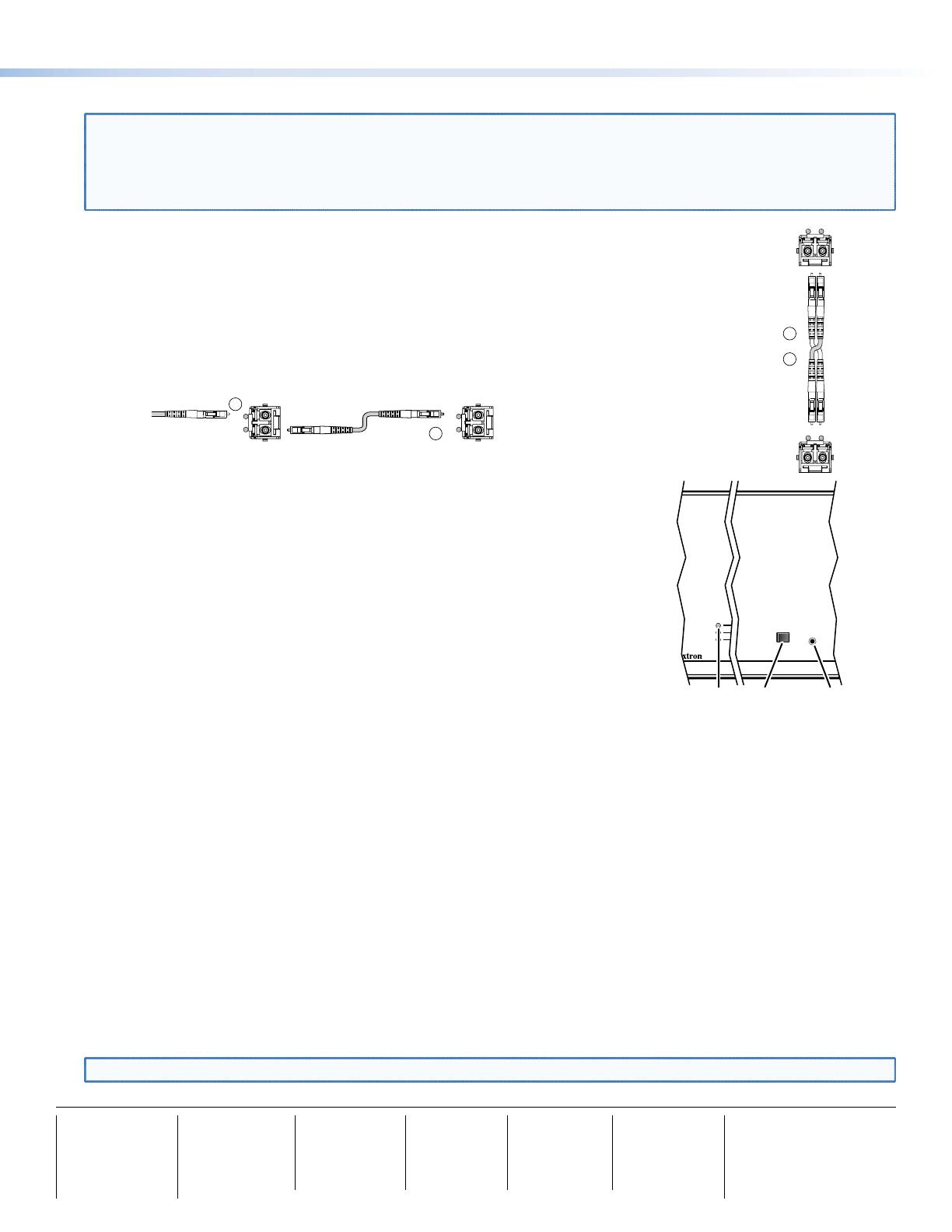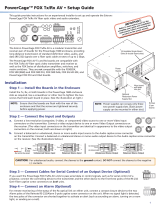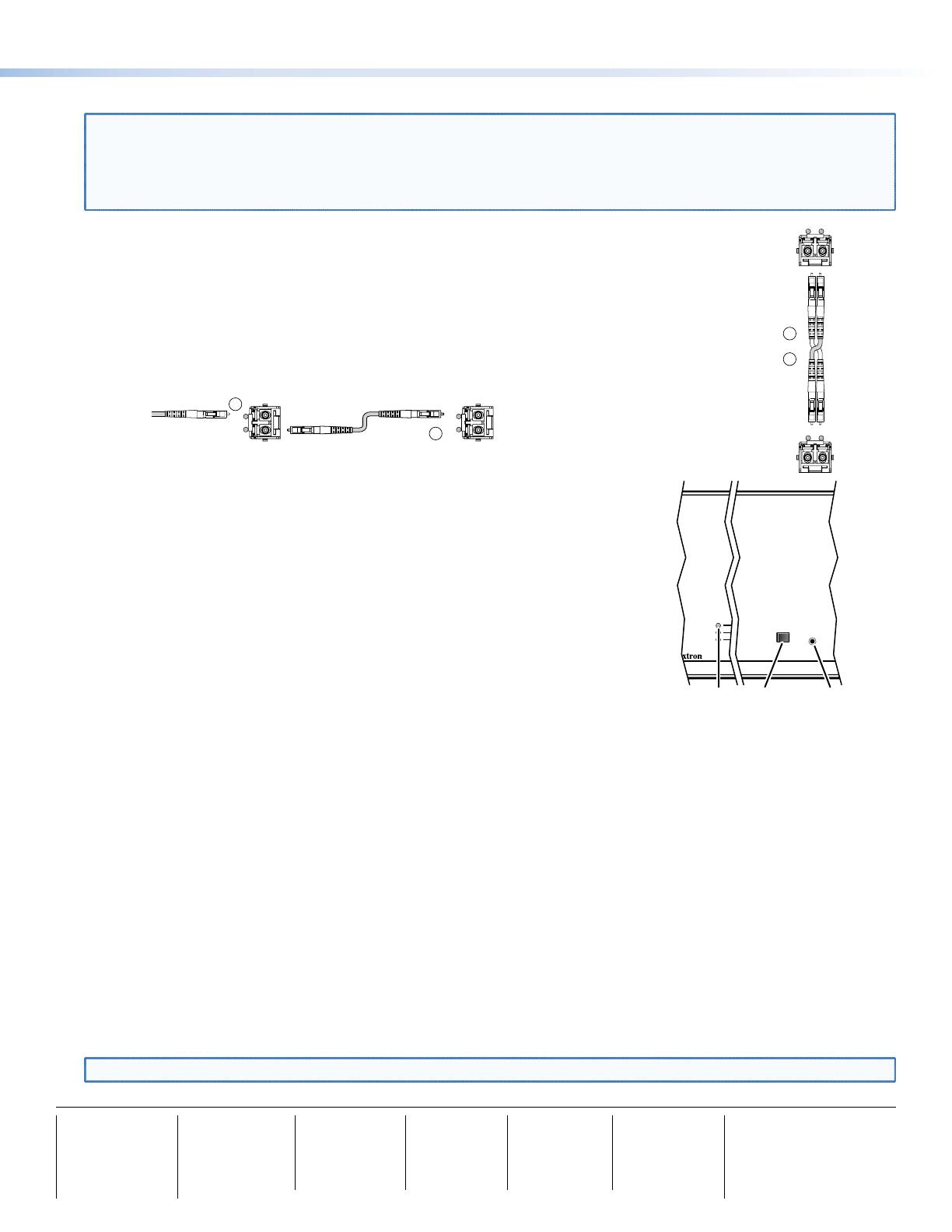
Step 3 — Throughput Connections
NOTE: See the two fiber cable connection drawings below. You can connect the transmitter and one or more receivers
in one of three ways:
• One way (transmitter to receiver) only, perform step 3a.
• Two way (transmitter to receiver and return), perform steps 3a and 3b.
• One way (transmitter to receiver) with daisy chain (receiver to receiver), perform steps 3a and 3c.
a. Connect the fiber between the Tx port on the transmitter and the Rx port on the receiver.
b. If you want the receiver to send return serial data (such as responses from a controlled device)
to the transmitter, connect a cable between the receiver’s Tx and transmitter’s Rx ports.
c. If you want a receiver to daisy chain the optical signal to another receiver (up to 10 receivers in
a daisy chain):
• Connect the receiver’s Tx fiber cable to Rx on another receiver.
• Set each receiver to daisy chain mode. See Normal and Daisy Chain Modes, below.
From Transmitter
or Daisy-Chained
Receiver
Receiver
Receiver
Tx Rx
Tx Rx
3a
3c
Step 4 — PowerCage Configuration Port
If desired, connect a host device to PowerCage enclosure Configuration connector via
the 9-pin D to 2.5 mm mini jack TRS RS-232 cable that is included with the PowerCage
enclosure or available separately using part #70-335-01. Repeatedly press the Comm
Select button until the Comm LED lights for the slot where the transmitter or receiver is
installed. The protocol for this port is as follows:
• 9600 baud • no parity • 8 data bits
• 1 stop bit • no flow control
Refer to the PowerCage FOX 4G Tx/Rx User Guide for detailed information about using
the SIS commands and the Windows
®
-based FOX Extender program to set up and
operate the transmitter and receiver and to take advantage of the various adjustments
and test patterns available on the PowerCage FOX 4G units.
Operation
After all receivers, the transmitter, and their connected devices are powered up, the system is fully operational. If any
problems are encountered, verify that the cables are routed and connected properly and that all display devices have
identical resolutions and refresh rates. If your problems persist, call the Extron S
3
Sales & Technical Support Hotline at the
number shown below that is closest to you.
Normal and Daisy Chain Modes
The receiver operates on one of two modes:
• Normal mode — The receiver outputs RS-232 and SIS commands and responses on its Tx LC connector.
• Daisy chain mode — The receiver daisy chains its Rx connector input through to its Tx connector output.
Use SIS commands issued to the connected unit to toggle between normal and daisy chain modes. Connect a PC to the
Remote RS-232 port of either unit or to the Configuration port on the PowerCage enclosure and issue the following command:
66*0*n#
where:
n = 2 = enable daisy chain mode
n = 1 or 0 = disable daisy chain mode
NOTE: Up to 10 receivers, each in daisy chain mode, can be connected in a daisy chain to a single transmitter.
Receiver
Transmitter
Tx Rx
Tx Rx
and
3a
3b
COMM
1
POWER
ALARM
COMM
SELECT
CONFIG
Comm
Select
Button
Configuration
Port
Comm
LED
68-1911-50
Rev A
05 10
Headquarters
+800.633.9876
Inside USA / Canada Only
+1.714.491.1500
+1.714.491.1517 FAX
+800.633.9876
Inside USA / Canada Only
+1.919.863.1794
+1.919.863.1797 FAX
+800.3987.6673
Inside Europe Only
+31.33.453.4040
+31.33.453.4050 FAX
+800.7339.8766
Inside Asia Only
+65.6383.4400
+65.6383.4664 FAX
+81.3.3511.7655
+81.3.3511.7656 FAX
+400.883.1568
Inside China Only
+86.21.3760.1568
+86.21.3760.1566 FAX
+971.4.2991800
+971.4.2991880 FAX
© 2010 Extron Electronics. All rights reserved. www.extron.com
2
PowerCage FOX 4G Tx/Rx DVI and VGA Setup Guide (Continued)