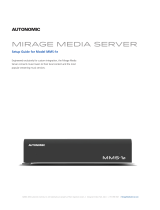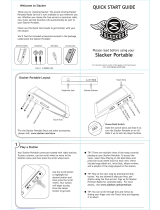1
Important Safety Instructions
1. Read these instructions.
2. Keep these instructions.
3. Heed all warnings.
4. Follow all instructions.
5. Do not use this apparatus near water.
6. Clean only with dry cloth.
7. Do not block any ventilation openings.
Install in accordance with the
manufacturer’s instructions.
8. Do not install near any heat sources
such as radiators, heat registers, stoves,
or other apparatus (including other
amplifiers) that produce heat.
9. Use the apparatus only in Moderate
climates (not in tropical climates).
10. Do not defeat the safety purpose of
the polarized or grounding type plug.
A polarized plug has two blades with
one wider than the other, a grounding
type plug has two blades and a third
grounding prong, the wide blade or the
third grounding prong are provided for
your safety. If the provided plug does not
fit onto your outlet, consult an electrician
for replacement of the obsolete outlet.
11. Protect the power cord from being
walked on or pinched particularly at
plugs, convenience receptacles, and the
point where they exit from the apparatus.
12. Only use attachments / accessories
specified by the manufacturer.
13. Unplug this apparatus during lightning
storms or when unused for long periods
of time.
14. If you install the apparatus in a built-in
installation, such as a bookcase or rack,
ensure that there is adequate ventilation.
Leave 20cm (8") of free space at the top
and sides and 10cm (4") at the rear. The
rear edge of the shelf or board above the
apparatus shall be set 10cm (4") away
from the rear panel or wall, creating
a flue like gap for warm air to escape.
Good airflow is necessary to help ensure
proper operation. Not only should you
Precautions
1. AC Fuse
The AC fuse inside the unit is not user-
serviceable. If you cannot turn on the
unit, contact the dealer from whom you
purchased this unit.
2. Care
Occasionally you should dust the unit
all over with a soft cloth. For stubborn
stains, use a soft cloth dampened with
a weak solution of mild detergent
and water. Dry the unit immediately
afterwards with a clean cloth. Don’t
use abrasive cloths, thinners, alcohol, or
other chemical solvents, because they
may damage the finish or remove the
panel lettering.
3. POWER WARNING: Before plugging
in this device for the first time, read
the following section carefully.
AC outlet voltages vary from country
to country. Make sure that the voltage
in your area meets the voltage
requirements printed on the unit’s rear
panel. e.g. ~ 110V / 240V, 50/60HZ.
The power cord is used to disconnect
this unit from the AC power source.
Make sure that the plug is readily
operable (easily accessible) at all times.
If you do not intend to use the unit for
an extended period, remove the power
cord from the AC outlet.
4. Earth
The unit is defined as Class1 in EN60065
(low voltage directive) and MUST BE
EARTHED. Connect only to a mains socket
outlet with protective earth, and only use
the power cord supplied.
Finland: "Laite on Liitettävä
suojamaadoituskoskettimilly varustettun
pistorasiaan"
Norway: "Apparatet må tilkoples jordet
stikkontakt."
Sweden: "Apparaten skall anslutas till
jordat uttag."
5. Never Touch This Unit with Wet Hands
Never handle this unit or its power cord
while your hands are wet or damp. If
water or any other liquid gets inside
this unit, have it checked by your
Autonomic dealer.
6. Handling Notes
a. If you need to transport this unit,
use the original packaging.
b. Do not leave rubber or plastic items
on this unit for a long time; they
may leave marks on the case.
c. This unit’s top and rear panels may get
warm after prolonged use. This is normal.
7. Speaker Shorts
Under no circumstances should the
speaker output terminals of the unit be
short circuited, grounded or connected
to another output.
provide enough free space around the
unit, but also ensure that air can flow
freely and escape from the amplifier
surroundings. Failure to do so may cause
thermal shutdown of the unit, and
reduced life expectancy.
15. Refer all servicing to qualified service
personnel. Servicing is required when the
apparatus has been damaged in any way,
such as:
a. When the power supply cord or plug
is damaged.
b. If liquid has been spilled, or objects
have fallen into the apparatus.
c. If the apparatus has been exposed to
rain or water.
d. If the apparatus has been dropped or
damaged in any way.
e. If the apparatus does not operate
normally by following the instruc-
tions. Adjust only those controls
that are covered by the operating
instructions.
f. When the apparatus exhibits distinct
change in performance this indicates
a need for a service.
WARNING!
Do not expose the apparatus to dripping or
splashing. Do not place objects lled with liquids
near the apparatus.
WARNING!
To reduce the risk of re or electric shock, do not
expose this apparatus to rain or moisture.
WARNING!
Equipment must be connected to a Mains socket
outlet with a protective earthing connection.
WARNING!
Never push objects of any kind into the apparatus
through openings as they may touch dangerous
voltage points or short-out parts that could result in a
re or electric shock.
IMPORTANT!
Ensure adequate ventilation. Do not install in a
cabinet that is smaller than 60cm (24") wide x 45cm
(18") deep x 20cm (8") high. If you do the device
may overheat.