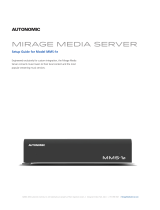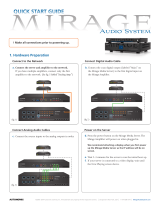Autonomic Programming Guide | 7 of 17
autonomic-controls .com
Signal Specications
INPUTS
Signal Name Signal Type Signal Description
Connect Digital Initiates TCP/IP connection while signal is high.
High/1: Connect, Low/0: Disconnect (Level
Sensitive). Drive this with panel activity or
device selection logic (Crosspoint)
Command$ Serial Input for direct command strings
RX$ Serial Receive serial data from TCP/IP client
Status Analog Analog status input from TCP/IP client
Events_Enabled Digital Enables asynchronous messages from server to
TCP/IP client. High/1: Enable, Low/0: Disable
(Level Sensitive).
Browse_{#} Digital Initiates browse command for media types
(determined by context) on a rising edge.
Browse_{Category} Digital Initiates browsing the given category on a
rising edge.
CurrentList_AddQueue Digital Adds the currently listed media to the playback
queue on a rising edge.
CurrentList_PlayNow Digital Adds the currently listed media to the playback
queue and begins playback immediately on a
rising edge.
PlayPause Digital Toggles the play state on a rising edge. Use
this signal if there is a single button for Play
and Pause on the interface.
Play Digital Sends a play command on a rising edge. Use
this if there is a discrete play button in the
interface.
Pause Digital Sends a pause command on a rising edge. Use
this if there is a discrete pause button in the
interface.
Stop Digital Sends a stop command on a rising edge.
Skip_Next Digital Advance to the next track in the queue on a
rising edge. In SiriusXM, this will tune to the
next station by station number.
Skip_Prev Digital Backtracks to the previous track in the queue
on a rising edge. In SiriusXM, this will tune to
the previous station by station number.
Seek_Back Digital Seek back through the current track in
5-second increments while high. If held high,
this will repeat until the beginning of the
track.
Seek_Forward Digital Seek forward through the current track in
5-second increments while high. If held high,
this will repeat until the end of the track.
Shufe_Toggle Digital Toggle shufe state on a rising edge.