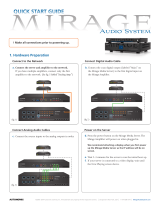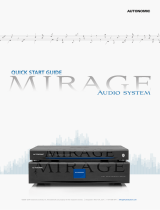Page is loading ...

©2006–2016 Autonomic Controls, Inc. All trademarks are property of their respective owners.
|
Designed in New York, USA
|
+1 914 598 1647
|
MirageMediaServer.com
Engineered exclusively for custom integration, the Mirage Media
Server connects music lovers to their local content and the most
popular streaming music services.
Mirage media server
Setup Guide for Model MMS-1e

Mirage Media Server Set Up
1 of 15
Get To Know Mirage Media Server
Overview
The Mirage Media Server (MMS) product line offers both state-of-the-art, high resolution
audio and the unparalleled convenience of accessing all your local audio content and streaming
Internet services with a single device.
The MMS-1e will play an audio stream through all physical outputs simultaneously. using
analog RCA, digital coax, HDMI, or pristine jitter-free, high denition USB audio for audiophile
DAC’s and high-end ampliers that have digital USB inputs.
The MMS offers advanced playback capabilities of nearly every available audio format and will
up-convert or pass through full 24-bit/96kHz sampling rates.
For virtually silent operation the MMS-1e utilizes an external power supply.
The MMS-1e has one video output that can be congured to display Now Playing information.
Things You Can Do With Your MMS
• Listen to six (MMS-5A) or three (MMS-2A) discreet audio channels in different parts of
your home.
• Play back audiophile grade uncompressed, lossless 24-bit/192kHz (MMS-5A) or 24-bit/96kHz
(MMS-2A) audio les through analog, digital coax or USB outputs.
• Browse music and control playback from around your home using any iOS or Android device,
a web browser, or a professionally installed controlled system such as Crestron, AMX, Control4,
RTI, URC, Savant, Elan, Command Fusion or Leviton.
• Access an online library of tens of thousands of albums with Rhapsody, Spotify or Slacker
Premium.
• Listen to SiriusXM online without having to install an antenna.
• Create custom radio stations that play only music you love using Pandora or Slacker Radio.
• Browse thousands of AM and FM radio broadcasts around the world using TuneIn Internet
Radio service.
• Synchronize with the Google Cloud Drive or Apple iCloud (iCloud requires the Mirage Media
Sync and iTunes software to be installed). This synchronization allows access to your media
anywhere in the world using any iOS or Android device or web browser.
• Synchronize the content of multiple Mirage Media Servers located anywhere on the planet.
• Play content from any iOS device through your home audio system using the built in Airplay
receiver available on each audio output on the Mirage Media Server.

Mirage Media Server Set Up
2 of 15
Streaming Services
The MMS provides access to several online music services through your Internet connection,
such as PANDORA®, SiriusXM, Spotify, Slacker, Rhapsody® and TuneIn.
Autonomic is constantly working to develop partnerships with content service providers to
bring you even more of the best Internet-delivered media through future rmware upgrades.
Local Content
To keep your library organized, your MMS comes preloaded with software to install onto your
Mac or PC that will automatically keep your music les and playlists synchronized with your
server. This software can be downloaded from your server onto your computers once your
MMS is setup on your home network. Whenever you purchase, download or copy new content
onto your computer, the Mirage Media Sync software will automatically catalog it and send it to
your MMS server for on-demand playback.
You can also congure the MMS to stream content from your NAS device or other shared
network storage for unlimited storage capabilities.
Cloud Synchronization Features
For the ultimate in hands-off library management, the MMS can synchronize with Google’s
Cloud Drive™ and Apple iCloud™ (iCloud requires the Mirage Media Sync and iTunes
software to be installed). This unique feature provides you with several distinct benets:
1. All of your content can be bidirectionally synchronized with MMS servers at multiple locations
simply by entering the same credentials at each site.
2. All of your content is securely backed up offsite on Google’s or Apple’s servers.
3. You can access your entire library wherever life takes you, using a number of different applica-
tions available on Android and Apple iOS mobile devices or with your laptop.
4. You can congure your MMS so that any time you purchase new music either at home or
on-the-go with your mobile device, it is automatically added to your home library (or other
connected locations).
TuneBridge
Explore Autonomic’s patent pending TuneBridge™ technology which blurs the line between all
of your online services and the music you own. Create mixed queues and playlists with content
from Rhapsody, Spotify and your local music collection. When you hear a song you like while
listening to your music, radio, or a streaming service, TuneBridge can instantly queue up the
entire album with Rhapsody or Spotify, or kick off a custom Pandora or Slacker radio station
with similar music for you to discover.
Listen. Discover. Explore. TuneBridge
™

Mirage Media Server Set Up
3 of 15
Control System Integration
The Mirage Media Server is designed and engineered to work seamlessly in an automated home
environment. Autonomic works closely with all of the leading control system manufacturers
and their dealers to ensure the smoothest operation and access to all of the features of the MMS
on control system touch panels or automation applications. Autonomic has partnered with
Crestron, AMX, Control4, URC, RTI, Savant, Elan, Command Fusion, Leviton, and Key Digital to
provide modules, UI templates and other tools you need for a successful integration.
Connections
Your server has several ports on the back for connecting your audio, networking, and control
system gear.
• One HDMI video port for connecting to a television or other display
• One analog stereo audio outputs
• One coaxial digital audio connection
• One jitter-free audiophile USB audio output
• One Ethernet 10/100/1000 Base-T Gigabit Ethernet Local Area Network (LAN) port for
broadband media services and control system interface
• Two USB ports for storage expansion and/or USB Audio
NOTE
It’s important to make all necessary connections to the Mirage Media Server before turning it
on for the rst time.
Certain aspects of the conguration are automatically set the rst time you power on the
device based on the connections that are present. While these can always be changed later, your
installation will go smoother if you make all the connections rst.
Accessories Included With The MMS
• AC power cable and power supply
• Four removable feet (for shelf-mount installations)
• Removable mounting brackets for structured media enclosure
What You’ll Need To Get Started
• A network router or switch connected to the Internet with an available Ethernet port.
• A standard (straight-through) Category 5 or Category 6 Ethernet cable.
• A computer (Windows or Mac) connected to the same network as the MMS.

Mirage Media Server Set Up
4 of 15
Network Connection
Using a standard (straight through) Category 5 or Category 6 Ethernet cable, connect the
Ethernet port on the MMS to an available port on your network router or switch.
Shelf or Enclosure Mounting
The MMS supports installation in a standard On-Q Structured Media Enclosures. For installa-
tion, attach the two supplied brackets to the back sides of the MMS with supplied screws. For
shelf mount installs, attach the four supplied feet to the bottom of the chassis.
Power
The MMS front panel has a power indicator LED.
Audio Connections
Connect and/all of the audio outputs at rear of the MMS-1e to source inputs on your amplier
or receiver. The digital outputs of the MMS-1e support 24-bit/96Kz digital audio.
Video Connections
You can use the MMS video output’s On-screen Display to browse content and now-playing
information about your audio program to a compatible display device.
NOTE
Some HDMI receivers and switches can have compatibility issues with the MMS . If you
receive an error message on screen, or if the MMS seems non-responsive, try plugging the
HDMI cable directly into the display, bypassing any adaptors, switches, or AV receivers
Control System Connections
If you are using an IP based control system, the Mirage Media Server can be controlled over IP
port 5004, and no further connections are necessary.
More information and control system modules for Crestron, AMX, Control4, URC, RTI, Savant,
Elan, Leviton, or Command Fusion systems are available at
www.autonomic-controls.com/support_downloads.php

Mirage Media Server Set Up
5 of 15
Set Up Your Mirage Media Server
This section provides an overview of powering up your server for the rst time and using the
Remote Conguration Utility to congure the device.
NOTE
You must plug everything in and connect all wires before powering up.
We recommend attaching a display when you rst power up the server
as the IP address will be on screen.
Once you have made all the necessary connections, turn on the MMS by pressing the power
button on the front of the unit once. You should see that the power LED illuminates.
Wait 2-3 minutes for your server to completely boot up the rst time, or if your server is
connected to a video display, wait until the Now Playing screen shows on the display.
For a wiring diagram, please refer to the Mirage Audio System Quick Start Guide on our
website.
Conguring The MMS
The Mirage Media Server has a built-in web server that provides for remote conguration of
the server, control system integration, and control of music playback with the Mirage player
interface.
The MMS is congured at the factory to automatically obtain a network IP address from your
DHCP server (usually your router).
Using any computer on the same network, open the MMS Remote Conguration Utility with
your Internet browser using the default conguration address for your server model:
Using IP:
http://server-ip-address/cong
On some computers (especially Macs) you will need to add the .local sufx to the end of the
server name (example:
http://Mirage-1.local/cong).
You can look up the IP address of the server using the DHCP client table in your router’s
interface if necessary.
Once you have connected to the MMS conguration page, you will see several tabs for
conguring your MMS:
General Settings
The Server Settings tab allows you to congure the following options.
It is important to remember to press the Save button at the top of this tab after you are nished
making any changes to this page. If you navigate away from this page without pressing Save,
your changes will be lost.

Mirage Media Server Set Up
6 of 15
Server Network Identication
These settings allow you to set the your servers name on the network, and change the
default description.
If you change the server’s name, you will have to use the new name to access the server
conguration and the Mirage player interface after you save the changes.
For example, if you change your server name to “Daves-MMS”, then you would use the
following to access conguration in the future:
http://Daves-MMS/cong (or http://Daves-MMS.local/cong)
Remote Management
The MMS allows for remote management of the server’s conguration. By default, the
“Allow remote management” will be checked.
If you deselect the checkbox you will disable the availability of tunneling into your server
conguration remotely through the Autonomic Dealer Zone Device Manager registered to your
company.
You can assign your server to your company by entering your Autonomic Dealer Zone account
credentials to take ownership of the server. You can also take ownership of the server by
accessing the Autonomic Dealer Zone Device Manager on the same network as the server and
add it to your device list for remote management.
Setting Date And Time
These settings allow you to congure the server to automatically update its internal date and
time information from a selection of geographically located NTP (Network Time Protocol)
servers.

Mirage Media Server Set Up
7 of 15
Wired Ethernet Settings
In this section, you can congure your server’s network connection to automatically use a
network DHCP server to obtain its IP address and network settings, or you can manually specify
a static IP setting.
If you choose to use Manual Conguration be sure to enter the correct settings for IP Address,
Subnet Mask, Gateway, and DNS 1 & 2. If you are unsure how to congure these settings it
would be best to leave your connection set to
Autonomic (DHCP) or contact your network
administrator.
WARNING
Setting these values incorrectly can prevent the MMS from connecting to your network, and
could make the server unreachable. If this happens, there is a utility available at
http://www.autonomic-controls.com/support_faq_mms.php which can help you recover.
Logging
This section allows you to upload internal server logs les and, optionally, your media database
if you are instructed by the Autonomic support team. These log les will be sent directly to our
support staff.
Restarting Your Server
The
Utilities section contains a link to restart your MMS. Clicking this link will make your MMS
unresponsive for 2-3 minutes while it shuts down and restarts itself.
Display Settings
The Display Settings tab allows you to congure the Mirage on-screen display options. Your
monitor or TV display should be plugged into the HDMI before turning on the server.
It is important to remember to press the Save button at the top of this tab after you are nished
making any changes to this page. If you navigate away from this page without pressing Save,
your changes will be lost.
NOTE
Some HDMI receivers and switches are not compatible with the MMS. If you receive an error
message on screen, or if the MMS seems non-responsive, try plugging the HDMI cable directly
into the display, bypassing any adaptors, switches, or AV receivers.
Audio Settings
The Source Settings tab allows you to congure audio settings and system outputs on the MMS.
It is important to remember to press the Save button at the top of this tab after you are nished
making any changes to this page. If you navigate away from this page without pressing Save,
your changes will be lost.
The
Audio System section allows you to congure the MMS for RS-232 or IP connection to a
Mirage multi-room amplier.
The
Connections section allows you to enable or disable each output, rename them, congure
maximum sampling rate and bit depth (digital outputs only) and set each to variable or xed
gain output for pass-through control of volume, mute and zone power on the amp from the
monitor or TV display and web interface.

Mirage Media Server Set Up
8 of 15
Fixed vs. Variable Gain
Fixed Gain is recommended when the connected amplier has an accessible volume control.
NOTE
Failing to set the output to xed in this circumstance can cause contention between the MMS
volume control and the ampliers volume control and can affect sound quality.
Variable gain should be used if the MMS is connected to an amplier that does not have a
volume control, or if you wish to control the volume of the MMS directly with the Mirage web
interface or mobile applications.
Disabling Unused Outputs
If you will not be using all of the available outputs, set the option to
Disabled. This will keep
those outputs from consuming system and power resources, and will remove these items from
appearing in lists.
Renaming Outputs
You can rename source outputs by clicking on their name in the web browser. The new name
will be used on our web control interface and mobile applications.
For control system integrations, the server will respond to commands issued using the default
output names, as well as commands issued using the new names. For this reason, you should
avoid renaming the outputs to any of the other default names (ie, Main, Player_A, etc.)
Bit Depth And Sample Rate Resolution
You can set the bit depth and sample rate of the digital audio outputs to values from 16-bit/44
kHz, up to 24-bit/96kHz on the MMS-1e.
You should set this value to the highest setting that your amplier or AV receiver can support. If
you’re unsure of the highest supported bit depth and sample rate on your equipment, the MMS
will play a sample sound in each speaker whenever you change this setting. If you hear the test
tone, your amplier supports that setting. If you do not hear a test tone, lower this setting until
you can hear the test signal.
Using AirPlay
The
AirPlay Receiver section allows you to assign all outputs on the MMS to be Airplay
receivers. When enabled, the Mirage Media Server will be displayed on the AirPlay menu of any
device or software that supports AirPlay (iOS devices and iTunes running on a Mac or PC).
NOTE
In a Mirage Audio System conguration, Airplay will be displayed on the AirPlay menu of any
device or software that supports AirPlay (iOS devices and iTunes running on a Mac or PC) as
zone names.
When the Mirage Media Server is selected, any currently playing content will be interrupted
and the server will begin to wirelessly stream the content from the connected device.
This can be overridden by selecting any other content for playback through the Mirage web
interface, mobile applications, or IP control.
The optional AirPlay password allows you to set a
password that the user of the mobile device
(or iTunes) will be prompted for before the MMS will accept a stream from the device. This will
prevent uninvited transmissions from being broadcast to your amplier.

Mirage Media Server Set Up
9 of 15
Adding Digital Content and Conguring Cloud Services
The Content tab allows you to enter your account credentials for streaming media services and
cloud services supported by the MMS.
It is important to remember to press the Save button at the top of this tab after you are nished
making any changes to this page. If you navigate away from this page without pressing Save,
your changes will be lost.
Mirage Media Synchronization Software
This section allows you to install a Windows or Mac client application that will automatically
synchronize folders on your network, or the contents of your iTunes or Windows Media Player
libraries with your Mirage Media Server.
Google Drive
Your MMS can interface with your Google Drive account to synchronize content to and from
the cloud, and synchronize multiple locations.
To enable this feature, enter you Google user ID and password, and select one or both options
for copying content to or from the Google Drive.The MMS will synchronize all music les with
the Google Drive, even uncompressed FLAC or WAV les.
These les will still be stored in your Google Drive and will be available for multi-location
synchronization.
iCloud Synchronization
Apple’s iCloud service allows you to synchronize music stored on multiple computers and
devices with your iCloud account. This service is supported on the MMS with our Mirage
Media Sync software.
To automatically synchronize content with your iCloud, congure iCloud using iTunes on any
computer that will host the Mirage Media Sync software.
NOTE
Only content that is downloaded to the Mac or PC will synchronize with the MMS.
We recommend the following settings for the most seamless, hands-off experience:
1. Turn on iTunes Match. This will allow you to synchronize content from other computers and
devices, which will in turn be synchronized to the MMS via the Mirage Media Sync software.
2. Enable automatic downloads of Music purchases. This setting can be found under
iTunes > Preferences > Store.
When conguring the Mirage Media Sync software, select the “Synchronize All Music” option.
Synchronizing Files And Playlists To The MMS
The Mirage Media Server comes with a utility that will automatically synchronize folders on
your network, or the contents of your iTunes or Windows Media Player libraries with your
Mirage Media Server.
The Computers section of the Content tab lists all of the computers on your network that have
this utility installed and are contributing to your MMS library.

Mirage Media Server Set Up
10 of 15
To install the Mirage Media Sync software, browse to this page using the computer that you
want to automatically keep synchronized with your server, and click on the appropriate
download link (Mac or PC).
Once installed, the Mirage Media Sync software can be congured to synchronize your MMS
with iTunes, Windows Media Player (Windows PC’s only), or folders on your hard drive
containing music.
You can make selections to instruct the synchronization software to synchronize all music, or
you can select individual playlists to be copied to your MMS.
All content synchronized with this utility is physically copied to the MMS to provide for
backup and high availability. This means that once synchronized, you can still play your content
on the MMS, even when your computer is off.
If you want to stop synchronizing with one of the computers, clicking the “X” next to the
computer name will remove it from the list and remove all content contributed by that
computer to your MMS library.
Synchronizing Multiple Mirage Media Servers
Using Google Cloud Drive, you can synchronize all of the content and playlists of multiple
Mirage Media Servers located anywhere in the world.
Simply put the same Google account information into each server that you want to keep
synchronized, and select both copy options (copy to, and copy from).
MMS synchronization does not require any one unit to be designated as the master. The
server uses a sophisticated algorithm that accomplishes bidirectional synchronization with all
locations.
If you want to create a master/slave relationship between one master and one or more slaves,
you can accomplish this by enabling only the “Copy To my Google Cloud Account” option
on the server that you want to act as a master, and only the “Copy From my Google Cloud
Account” on the server you want to act as a slave.
Please note that you will not see or change the les synchronized to the Mirage Media Server’s
hard drive in the shared Music folder. These les are copied to a hidden location on the MMS
in order to maintain the integrity of the synchronization. If you want to modify these les you
must do so at the source, or on the Google Cloud Drive.
Streaming Music Services
Conguration of streaming music services is accomplished on the Content tab of the
conguration utility in your web browser.
It is important to remember to press the Save button at the top of this tab after you are nished
making any changes to this page. If you navigate away from this page without pressing Save,
your changes will be lost.
Pandora Internet Radio
Pandora is a free service that lets you create custom radio stations based on albums or artists
that you like, and will mix in other music that you have yet to discover.
Subscribing to Pandora Plus will yield additional benets on the MMS such as higher bitrate
content, and no commercials during playback.

Mirage Media Server Set Up
11 of 15
Enter your Pandora credentials to associate your MMS with your online Pandora Internet Radio
account.
When valid credentials are supplied (remember to press Save at the top of the screen), all of
your online Pandora radio stations will be available for playback on your MMS, and any new
stations that you create on your MMS will be saved in your online account.
The MMS supports multiple Pandora accounts, which can be created through the Mirage Media
Controller App for iOS and Android, the Mirage Web Interface and most third party control
interfaces. Additionally if you already have a Pandora account you can access it through the
interfaces by entering your credentials when prompted.
You can create new Pandora radio stations using the Mirage Media Controller App, Mirage Web
Interface, and most third party interfaces.
The Mirage Media Server TuneBridge™ technology allows you to create a new Pandora station
based on any song or artist that you hear while playing back music from any streaming service
or your personal local music library collection. You can access this feature in the “Actions”
menu of the Mirage Web Interface and on third party control system touch panel interfaces or
the TuneBridge™ icon in the iOS and Android Mirage Media Controller app.
The MMS supports multiple Pandora accounts.
More information about Pandora Internet Radio can be found at
www.Pandora.com
Rhapsody
Rhapsody is a digital music service that allows you to listen to all the music you want on the
MMS and create your own cloud-based library from more than 13 million songs available for
on-demand playback.
You can browse or search music by Album, Artist, Genre, Popular Playlists, and the Rhapsody
Music Guide that helps you nd just the right content.
Once you’ve found the content you’re looking for, use the Actions button on the Mirage Web
Interface or control system or the TuneBridge™ icon on the Mirage Media Controller to add the
Album, Artist, or Track to your virtual collection.
To congure Rhapsody with your MMS, simply provide your user ID and password in the eld
provided, and press the Save button at the top of the screen.
The MMS supports multiple Rhapsody accounts.
You can add additional accounts or create a new Rhapsody account through the Mirage Media
Controller for iOS and Android, the Mirage Web Interface and most third party control system
interfaces.
More information about Rhapsody can be found at
www.Rhapsody.com
SiriusXM Internet Radio
Your Mirage Media Server can access your SiriusXM Radio subscription through your Internet
connection eliminating the need for an external antenna or line of sight access to SiriusXM
satellite transmitters.
Autonomic supports multiple SiriusXM accounts.
More information about SiriusXM can be found at
www.SiriusXM.com

Mirage Media Server Set Up
12 of 15
Spotify
Spotify is a music streaming service offering streaming of selected music from a range of major
and independent record labels. Music can be searched by artist, album, genre, or playlists. You
can even save searches as custom playlists.
Most Spotify content is streamed at 320 kbps, which is one of the highest bitrates offered by
streaming music services.
To activate the Spotify service on your MMS, enter your Spotify user ID and password in the
space provided, and press the Save button at the top of the page.
Spotify allows for multiple accounts that can be added through the Mirage Media Controller
app for iOS and Android, the Mirage Web Interface and most third party control system
interfaces.
Autonomic supports multiple Spotify accounts.
More information about Spotify can be found at
www.Spotify.com
Slacker
Slacker gives listeners anytime, anywhere access to a world of music and entertainment.
Listen for free on any device or subscribe and enjoy a commercial-free experience with deep
customization, ofine listening and on-demand access to millions of songs and albums.
Listeners can personalize Slacker with talk, sports, news, and entertainment.
Slacker’s team of music experts entertain you with hundreds of expert-programmed stations
covering every imaginable genre or mood. Pick a genre station, or get specic and enter a song
or artist, and you’re on your way. With stations updated daily based on what’s trending and
real-time user feedback, Slacker is always fresh and surprising. It’s like having your own rock,
new country, hip hop and jazz experts on call 24/7.
Slacker supports multiple accounts that can be added or created through the Mirage Media
Controller app for iOS and Android, the Mirage Web interface and most third party control
interfaces.
Autonomic supports multiple Slacker accounts.
More information about Slacker can be found at
www.Slacker.com
TuneIn
TuneIn is a free service that brings the world of AM, FM, and Internet radio stations right to
your home. This service provides a directory of the world’s radio stations that broadcast over
the Internet. You’ll likely nd that many, if not all of your local AM and FM radio stations are
available for crystal clear online streaming through your MMS without the need for an over the
air antenna. You can also browse thousands of radio stations world-wide by genre or
program name.
Entering your TuneIn credentials and pressing the Save button will allow you to associate
your MMS with your online TuneIn account so that you’ll have easy access to your local radio
stations and stored favorites.
TuneIn allows for multiple streams. No account required.
More information about TuneIn Radio can be found at
www.TuneIn.com

Mirage Media Server Set Up
13 of 15
Adding Local AM/FM Radio Stations
Most of your local radio stations will be already listed in the TuneIn Local Radio list on your
MMS. However, certain broadcasters have not granted the TuneIn service permission to list their
streaming services in the TuneIn database.
You can manually add these stations to the local radio station listing in your MMS by using
the
Additional TuneIn Stations utility on the Content tab.To make this task easier for you,
Autonomic has pre-loaded a large database of popular US radio stations that are not in the
TuneIn database.
To add one of these stations, click on the
Add Station button and begin typing in the call
sign or station description in the elds provided. If that station is in our database, you’ll be
presented with a list of potential matches.
If your station is not in our database, you will have to obtain the URL of the streaming service
and manually enter it into the Stream URL eld in this dialog box. Take the time to drop us a
line at
[email protected] with the URL information and we will add it to our
database.
NOTE
Be sure to press the Save button at the top of the screen to record your changes.
Additional Services
Gracenote
Gracenote music recognition technology and metadata helps hundreds of music fans identify,
discover and connect with the songs and artists they love every day.
In the world of music, Album Covers are familiar, even iconic. They provide music fans quick
recall of artist and album names, genres and the era when music was produced. Gracenote
partners with every major music label, independents and leading content providers, such as
Getty Images, to deliver Cover Art and professional artist photographs – enhancing the listening
experience.
Autonomic partnered with Gracenote to enhance your personal music collection and online
streaming services content by providing high-resolution Cover Art. The inclusion of Gracenote
on the MMS automatically inserts high-denition, 1080p Cover Art for local content from your
personal music collection that is missing album art and enriches the Cover Art for album art
provided from online streaming services.
When the MMS replaces Cover Art a “Powered by Gracenote” message will appear over the
enhanced album art in the “Now Playing” section alerting you that the Cover Art is coming
from Gracenote. This message will disappear a few seconds after.
More information about Gracenote can be found at
www.Gracenote.com

Mirage Media Server Set Up
14 of 15
Adding Network Shared Content
Streaming Audio Content From Your Network
If you have more content than will t on your MMS, you can stream the content from a
Network Attach Storage (NAS) device or a shared folder on a computer in your network.
Keep in mind that this method has a few caveats that you should consider.
First, this content will only be available for playback when the NAS device or computer hosting
the les is online. Additionally, the MMS cannot read playlists from iTunes or Windows Media
Player using this method since those playlists reside inside special databases that are only
accessible to the MMS when the les are transferred. The third consideration is that playback
could be affected by your local network performance.
For these reasons, you should consider synchronizing the content rather than streaming it.
If your library is just too large to t on the MMS internal hard drive, you might consider using
the Mirage Media Sync software to selectively synchronize the playlists that you care most
about, and then use the NAS streaming method to provide access to the rest of your content.
Copying Music And Photos Directly To Your MMS
To add Photos for use in the on-screen display’s screensaver feature, copy photos directly to the
MMS photo directory.
Once the MMS is connected to your home network, you should see a shared network device in
Windows File Explorer (PC) or Finder (Mac).
Clicking on the MMS will reveal two folders:
Music and Photos.
Valid music les supported by the MMS will be indexed and added to the library within a few
minutes after the entire le operation is complete. (The MMS waits until is seems as though
you are nished copying les.)
If your MMS is connected to an external display, image les copied to the Photos directory will
be displayed during the photo slideshow screen saver on the MMS On-screen Display.
It is possible to manually copy music and photos directly from your computer to your MMS
without using either of the two methods mentioned previously.
In the case of music, we don’t recommend this approach unless you have a very specic
reason for doing it. Usually, the Mirage Media Sync is a better choice for copying music as
it automatically adds new content to the MMS as you add it to your library, and it helps to
ensure that your MMS hard drive space is utilized in the most economical way by automatically
eliminating duplicates.
Firmware Updates
The Firmware tab allows you to update the software in your Mirage Media Server, download
utility and control software for controlling the server and synchronizing content, and tools for
remote technical support.
Firmware Update
From time to time, Autonomic will release new software for the Mirage Media Server to add
new services, add new features, and x any operating issues reported.

Mirage Media Server Set Up
15 of 15
If there is an update available, a button will appear in this section that will allow you to
download and apply the update.
After you click the Update Firmware button, the Mirage Media Sever will automatically
download the latest version from our web servers, install the new operating rmware, and
restart. This process can take up to 10 minutes depending on the size of the update.
WARNING
Do not power off your MMS during a rmware update. Doing so could leave your server in a
condition that will require factory service to restore. The MMS should become available via the
Web Conguration Utility within a few minutes, at which point the update is complete and
your MMS is available for normal use.
Other Software: Mirage Media Player
This section allows you to install a Windows client application to your computer that lets you
browse content and control playback for any of the enabled audio outputs.
You can also run the Mirage Client application in a browser window if you prefer. This will let
you control the server from Mac computers and other operating systems.
License Information
This section displays your product license information and serial number. Software serial
number and hardware serial number are printed on the bottom of the unit as well.
Remote Support
If you are working with us on a support case, Autonomic may request remote access to your
server through the Internet in order to check the operation of your server.
In that event, we will provide you with a security code that you can enter into this eld to
grant us remote access to your MMS.

NOTE: This equipment has been tested and found to comply with the limits for a
Class B digital device, pursuant to part 15 of the FCC Rules. These limits are
designed to provide reasonable protection against harmful interference in a
residential installation. This equipment generates uses and can radiate radio
frequency energy and, if not installed and used in accordance with the instructions,
may cause harmful interference to radio communications. However, there is no
guarantee that interference will not occur in a particular installation. If this
equipment does cause harmful interference to radio or television reception, which
can be determined by turning the equipment off and on, the user is encouraged to
try to correct the interference by one or more of the following measures:
- Reorient or relocate the receiving antenna.
- Increase the separation between the equipment and receiver.
-Connect the equipment into an outlet on a circuit different from that to which the
receiver is connected.
-Consult the dealer or an experienced radio/TV technician for help
Changes or modifications not expressly approved by the party responsible for compliance
could void the user's authority to operate the equipment. This device complies with Part
15 of the FCC Rules. Operation is subject to the following two conditions:
(1) this device may not cause harmful interference, and
(2) this device must accept any interference received, including interference that may
cause undesired operation.
RF Exposure Information: This product is compliance to FCC RF Exposure requirements
and refers to FCC website https://apps.fcc.gov/oetcf/eas/reports/GenericSearch.cfm search
for FCC ID: 2AG93MMS-1E to gain further information.
The normal use distance is more than 20cm between the antenna and human body.
/