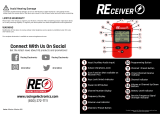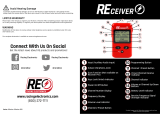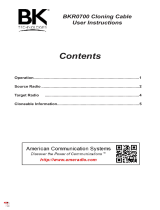2.10 SETTING (CONFIGURING) THE RSS COMPUTER DEFAULTS ..............................................................................2-29
2.10.1 Setting Default Archive and Backup Paths....................................................................................................2-30
2.10.2 Setting a Communications Port....................................................................................................................2-31
2.11 EXITING THE RSS......................................................................................................................................................2-32
2.12 MAIN MENU .................................................................................................................................................................2-33
2.12.1 How to Read the Codeplug............................................................................................................................2-35
2.12.1.1 Reading the Codeplug...................................................................................................................................2-35
2.12.1.2 Reading Codeplug Data from the Radio........................................................................................................2-35
2.12.1.3 Reading Disk Codeplug Files.........................................................................................................................2-35
2.13 SETUP CONFIGURATION..........................................................................................................................................2-36
2.13.1 Configuring Paths and Port............................................................................................................................2-37
2.13.2 Setting Screen Colors....................................................................................................................................2-39
SECTION 3. BASIC RADIO PROGRAMMING TUTORIAL
3.1 INTRODUCTION TO SECTION.................................................................................................................3-1
3.2 PROGRAMMING A BASIC MT2000 CONVENTIONAL RADIO................................................................3-2
3.2.1 Desired Features...........................................................................................................................3-2
3.2.2 Major Decisions Involved ..............................................................................................................3-2
3.2.3 High Level Programming Flow......................................................................................................3-2
3.2.4 Step-by-Step Specific Programming Instructions..........................................................................3-2
3.2.5 MT2000 Button/Switch/Menu Item Defaults..................................................................................3-4
3.2.6 Read Current Radio's Personality (Codeplug) ..............................................................................3-6
3.2.7 Program the Radio Wide Features First........................................................................................3-6
3.2.8 Program the Phone List.................................................................................................................3-7
3.2.9 Programming Conventional Personalties......................................................................................3-7
3.2.10 Program the Zone/Channel Features Next ...................................................................................3-9
3.2.11 Fill in the Scan List......................................................................................................................3-10
3.2.12 Program the Personality Into the Codeplug ................................................................................3-11
3.2.13 Program the Personality Into Archive and Backup Files.............................................................3-12
3.3 PROGRAMMING A BASIC MTX8000 TRUNKED RADIO.......................................................................3-13
3.3.1 Desired Features.........................................................................................................................3-13
3.3.2 Major Decisions Involved ............................................................................................................3-13
3.3.3 High Level Programming Flow....................................................................................................3-13
3.3.4 Step-by-Step Specific Programming Instructions........................................................................3-13
3.3.5 MTX8000/9000 Radio Button/Switch/Menu Item Defaults..........................................................3-15
3.3.6 Read Current Radio's Personality (Codeplug) ............................................................................3-17
3.3.7 TCMS Merge Process.................................................................................................................3-17
3.3.8 Program the Radio Wide Features First......................................................................................3-17
3.3.9 Steps to Assign Controls.............................................................................................................3-18
3.3.10 Program the Phone List...............................................................................................................3-20
3.3.11 Program a Talkgroup Scan with One List....................................................................................3-20
3.3.12 Steps to Modify Personalities......................................................................................................3-21
3.3.13 Program the Zone/Channel Features Next .................................................................................3-22
3.3.14 Steps to Fill in the Scan List........................................................................................................3-23
3.3.15 Program Data into Radio Codeplug ............................................................................................3-24
3.3.16 Exit the RSS................................................................................................................................3-25
3.4 CLONING MORE RADIOS THE SAME WAY..........................................................................................3-25
3.4.1 Desired Features.........................................................................................................................3-25
3.4.2 Major Decisions Involved ............................................................................................................3-25
3.4.3 Step-by-Step Specific Programming Instructions........................................................................3-25
3.4.4 Read Desired Source Archive File..............................................................................................3-26
3.4.5 Clone Current Radio From Archive File ......................................................................................3-26
3.4.6 Cloning Remaining Radios..........................................................................................................3-27
3.4.7 Cloning Additional Radios...........................................................................................................3-28
TABLE OF CONTENTS (Cont.) MTSX RSS
ii
68P81074C50