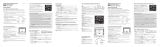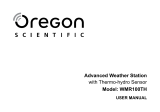Page is loading ...

Personal Weather Station
with Wireless Sensors for
Temperature &
Humidity/Wind
Speed/Rain
Model # 47009
Thank you for purchasing this Celestron personal weather station. Please read the instructions prior
to using it and we hope you will have many years of pleasure with it.
Insert the base to the bottom of the Receiver by pushing it in until it clicks. The correct position is
shown in the images below. If you are going to mount the Receiver on a wall (or other level surface),
remove the base after set up and see the “Placement” on the last page.
You will need the following tools and supplies to mount the Anemometer and Rain Gauges --- small
Phillips screwdriver, hex key – 5mm (3/16”), drill, level, pencil and mast.
Set Up Power for the Receiver
Open the battery compartment door on the rear of the Receiver
(located in top center of image on the left). Then insert six AA
batteries (user supplied) with polarity as indicated in the battery
compartment (see image on the right). After installation, put the battery
compartment door back on.
For optimum performance, please place the Receiver away from
metal and other sources of interference such as mobile phones, TVs,
computers, appliances, etc. If the Receiver stops showing the display
or dims, replace the batteries.
ENGLISH

2
Set Up the Power, Installation & Make Settings for the Anemometer (Wind Gauge) and
Wireless Remote Sensor
Installation/Mounting-- the first step is to select the location for the Anemometer that is outdoor and
not blocked on the top or sides so wind can freely reach it. The distance can be from 328ft (100m) to
the Receiver or closer in an open area (the closer the better for transmission reception). The best
location is usually on a mast on a roof or other high open position. The Wireless Sensor is built into
the Anemometer.
Before mounting the Anemometer it is best to perform a transmission test where you install the
batteries (new ones) in the Anemometer (see section below) to make sure all is ok and save a lot of
time if you have to relocate the Anemometer.
Place the Anemometer horizontally in your selected outdoor location and install the batteries. Press
and hold the “CHANNEL/SEARCH” button for a few seconds and you will see wind direction,
temperature, and humidity icons flash on the display as the Receiver is now searching for remote
sensors. If the readings for the outdoor information are shown within ten minutes, the transmission is
successful and you can go ahead with the mounting. If the readings are not shown after ten minutes,
then relocate the place you want to mount the Anemometer closer to the Receiver and remove the
batteries and try the procedure again. Remove the batteries from the Anemometer prior to mounting
and calibration.
Remove the four small screws (shown in above image) from the door of the Anemometer with a small
screwdriver. Insert two AA batteries (user supplied) as indicated in the sensor (see right image
above). Replace the door of the Anemometer by installing the four small screws to hold it in place.
To mount the Anemometer, you need a mast (user supplied) about 1 to 1.25” (2.54 to 3.1cm) in
diameter and hardware to mount permanently in the location where you want to mount the
Anemometer – see drawing below. Note that if you have an existing mast for mounting an antenna or
similar device, you can mount the Anemometer on it. You should mount and ground a mast as
directed in the instructions provided with the mast. If you do not have a mast, you can purchase them
at aerial or antenna suppliers.
Place the U-shaped metal plates around the mast. Insert the four hex screws through the holes of the
U-shaped plates and the holes on the Anemometer mounting bracket. The wind vane is to be above
the metal bar of the Anemometer when it is in the horizontal position per the diagram below. Tighten
the hex nut onto the hex screws.
MAST
NORTH
MAST

3
Calibrating & Installing the Batteries of the Anemometer
After mounting the Anemometer, you need to calibrate the wind direction so that the Anemometer
properly measures the wind direction and transmits this information to the Receiver. Be sure the
batteries have been removed from the Anemometer before the calibration. You will have to
recalibrate the Anemometer whenever you replace the batteries.
Use the compass on the Anemometer and turn the wind vane so it is pointing due north (see drawing).
Hold the wind vane pointing due north and install the batteries. The red LED above the battery door
will flash a few times right after battery installation. Be sure the vane is pointing due north at the
moment when the red LED flashes and then the calibration is completed. Replace the battery door.
Press and hold the “CHANNEL/SEARCH” button a few seconds and the Channel 1 readings will
appear within 10 minutes if the wireless sensor transmission is successful.
Set Up the Power and Installation of the Rain Gauge
Choose a mounting location for the Rain Gauge that is a flat and level surface 164ft (50m) or closer in
an open area from the Receiver where data can be transmitted easily. The Rain Gauge should not be
blocked on the top or sides so that rain can freely reach the gauge (do not put under an overhang or
too close to a building or fence). Also, do not mount too close to the ground or to trees or plants.
To install the batteries in the Rain Gauge, turn it upside down (image below). Then, at the same time
push the two clips (inside of the two large holes at the ends) inward and lift off the cover and battery
compartment. Now turn the removed part upside down (image to the right) and pull out on the two
clips of the battery cover. Insert two AA batteries (user supplied) per the polarity markings on the
battery compartment. Then, replace the battery cover. Finally, replace the battery compartment and
cover into the outer housing by aligning with the clips and then pushing down on the cover over the
clips until they are secure.
Push and hold the “CHANNEL/SEARCH” button for a few seconds and the total rainfall will flash.
The total rainfall reading should appear within two minutes. If no display for total rainfall after two
minutes, then move the Rain Gauge closer and remove the batteries and repeat the above steps again.
Once the transmission to the Receiver is ok, then you are ready to
mount the Rain Gauge. Hold the base of the Rain Gauge flat
against the mounting surface and then use a level to make sure the
Rain Gauge is horizontally level. Use a pencil to trace the inside
of the mounting holes on the base of the Rain Gauge to mark the
screw locations. Drill a hole in the center of each marked screw
location and insert the supplied plastic screw plugs. Hold the Rain
Gauge against the mounting surface so the holes on the base are aligned with the plastic screw plugs
and then thread the supplied screws into each hole and use a screwdriver to tighten them.

4
Settings and Operation of the Receiver
•
Indoor & Outdoor Temperature & Humidity – the indoor temperature and humidity is shown
on the top right of the LCD display. Press the “CHANNEL/SEARCH” button to switch from
indoor data to outdoor data (Channel 1). You can also have the indoor and outdoor information
automatically switch about every five seconds when you push the “CHANNEL/SEARCH”
button where you see an icon “CH ” that means in “switch” mode. When switching channels
you may see Channel 2 with meaningless data and just ignore it.
• Data displayed in “C” or “F” – push the “C/F” button (rear of Receiver) to change from “C”
(Centigrade) or “F” (Fahrenheit) for the display you desire.
• Clock & Calendar – Press the “CLOCK” button and toggle between time, calendar
(day/month), and day of week. Press the CLOCK” button and hold down for a couple of seconds
to enter the setup mode. Use the “UP” or “DOWN” buttons to make changes. Press the
“CLOCK” after each setting is correct. The settings in sequence will be → 12-24hr
format/hour/minute/year/day-month sequence/month/day/exit. To check the time in another
geographic zone, you first set the time differential in hours by pressing & holding the “ZONE”
button on the rear of the Receiver to enter the set up. Then push the “UP” or “DOWN” buttons
to change the hour differential and then push “ZONE” to accept. To check the alternate time
zone just press the “ZONE” button.
• Max/Min Memory – press the button “MEMORY” to see the maximum temperature, humidity,
heat index, dew point, wind speed, and wind chill readings. Press the button again to see the
minimum readings and press the button again to return to the normal mode. The memory will
clear if you push and hold the “MEMORY” button for a few seconds when in the maximum or
minimum readings.
• Barometer & Weather Forecast – the weather station has a built-in barometer to measure
atmospheric pressure and forecasts the weather with icons for Sunny/Partly
Cloudy/Cloudy/Rainy/Stormy. The unit predicts the weather conditions for the next 12 to 24
hours based on the atmospheric pressure change and is about 70% correct. The company
accepts no liability for any incorrect forecast.
If you do not live near sea level, the altitude must be set so that the air pressure will be accurate.
Press the “PRESSURE” button to change the barometric pressure from hPa to inHg or mb/Hg.
You can obtain your location air pressure from many internet weather stations (or local sources),
to input the information, press and hold the “PRESSURE” button for a few seconds and then
enter the correct data by using the up and down buttons.
The pressure history bar displays the moving atmospheric pressure history of the past 12 hours
which allows reasonable tendencies.

5
• Heat Index – combines the effects of temperature and humidity and is the apparent temperature
of how hot the heat/humidity combination makes it feel. Push the button “Heat Index/Dew
Point” to display either the heat index or the dew point.
• Dew Point – is the saturation point of the air, or the temperature to which the air has to be
cooled in order to get condensation. Push the “Heat Index/Dew Point” button to obtain the
information the same way as noted above under “Heat Index”.
• Ice Alert – an ice alert icon (*) appears on the display next to the wind chill reading when the
outdoor temperature falls to or below 4° C (39.2° F).
• Wind Speed & Direction – the Anemometer allows you to sample the wind speed and
direction. Set the display to read the wind speed type by pushing the button on the rear of the
Receiver called “WIND UNIT” to the choice you desire – kmp (kilometers per hour), mph
(miles per hour), m/s (meters per second), knots, or Beaufort. The display shows 16 wind
directions as “N” for north, “SW” for southwest, etc. and displays the average wind direction
over a two minute period. Press the “WIND” button to select gust wind speed and it will show
the maximum wind speed over a ten minute period and press the button again to show the
average wind speed over a two minute period.
• Wind Chill – is the apparent temperature felt on exposed skin due to the combination of air
temperature and wind speed. The wind chill reading on the display is calculated based on the
temperature measured by the Anemometer and the average wind speed.
• Wind Gust & Wind Chill Alarm – you can set the Receiver to sound an alarm for about one
minute when wind gust reaches or exceeds a set limit. Press the “WIND ALARM” button to
silence the alarm sound but the related high alarm icons will continue to flash until the alarm
condition is no longer met.
Press the “WIND ALARM” to show high wind gust alarm display and alarm icons appear in the
wind gust area. Press and hold the “WIND ALARM” button to enter the setting mode and
wind gust digits will flash. Use the up and down buttons to set the values you want and then
press “WIND ALARM” to exit.
You can set the Receiver to sound an alarm for about one minute when the wind chill reaches or
falls below the set limit. Press the “WIND ALARM” to silence the alarm sound. The related
low alarm icon will continue to flash until the alarm condition is no longer met.
Press the “WIND ALARM” repeatedly until the alarm icon appears in the wind chill display
area. Press and hold the “WIND ALARM” button to enter its setting mode and the wind chill
digits will flash. Press the up and down buttons to set the values you want to use and press
“WIND ALARM” to confirm the setting and exit.
Press the “WIND ALARM” button on the rear of the Receiver repeatedly to enable or disable
the wind gust alarm or the wind chill alarm. When enabled, the Receiver will have icons of
“Hi” and/or “Lo” for the functions.
• Rainfall Measurement – The wireless Rain Gauge provides daily, weekly, monthly and
accumulated rainfall measurements. Press the “RAIN/CLEAR” button repeatedly to switch
between the different modes and the corresponding daily, weekly, monthly, or total icon will
appear indicating your current display mode. In each mode, press and hold the “RAIN/CLEAR”
button for a few seconds to clear the readings. Press the “RAIN UNIT”
button on the rear of the
Receiver to change the rain measurement unit between mm and inch to your choice.
• Rainfall History – the Receiver has a large capacity memory that can store and display – daily
rainfall (up to the last six days as well as the current day), weekly rainfall (up to the last six weeks
as well as the current week), and monthly rainfall (up to the last six months as well as the current
month).

Press “RAIN HISTORY” repeatedly to scroll through the history data corresponding to your
selection. On the bar shown in the rainfall display area, the “0” represents the current period
and the “-1”, “-2”, etc. indicate the prior periods. As an example, during the month of April,
press the “RAIN HISTORY” button repeatedly in the monthly mode until “-3” bar chart is
shown. The bar chart and reading indicate the monthly rainfall record for the month of January
(1
st
through 31
st
).
• Alarm Setting – press the “ALARM” button to show the alarm time and the “ALARM” icon
will appear. Press again to enable or disable the alarm – when enabled a bell icon will appear”.
Press and hold the “ALARM” button to
enter the setting mode. Enter the desired
hour and minute values by pressing the
“UP” and “DOWN” button and then
pressing “ALARM” to set each.
• Snooze – when the alarm goes off, press
“SNOOZE/LIGHT” button (rear of
Receiver) to go into snooze mode and the
alarm will go off again in 10 minutes and
continue over and over as long as you hit
the “SNOOZE”. To stop the snooze or
alarm, press the “ALARM” button.
• Channel – if your Sensor is set correctly to Channel 1, then a small icon to the left of wind chill
display will show “ch1”. If you do not have an outdoor temperature and humidity display, make
sure that the “1” is displayed and if not (shows a 2 or 3), then push the “CH” button until is
shows the “1”.
• Low Battery Indication – the Receiver and remote sensors will be display an icon and you
should change batteries as soon as possible.
• Placement – the Receiver can be put on a table, desk, or other flat surface or it can (by using a
hanger cut out (in two places) on the rear of the Receiver) be hung on a wall or other location.
Specifications:
• Indoor Temperature Range = 0º to +50º C (+ 32º to + 122º F)
• Remote Sensor Temperature Range = -20º to + 60º C ( -4º to + 140º F)
• Indoor/Outdoor Humidity Range = 20% to 99% Relative Humidity
• Resolution = ± .5º C (± 1.5º F) for temperature & ± 1.5% humidity
• Wind Speed Range = 0 to 108 km/h, 0 to 67 mph, 0 to 30 m/s, 0 to 58 knots, 0 to 11 Beaufort
• Rain Gauge Reading = 0 to 9999mm, 0 to 394 in
• Clock = digital quartz
• Transmission = RF433 MHz
• Dimensions = Receiver – 7.6” x 1.1” x 4.5” (193x28x114mm) Anemometer/Sensor – 8.0” x 7.8” x
14.3” (203x198x363mm) Rain Gauge – 5.8” x 2.3” x 3.3” (147x58x84mm)
• Weight = Receiver - 15oz/425g Sensor - 9oz/255g Rain Gauge - 6oz/170g
2835 Columbia St.
Torrance, California 90503 U.S.A.
www.celestron.com
Printed in China 0110
RoHS
/