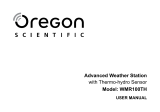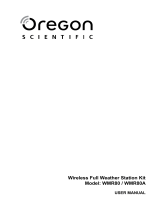The minimum system requirements for use of the “Virtual
Weather Station” software is:
• Operating system: Microsoft Windows 98 or above
• Processor: Pentium II 166Mhz or above
• Hard disk free space: Min. 30Mb
To connect the base station to the computer:
1. Uncover the USB point on the side of the
2. Plug in the USB cable.
3. Plug in the other end of the cable in the computer.
BACKLIGHT
Press any button or rotate the dial to activate the
RESET
to return to the default settings.
ACCESSORIES – SENSORS
This product can work with up to 10 sensors at any one
time to capture outdoor temperature, relative humidity
or UV readings in various locations. Optional wireless
remote sensors such as those listed below can be
purchased separately. For more information, please
contact your local retailer.
• Thermo-hygro THGR800 (3-Ch)
• Thermo-hygro THGR810 (10-Ch)
TROUBLESHOOTING
PRECAUTIONS
This unit is engineered to give you years of
satisfactory service if you handle it carefully. Here are
a few precautions:
•
Placement of this product on wood surfaces with
certain types of fi nishes, such as clear varnish, may
result in damage to the fi nish. Consult the furniture
manufacturer’s care instructions for direction as to
the types of objects that may safely be placed on
the wood surface. Oregon Scientifi c shall not be
responsible for any damage to wood surfaces from
contact with this product.
•
Do not cover the ventilation holes. Make sure
items that are nearby such as newspapers,
tablecloths, curtains etc cannot accidentally cover
the ventilation holes.
•
Do not immerse the unit in water. If you spill liquid
over it, dry it immediately with a soft, lint-free cloth.
•
Do not clean the unit with abrasive or corrosive
materials. This may scratch the plastic parts and
corrode the electronic circuit.
•
Do not subject the unit to excessive force, shock,
dust, temperature or humidity, which may result in
malfunction, shorter electronic life span, damaged
battery and distorted parts.
•
This product may malfunction if electrostatic
discharge or radio interference appears in the
environment and / or affects the ac power line. The
unit will revert to normal operation when interference
stops.
•
Do not tamper with the unit’s internal components.
Doing so will invalidate the warranty on the unit and
may cause unnecessary damage. The unit contains
no user-serviceable parts.
•
Only use fresh batteries as specifi ed in the user’s
instructions. Do not mix new and old batteries as the
old ones may leak.
•
Do not dispose this product as unsorted municipal
waste. Collection of such waste separately for special
treatment is necessary.
•
Due to printing limitations, the displays shown in this
manual may differ from the actual display.
•
The contents of this manual may not be reproduced
without the permission of the manufacturer.
NOTE The technical specifi cations for this product and
the contents of the user manual are subject to change
without notice.
1
2
3
WMR100_EN_86L4515-017.indd 12 6/15/06 4:26:31 PM