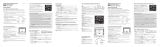Page is loading ...

Personal Weather Station
with Wireless Remote Sensor
Model # 47001
Thank you for purchasing this Celestron
personal weather station. Please read the
instructions prior to using it and we hope you
will have many years of pleasure using it.
Set Up Power for the Receiver
Open the battery compartment door on the rear of the Receiver. Then insert
two AAA batteries (user supplied) with polarity as indicated in the battery
compartment. After installation, put the battery compartment door back on.
A low battery icon is displayed next to the outdoor humidity reading when
the batteries are low on power.
For optimum performance, please place the Receiver away from metal and
other sources of interference such as mobile phones, TVs, computers,
appliances, etc. If the Receiver stops showing the display or dims, replace
the batteries.
Set Up the Power & Make Settings for the Wireless Remote Sensor
Remove the small screw (center area of center image) from the rear door of the sensor with a small
screwdriver. Remove the cover (since it is sealed tight against the elements you may have to pry it
slightly with a screwdriver to get it off). Insert two AAA batteries (user supplied) as indicated in the
sensor (see right image). Set the switch to “1” (for Channel 1), push/toggle the button so readings will
be shown in “C” (Centigrade) or “F” (Fahrenheit). Then push the button “TEST” and hold it a couple
of seconds and it will transmit the RF signal from the sensor to the Receiver. The Sensor itself will
display the outside temperature and humidity (see left image). Replace the rear door of the sensor by
installing the small screw to hold it in place.
The Sensor can be mounted up to 100 feet (30 meters) in an open area from the Receiver to
communicate with it. The Sensor has a place on the rear of the unit to mount/hang it securely
(hanger
part on left of center image) to any surface that is secure or it can stand up (if in an area without wind,
etc.) by folding out the small stand (right part of center image).
ENGLISH

2
If the battery power becomes low on the Sensor, a low battery icon will appear on the LCD display
and if so change batteries to ensure a strong signal is being sent to the Receiver in order that the
Sensor will send accurate information to the Receiver.
Settings and Operation of the Receiver
y
Indoor & Outdoor Temperature & Humidity – the indoor
temperature and humidity is shown on the 2
nd
section of the LCD
display and the outdoor temperature and humidity is shown on the
3
rd
section of the display. The humidity trend (indoor and outdoor)
will be displayed in a small box to the right of the temperature
display. You will see an icon of indoor humidity of various faces –
happy, sad, or in between depending on the readings of very dry to
very wet.
y Data displayed in “C” or “F” – push the “DOWN” button (when
in a normal mode) to change from “C” (Centigrade) or “F”
(Fahrenheit) for the display you desire.
y Clock & Calendar – Press the “TIME” button and hold down for a
couple of seconds to enter the setup mode. Use the “UP” or
“DOWN” buttons to make changes. Press the “TIME” after each
setting is correct. The settings in sequence will be:
year/month/date/weekday language/hour/minute/time difference/exit. The weekday language to
choose is available in German, English, Italian, French, Dutch, Spanish, and Danish. The clock
format can be 12 or 24 hour mode – use the “UP” button (in normal mode) to change the format that
you wish to use.
y Moon Phase – will automatically be seen near the
center of the last display and will be correct if the
calendar is set accurately
.
y Max/Min Memory – in normal mode, press the button
“MAX/MIN” to see the minimum temperature and
humidity both indoors and out, press the button again
to see the maximum temperature and humidity both
indoors and out, press the button again to return to the
normal mode. Hold down the button for three seconds to erase the memory.
y Temperature Alert – you can set a range of outdoor temperature alerts (high and low). In normal
mode press the “ALERT” button once and it will display an icon that the alert is enabled (to the
right of the outdoor temperature) and press again and the icon will be removed to indicate the alert
is disabled. To set the maximum and minimum temperatures for the alert, hold the “ALERT”
button down for a few seconds and a icon (top part) will flash to tell you to set the maximum
temperature alert – use the “UP” and “DOWN” buttons to choose your alert temperature and push
the “ALERT” button to set and then push the button again the lower icon will flash and you will
set the minimum temperature alert. When the temperature outdoors reaches the alarm stage, the
icons will flash and make a sound and last 5 seconds and then repeat every minute until you press
any button to stop the alarm.

y Weather Forecast – your weather station has a display of weather forecast but it does not have a
barometer and thus is just an indication for reference only and may not be accurate but just a
visual display. The company accepts no liability for any incorrect forecast. The icons are
Sunny/Partly Cloudy/Cloudy/Rainy.
y Alarm Setting – Press and hold the “ALARM” button to enter the setting mode. Enter the desired
hour and minute values by pressing the up and down arrow buttons and pressing “ALARM” to set
each. Press “ALARM” to show the alarm time and the “AL.” icon will be displayed briefly and
then press the “ALARM” again to have a bell appear (in the clock display area) meaning that the
alarm is enabled. To turn the alarm off (disable) press “ALARM” again and the bell icon will
disappear.
y Snooze – when the alarm goes off, press “SNZ” button to go into snooze mode and the alarm will
go off again after 5 minutes (can be repeated three times). To stop the snooze, press the
“ALARM” button.
y Channel – if your Sensor is set correctly to Channel 1, then a small icon
to the left of outdoor temperature display will show a “1” in a box. If you
do not have an outdoor temperature and humidity display, make sure that
the “1” is displayed and if not (shows a 2 or 3), then push the “CH”
button until is shows the “1”.
y Placement – the Receiver can be put on a table, desk, or other flat surface
or it can (by using a hanger cut out on the rear of the Receiver) be hung
on a wall or other location.
Specifications:
y Indoor Temperature Range = 0º to +50º C (+ 32º to + 122º F)
y Remote Sensor Temperature Range = -20º to + 70º C (-4º to + 158º F)
y Indoor/Outdoor Humidity Range = 20% to 95% Relative Humidity
y Resolution = ± .5º C ( ± 1.5º F) for temperature & ± 1.5% humidity
y Clock = digital quartz
y Transmission = RF433 MHz
y Dimensions = Receiver – 3.1” x 1.8” x 5.6” (79mmx46mmx142mm)
Sensor - 2.4” x 1.1” x 3.8” (61mmx28mmx97mm)
y Weight = Receiver - 5oz/142g Sensor - 3oz/85g
2835 Columbia St.
Torrance, California 90503 U.S.A.
www.celestron.com
Printed in China 0110
RoHS
/