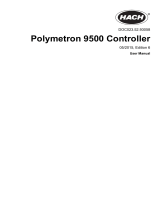Safety information
Please read this entire manual before unpacking, setting up or operating
this equipment. Pay attention to all danger, warning and caution
statements. Failure to do so could result in serious injury to the operator
or damage to the equipment.
To make sure that the protection provided by this equipment is not
impaired, do not use or install this equipment in any manner other than
that specified in this manual.
Use of hazard information
D A N G E R
Indicates a potentially or imminently hazardous situation which, if not avoided, will
result in death or serious injury.
W A R N I N G
Indicates a potentially or imminently hazardous situation which, if not avoided,
could result in death or serious injury.
C A U T I O N
Indicates a potentially hazardous situation that may result in minor or moderate
injury.
N O T I C E
Indicates a situation which, if not avoided, may cause damage to the instrument.
Information that requires special emphasis.
Precautionary labels
Read all labels and tags attached to the instrument. Personal injury or
damage to the instrument could occur if not observed.
This symbol, if noted on the instrument, references the instruction
manual for operation and/or safety information.
This symbol, when noted on a product enclosure or barrier, indicates
that a risk of electrical shock and/or electrocution exists.
Delicate internal electronic components can be damaged by static
electricity, resulting in degraded performance or eventual failure.
Electrical equipment marked with this symbol may not be disposed of
in European public disposal systems after 12 August of 2005. In
conformity with European local and national regulations (EU Directive
2002/98/EC), European electrical equipment users must now return old
or end-of-life equipment to the Producer for disposal at no charge to
the user.
Note: For return for recycling, please contact the equipment producer or supplier
for instructions on how to return end-of-life equipment, producer-supplied electrical
accessories, and all auxillary items for proper disposal.
Hach certification of compliance
Canadian interference-causing equipment regulation, IECS-003,
Class A
Supporting test records reside with the manufacturer. This Class A digital
apparatus meets all requirements of the Canadian Interference-Causing
Equipment Regulations. Cet appareil numèrique de la classe A respecte
toutes les exigences du Rëglement sur le matÈriel brouilleur du Canada.
FCC Part 15, Class "A" Limits
Supporting test records reside with the manufacturer. The device complies
with Part 15 of the FCC Rules. Operation is subject to the following two
conditions:
1. This device may not cause harmful interference.
2. This device must accept any interference received, including
interference that may cause undesired operation.
Changes or modifications to this equipment not expressly approved by the
party responsible for compliance could void the user's authority to operate
the equipment. This equipment has been tested and found to comply with
the limits for a Class A digital device, pursuant to Part 15 of the FCC rules.
4
English