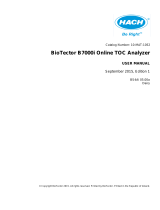Page is loading ...

Table of contents
General information on page 3
User interface and navigation on page 5
Startup on page 8
Operation on page 9
Calibration on page 19
General information
In no event will the manufacturer be liable for direct, indirect, special, incidental or consequential
damages resulting from any defect or omission in this manual. The manufacturer reserves the right to
make changes in this manual and the products it describes at any time, without notice or obligation.
Revised editions are found on the manufacturer’s website.
Safety information
N O T I C E
The manufacturer is not responsible for any damages due to misapplication or misuse of this product including,
without limitation, direct, incidental and consequential damages, and disclaims such damages to the full extent
permitted under applicable law. The user is solely responsible to identify critical application risks and install
appropriate mechanisms to protect processes during a possible equipment malfunction.
Please read this entire manual before unpacking, setting up or operating this equipment. Pay
attention to all danger and caution statements. Failure to do so could result in serious injury to the
operator or damage to the equipment.
Make sure that the protection provided by this equipment is not impaired. Do not use or install this
equipment in any manner other than that specified in this manual.
Use of hazard information
D A N G E R
Indicates a potentially or imminently hazardous situation which, if not avoided, will result in death or serious injury.
W A R N I N G
Indicates a potentially or imminently hazardous situation which, if not avoided, could result in death or serious
injury.
C A U T I O N
Indicates a potentially hazardous situation that may result in minor or moderate injury.
N O T I C E
Indicates a situation which, if not avoided, may cause damage to the instrument. Information that requires special
emphasis.
Precautionary labels
Read all labels and tags attached to the instrument. Personal injury or damage to the instrument
could occur if not observed. A symbol on the instrument is referenced in the manual with a
precautionary statement.
English
3

This is the safety alert symbol. Obey all safety messages that follow this symbol to avoid potential
injury. If on the instrument, refer to the instruction manual for operation or safety information.
This symbol indicates the need for protective eye wear.
This symbol identifies a risk of chemical harm and indicates that only individuals qualified and trained
to work with chemicals should handle chemicals or perform maintenance on chemical delivery
systems associated with the equipment.
This symbol indicates that a risk of electrical shock and/or electrocution exists.
This symbol indicates that the marked item can be hot and should not be touched without care.
This symbol indicates that a risk of fire is present.
This symbol identifies the presence of a strong corrosive or other hazardous substance and a risk of
chemical harm. Only individuals qualified and trained to work with chemicals should handle chemicals
or perform maintenance on chemical delivery systems associated with the equipment.
Electrical equipment marked with this symbol may not be disposed of in European domestic or public
disposal systems. Return old or end-of-life equipment to the manufacturer for disposal at no charge to
the user.
Product overview
D A N G E R
Chemical or biological hazards. If this instrument is used to monitor a treatment process and/or
chemical feed system for which there are regulatory limits and monitoring requirements related to
public health, public safety, food or beverage manufacture or processing, it is the responsibility of the
user of this instrument to know and abide by any applicable regulation and to have sufficient and
appropriate mechanisms in place for compliance with applicable regulations in the event of malfunction
of the instrument.
The analyzer measures total ammonia and monochloramine in drinking water and calculates free
ammonia concentration. The chemical analysis uses a modified phenate method to measure
monochloramine values by colorimetry. An excess of hypochlorite at the correct pH generates total
ammonia values measured by colorimetry. Then, the analyzer calculates the free ammonia values
out of the difference between the measured parameters.
Power switch and SD card location
Figure 1 shows the power switch, the SD card slot and the indicator lights.
4
English

Figure 1 Power switch and SD card
1 Status indicator light 3 Analyzer ON/OFF indicator LED
2 Power switch (UP = ON)
1
4 SD card slot
Status indicator light
When the analyzer power switch is on, a status indicator light is on. Refer to Table 1.
Table 1 Status indicator definitions
Light color Definition
Green The analyzer is in operation with no warnings, errors or reminders.
Yellow The analyzer is in operation with active warnings or reminders.
Red The analyzer is not in operation due to an error condition. A serious problem has occurred.
User interface and navigation
Keypad description
Refer to Figure 2 for the keypad description and navigation information.
1
Open the upper door and the analytics panel. The power switch is inside on the far right side on
the back of the analyzer.
English 5

Figure 2 Keypad description
1 Display 6 Diag: enter the DIAG/TEST MENU
2 Navigation keys RIGHT, LEFT: switch
measurement displays, select options, navigate
data entry fields
7 Cal: enter the CALIBRATE MENU
3 Navigation keys UP, DOWN: scroll menus, scroll
measurement channels, enter numbers and letters
8 Back: go back to the previous menu
4 Home: go to the main measurement screen 9 Menu: select options from the analyzer main menu
5 Enter: confirm and open sub-menus
Display description
Refer to Figure 3 for the measurement screen descriptions. Refer to Figure 4 for the system status
descriptions.
Figure 3 Measurement screen
1 Home (main measurement screen) 6 Relays (second icon shown if an additional relay
module is installed)
2 Measurement channel name 7 Chemical form of the measured parameter
3 Activity (shown during a measurement or calibration
process)
8 Measurement value
4 Reminder (for a maintenance task) 9 Parameter name and sample stream number
5 SD card (shown when a SD card is inserted) 10 Analyzer name
6 English

Figure 4 System status screen
1 Calibration status information 3 Reagent (Rx), standards (Sx) and cleaning solution
(CS) with fluid level indicators (%)
2 PROGNOSYS service indicator bar 4 PROGNOSYS measurement quality indicator bar
PROGNOSYS indicator bars
The service indicator bar shows the number of days until a service task is necessary. The
measurement quality indicator bar shows the overall measurement health of the analyzer measured
on a scale from 0 to 100.
Color Color meaning for service indicator bar Color meaning for the measurement quality indicator
bar
Green There are at least 45 days until the next
service task is necessary.
The system is in good working condition and the health
percentage is more than 75%.
Yellow At least one service task is required in the
next 10 to 45 days.
The system needs attention to prevent a failure in the
future. The health percentage is between 50 and 75%.
Red One or more service tasks are required
within the next 10 days.
The system needs immediate attention. The health
percentage is below 50%.
Additional display formats
From the main measurement screen, additional display formats are available:
• Single channel analyzers: There are four measurement parameters for each channel (Total NH4,
NH2CL, Free NH4 and Ratio).
• Multi-channel analyzers: There are eight measurement parameters for two channels (4 for each
channel).
• Push the UP or DOWN key to show the parameters in sequence on the single parameter
display.
• Push the RIGHT key to switch to the multi-channel display or the LEFT key to switch to the
graphical display.
• In the multi-channel display, push the UP and DOWN keys to scroll through all parameters.
Push the RIGHT key to add additional parameters to the display. Push the LEFT key to remove
parameters from the display.
• In the graphical display, push the UP or DOWN key to change the order of the parameters
shown in the graph.
English
7

Graphical display
The graph shows measurements for a maximum of four parameter at once. The graph supplies easy
monitoring of trends and shows changes in the process.
1. From the main measurement screen, push the LEFT arrow to show the graphical display.
Note: Push the UP or DOWN key to show the graph for the previous or next measurement parameter in
sequence.
2. Push home to change the graph settings.
3. Select an option.
Option Description
MEASUREMENT VALUE Set the measurement value for the selected channel. Select between AUTO
SCALE and MANUALLY SCALE. Enter the minimum and maximum ppb value in
the MANUALLY SCALE menu.
DATE & TIME RANGE Select the date and time range to show on the graph: last day, last 48 hours, last
week or last month.
Startup
Turn on the analyzer
1. Open the top door.
2. Pull the analytics panel open. A magnetic latch holds the panel closed.
3. Turn on the power switch on the main circuit board (refer to Figure 1 on page 5).
4. Close the analytics panel.
Start the analyzer setup
When the analyzer power is set to on for the first time or after the configuration settings were reset to
the default values:
1. Select the applicable LANGUAGE.
2. Select the DATE FORMAT.
3. Set the DATE and TIME.
4. When prompted, confirm with YES to start the automatic analyzer setup.
Note: The analyzer stays in initialization mode until the configuration is complete.
5. Select the channel.
6. Push enter to confirm.
7. When prompted, make sure that the reagent bottles are full and confirm with YES.
8. When prompted, make sure that the cleaning solution bottle is full and confirm with YES.
9. When prompted, make sure that the standard bottles are full and confirm with YES.
10. Push enter to start the reagent priming process.
Note: The analyzer setup does not configure relays, outputs, network cards, calculations or calibration parameters.
Refer to Calibration on page 19 for configuration information for calibration parameters. Refer to Configure the
outputs on page 12 for configuration information for relays, outputs or network cards. Refer to Set up the
calculation on page 12 to setup calculations.
8
English

Configure the sequencer (optional)
Option only available for the multi-channel version of the analyzer.
1. Select SETUP SYSTEM>CONFIGURE SEQUENCER.
Option Description
ACTIVATE
CHANNELS
Starts or stops measurements for individual sample sources. Use the UP and DOWN
navigation keys to scroll through the channels. Deselect a channel with the LEFT
navigation key. Push enter to confirm.
Note: Inactive channels are shown with a "~" character before the channel name on all
displays.
SEQUENCE
CHANNELS
Sets the measurement order of the sample sources. Use the UP and DOWN navigation
keys to scroll through the sequence. For each sequence number use the LEFT and
RIGHT navigation keys to select a channel. Push enter to confirm.
Calibrate the analyzer
N O T I C E
The manufacturer recommends calibration of the analyzer after 1 day of operation to allow all system components
to stabilize.
Refer to Calibration on page 19 to start a calibration.
Operation
W A R N I N G
Potential fire and explosion hazard. This equipment is intended for only aqueous type samples. Use with
flammable samples can result in a fire or explosion.
C A U T I O N
Chemical exposure hazard. Obey laboratory safety procedures and wear all of the personal protective
equipment appropriate to the chemicals that are handled. Refer to the current safety data sheets
(MSDS/SDS) for safety protocols.
When the lower door is opened, the current measurement or calibration is stopped. The
measurement or calibration results will be discarded. When the lower door is closed, the stopped
operation starts again.
Note: Configure the analog outputs and relay behavior for this interruption time. Refer to Set the error hold mode
on page 16 to select HOLD or TRANSFER. Then, refer to 4–20 mA module setup on page 12 and/or Relay
setup on page 14 for the SET TRANSFER settings.
Set up the reagents and standards
Make sure to set the sample flow rate and install the reagent bottles before this task is started.
1. Push menu and then go to REAGENTS/STANDARDS.
2. Select one of the options. Use the SET options when the volume of existing reagents/standards
needs to be adjusted. Use the RESET options when reagents/standards are replaced or renewed
(bottles are replaced).
Option Description
SET REAGENT LEVEL Sets the volume of a specific reagent in the reagent bottle to an estimated
value. Range: 1–100%.
English 9

Option Description
SET STANDARD LEVEL Sets the volume of a specific standard solution in the standard bottle to a
calculated approximate value. Range: 1–100%.
SET CLEANER LEVEL Sets the volume of the cleaning solution in the cleaning solution bottle to an
estimated value. Range: 1–100%.
RESET REAGENT
LEVELS
Sets the volume of reagent in the reagent bottles to 100% full.
RESET STANDARD
LEVELS
Sets the volume of standard solution in the standard bottle to 100% full.
RESET CLEANER LEVELS Sets the volume of the cleaning solution in the cleaning solution bottle to 100%
full.
PRIME REAGENTS Starts the flow of all reagents through the tube and valve system.
Grab sample options
The grab sample menu allows the user to analyze a specific sample or standard. Two options are
available:
• GRAB SAMPLE IN: This option is used to analyze an external sample or standard.
• GRAB SAMPLE OUT: This option is used to extract a sample directly from a sample line for
external analysis.
Measure a grab sample or standard
Use the grab sample funnel to analyze grab samples taken from other areas in the water treatment
process or to measure a standard for a calibration verification. A minimum of 300 mL of sample is
necessary for this procedure.
1. Push menu and select GRAB SAMPLE>GRAB SAMPLE IN.
2. Complete the instructions on the display.
Get a grab sample from the analyzer
Complete the instructions on the screen to dispense a grab sample from one of the sample sources
for an external analysis. Make sure to use a container that can hold 300 mL or more.
After the sample is dispensed, the analyzer immediately measures the sample source. The value of
the sample source is shown on the display.
1. Push menu and select GRAB SAMPLE>GRAB SAMPLE OUT.
2. Complete the instructions on the display.
Set up the system
The configuration settings can be changed in the SETUP SYSTEM menu or in the analyzer setup.
Refer to Start the analyzer setup on page 8.
1. Push menu and select SETUP SYSTEM.
2. Select an option.
Option Description
SETUP ANALYZER Sets the analyzer to off and then to on again.
MEAS UNITS Changes the measurement units that are shown on the display and in the
data log. Options: ppm (default), mg/L, ppb, µg/L.
10 English

Option Description
CLEAN INSTRUMENT Sets the cleaning interval for the analyzer. Immediately starts a manual
cleaning or the scheduling of an automatic cleaning. Set the cleaning mode
to occur daily at a selected time, on a selected day of the week at a
selected time or after a selected number of hours (range: 2 to 999 hours).
CONFIGURE NH2CL AS N OR
CL2
Changes the NH
2
Cl value shown on the measurement screen as N or as
Cl
2
.
SIGNAL AVERAGE Selects the number of measurements used to calculate a moving average
measurement. This reduces variability in measurements (default = 1, no
averaging).
EDIT ANALYZER NAME Changes the name that is shown on the top of the measurement screen
(maximum of 16 characters).
EDIT CHANNEL NAME Changes the name of the sample source that is shown on the
measurement screen (maximum of 10 characters).
CONFIGURE SEQUENCER
(optional)
Starts or stops measurements for individual sample sources. Sets the
measurement order of the sample sources when there is more than one
sample source.
SET DATE & TIME Sets the analyzer time and date.
DISPLAY SETUP Changes the language. Adjusts the order measurements are shown.
Adjusts the display contrast settings.
DISABLE REMINDERS Stops scheduled maintenance alerts for individual components. Options:
tubing, stir bar, colorimeter cells, air filter, air relief valve, pinch valve, air
compressor, reagent valves, sample pump, fan filter, air check valve,
colorimeter check valve, internal filter and distribution valve.
MANAGE DEVICES Installs or removes input modules. Refer to Manage devices on page 11
for more information.
INSTRUMENT INFORMATION Shows the analyzer information. Refer to View instrument information
on page 17.
CALCULATION Set up variables, parameters, units and formulas for the analyzer. Refer to
Set up the calculation on page 12.
SETUP OUTPUTS Selects and configures the 4–20 mA setup, the relay setup and the error
hold mode. Refer to Configure the outputs on page 12 for more
information.
SETUP NETWORK (optional) Shows only if a network card is installed. The network card support is for
Modbus and RS485.
SECURITY SETUP Enables or disables the pass code (default = HACH55).
RESET DEFAULTS Sets the configuration to the factory defaults.
DECOMMISSIONING Starts the cycle to prepare the analyzer for storage. Refer to the
maintenance and troubleshooting documentation for more information.
Manage devices
Install or remove input modules.
1. Push menu and select MANAGE DEVICES.
2. Select an option.
Option Description
SCAN FOR DEVICES The system shows the connected devices.
Note: If no device is connected, the system returns to the main measurement
screen.
DELETE DEVICE Removes the device when the device is no longer connected.
English 11

Set up the calculation
Set up variables, parameters, units and formulas for the analyzer.
1. Push menu and select CALCULATION.
2. Select an option.
Option Description
SET VARIABLE X Selects the sensor referring to the variable X.
SET PARAMETER X Selects the parameter referring to the variable X.
SET VARIABLE Y Selects the sensor referring to the variable Y.
SET PARAMETER Y Selects the parameter referring to the variable Y.
SET FORMULA Selects the calculation formula to complete. Options: None, X-Y, X+Y, X/Y, [X/Y]%, [X
+Y]/2, X*Y, [X-Y]%/X
DISPLAY FORMAT Selects the number of decimal places shown in a calculation result. Options: Auto,
XXXXX, XXXX.X, XXX.XX, XX.XXX, X.XXXX
SET UNITS Enters the unit name (maximum of 5 characters).
SET PARAMETER Enters the measurement name (maximum of 5 characters).
Configure the outputs
4–20 mA module setup
1. Push menu and select SETUP SYSTEM>SETUP OUTPUTS>4–20mA SETUP.
2. Select the OUTPUT.
3. Select an option.
Option Description
ACTIVATION The menu list items change with the selected function. Refer to 4–20 mA activation
options on page 12 for more information.
SELECT SOURCE Select the output. Options: None if the output is not configured, the analyzer name or
calculation if a calculation formula has been configured. Refer to Set up the calculation
on page 12.
SET PARAMETER Select the measurement channel from the list.
SET FUNCTION Select a function. Further options will vary depending on which function is chosen.
LINEAR CONTROL—Signal is linearly dependent on the process value. PID CONTROL
—Signal works as a PID (Proportional, Integral, Derivative) controller. LOGARITHMIC—
Signal is represented logarithmically within the process variable range. BILINEAR—
Signal is represented as two linear segments within the process variable range.
SET TRANSFER If TRANSFER is or will be selected as the ERROR HOLD MODE, select SET
TRANSFER and enter the transfer value. Range: 3.0 to 23.0 mA (default = 4.000). Refer
to Set the error hold mode on page 16.
SET FILTER Enter the filter value. This is a time-average filter value of 0 to 120 seconds (default = 0).
SCALE 0mA/4mA Select the scale (0–20 mA or 4–20 mA).
4–20 mA activation options
1. Push menu and select SETUP SYSTEM>SETUP OUTPUTS>4–20mA SETUP.
2. Select the applicable OUTPUT.
12
English

3. Select SET FUNCTION>LINEAR CONTROL and then select the applicable options in the
ACTIVATION menu.
Option Description
SET LOW VALUE Sets the low endpoint of the process variable range.
SET HIGH VALUE Sets the high endpoint (upper value) of the process variable range.
4. Select SET FUNCTION>PID CONTROL and then select the applicable options in the
ACTIVATION menu.
Option Description
SET MODE AUTO—the signal is automatically controlled by the algorithm when the analyzer uses
proportional, integral and derivative inputs.
MANUAL—the signal is controlled by the user. To change the signal manually, change the
% value in MANUAL OUTPUT.
PHASE Selects the signal result when process changes occur.
DIRECT—signal increases as the process increases.
REVERSE—signal increases as the process decreases.
SET SETPOINT Sets the value for a control point in the process.
PROP BAND Sets the value for the difference between the measured signal and the necessary setpoint.
INTEGRAL Sets the period of time from the reagent injection point to the contact with the measuring
device.
DERIVATIVE Sets a value that adjusts for vacillation of the process. The majority of applications can be
controlled without the use of the derivative setting.
TRANSIT TIME Sets the value to stop the PID control for a selected period of time when the sample moves
from the control pump to the measurement sensor.
5. Select SET FUNCTION>LOGARITHMIC and then select the applicable options in the
ACTIVATION menu.
Option Description
SET 50% VALUE Sets the value corresponding to 50% of the process variable range.
SET HIGH VALUE Sets the high endpoint (upper value) of the process variable range.
6. Select SET FUNCTION>BILINEAR and then select the applicable options in the ACTIVATION
menu.
Option Description
SET LOW VALUE Sets the low endpoint of the process variable range.
SET HIGH VALUE Sets the high endpoint (upper value) of the process variable range.
SET KNEE POINT VALUE Sets the value at which the process variable range divides into another linear
segment.
SET KNEE POINT CURRENT Sets the value of the current at the knee point value.
English 13

Relay setup
1. Push menu and select SETUP SYSTEM>SETUP OUTPUTS>RELAY SETUP.
2. Select the relay.
3. Select an option.
Option Description
ACTIVATION The menu list items change with the selected function. Refer to Relay activation options
on page 14 for more information.
SET FUNCTION Selects a function. ALARM—The relay starts when the upper or lower alarm value is
triggered. FEEDER CONTROL—The relay shows if a process value is larger or falls
below a setpoint. EVENT CONTROL—The relay toggles if a process value reaches an
upper or lower limit. SCHEDULER—The relay switches at certain times independently of
any process value. WARNING—The relay shows warning and error conditions in probes.
PROCESS EVENT—The relay switches when the analyzer does a specified operation.
SET TRANSFER Selects active or inactive.
FAIL SAFE Selects yes or no.
Relay activation options
1. Push menu and select SETUP SYSTEM>SETUP OUTPUTS>RELAY SETUP.
2. Select the applicable relay.
3. Select ALARM in the FUNCTION menu and then select the applicable options in the
ACTIVATION menu.
Option Description
LOW ALARM Sets the value to set the relay to on in response to the decreasing measured value. For
example, if the low alarm is set for 1.0 and the measured value drops to 0.9, the relay
starts.
HIGH ALARM Sets the value to set the relay to on in response to the increasing measured value. For
example, if the high alarm is set for 1.0 and the measured value increases to 1.1, the
relay starts.
LOW DEADBAND Sets the range where the relay stays on after the measured value increases above the
low alarm value. For example, if the low alarm is set for 1.0 and the low deadband is set
for 0.5, the relay stays on between 1.0 and 1.5. The default is 5% of the range.
HIGH DEADBAND Sets the range where the relay stays on after the measured value decreases below the
high alarm value. For example, if the high alarm is set for 4.0 and the high deadband is
set for 0.5, the relay stays on between 3.5 and 4.0. The default is 5% of the range.
OFF DELAY Sets a delay time (0–300 seconds) to set the relay off (default = 5 seconds).
ON DELAY Sets a delay time (0–300 seconds) to set the relay on (default = 5 seconds).
4. Select FEEDER CONTROL in the FUNCTION menu and then select the applicable options in the
ACTIVATION menu.
Option Description
PHASE Specifies the relay status if the process value is larger than the setpoint. HIGH (default)
—sets the relay to on when the process value is larger than the setpoint. LOW—sets
the relay to on when the process value falls below the setpoint.
SET SETPOINT Sets the process value for the relay to toggle between the high and low value (default =
10).
DEADBAND Sets a delay so that the relay will be stable as the process value converges to the
setpoint.
14 English

Option Description
OVERFEED TIMER Sets the maximum amount of time to get to the process setpoint. When the time
expires and the relay does not show the setpoint, the relay is set to off. After an
overfeed alarm occurs, reset the timer manually.
OFF DELAY Sets a delay time to set the relay to off (default = 5 seconds).
ON DELAY Sets a delay time to set the relay to on (default = 5 seconds).
5. Select EVENT CONTROL in the FUNCTION menu and then select the applicable options in the
ACTIVATION menu.
Option Description
SET SETPOINT Sets the value to set the relay to on.
DEADBAND Sets a delay so that the relay will be stable as the process value converges to the setpoint.
OnMax TIMER Sets the maximum time the relay stays on (default = 0 min).
OffMax TIMER Sets the maximum time the relay stays off (default = 0 min).
OnMin TIMER Sets the time the relay stays on, independent from the measured value (default = 0 min).
OffMin TIMER Sets the time the relay stays off, independent from the measured value (default = 0 min).
6. Select SCHEDULER in the FUNCTION menu and then select the applicable options in the
ACTIVATION menu.
Option Description
HOLD OUTPUTS Holds or transfers outputs for the selected channels.
RUN DAYS Selects the days the relay stays on. Options: Sunday, Monday, Tuesday, Wednesday,
Thursday, Friday, Saturday
START TIME Sets the start time.
INTERVAL Sets the time between activation cycles (default = 5 min).
DURATION Sets the period of time the relay is set to on (default = 30 sec).
OFF DELAY Sets the time for additional hold/output time after the relay is set to off.
7. Select WARNING in the FUNCTION menu and then select the applicable options in the
ACTIVATION menu.
Option Description
WARNING LEVEL Sets the level for the warning activation and starts applicable individual warnings.
8. Select PROCESS EVENT in the FUNCTION menu and then select the applicable options in the
ACTIVATION menu.
Option Description
MEASURING 1 Sets the relay to on when cell 1 is measuring.
MEASURING 2 Sets the relay to on when cell 2 is measuring.
CLEANING Sets the relay to on when a cleaning cycle is started.
ZERO CAL Sets the relay to on when a zero calibration has started.
SLOPE CAL Sets the relay to on when a slope calibration has started.
SHUTDOWN Sets the relay to on when a shutdown cycle is started.
STARTUP Sets the relay to on when a startup cycle is started.
GRAB SAMPLE Sets the relay to on when a grab sample cycle is started.
English 15

Option Description
SAMPLE HOLDER FLUSH Sets the relay to on when the sample holder flushes.
DECOMISSIONING Sets the relay to on when a decommissioning cycle is started.
MARK END OF MEASURE Sets the relay to on at the end of a measurement.
Set the error hold mode
1. Push menu and select SETUP SYSTEM>SETUP OUTPUTS>ERROR HOLD MODE.
2. Select an option.
Option Description
HOLD OUTPUTS Holds the outputs at the last known value when communications are lost.
TRANSFER OUTPUTS Switches to the transfer mode when communications are lost. The outputs transfer
to a pre-defined value.
View data
1. Select VIEW DATA.
2. Select an option.
Option Description
ANALYZER DATA Shows analyzer status information (refer to Table 2).
MEASUREMENT DATA Shows measurement information (refer to Table 3).
LOG DATA Selects the data log and the event log. DATA LOG—shows the measurement
values. Select start time, number of hours and number of readings. EVENT LOG—
shows all analyzer information. Select start time, number of hours and number of
readings.
Table 2 Analyzer data
Element Definition
CELL 1 TEMP
CELL 2 TEMP
Temperature of the colorimeter cell block heater (ideally 40 to 45 °C (104 to 113 °F))
REAGENT TEMP Reagent temperature before it enters the colorimeter
AMBIENT TEMP Air temperature inside the electronics area
AIR PRESS Reagent air pressure in the reagent bottles (ideally 3.95 to 4.05 psi)
LED DUTY CYCLE
2
Depends on condition of colorimeter cell and age of analyzer (typically 7,200 to
40,000 counts)
HEATER DUTY CYCLE
1
Percentage of time the colorimeter heater is on to maintain a constant 40 °C (104 °F)
SAMPLE FLOW Approximate sample flow into the sample holder during the sample holder flush cycle.
SAMPLE PRESS 1 Sample pressure before the internal filter for channel 1 (ideally 2 to 4.5 psi depending
on incoming sample pressure)
SAMPLE PRESS 2 Sample pressure before the internal filter for channel 2 (recommended at 2 to 4.5 psi
in relation to the incoming sample pressure)
REAGENT 1 Level of reagent remaining
2
Information is available for both sample cells
16 English

Table 2 Analyzer data (continued)
Element Definition
REAGENT 2 Level of reagent remaining
REAGENT 3 Level of reagent remaining
STANDARD 1 Level of standard 1 solution remaining
STANDARD 2 Level of standard 2 solution remaining
CLEANER Level of cleaning solution remaining
LEAK COUNTS Indication of possible fluid leaks (range 0 to 1023). A count of over 511 indicates a
fluid leak
Table 3 Measurement data
Element Definition
LAST MEAS CHANNEL Last channel measured.
LAST MEAS TIME Time of last measurement.
LAST ABS
3
Last absorbance reading.
LAST CONC
1
Concentration of last measurement.
NEXT MEAS TIME Time the next measurement will be taken.
DARK
1
Number of A/D counts measured when the LED is turned off.
REF
1
Reference A/D count used to compensate for natural color and turbidity.
SAMPLE
1
A/D counts measurement (after color development) used to determine the
concentration of the sample.
DARK STD DEV
1
Standard deviation of dark counts out of 6 readings.
REF STD DEV
1
Standard deviation of reference counts out of 6 readings.
SAMPLE STD DEV
1
Standard deviation of sample counts out of 6 readings.
REAGENT 1-CELL 1
REAGENT 1-CELL 2
Calculated reagent delivery time to the sample based on temperature, pressure and
viscosity.
REAGENT 2-CELL 1
REAGENT 2-CELL 2
Calculated reagent delivery time to the sample based on temperature, pressure and
viscosity.
REAGENT 3-CELL 1
REAGENT 3-CELL 2
Calculated reagent delivery time to the sample based on temperature, pressure and
viscosity.
Note: Reagent 3 is supplied to both colorimetric cells only during calibration.
View instrument information
1. Select menu and select SETUP SYSTEM>INSTRUMENT INFORMATION.
2. Select an option.
Option Description
ANALYZER INFO Shows the software information and serial number.
MODULE INFO (option is available when a
module is installed)
Shows the connected modules with software information
and serial number.
3
Information is available for both sample cells
English 17

Set up LINK2SC
The LINK2SC procedure is a secure method for the data exchange between process probes,
analyzers and LINK2SC-compatible laboratory instruments. Use an SD memory card for the data
exchange. Refer to the LINK2SC documentation on http://www.hach.com for a detailed description of
the LINK2SC procedure.
1. Push menu and select LINK2SC.
2. Select an option.
Option Description
CREATE A NEW JOB Starts the grab sample operation for the measurement value exchange between the
analyzer and the laboratory.
JOB LIST Selects the job file to send the job to the laboratory or deletes the job. JOB TO LAB
—the analyzer data is sent to the SD card as a job file. ERASE JOB—deletes the
data.
JOB ID MIN Specifies the minimum value for the ID number range.
JOB ID MAX Specifies the maximum value for the ID number range.
Use an SD card
Use an SD memory card to update the software and firmware and to download the event and data
logs. The SD icon is visible in the upper status bar of the main measurement screen when a card is
installed. The manufacturer recommends to use an SD card with a minimum of 2 GB storage
capacity.
1. Install the SD card (refer to Figure 1 on page 5).
2. Select SD CARD SETUP from the MAIN MENU.
Note: The SD CARD SETUP option shows only when an SD card is installed.
3. Select an option.
Option Description
UPGRADE SOFTWARE
(conditional)
Shows when an the upgrade file of a newer software version is available on the
SD card. Select the specific device for the upgrade.
SAVE LOGS Selects the device for the download data and to save the logs for last day, last
week, last month or all.
MANAGE
CONFIGURATION
Saves and restores the backup settings, restore settings and/or transfer
settings between instruments.
WORK WITH DEVICES READ DEVICE FILES—selects the data for each device to save on the SD
card. Options: sensor diag, cal history, cal data and/or test script, service
history and service part. WRITE DEVICE FILES—shows when an upgrade file
is available for measurement script.
Update the firmware
Use an SD card with an upgrade file to update the firmware for the analyzer or network card. The
upgrade menu is shown only when the SD card contains an upgrade file.
1. Install the SD card into the SD card slot.
2. Select SD CARD SETUP from the MAIN MENU.
Note: The SD CARD SETUP option shows only when an SD card is installed.
3. Select UPGRADE SOFTWARE and confirm. Select the device and upgrade version, if applicable.
Note: UPGRADE SOFTWARE is only shown when the software version number on the SD card is higher than
the one installed on the analyzer.
18
English

4. When the upgrade is complete, the display shows TRANSFER COMPLETE. Remove the SD
card.
5. Restart the instrument for the upgrade to take effect.
Calibration
N O T I C E
The manufacturer recommends calibration of the analyzer after 1 day of operation to allow all system components
to stabilize.
The automatic calibration uses the installed known standards to calibrate the analyzer. Calibration
can be done manually or scheduled to occur automatically. Use the calibration menu to view
calibration data, start or cancel the auto calibration, override the auto cal settings, calibrate manually
or to reset to the default calibration.
1. Push cal to display the calibration menu.
Option Description
START MANUAL CAL Refer to Start a calibration manually on page 19.
SET AUTO CALIBRATION Refer to Schedule automatic calibrations on page 19.
CALIBRATION DATA Displays data from the last calibration and the due date and time of the next
scheduled calibration.
OVERRIDE CALIBRATION To calibrate the slope value, refer to the concentration value from the user
input. When override calibration is selected, the automatic calibration is
disabled.
OUTPUT CALIBRATION Select a 4-20 mA output and enter the output values to be sent.
RESET DEFAULT CAL Reset calibration data to default values and disables automatic calibration. On
completion, perform a new calibration.
Schedule automatic calibrations
1. Push cal, then select SET AUTO CALIBRATION.
2. ENABLE AUTO CAL>YES.
3. Select STD SOLUTION and enter the standard value in ppm.
4. Select a schedule option for calibration.
Option Description
TIME BASE Sets the interval between calibrations. Options: DAYS or HOURS.
WEEK DAY Selects the day or days of the week for calibration when TIME BASE is set to DAY.
TIME Sets the time of day for calibration when the TIME BASE is set to DAY.
SET INTERVAL Sets the interval between automatic calibrations in hours when the TIME BASE is set to
HOURS (range: 2 to 999 hours).
Start a calibration manually
1. Push cal, then select START MANUAL CAL.
2. The measurement status is displayed. Select YES to interrupt the current measurement cycle and
start the calibration immediately. Select NO to wait until the current measurement cycle has
completed before the calibration starts.
3. Complete the instructions on the display.
English
19

*DOC023.97.80474*
HACH COMPANY World Headquarters
P.O. Box 389, Loveland, CO 80539-0389 U.S.A.
Tel. (970) 669-3050
(800) 227-4224 (U.S.A. only)
Fax (970) 669-2932
www.hach.com
HACH LANGE GMBH
Willstätterstraße 11
D-40549 Düsseldorf, Germany
Tel. +49 (0) 2 11 52 88-320
Fax +49 (0) 2 11 52 88-210
www.de.hach.com
HACH LANGE Sàrl
6, route de Compois
1222 Vésenaz
SWITZERLAND
Tel. +41 22 594 6400
Fax +41 22 594 6499
©
Hach Company/Hach Lange GmbH, 2015, 2017.
All rights reserved. Printed in U.S.A.
/