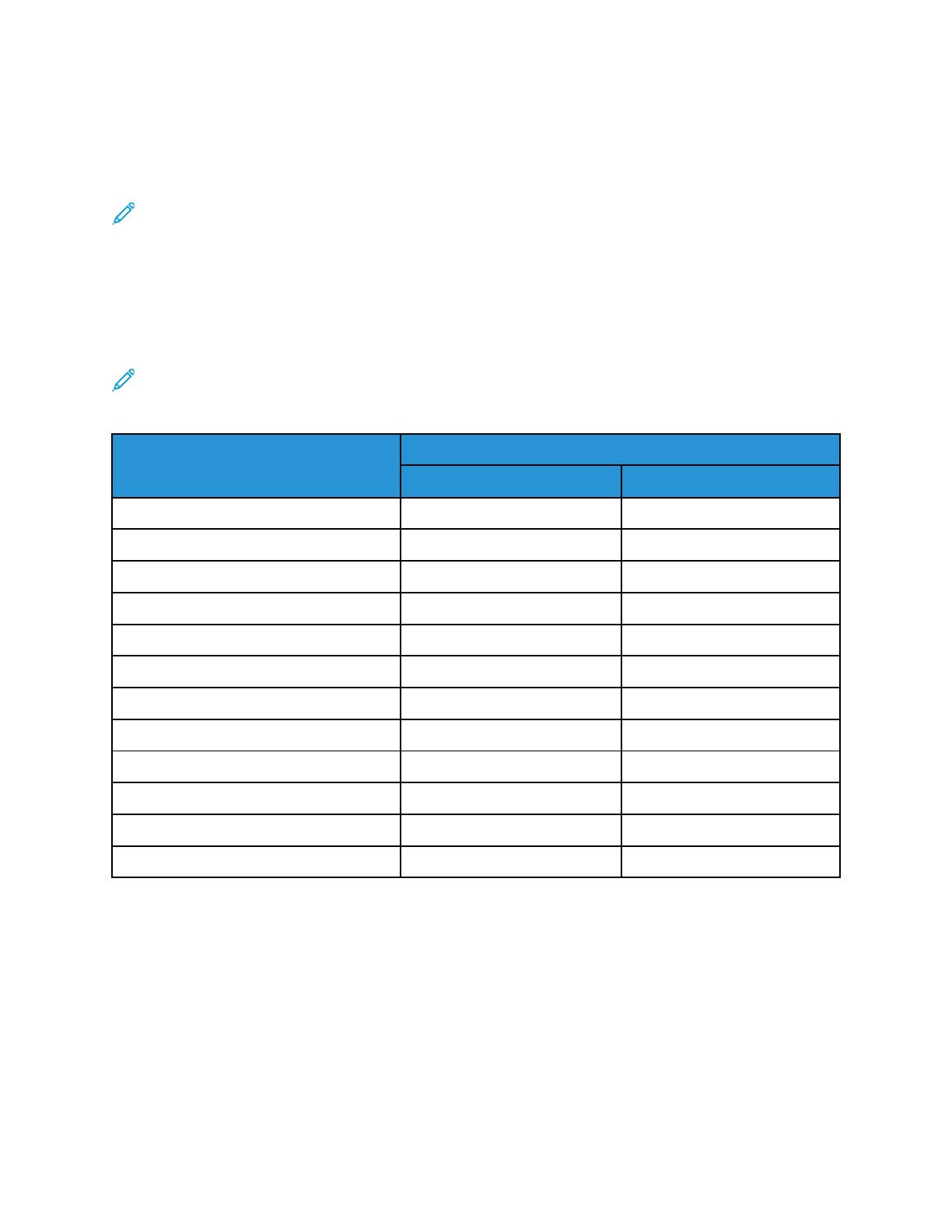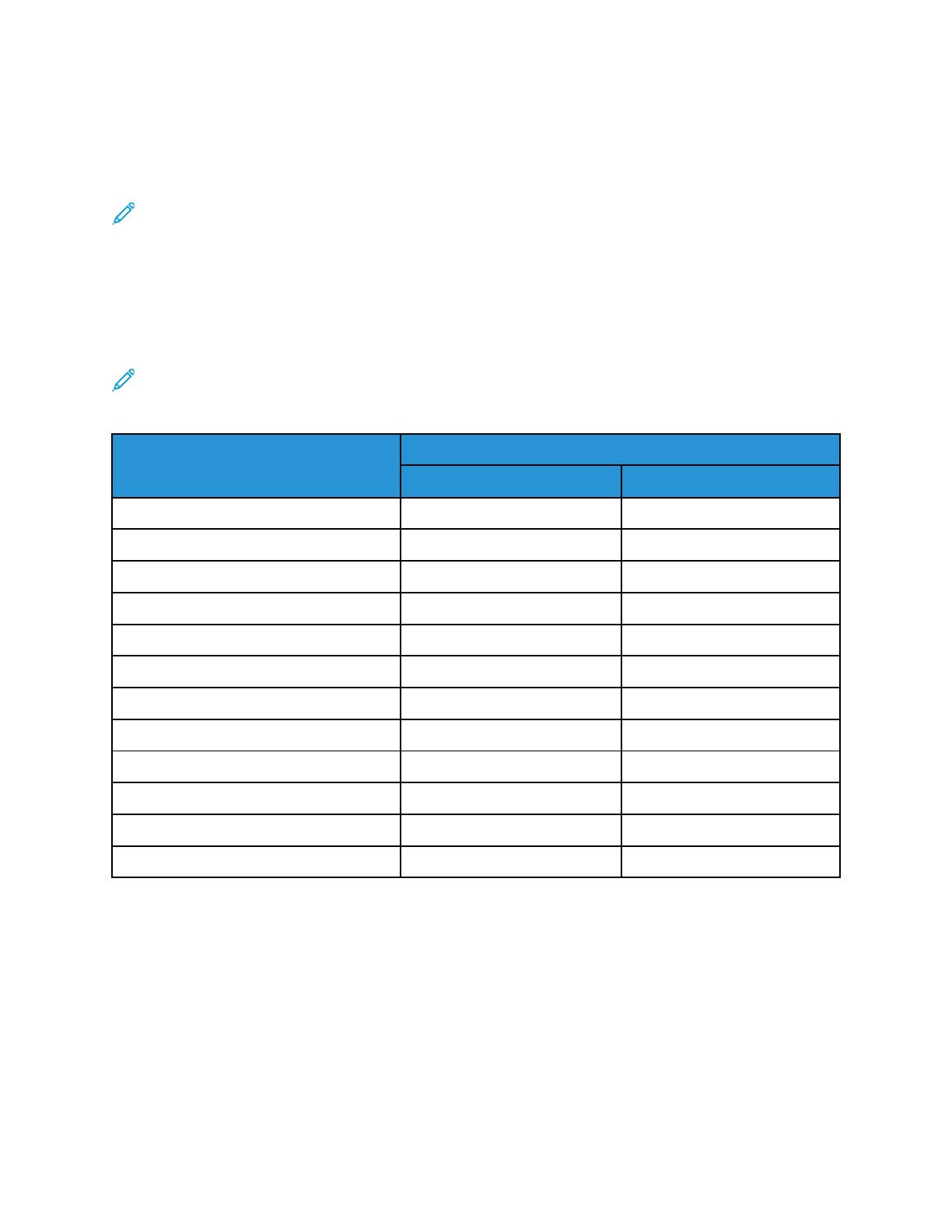
no-toner values. If you try to print on a paper color that does not match closely the recommended
color, to produce the required output, you can try different color table options. The table lists a CMYK
and RGB value for each color table. These values are the no-toner point for each color table. Where
any vector image is assigned that value in your design, no toner is applied.
Note: To avoid discontinuities in the image where toner is not applied between pixels, bitmap
objects, such as photos, do not have any associated no-toner values.
Vector objects are made up of points, lines, and curves that are based on mathematical equations. If
vector objects contain areas that correspond to the no-toner values for the color table for the media
you are using, there can be areas that do not have toner added to the paper.
Raster objects, such as .jpeg, .png, or.tiff files, are composed of pixels. All parts of these objects are
covered with toner, so if areas have a no-toner value, there are no discontinuities in the image.
Note: The no-toner values in the table can change with each new software release. Ensure that
you are using the latest table for your software release, which you can find at www.xerox.com/
office/VLC8000Wsupport
Toner Adjustment Setting
No-Toner Values
RGB (0–255) CMYK (%)
Adjust for Black Paper 64, 64, 64 0, 0, 0, 100
Adjust for White Paper 255, 255, 255 0, 0, 0, 0
Adjust for Blue Paper 16, 32, 64 70, 50, 5, 70
Adjust for Yellow Paper 255, 255, 128 0, 0, 50, 0
Adjust for Green Paper 16, 48, 32 85, 50, 70, 50
Adjust for Pink Paper 255, 64, 255 0, 50, 0, 0
Adjust for Gray Paper 191, 191, 191 11, 11, 11, 11
Adjust for Red Paper 255, 32, 48* 0, 100, 85, 20*
Adjust for Orange Paper 255, 160, 96 0, 35, 85, 0
Adjust for Purple Paper 79, 63, 79 85, 85, 70, 5
Adjust for Brown Paper 80, 64, 64 50, 50, 50, 35
Adjust for Cyan Paper 86, 255, 255 85, 20, 0, 0
* Use this value for software versions for this printer later than 72.64.01. For software version
72.64.01, use RGB [240,80,112] or CMYK [10,85,50,10].
For more details about media colors and no-toner values, refer to No-Toner Values for Xerox Reference
Media.
10
Xerox
®
VersaLink
®
C8000W Color Printer
Essential Guide to Successful Printing
General Overview