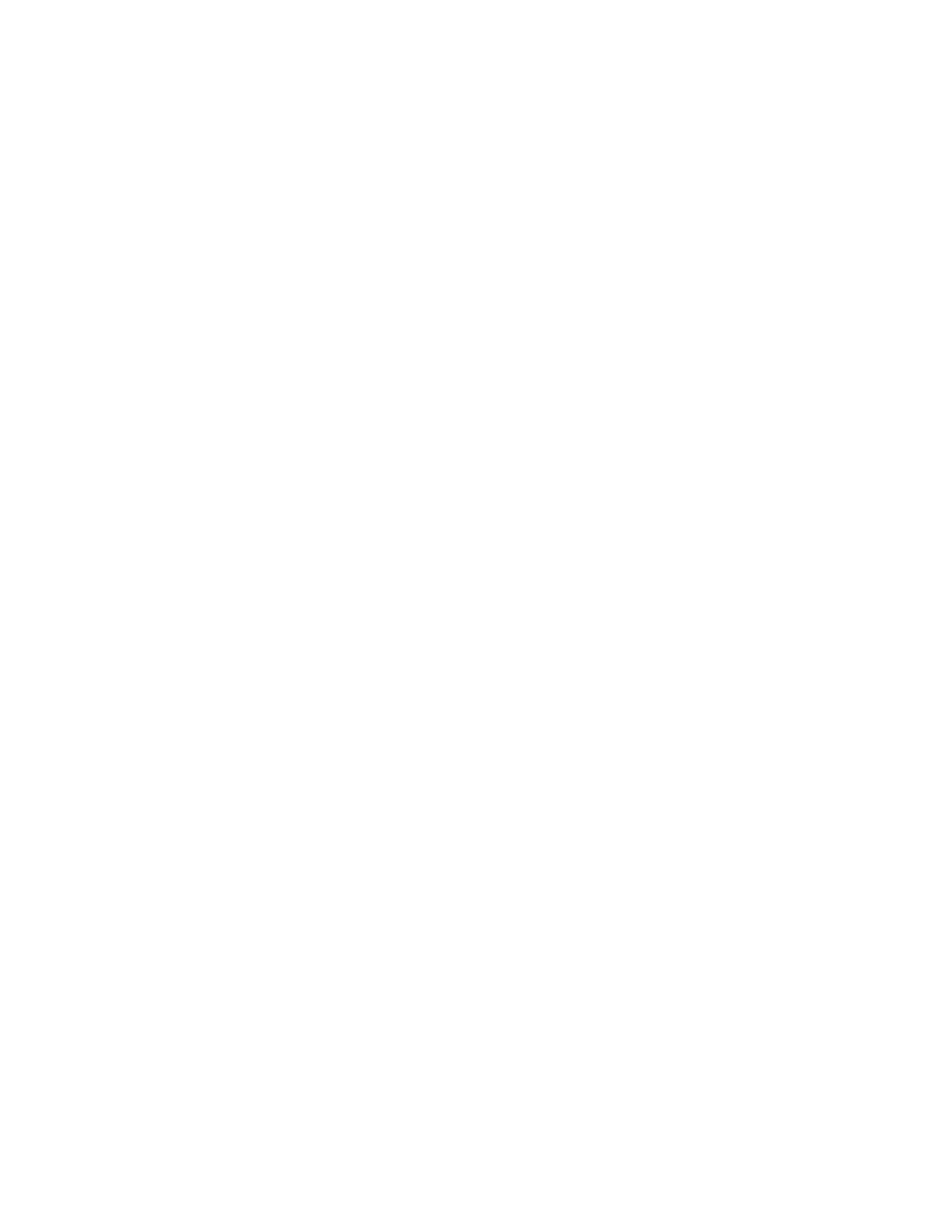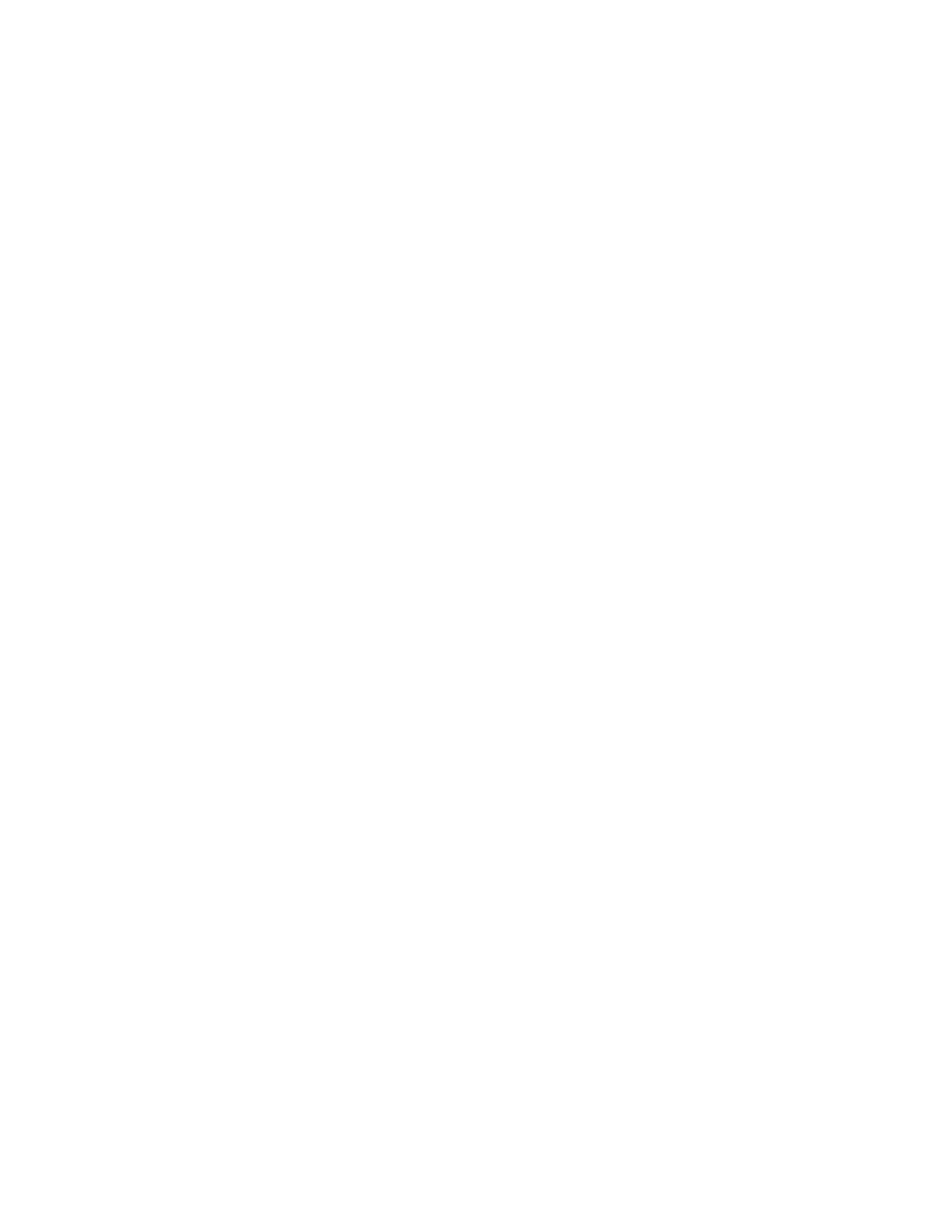
6
Xerox
®
VersaLink
®
C8000/C9000 Color Printer
User Guide
General Paper Loading Guidelines.................................................................................. 113
Paper That Can Damage Your Printer............................................................................. 113
Paper Storage Guidelines ............................................................................................... 114
Supported Paper Types and Weights .............................................................................. 114
Supported Standard Paper Sizes..................................................................................... 116
Supported Standard Paper Sizes for Automatic 2-Sided Printing ..................................... 118
Supported Paper Types and Weights for Automatic 2-Sided Printing............................... 118
Supported Custom Paper Sizes....................................................................................... 119
Configuring Tray Settings..................................................................................................... 120
Configuring Trays 3 and 4 of the Tandem Tray Module .................................................. 120
Configuring Tray 6 ......................................................................................................... 121
Loading Paper...................................................................................................................... 124
Loading Paper in Trays 1–4 ............................................................................................ 124
Loading Paper in Trays 3 and 4 of the Tandem Tray Module........................................... 128
Loading Paper in the Bypass Tray................................................................................... 130
Loading Paper in Tray 6 ................................................................................................. 134
Printing on Special Paper ..................................................................................................... 136
Envelopes ...................................................................................................................... 136
Labels............................................................................................................................ 141
Banner Paper ................................................................................................................. 146
7 Maintenance ........................................................................................................................ 149
General Precautions............................................................................................................. 150
Cleaning the Printer ............................................................................................................. 151
Cleaning the Exterior ..................................................................................................... 151
Cleaning the Interior...................................................................................................... 151
Adjustments and Maintenance Procedures........................................................................... 157
Color Calibration ............................................................................................................ 157
Color Registration .......................................................................................................... 161
Adjusting Paper Registration.......................................................................................... 162
Transfer Voltage Adjustment.......................................................................................... 164
Supplies ............................................................................................................................... 165
Consumables ................................................................................................................. 165
Ordering Supplies........................................................................................................... 165
Recycling Supplies.......................................................................................................... 166
Toner Cartridges ............................................................................................................ 166
Replacing a Toner Cartridge ........................................................................................... 166
Routine Maintenance Items................................................................................................. 167
Replacing the Drum Cartridge ........................................................................................ 167
Replacing the Waste Cartridge ....................................................................................... 167
Replacing Staples in the Office Finisher.......................................................................... 168
Replacing Staples in the Business Ready Finisher............................................................ 177
Emptying the Hole Punch Waste Container .................................................................... 182
Managing the Printer........................................................................................................... 188
Viewing the Meter Reading............................................................................................ 188
Printing the Billing Summary Report............................................................................... 188
Table of Contents