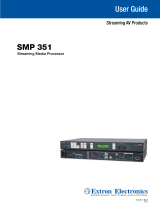Contents
Introduction ...............................................1
About this Guide .................................................. 1
About the SMP300 Series .................................. 1
PC Requirements ................................................ 3
Extron LinkLicense .............................................. 3
Licensed Third-party Software ............................. 4
General Product Overview ................................... 6
Input ................................................................ 6
Encoding and Output ...................................... 6
File Storage ..................................................... 7
Control Options ............................................... 8
Recordings ...................................................... 8
Features .............................................................. 9
Installation ............................................... 15
Mounting the SMP300 Series ........................... 15
Rear Panel Overview ......................................... 15
Power Connection ......................................... 16
Control System and External Device
Connections ................................................. 16
Input Connections ......................................... 17
Output Connections ...................................... 17
Rear Panel Reset ............................................... 19
Front Panel Operation ............................21
Front Panel Features .......................................... 21
Layout Presets (For Composite Mode Only) ....... 23
Power Up Procedure ......................................... 25
Front Panel Menu Operation .............................. 26
Menu Navigation ............................................ 26
Menu Overview .............................................. 26
Presets Menu ................................................ 28
Picture Control Menu ..................................... 30
Record and Stream Configuration Menu ........ 32
Input Configuration Menu .............................. 38
Background Recall Menu
(For composite mode only) ........................... 42
Advanced Configuration Menu ....................... 42
Comm Settings (View and Edit) Menu ............ 45
Status Menu .................................................. 47
Exit Menu ...................................................... 47
Front Panel Lockout (Executive Modes) ............. 48
Alarms ............................................................... 48
Web-Based User Interface ....................... 50
Overview of the Web-Based User Interface ........ 50
Web Browser Requirements .......................... 51
Web-Based User Interface Help Files ............. 51
Accessing the Web-Based User Interface .......... 51
Page Overview .............................................. 53
Logging Out and Logging In .............................. 55
AV Controls Panel .............................................. 56
AV Controls Panel Features ........................... 56
Start an AdHoc Recording ........................... 59
Recording Controls ............................................ 62
Scheduled Events .............................................. 64
Recording Calendar ....................................... 64
Schedule Settings .......................................... 65
Publish Settings ............................................. 67
Configuration ..................................................... 70
Configuration Tab Features ............................ 71
Input/Output Settings .................................... 72
Image Settings............................................... 77
Encoding & Layout ........................................ 79
Users and Roles ............................................ 84
Alarms and Traps ........................................... 86
System Settings ............................................ 87
Advanced Features ........................................ 91
File Management ............................................... 93
Add a Network Share .................................... 94
Upload and Download Files
Using an SFTP Client .................................... 94
viiSMP 300 Series • Contents