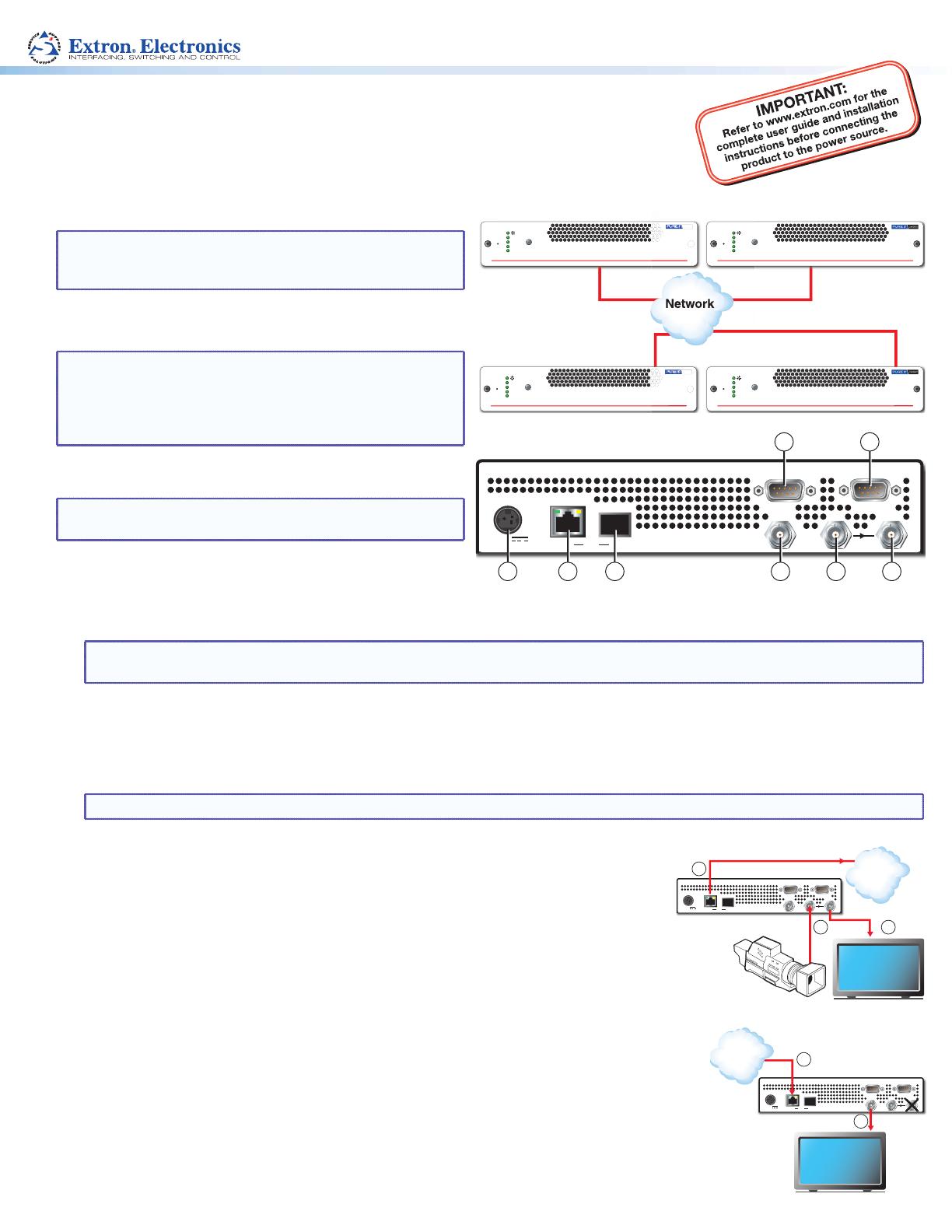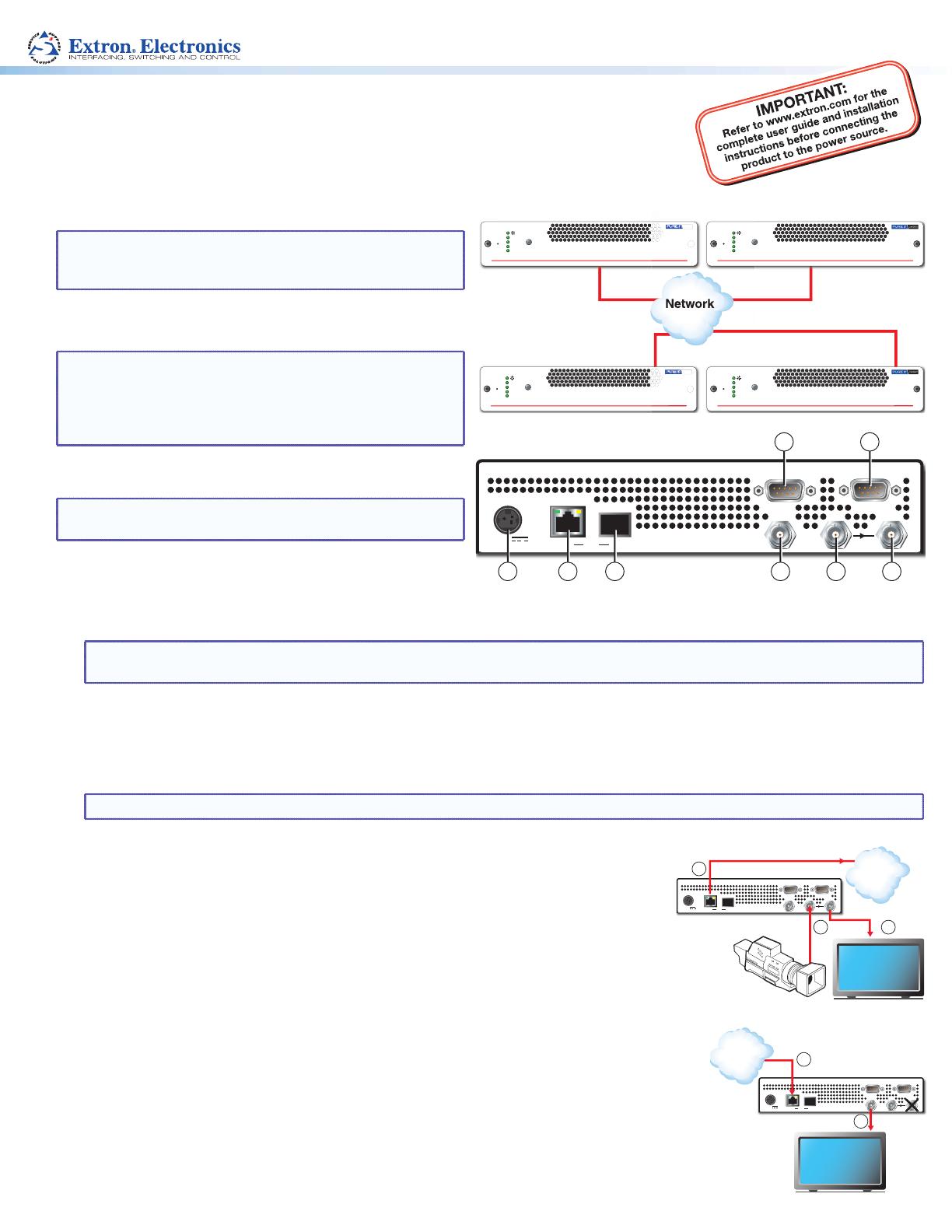
VN-Matrix® 325 Codecs • Setup Guide
The Extron VN-Matrix 325 encoders/decoders (codecs) distribute digital SD, HD-SDI, or 3G-SDI
video using the Extron PURE3® codec. Video signals that are connected to a VNC 325 device
configured as an encoder are compressed into a TCP or RTP data stream for transport across a
local area or wide area network. At the far end of the network, one or more VNC 325 codecs
configured as decoders convert the compressed stream back
into the original video signal format.
NOTE: For full installation, configuration, and operation
details, see the VN-Matrix 325 User Guide, available
at www.extron.com.
Connections
NOTES: • See “Initial Setup — Before You Connect to a
Network,” step 2 for the RS-232 protocol for the
Remote port (
a
).
• The protocol for the RS-232 Over LAN port (
b
) is
configurable and beyond the scope of this guide.
Connections — Either Conguration
NOTE: The VNC 325 products use male connectors for
ports
a
and
b
. You may need an adapter.
a Remote 1 port — Use this male 9-pin port to configure
the connected VN-Matrix 325 unit only.
b RS-232 Over LAN port — Use this male 9-pin port to transmit and receive data across a network.
NOTE: Do NOT connect VN-Matrix units to an existing network until each is correctly configured. Incorrect configuration may
cause disruption to other network users. See “Initial Setup — Before You Connect to a Network“ to configure the units.
c LAN port 1 (RJ-45 port) — Use either this port or the fiber optic network port (
d
) to stream video and audio data across a
network, to control the VN-Matrix system, or both.
d LAN port 2 (fiber optic port) — Use either this port or the RJ-45 network port (
c
) to stream video and audio data across a
network, to control the VN-Matrix system, or both.
NOTE: Extron does not supply the the plug-in SFP module for the optical Network port.
e Power Connector — Connect the included 12 V power supply between this connector
and a 100 VAC/240 VAC, 50-60 Hz source.
Video Connections — Encoder Conguration
f SDI In BNC connector — Connect a digital video input for encoding and streaming to
one or more decoders.
g Out BNC connector (optional) — This connector provides a loop through of the original source
with or without an optional text overlay.
h Loop BNC connector (optional) — This connector provides a buffered loop through of the
original source.
Video Connections — Decoder Conguration
f SDI In BNC connector (optional) — If desired, connect a digital genlock signal to synchronize
the decoder to a genlock signal.
g SDI Out BNC connector — Connect a digital video display to receive the streamed digital video
output. When no video streams are being decoded, this output can provide either a frozen
image of the last received frame or a splash screen that masks the output.
h Loop BNC connector — Not used.
IP address: 192.168.0.101
Subnet mask: 255.255.255.0
Controller
IP address: 192.168.0.102
Subnet mask: 255.255.255.0
IP address: 192.168.0.103
Subnet mask: 255.255.255.0
IP address: 192.168.0.104
Subnet mask: 255.255.255.0
ubnet mask: 2
.2
.2
ontrolle
VN-MATRIX 325 SERIES
SERIAL DIGITAL VIDEO OVER IP
LAN-1
LAN-2
STATUS
ALARM
TEST
IP address: 192.168.0.103
ubnet mask: 255.255.255.0
VN-MATRIX 325 SERIES
SERIAL DIGITAL VIDEO OVER IP
LAN-1
LAN-2
STATUS
ALARM
TEST
ss: 192.168.0.10
mask: 255.255.255.0
IP addr
ubnet
TRIX 325 SERIE
DI
ITAL VIDE
VER IP
VN-MATRIX 325 SERIES
SERIAL DIGITAL VIDEO OVER IP
LAN-1
LAN-2
STATUS
ALARM
TEST
ask: 2
.2
.2
.
ubnet
TRIX
2
ERIE
L DIGITAL VIDEO OVER IP
VN-MATRIX 325 SERIES
SERIAL DIGITAL VIDEO OVER IP
LAN-1
LAN-2
STATUS
ALARM
TEST
Figure 1. Typical VN-Matrix 325 Application
12V DC
3A MAX
POWER
LAN12
OPTICAL
REMOTE
SDI
OUT
SDI
IN
RS-232
OVER LAN
5 3 4 7 6 8
1 2
Figure 2. VN-Matrix Connections
12V DC
3A MAX
POWER
LAN12
OPTICAL
REMOTE
SDI
OUT
SDI
IN
RS-232
OVER LAN
Encoder Configuration
Camera
Monitor
Network
3
6 8
12V DC
3A MAX
POWER
LAN12
OPTICAL
REMOTE
SDI
OUT
SDI
IN
RS-232
OVER LAN
Decoder Configuration
Decoded
Video
Network
3
7