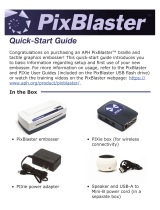Page is loading ...

Datacard® CE870™ Instant Issuance System
User Reference Guide
September 2015
527488-001 Rev A
Single-Hopper Printer
Multi-Hopper Printer

Datacard CE870 User Reference Guide The CE870 Instant Issuance System
3
2
Contents
The CE870 Instant Issuance System ........................................................... 3
Common LCD Messages ............................................................................ 4
102: Card not in posion .................................................................................... 4
103: Printer problem ........................................................................................... 4
104: Crical problem ........................................................................................... 4
105: Magstripe data error ................................................................................... 5
110: Print ribbon out or missing.......................................................................... 5
111: Card not picked ........................................................................................... 5
112: Card hopper empty ..................................................................................... 5
114: Cover opened during job ............................................................................. 6
125: Emboss crical error.................................................................................... 6
127: Emboss transport error .............................................................................. 6
133: Embosser card reject full ............................................................................ 6
134: Indent ribbon low ........................................................................................ 7
135: Indent ribbon supplies out ......................................................................... 7
136: Indent ribbon break .................................................................................... 7
140: Embosser not available .............................................................................. 7
144: Topping foil out ........................................................................................... 8
147: Topping foil no tag found ............................................................................ 8
150: Print while unlocked .................................................................................... 8
172: Insert cleaning card ..................................................................................... 9
173: Improper shutdown .................................................................................... 9
Clean the Printer .................................................................................... 10
Prepare the Printer for Cleaning ....................................................................... 10
Clean the Printer ............................................................................................... 11
Clean the Mul-Hopper Rollers ......................................................................... 12
Load Cards .............................................................................................. 13
Load the Indent Ribbon .......................................................................... 14
Load the Topping Foil .............................................................................. 16
Load the Print Ribbon ............................................................................. 18
Replace the Cleaning Sleeve ................................................................... 19
Empty the Reject Card Tray ..................................................................... 20
Close the Printer Doors ........................................................................... 21
Check Power Connecons....................................................................... 22
Check Data Connecons ......................................................................... 23
The CE870 Instant Issuance System
A–Printer Component
B–Card Input Hopper
C–Swingarm
D–Printer Lock
E–Latch Buon
F–Cover Ridges
G–Print Ribbon Cartridge Handle
H–Printer Supplies Access Door
I–Embosser Component
J–Embosser Supplies Access Door
K–Indent Cartridge
L–Embosser Lock
M–Topping Foil Cartridge
N–Mul-hopper Cover
O–Card Output Hopper
P–Front Panel
LCD Front Panel
User Light &
User Buon
Up
Arrow
Enter
Status Lights
Ribbon
Cards
Down
Arrow
Power
Buon
Front Panel
A
B
C
D
E
F
H
I
J
K
L
M
N
G
P
O

Datacard CE870 User Reference Guide Common LCD Messages
5
4
Common LCD Messages
The printer front panel displays printer messages or condions as they are issued.
This secon describes some of the common messages that may display.
Refer to “The CE870 Instant Issuance System” on page 3 for the locaon of the
system components.
102: Card not in position
Cause: The card is not posioned correctly in the printer.
1. Unlock the printer and open the printer cover.
2. Remove the ribbon cartridge.
3. Turn the manual advance knob to remove the card.
4. Replace the ribbon cartridge.
5. Close and lock the printer.
6. Press the USER buon and send the card to print again.
Refer to “Clean the Printer” on page 10 for more informaon.
103: Printer problem
Cause: The printer had an error.
1. Press the printer POWER buon to power o the printer.
2. Press the POWER buon again to power on the printer.
104: Critical problem
Cause: The printer has a serious error. The card will be canceled.
1. Press the POWER buon to power o the system.
2. Request service.
The system must remain powered o.
105: Magstripe data error
Cause: The printer could not verify the magnec stripe data wrien to the card.
1. Use magnec stripe cards that match the printer sengs.
2. Make sure that the cards are placed in the printer correctly.
3. Press the USER buon on the printer and send the card to print again.
Refer to “Load Cards” on page 13 for more informaon.
110: Print ribbon out or missing
CE870 printers with the oponal printhead only.
Cause: The printer does not have a usable ribbon.
1. Unlock the printer and open the printer cover.
2. Remove the ribbon cartridge.
3. Install a new ribbon and cleaning sleeve.
4. Replace the cartridge.
5. Close and lock the printer.
Follow your company policy to discard used ribbon containing condenal data.
Refer to “Load the Print Ribbon” on page 18 and “Replace the Cleaning Sleeve”
on page 19 for more informaon.
111: Card not picked
Cause: The printer did not pick a card from the input hopper.
1. Unlock the printer and open the input hopper.
2. Add or reposion cards.
3. Close the hopper and lock the printer.
4. Press the USER buon to clear the message and complete the card.
Refer to “Load Cards” on page 13 and “Clean the Mul-Hopper Rollers” on page
12 for more informaon.
112: Card hopper empty
Cause: The printer did not detect cards in the input hopper.
1. Add cards to the input hopper.
2. Press the USER buon to clear the message.
Refer to “Load Cards” on page 13 for more informaon.

Datacard CE870 User Reference Guide Common LCD Messages
7
6
114: Cover opened during job
Cause: The printer cover was opened while prinng.
1. Check all printer doors to make sure that they are closed completely.
Press down on the cover ridges to make sure that the cover latches completely
on both sides.
2. Make sure that all doors are locked.
3. Press the USER buon to clear the message.
Refer to “Check Data Connecons” on page 23 for more informaon.
125: Emboss critical error
Cause: The embosser has a serious error.
1. Press the POWER buon to power o the system.
2. Request service.
The system must remain powered o.
127: Emboss transport error
Cause: The card is not posioned properly in the embosser.
1. Unlock the embosser.
2. Open the embosser and remove the supply cartridges.
3. Remove any cards found.
4. Replace the cartridges.
5. Close and lock the embosser.
Refer to “Clean the Printer” on page 10 for more informaon.
133: Embosser card reject full
Cause: The embosser reject card tray is full.
1. Unlock and open the embosser.
2. Empty the reject card tray.
3. Close and lock the embosser.
The reject card tray holds ve cards. Empty it regularly.
Refer to “Empty the Reject Card Tray” on page 20 for more informaon.
134: Indent ribbon low
Cause: The indent ribbon is almost at the end of the roll.
Plan to replace the indent ribbon soon.
135: Indent ribbon supplies out
Cause: The indent ribbon has run out.
1. Unlock and open the embosser.
2. Remove the indent ribbon cartridge.
3. Install a new indent ribbon.
4. Replace the cartridge. Close and lock the embosser.
Refer to “Load the Indent Ribbon” on page 14 for more informaon.
136: Indent ribbon break
Cause: The indent ribbon is not moving properly.
1. Unlock and open the embosser.
2. Remove the indent ribbon cartridge.
3. Reposion or repair the indent ribbon. (Replace it, if necessary.)
4. Advance the repaired area one full turn.
5. Replace the cartridge. Close and lock the embosser.
Refer to “Load the Indent Ribbon” on page 14 for more informaon.
140: Embosser not available
Cause: The printer and embosser cannot communicate.
1. Make sure that the data cable between the embosser and the printer is
plugged in securely.
2. Press the POWER buon to power o the printer and embosser.
3. Press the POWER buon again to power on the printer and embosser.

Datacard CE870 User Reference Guide Common LCD Messages
9
8
144: Topping foil out
Cause: The topping foil has run out.
1. Unlock and open the embosser.
2. Remove the topping foil cartridge.
3. Install new topping foil.
4. Replace the cartridge. Close and lock the embosser.
Refer to “Load the Topping Foil” on page 16 for more informaon.
147: Topping foil no tag found
Cause: The embosser cannot use the installed topping foil.
1. Unlock and open the embosser.
2. Remove the topping foil cartridge.
3. Install new topping foil.
4. Replace the cartridge. Close and lock the embosser.
Refer to “Load the Topping Foil” on page 16 for more informaon.
150: Print while unlocked
Cause: The printer is unlocked.
The card will be canceled.
Make sure that all access doors are closed and locked securely.
Refer to “Close the Printer Doors” on page 21 for more informaon.
172: Insert cleaning card
Cause: The printer is ready to be cleaned.
• If the cleaning card is in the input hopper, press the USER buon.
OR
• If the cleaning card is not in the input hopper, insert the card into the printer
and then press the USER buon.
Refer to “Clean the Printer” on page 10 for more informaon.
173: Improper shutdown
Cause: The system was shut down improperly or lost power.
1. Press and hold the USER buon to clear the message.
2. Always use the POWER buon to power o the printer.
Refer to “Check Power Connecons” on page 22 and “Check Data Connecons”
on page 23 for more informaon

Datacard CE870 User Reference Guide Clean the Printer
11
10
Clean the Printer
Prepare the Printer for Cleaning
1. Power on and unlock the printer.
2. Open the printer swingarm and remove the print ribbon cartridge.
3. Remove the cleaning sleeve.
4. Replace the ribbon cartridge and close the swingarm.
5. Open the input hopper and remove unprinted cards.
6. Remove the cleaning card from its package.
7. Load the cleaning card(s) in the input hopper(s).
8. Close the input hopper and lock the printer.
Clean the Printer
1. Enter the menu system.
2. Follow the steps on the LCD panel (refer to the following illustraon).
3. Press the USER buon to start the cleaning cycle when “Insert cleaning card”
displays on the LCD.

Datacard CE870 User Reference Guide Load Cards
13
12
Clean the Multi-Hopper Rollers
1. Unlock and open the input hopper cover.
2. Load cleaning cards into each hopper.
3. Close the input hopper and lock the printer.
4. Follow the steps on the LCD panel (refer to the following illustraon).
5. Press ENTER to start the cleaning process.
Load Cards
• Fan the cards to separate the edges.
• Insert ISO magnec stripe cards with the stripe facing down and to the right.
• Insert smart cards with the chip facing up and toward the back of the hopper.
Note: A diagram inside the hoppers shows the correct orientaon for each type of
card.
Single Hopper Printer
1. Unlock the printer and open the input hopper.
2. Load cards into the input hopper.
3. Close the hopper and lock the printer.
Multi-Hopper Printer
1. Unlock the printer and open the mul-hopper door.
2. Load cards into each hopper (H1 through H6). Each hopper holds up to 100
cards.
3. Close the mul-hopper door and lock the printer.

Datacard CE870 User Reference Guide Load the Indent Ribbon
15
14
Load the Indent Ribbon
1. Unlock and open the embosser supplies door.
2. Remove the indent ribbon cartridge and place it on a at surface with the
spindles facing up.
4. Match the supply spool hub with the le side spindle.
5. Push the supply spool into the spindle unl it clicks securely into place.
IMPORTANT: Do Not Separate
3. Remove the new indent roll from its package.
Cauon: Do not separate the silver take-up spool away from the blue supply
spool.
6. Roll up one full turn of indent ribbon on the silver take-up spool.
7. Roll out a slack length of indent ribbon from the supply spool.
8. Route the ribbon around cartridge rollers. Follow the roung diagram on the
indent cartridge.
Cauon: Do not twist the ribbon while roung.
9. Match the keyed paern of the take-up spool hub with the right side spindle.
10. Push the take-up spool in unl it clicks into place.
11. Turn the take-up spool clockwise one full turn to eliminate slack.
12. Replace the indent ribbon cartridge.
i. Align the cartridge with the guides inside the embosser.
ii. Slide the cartridge in unl it clicks and stops.
13. Close and lock the embosser supplies door.

Datacard CE870 User Reference Guide Load the Topping Foil
17
16
Load the Topping Foil
1. Unlock and open the embosser supplies door.
2. Remove the topping foil cartridge and place it on a at surface with the
spindles facing up.
3. Remove the new topping foil from its package.
4. Match the keyed paern of the blue supply spool hub with the right side
spindle.
5. Push the supply spool into the spindle unl it clicks securely into place.
6. Roll out and route the foil around the cartridge rollers. Follow the diagram on
the topping foil cartridge.
7. Match the keyed paern of the silver take-up spool hub with the le side
spindle.
8. Push the take-up spool into the spindle unl it clicks securely into place.
9. Turn the take-up spool counterclockwise one full turn to eliminate slack.
10. Replace the topping foil cartridge.
i. Align the cartridge with the guides inside the embosser.
ii. Slide the cartridge in unl it clicks and stops.
11. Close and lock the embosser supplies door.

Datacard CE870 User Reference Guide Replace the Cleaning Sleeve
19
18
Load the Print Ribbon
CE870 printers with the oponal printhead only.
1. Unlock the printer and open the printer supplies access door (mul-hopper).
2. Press the latch buon to open the printer swingarm.
3. Remove the print ribbon cartridge.
4. Load a full roll of print ribbon (blue spool) onto the spindle closest to the
cartridge handle unl it clicks into place.
5. Place the silver take-up spool on the spindle with the black gear unl it clicks
into place.
6. Wind the take-up spool counterclockwise one full turn.
7. Load the cleaning sleeve. Refer to “Replace the Cleaning Sleeve” on page 19.
8. Replace the print ribbon cartridge.
9. Close the printer swingarm (and close the supplies door on the mul-hopper)
and lock the printer.
Replace the Cleaning Sleeve
1. Unlock the printer and open the printer supplies access door (mul-hopper).
2. Press the latch buon to open the printer swingarm.
3. Remove the print ribbon cartridge.
4. Remove the cleaning roller spindle from the ribbon cartridge.
5. Slide the spindle into the cleaning sleeve (a).
6. Place the spindle back onto the ribbon cartridge (b).
7. Remove the protecve wrapper (c).
8. Reinstall the ribbon cartridge.
9. Close the printer swingarm (and close the supplies door on the mul-hopper)
and lock the printer.
Cleaning Roller
Spindle
Print Ribbon
Cartridge
Protecve
Wrapper

Datacard CE870 User Reference Guide Close the Printer Doors
21
20
Empty the Reject Card Tray
Empty the reject card tray regularly to avoid card jams. Follow your site’s guidelines
to dispose of the cards removed from the reject card tray.
Close the Printer Doors
The printer cannot process cards while any access doors are open. Make sure that
all printer and embosser doors are closed and locked.
Note: Press down on the cover ridges to make sure the swingarm latches completely
on both sides.
Swingarm
(single hopper)
Input Hopper Cover
(single hopper)
Swingarm
(mul-hopper)
Printer
Supplies
Access
Door
Embosser Supplies
Access Door
Mul-hopper
Cover
Cover Ridges

Datacard CE870 User Reference Guide Check Data Connections
23
22
Check Power Connections
Make sure that all power cables are securely connected.
Printer Power Connections
Embosser Power Connections
Check Data Connections
Make sure that all data cables are securely connected.
Network Connecon
Printer-to-Embosser
Connecon
Network Connecon
Printer-to-Embosser
Connecon

1187 Park Place
Shakopee, Minnesota 55379
952.933.1223 • 952.933.7971 Fax
www.datacard.com/id
© 2015 Entrust Datacard Corporaon.
All rights reserved.
September 2015
527488-001 Rev A
/