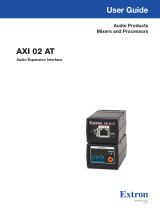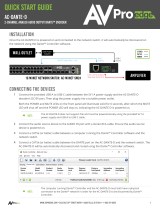Page is loading ...

1
Product Category
IMPORTANT:
Refer to www.extron.com for the
complete user guide and installation
instructions befor
e connecting the
pr
oduct to the power sour
ce.
AXI22AT D • Setup Guide
This guide provides basic instructions for an experienced technician to install the AXI 22 AT D Decorator-Style Wallplate
Audio Expansion Interface with Dante. For additional information and specications, see the AXI 22 AT D product page at
www.extron.com.
Disconnect Power and Mount the AXI 22AT D
Before beginning installation, disconnect power and turn off all devices that will be connected to the AXI 22 AT D. The AXI 22AT D
can be installed anywhere microphones or other sources are located. Select a suitable mounting location, then choose an
appropriate mounting option (see the instructions provided with the chosen mounting option).
Rear Panel Connections
AXI 22 AT D
AT (PoE)
OUTPUTS
1
POWER
12V
0.3A
MAX
2
Top
Rear
CC
B
B
A
A
c
c
Figure 1. AXI 22 AT D Rear Panel
A
12 VDC Power Inlet – As an alternative to Power over Ethernet (PoE), the AXI 22 AT D can be powered with an optional
12VDC power supply. Connect the power supply to the rear panel power inlet with a captive screw connector and plug the
power cord into the IEC connector on the power supply (see wiring in figure 2 below). The power LEDs behind the front panel
light steadily while the unit is booting, then turn off when the device is powered and operational. The rear panel AT (PoE) port
activity lights also blink when the unit is operational.
Rear Panel
Power Receptacle
DC Power Cord
Captive Screw
Connector
Ground
all devices.
External
Power Supply
12 VDC, 1 A max.
– Return
+12 VDC input
Ridged
Smooth
1A MAX
100-240V 50-60Hz
Figure 2. External Power Supply Connection
A
12 VDC Power Inlet
C
AT (PoE) Port
B
Line Outputs

2
ATTENTION:
• Always use a power supply provided by or specied by Extron. Use of an unauthorized power supply voids all
regulatory compliance certication and may cause damage to the supply and the end product.
• Utilisez toujours une source d’alimentation fournie par Extron. L’utilisation d’une source d’alimentation non
autorisée annule toute conformité réglementaire et peut endommager la source d’alimentation ainsi que l’unité.
• Unless otherwise stated, the AC/DC adapters are not suitable for use in air handling spaces or in wall cavities.
The power supply is to be located within the same vicinity as the Extron AV processing equipment in an ordinary
location, Pollution Degree2, secured to the equipment rack within the dedicated closet, podium, or desk.
• Sauf mention contraire, les adaptateurs AC/DC ne sont pas appropriés pour une utilisation dans les espaces
d’aération ou dans les cavités murales. La source d’alimentation doit être située à proximité de l’équipement de
traitement audiovisuel dans un endroit ordinaire, avec un degré2 de pollution, fixé à un équipement de rack à
l’intérieur d’un placard, d’une estrade, ou d’un bureau.
• The installation must always be in accordance with the applicable provisions of National Electrical Code
ANSI/NFPA 70, article 725 and the Canadian Electrical Code part 1, section 16. The power supply shall not be
permanently xed to building structure or similar structure.
• Cette installation doit toujours être en accord avec les mesures qui s’applique au National Electrical Code
ANSI/NFPA70, article725, et au Canadian Electrical Code, partie1, section16. La source d’alimentation ne devra
pas être fixée de façon permanente à une structure de bâtiment ou à une structure similaire.
B
Line Outputs — Use a 6-pole 3.5 mm captive screw connector to connect two balanced or unbalanced mono line level
devices or one stereo device. Connect these mono or stereo line outputs directly to an amplifier, recorder, or other audio
device. These outputs are listed as receivers on the Dante network (see Dante Transmitters and Receivers on page6).
Wire as shown below.
Tip
Sleeve
Tip
Sleeve
Tip
Slee
ve
Ring
Tip
Slee
ve
Ring
6-pole Audio OUTPUT Wiring
Balanced Output Unbalanced Outpu
t
NO Ground Here
NO Ground Here
3-pole Audio OUTPUT Wiring
Unbalanced Output
Tip
Sleeve
NO Ground Here
Balanced Output
Tip
Sleev
e
Ring
ATTENTION: For unbalanced audio outputs, connect the sleeves to the ground contact. DO NOT connect the sleeves to
the negative (-) contacts.
ATTENTION : Pour l’audio asymétrique, connectez les manchons au contact au sol. Ne PAS connecter les manchons
aux contacts négatifs (–).
NOTES:
• Balanced or unbalanced stereo sources can be connected with 6-pole connectors.
• When using the 5-pole CSR adapter, connect it so the far left plug is inserted into the far left jack of the 6-pole
input (see gure below).
OUTPUTS
1 2
OUTPUTS
1
1
2
2
DO NOT
Connect Here
5-pole CSR
C
AT (PoE) Port — Insert an Ethernet cable into this RJ-45 port to connect the AXI 22 AT D to a Dante network. This port
supports Power over Ethernet (PoE), digital audio transport (AT), and communication with the Dante network for configuration
via Dante Controller.

3
Front Panel Connections and Configuration
0dB
45
5
10
15
20
25dB
30
35
40
0dB
45
5
1
4
0dB
45
5
10
15
20
25dB
30
35
40
10
40
15
20
25dB
30
35
0dB
45
5
10
15
20
25dB
30
35
40
1
48V
48V
2
R
0
15
4
V
AA
B
B
C
C
D
D
E
E
F
F
G
G
H
H
H
H
Figure 3. AXI 22AT DAT Front Panel Controls and Gain Rotary Knob
A
Mic/Line Input 1 — One female XLR for balanced or unbalanced mic/line audio input.
B
Input 1 Gain Control — This 10-position rotary knob sets input 1 gain between 0 dB (default) and +45 dB in 5 dB steps.
C
Input 1 Phantom Power Switch — A recessed, two-position toggle switch sets +48 V phantom power on (right) and off
(left) for input 1. To enable or disable phantom power, insert a small flat-headed screwdriver into the opening for the switch
(near the upper-right corner of the faceplate) and slide the switch right or left. A green LED behind input 1 lights when
phantom power is applied (the LED is visible through the top of input 1).
D
Mic/Line Input 2 — One female XLR for balanced or unbalanced mic/line audio input.
E
Input 2 Gain Control — This 10-position rotary knob sets input 2 gain between 0 dB (default) and +45 dB in 5 dB steps.
F
Input 2 Phantom Power Switch — A recessed, two-position toggle switch sets +48 V phantom power on (left) and off
(right) for input 2. To enable or disable phantom power, insert a small flat-headed screwdriver into the opening for the switch
(near the lower-left corner of the faceplate) and slide the switch right or left. A green LED behind input 2 lights when phantom
power is applied (the LED is visible through the top of input 2).
G
Reset Button — Using a stylus or small screwdriver, press this button for 10 seconds and release to reset the unit to factory
defaults. Dante settings such as device name, IP address, channel names, and sample rates are reset to defaults. Gain
values and phantom power settings are not affected.
H
Power LEDs — These orange LEDs are located behind the front panel and light when power is applied to the unit (visible
through the top of the XLR inputs). The LEDs light while the AXI 22 AT D is booting up and turn off when boot-up is complete.
They light steadily if no network connection is detected.
Downloading and Installing Dante Controller Software
Dante Controller from Audinate is required to select and route audio across the Dante network and for limited conguration of the
device. Install Dante Controller on a PC running Microsoft
®
Windows
®
7 or newer. For full details about computer requirements,
see the Dante Controller product page at www.extron.com.
1. From the Extron home page (www.extron.com), click the Download tab to open the Download page.
2. Under Software, on the left side of the page, select Dante Controller. The Dante Controller product page opens.
3. Click the Download button and follow the on-screen instructions to complete the Dante Controller installation process.
NOTE: An Extron Insider account is required to download Dante Controller.
0dB
45
5
10
15
20
25dB
30
35
40
0d
25
dB
45
5
10
15
20
2
30
35
40
Position Value Position Value
0 0 dB 5 25 dB
1 5 dB 6 30 dB
2 10 dB 7 35 dB
3 15 dB 8 40 dB
4 20 dB 9 45 dB
NOTE: Remove the screw in the middle of the front
panel to lift off the faceplate and expose the
controls.
A
Mic/Line Input 1
E
Input 2 Gain Control
B
Input 1 Gain Control
F
Input 2 Phantom Power Switch
C
Input 1 Phantom Power Switch
G
Reset Button
D
Mic/Line Input 2
H
Power LEDs

4
Creating a Physical Dante Network
A physical network is required to share Dante audio channels among Dante-enabled devices like the AXI22AT D. Other devices
capable of sending and receiving audio over a Dante network must be on the same physical network in order to communicate via
Dante (see gure 4 below for an example of a physical Dante Network).
100-240V 0.7A MAX
50 - 60 Hz
LAN
DMP 128 Plus C AT
INPUTS
RxTx G
RS-232
+S+V -S G
GIN
1
O1O2 GIN
2
O1O2 GIN
3
O1O2 GIN
4
O1O2 GIN
5
O1O2 GIN
6
O1O2 GIN
7
O1O2 GIN
8
O1O2
56
78
11 12
12
3
4
910
1 2 3 4 5 6 7 8
I/O
OUTPUTS
DMP EXP
ACP
REMOTE
USB AUDIO
RESET
1 (SEC) (PRI)234
AT
+6
+4
+2
0
-2
-4
-6
-12
-8
-20
-∞
GAIN
HPF LINE OUT REMOTE AT 70 V OUTPUT
NetPA 1001-70V AT
80 Hz
OFF
100-240V 0.5A MAX
STANDBY
G
CLASS 2 WIRING
50-60 Hz
RESET
LINK
Dante
Network
Ethernet Ethernet
EthernetEthernetEthernetEthernet
Audio
12
3
12
3
Extron
AXI 22 AT D
Audio Expansion
Interface
AudioAudio
12
3
12
3
Extron
AXI 22 AT D
Audio Expansion
Interface
AudioAudio
12
3
12
3
Extron
AXI 22 AT D
Audio Expansion
Interface
AudioAudio
12
3
12
3
Extron
AXI 22 AT D
Audio Expansion
Interface
A
udio Audio
Extron
DMP 128 Plus C AT
Digital Matrix Processor
Extron
FF 220T
Plenum 600mm x 600 mm
Flat Field Ceiling Speakers
Extron
NetPA 1001-70V AT
Audio Power Amplier
with Dante
Figure 4. Physical Dante Network Diagram
Dante Network Setup
Use a standard Ethernet cable to connect the AXI 22 AT D to a network via the AT (PoE) port (see figure 1,
C
on page 1) and
power the device. Launch the Dante Controller program.
Dante Controller auto-discovers all Dante devices on the network and advertises itself to allow other Dante-enabled devices to
communicate with it. The default name consists of the product name followed by a hyphen (AXI22D-) plus the last 6 digits of the
unit MAC address (for example, AXI22D-0744b2). Multiple devices on the same network can present difculty in identifying a
specic device on the network. To avoid confusion, rename each device with a unique and meaningful identier.
Renaming a Dante Device
NOTE: It is essential that Dante devices are named immediately after they are connected to the Dante network and before
audio subscriptions with other devices are established. Existing subscriptions (audio connections) are removed when a
device is renamed.
1. Ensure that the host PC and a single AXI22ATD are connected to the same network.
2. Open Dante Controller. The Dante Controller - Network View screen opens. All Dante devices on the network are
discovered and listed.
3. From the Device menu, select Device View.

5
4. The Dante Controller - Device View dialog opens. Select the device from the (Select a Dante Device...)
drop-down list.
NOTE: If the AXI 22 AT D has not been renamed, its default name consists of the product name followed by a hyphen
(AXI22D-) plus the last 6 digits of the unit MAC address (for example, AXI22D-0744b2).
The Device View dialog populates with the selected AXI22ATD information.
5. Click the Device Cong tab (see
1
in the gure below) to open the device conguration page.
6. In the Rename Device panel, enter the new name of the device in the text eld (
2
). Device names follow Domain Name
System (DNS) hostname rules (refer to the Dante Controller section of the AXI 22 AT D User Guide for a full list of device
name rules).
7. Click Apply (
3
). A conrmation prompt opens. Read the prompt carefully.
1
2
3
8. Click Yes to enter the new name, then close the Device Conguration dialog box.
The new name is written to the AXI22ATD. Repeat as necessary for all devices.
NOTE: After the AXI22ATD is renamed, it remains connected to the network. Subsequent devices should be connected
one at a time and renamed before the next device is connected.
Finding a Dante Device IP Address
To nd the IP address of a Dante device, you need the name of the device (see Renaming a Dante Device on the previous page).
NOTE: If the AXI 22 AT D has not been renamed, its default name consists of the product name followed by a hyphen
(AXI22D-) plus the last 6 digits of the unit MAC address (for example, AXI22D-0744b2).
1. Open Dante Controller.
2. On the Dante Controller Network - View screen, click the Device Info tab (see
1
in the gure below).
3. On the Device Info page, locate the name of the AXI 22 AT D in the Device Name column (
2
). The IP address is in the
Primary Address column (
3
).
In the example below, the IP address of the connected AXI 22 AT D is 192.168.254.1.
1
2
3

6
Extron Headquarters
+800.633.9876 Inside USA/Canada Only
Extron USA - West Extron USA - East
+1.714.491.1500 +1.919.850.1000
+1.714.491.1517 FAX +1.919.850.1001 FAX
Extron Europe
+800.3987.6673
Inside Europe Only
+31.33.453.4040
+31.33.453.4050 FAX
Extron Asia
+65.6383.4400
+65.6383.4664 FAX
Extron Japan
+81.3.3511.7655
+81.3.3511.7656 FAX
Extron China
+86.21.3760.1568
+86.21.3760.1566 FAX
Extron Middle East
+971.4.299.1800
+971.4.299.1880 FAX
Extron Australia
+61.8.8113.6800
+61.8.8351.2511 FAX
Extron India
1800.3070.3777
(Inside India Only)
+91.80.3055.3777
+91.80.3055.3737 FAX
© 2017 Extron Electronics All rights reserved. All trademarks mentioned are the property of their respective owners. www.extron.com
68-2758-50 C
06 17
Dante Operation
Dante Transmitters and Receivers
A Dante network is comprised of transmitters that output digital audio onto the Dante network and receivers that receive digital
audio from the Dante network.
The AXI 22 AT D mic/line inputs are Dante transmitters because the analog audio input is converted into digital audio and
transmitted onto the Dante network.
The AXI 22 AT D line outputs are Dante receivers because they receive digital audio from the Dante network and output that signal
as analog audio.
Network View Layout
Dante transmitters are listed horizontally across the top of the
Network View window (see
1
in the gure to the right). Dante
receivers are listed vertically on the left side of the window (
2
).
Create a link in the connection matrix (
3
) to create a subscription
and route audio from a Dante transmitter to a Dante receiver.
Routing Transmitters and Receivers
1. Click the + box next to the device with the desired Dante
transmitters (AXI22D-ConfRmA in the example to the right).
The available transmitters display horizontally (
1
).
2. Click the + box next to the device with the desired Dante
receivers (DMP128Plus-LectureHall in the example to the
right). The available receivers display vertically (
2
).
3. Click the intersection of the desired transmitter and receiver in
the connection matrix (
3
).
Example: AXI22D-ConfRmA TableMic-Front is
connected to DMP128P-LectureHall ConfRmA-FrontMic
(shown to the right).
NOTE: Notice the clearly defined transmitter and receiver
channel names to help manage connections.
A green check mark at the intersection indicates the
subscription is made. A check mark is also placed next to the
receiver channel (ifa green check mark does not appear, refer
to the Dante Controller section of the AXI 22 AT D User Guide).
NOTE: A transmitter can transmit signal to multiple
receivers, but a receiver can only receive signal from
one transmitter.
4. Click the intersection again to disconnect the transmitter from the receiver.
Additional subscriptions between transmitters and receivers can be made or removed using steps 1 through 4 as shown above
(for additional information on Dante Controller operation, see the AXI 22 AT D User Guide at www.extron.com).
1
2
3
/