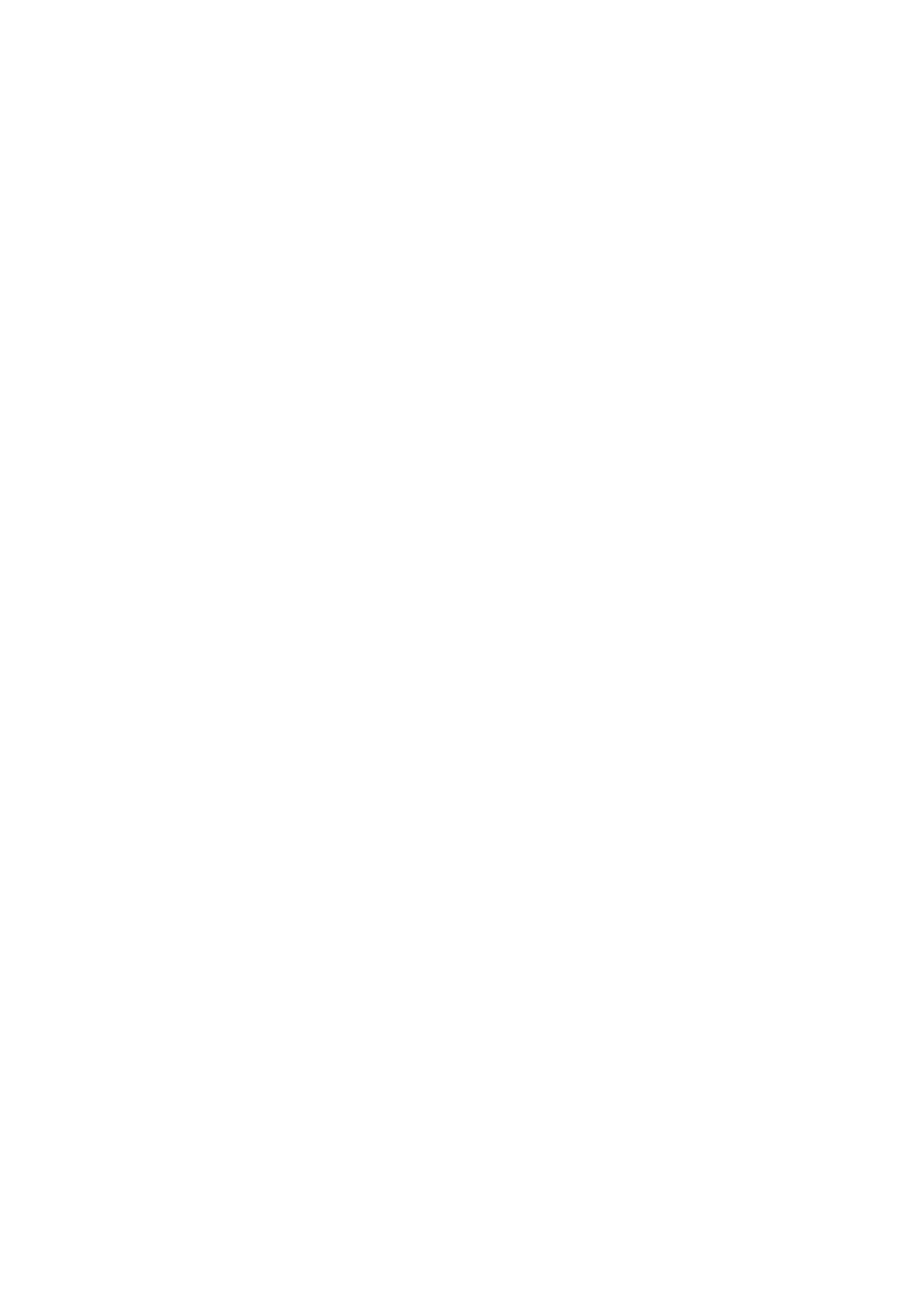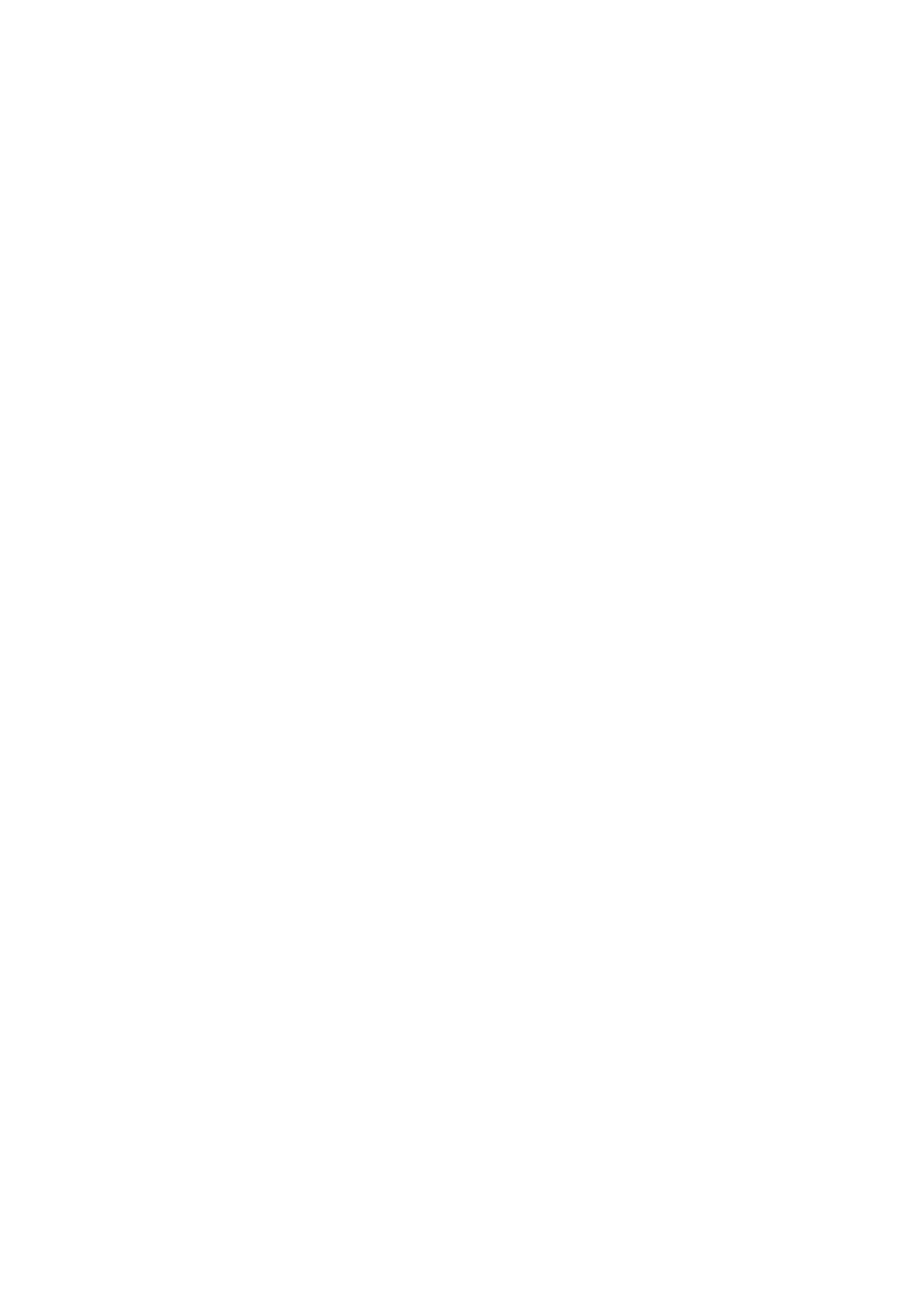
2
Contents
1. Introduction.................................................................................................................................................................. ...3
1.1 Before You Begin ................................................................................................................................................ 3
1.2 Unpack Everything .............................................................................................................................................. 3
1.3 Dimensions .......................................................................................................................................................... 3
1.4 Names of Camera Parts ...................................................................................................................................... 4
1.5 Routine Maintenance .......................................................................................................................................... 4
2. Installation and Connection ............................................................................................................................................ 5
2.1 Disassembling the Camera ................................................................................................................................. 5
2.2 Installing the Waterproof Plug (for HOD186 Outdoor Dome) .............................................................................. 5
2.3 Connecting the wiring .......................................................................................................................................... 5
2.4 Mounting the Camera .......................................................................................................................................... 6
2.5 Optional Camera Settings ................................................................................................................................... 7
2.6 Adjusting the Camera Position ............................................................................................................................ 8
2.7 Adjusting the Lens ............................................................................................................................................... 8
2.8 Completing the Installation .................................................................................................................................. 9
2.9 General Help for Waterproof Plug Installation..................................................................................................... 9
3. OSD Settings ............................................................................................................................................................... 10
3.1 Lens ................................................................................................................................................................... 11
3.2 Exposure ........................................................................................................................................................... 11
3.3 Backlight ............................................................................................................................................................ 11
3.4 White BAL ......................................................................................................................................................... 12
3.5 Day & Night ....................................................................................................................................................... 12
3.6 NR ..................................................................................................................................................................... 12
3.7 Special ............................................................................................................................................................... 13
3.8 Adjust ................................................................................................................................................................. 14
3.9 EXIT .................................................................................................................................................................. 14
Specifications ................................................................................................................................................................... 14