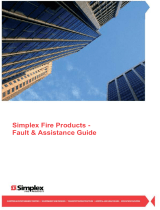Page is loading ...

Installation, Setup
& Operating
Instructions
SafeLINC
TM
Fire Panel
Internet Interface ( FPII )
579-349
Rev. H


i
© 2002-2011 SimplexGrinnell LP. All rights reserved
Specifications and other information shown were current as of publication and are subject to
change without notice.
SafeLINC, TrueAlarm, Simplex, and the Simplex logo are trademarks of Tyco International
Ltd. and its affiliates and are used under license.
Microsoft is a registered trademark of Microsoft Corporation.
Windows is a trademark of the Microsoft Corporation.
All other logos and product names are trademarks or registered trademarks of their respective
companies.
Copyright and Trademarks
Copyright
Trademarks

ii
READ AND SAVE THESE INSTRUCTIONS. Follow the instructions in this installation
manual. These instructions must be followed to avoid damage to this product and associated
equipment. Product operation and reliability depend upon proper installation.
DO NOT INSTALL ANY SIMPLEX
®
PRODUCT THAT APPEARS DAMAGED- Upon unpacking
your Simplex product, inspect the contents of the carton for shipping damage. If damage is
apparent, immediately file a claim with the carrier and notify an authorized Simplex product
supplier.
ELECTRICAL HAZARD - Disconnect electrical field power when making any internal
adjustments or repairs. All repairs should be performed by a representative or authorized agent of
your local Simplex product supplier.
EYE SAFETY HAZARD – Under certain fiber optic conditions, the optical output of this device
may exceed eye safety limits. Do not use magnification (such as a microscope or other focusing
equipment) when viewing the output of this device.
STATIC HAZARD - Static electricity can damage components. Handle as follows:
• Ground yourself before opening or installing components.
• Prior to installation, keep components wrapped in anti-static material at all times.
In the event of equipment malfunction, a representative of your local Simplex product supplier
should perform all repairs. It is the responsibility of users requiring service to report the need for
service to your local Simplex product supplier.
Cautions and Warnings
Cautions and
Warnings
Service
Requirements

iii
Introduction to the SafeLINC FPII .................................................................. 1
Introduction .................................................................................................. 1
Overview ...................................................................................................... 1
Requirements ............................................................................................... 2
SafeLINC FPII Card Illustration .................................................................. 2
SafeLINC FPII Card Specifications ................................................................. 3
General Temperature/Humidity Requirements ............................................ 3
Specific Temperature/Humidity Requirements ............................................ 3
Power Requirements .................................................................................... 3
Configuring the SafeLINC FPII Card .............................................................. 4
Overview ...................................................................................................... 4
Setting Communications .............................................................................. 4
Setting Computer Port Protocol (CPP) Functionality .................................. 4
Setting the Baud Rate and Address .............................................................. 5
Mounting the SafeLINC FPII Card .................................................................. 7
Overview ...................................................................................................... 7
4100U/4100ES Mounting ............................................................................ 7
4010ES Mounting ....................................................................................... 8
4100/4120 Mounting .................................................................................... 9
4020 Mounting ........................................................................................... 10
SafeLINC FPII Field Wiring.......................................................................... 11
Overview .................................................................................................... 11
4100U/4100ES/ 4010ES-Style Wiring ...................................................... 11
4100/4120 Legacy Wiring ......................................................................... 12
4020-Style Wiring ...................................................................................... 13
LED Indicators ............................................................................................... 14
Interpreting LED Indications ..................................................................... 14
Adding the SafeLINC FPII to the FACP via the Programmer ....................... 16
Overview .................................................................................................... 16
Using the DOS-Based Programmer ........................................................... 16
Using the Windows-Based Programmer .................................................... 21
Connecting a PC to the SafeLINC FPII Diagnostic & Configuration Port .... 26
Connecting SafeLINC FPII Card to a PC .................................................. 26
Configuring a Terminal Emulation Program ............................................. 26
Checking for Duplicate IP Addresses ........................................................ 26
Using the Boot Menu ..................................................................................... 28
Completing the MIS/IT Configuration Worksheet .................................... 28
Entering Data from the MIS/IT Configuration Worksheet ........................ 29
Starting Up the SafeLINC FPII ...................................................................... 31
Logging In as an Administrator ................................................................. 31
The Home Page .............................................................................................. 32
Overview .................................................................................................... 32
The Home Page .......................................................................................... 32
The Administration Menu .......................................................................... 32
Login Accounts .............................................................................................. 33
Overview .................................................................................................... 33
Setting Up a New User Account ................................................................ 33
Adding/Editing a User Account ................................................................. 33
Changing the Administrator Password ....................................................... 34
Email Configuration....................................................................................... 35
Overview .................................................................................................... 35
Configuring SafeLINC FPII Email ............................................................ 35
Disabling Outgoing Email ......................................................................... 36
Configuring the Email Health Status Check .............................................. 36
Customizing Event Messages .................................................................... 36
Understanding Email Event Notification ................................................... 37
Contents

iv
Security Settings ............................................................................................ 38
Overview .................................................................................................... 38
Description of Security Settings ................................................................ 38
Customize Links ............................................................................................ 40
Setting Up the Home and User Links Pages .............................................. 40
Updating Firmware ........................................................................................ 41
Overview .................................................................................................... 41
Firmware Update Procedure ...................................................................... 41
Summary ........................................................................................................ 43
Viewing a Summary of Administrative Changes ....................................... 43
General Operations ........................................................................................ 44
The System Menu ...................................................................................... 44
Checking the System Status ....................................................................... 44
Viewing System, Card, and Point Reports ..................................................... 46
Overview .................................................................................................... 46
Viewing TrueAlarm Service Reports ......................................................... 46
Viewing TrueAlarm Status Reports ........................................................... 46
Viewing Point Summaries ......................................................................... 46
Viewing Card Summaries .......................................................................... 47
Viewing the SafeLINC FPII/Host Panel Summary .................................... 47
Viewing Alarm and Trouble Logs ............................................................. 47
Basic Reports ................................................................................................. 48
Overview .................................................................................................... 48
Report Items ............................................................................................... 48
MIS/IT Configuration Worksheet .................................................................. 49

1
This document can be used with FPII installed on the 4100ES, 4100U, 4100, 4010ES, 4120, and
4020-Series Fire Alarm Systems. Table 1 lists SafeLINC FPII Product ID numbers (PIDs) and the
compatible Fire Alarm Control Panel (FACP) PIDs.
Table 1. SafeLINC FPII & Compatible FACP PIDs
SafeLINC FPII Product ID Compatible FACP Product ID
4100-6060 Any 4100U/4100ES FACP Product ID
4010-9913 Any 4010ES FACP Product ID
4120-0160 4120-8001, -8010, -8201, -8210, -8511,
-8601, -8700, -8701, & -8721
4100-0160 4100-8001, -8010, -8201, -8210, -8511,
-8601, & -8701
4020-0160 4020-8001
The Fire Panel Internet Interface (SafeLINC FPII) is a module that interfaces to a 4100ES, 4100U,
4100, 4010ES, 4120, or 4020 Fire Alarm Control Panel (FACP), and it provides the following:
• Ability to access FACP data using the Internet Explorer (IE) 5.0+ web browser in conjunction
with a Win98, ME, NT, or 2000 operating system.
• Ability to send email messages for prioritized event notification and scheduled email of
Dirty/Excessively Dirty detector status information. (The SafeLINC FPII functions as an
information kiosk that’s accessible via the Internet rather than as a remote annunciator.)
• Ability to email reports for TrueAlarm
®
Sensor Status, TrueAlarm Sensor Service, and
historical logs (fire alarm, Priority 2 alarm, trouble, and supervisory) on demand or via a
schedule (weekly, bi-weekly, or monthly).
This publication describes how to:
• Install the SafeLINC FPII card.
• Configure the SafeLINC FPII for operation on your local network.
• Configure the SafeLINC FPII Administrative Account.
• Configure the SafeLINC FPII to send email.
• Use the SafeLINC FPII.
Notes:
• It is strongly recommended that both your operating system and web browser contain
the latest patch updates.
• The SafeLINC FPII is for ancillary use only and does not provide any fire alarm or
burglary function other than reporting of system status.
Introduction to the SafeLINC FPII
Introduction
Overview

2
To use the SafeLINC FPII properly, you must meet the following requirements:
• Win98, ME, NT, or 2000 Operating System
• Internet Explorer (IE) 5.0+ web browser
• FACP System Firmware: V9.02.02, 10.61, 11.03, or greater
• 4100ES, 4100U, 4100, 4010ES, 4120, or 4020 FACP
Figure 1 depicts the SafeLINC FPII card.
NETWORK
LINK ACT
L7
Figure 1. The SafeLINC FPII Card
Introduction to the SafeLINC FPII, Continued
Requirements
SafeLINC FPII Card
Illustration
SafeLINC FPII TROUBLE
LED
(
LED3
)
NETWORK LINK LED
(LED1)
SafeLINC FPII SLAVE CARD
BAUD RATE / ADDRESS DIP
SWITCH (SW4)
4100 POWER & COMMS
CONNECTOR
(NON-4100U/4100ES or
4010ES) (P1)
4020 POWER & COMMS
CONNECTOR (P2)
4100ES /4100U/4100/4010ES/4120
COMMS & 4020 (RUI) COMMS DIP
SWITCH (SW2)
CPP / MX JUMPERS
(P14, P10)
(P15, P11)
DIAGNOSTICS &
CONFIGURATION PORT
(P9)
4100U/4100ES/4010ES
POWER & COMMS
PDI CONNECTOR
(reverse side)
ETHERNET
CONNECTION (J1)
NETWORK ACTIVITY LED
(LED2)

3
The following general temperature/humidity specifications apply to the SafeLINC FPII card.
The equipment operates normally with ambient temperatures outside the cabinet from 32° to
120° F (0° to 49° C), inclusive.
The equipment operates normally under non-condensing humidity conditions up to 93% relative
humidity at 90° F (32° C).
Effective Operating Temperature Range ……. 32° to 120° F (0° C to 49° C), assuming 41° F
(5° C) rise in FACP cabinet.
Effective Operating Humidity Range ……….. 10 to 93% relative humidity (±2%)
non-condensing at 90° F (32° C) (±2°).
SafeLINC FPII power is supplied from system FACP 24 V. On-board power supplies include
5 V, 3.3 V, and 2.5 V with each supply powered from the 24 V FACP connection.
Maximum Battery Standby Current Draw ….. 115 mA Maximum on 24 V rail (Worst Case).
SafeLINC FPII Card Specifications
General
Temperature/Humidity
Requirements
Specific
Temperature/Humidity
Requirements
Power Requirements

4
This section describes how to configure the SafeLINC FPII card using DIP switches and jumpers.
DIP switch SW2 is used to set the SafeLINC FPII card’s communications to either 4020/RUI-
Style, 4100/4120 Legacy, or 4100U/4100ES/4010ES-Style communications. Set the DIP switch
according to the illustration.
IMPORTANT: For proper communications, recheck the SW2 settings before applying
power.
FigureTag FD9-349-01
1
8
7
6
5
4
3
2
1
8
7
6
5
4
3
2
1
8
7
6
5
4
3
2
Figure 2. SW2 Switch Settings
Use P10, P11, P14 and P15 to set the SafeLINC FPII card’s incoming protocol. Verify that P10,
P11, P14 and P15 are all set to Positions 1 and 2. You should not have to change the positions
because they are set to Positions 1 and 2 by default from the factory.
P10, P11, P14, P15: Positions 1-2: CPP (default from factory).
1 2 3 Positions 2-3: Reserved for future use.
Configuring the SafeLINC FPII Card
Overview
Setting
Communications
Setting Computer
Port Protocol (CPP)
Functionality
ON
OFF
ON
OFF
4020/RUI-Style
Communications:
4100/4120 Legacy
Communications:
1
2
3
ON
OFF
4100U/4010ES-Style
Communications:

5
The device address is set via DIP Switch SW4, which is a bank of eight switches. From left to
right (see Figure 3 below), these switches are designated as SW4-1 through SW4-8. The function
of these switches is as follows:
• SW4-1. This switch sets the baud rate for the internal communications line running between
the card and the FACP CPU. Set this switch to ON for 9600 baud communication.
• SW4-2 through SW4-8. These switches set the card’s address within the FACP. Refer to
Table 2 for a complete list of the switch settings for all of the possible card addresses.
FigureTag FD9-349-02
1
8
7
6
5
4
3
2
Figure 3. SW4 Switch Settings
Continued on next page
Configuring the SafeLINC FPII Card, Continued
Setting the Baud
Rate and Address
ON
OFF
DIP Switches SW4-2 through
SW4-8 set the Card Address.
Figure 3 shows an Address of 3.
Baud Rate. Switch
(SW4-1) Must Be Set to
ON (9600 Baud)

6
Table 2. Card Addresses
Configuring the SafeLINC FPII Card, Continued
Setting the Baud
Rate and Address
Address SW 1-2 SW 1-3 SW 1-4 SW 1-5 SW 1-6 SW 1-7 SW 1-8 Address SW 1-2 SW 1-3 SW 1-4 SW 1-5 SW 1-6 SW 1-7 SW 1-8
1 ON ON ON ON ON ON OFF 61 ON OFF OFF OFF OFF ON OFF
2 ON ON ON ON ON OFF ON 62 ON OFF OFF OFF OFF OFF ON
3 ON ON ON ON ON OFF OFF 63 ON OFF OFF OFF OFF OFF OFF
4 ON ON ON ON OFF ON ON 64 OFF ON ON ON ON ON ON
5 ON ON ON ON OFF ON OFF 65 OFF ON ON ON ON ON OFF
6 ON ON ON ON OFF OFF ON 66 OFF ON ON ON ON OFF ON
7 ON ON ON ON OFF OFF OFF 67 OFF ON ON ON ON OFF OFF
8 ON ON ON OFF ON ON ON 68 OFF ON ON ON OFF ON ON
9 ON ON ON OFF ON ON OFF 69 OFF ON ON ON OFF ON OFF
10 ON ON ON OFF ON OFF ON 70 OFF ON ON ON OFF OFF ON
11 ON ON ON OFF ON OFF OFF 71 OFF ON ON ON OFF OFF OFF
12 ON ON ON OFF OFF ON ON 72 OFF ON ON OFF ON ON ON
13 ON ON ON OFF OFF ON OFF 73 OFF ON ON OFF ON ON OFF
14 ON ON ON OFF OFF OFF ON 74 OFF ON ON OFF ON OFF ON
15 ON ON ON OFF OFF OFF OFF 75 OFF ON ON OFF ON OFF OFF
16 ON ON OFF ON ON ON ON 76 OFF ON ON OFF OFF ON ON
17 ON ON OFF ON ON ON OFF 77 OFF ON ON OFF OFF ON OFF
18 ON ON OFF ON ON OFF ON 78 OFF ON ON OFF OFF OFF ON
19 ON ON OFF ON ON OFF OFF 79 OFF ON ON OFF OFF OFF OFF
20 ON ON OFF ON OFF ON ON 80 OFF ON OFF ON ON ON ON
21 ON ON OFF ON OFF ON OFF 81 OFF ON OFF ON ON ON OFF
22 ON ON OFF ON OFF OFF ON 82 OFF ON OFF ON ON OFF ON
23 ON ON OFF ON OFF OFF OFF 83 OFF ON OFF ON ON OFF OFF
24 ON ON OFF OFF ON ON ON 84 OFF ON OFF ON OFF ON ON
25 ON ON OFF OFF ON ON OFF 85 OFF ON OFF ON OFF ON OFF
26 ON ON OFF OFF ON OFF ON 86 OFF ON OFF ON OFF OFF ON
27 ON ON OFF OFF ON OFF OFF 87 OFF ON OFF ON OFF OFF OFF
28 ON ON OFF OFF OFF ON ON 88 OFF ON OFF OFF ON ON ON
29 ON ON OFF OFF OFF ON OFF 89 OFF ON OFF OFF ON ON OFF
30 ON ON OFF OFF OFF OFF ON 90 OFF ON OFF OFF ON OFF ON
31 ON ON OFF OFF OFF OFF OFF 91 OFF ON OFF OFF ON OFF OFF
32 ON OFF ON ON ON ON ON 92 OFF ON OFF OFF OFF ON ON
33 ON OFF ON ON ON ON OFF 93 OFF ON OFF OFF OFF ON OFF
34 ON OFF ON ON ON OFF ON 94 OFF ON OFF OFF OFF OFF ON
35 ON OFF ON ON ON OFF OFF 95 OFF ON OFF OFF OFF OFF OFF
36 ON OFF ON ON OFF ON ON 96 OFF OFF ON ON ON ON ON
37 ON OFF ON ON OFF ON OFF 97 OFF OFF ON ON ON ON OFF
38 ON OFF ON ON OFF OFF ON 98 OFF OFF ON ON ON OFF ON
39 ON OFF ON ON OFF OFF OFF 99 OFF OFF ON ON ON OFF OFF
40 ON OFF ON OFF ON ON ON 100 OFF OFF ON ON OFF ON ON
41 ON OFF ON OFF ON ON OFF 101 OFF OFF ON ON OFF ON OFF
42 ON OFF ON OFF ON OFF ON 102 OFF OFF ON ON OFF OFF ON
43 ON OFF ON OFF ON OFF OFF 103 OFF OFF ON ON OFF OFF OFF
44 ON OFF ON OFF OFF ON ON 104 OFF OFF ON OFF ON ON ON
45 ON OFF ON OFF OFF ON OFF 105 OFF OFF ON OFF ON ON OFF
46 ON OFF ON OFF OFF OFF ON 106 OFF OFF ON OFF ON OFF ON
47 ON OFF ON OFF OFF OFF OFF 107 OFF OFF ON OFF ON OFF OFF
48 ON OFF OFF ON ON ON ON 108 OFF OFF ON OFF OFF ON ON
49 ON OFF OFF ON ON ON OFF 109 OFF OFF ON OFF OFF ON OFF
50 ON OFF OFF ON ON OFF ON 110 OFF OFF ON OFF OFF OFF ON
51 ON OFF OFF ON ON OFF OFF 111 OFF OFF ON OFF OFF OFF OFF
52 ON OFF OFF ON OFF ON ON 112 OFF OFF OFF ON ON ON ON
53 ON OFF OFF ON OFF ON OFF 113 OFF OFF OFF ON ON ON OFF
54 ON OFF OFF ON OFF OFF ON 114 OFF OFF OFF ON ON OFF ON
55 ON OFF OFF ON OFF OFF OFF 115 OFF OFF OFF ON ON OFF OFF
56 ON OFF OFF OFF ON ON ON 116 OFF OFF OFF ON OFF ON ON
57 ON OFF OFF OFF ON ON OFF 117 OFF OFF OFF ON OFF ON OFF
58 ON OFF OFF OFF ON OFF ON 118 OFF OFF OFF ON OFF OFF ON
59 ON OFF OFF OFF ON OFF OFF 119 OFF OFF OFF ON OFF OFF OFF
60 ON OFF OFF OFF OFF ON ON

7
The SafeLINC FPII card can be mounted to the 4100ES, 4100U, 4100, 4010ES, 4120, or 4020
systems. The mounting in each case is different. Refer to the appropriate topic in this section,
depending on which fire alarm system you are using.
The SafeLINC FPII assembly is to be mounted on the PDI in a 4100U/4100ES expansion bay
(Figure 4). The card should be mounted to the left-most position on the PDI connector as Figure 4
illustrates.
Use the connector on the backside of the SafeLINC FPII card to connect to the bay as shown in
Figure 4, below.
Figure 4. 4100U/4100ES Mounting
Mounting the SafeLINC FPII Card
Overview
4100U/4100ES
Mounting
SafeLINC FPII
Card
Standoffs
#6 Screws
Washers
PDI Connector
(reverse side)
PDI

8
In the case of a 4010ES panel, it can be used inside a one-bay or two-bay panel. The FPII would
be mounted on the top-bay or bottom-bay PDI card (Figure 5).
Figure 5. 4010ES Wiring
Mounting the SafeLINC FPII Card, Continued
4010ES Mounting
The SafeLINC FPII
may mount in the left-
most vertical block pair
in a single-bay box or
any open vertical block
pair in a two-bay box.
Top-Bay PDI on a One or
Two-Bay 4010ES Panel
Expansion Bay PDI in a Two-Bay
4010ES Panel

9
In either a 4100 or a 4120 system, the SafeLINC FPII takes up two 2-inch slots. Secure the
assembly to the mounting rails as shown below.
Mount the card to the left-most position on the mounting rails (if possible).
IMPORTANT: The 637-591 Bracket must be mounted to the 4100/4120 mounting rails
before the SafeLINC FPII card is mounted.
Figure 5. 4100/4120 Mounting
Mounting the SafeLINC FPII Card, Continued
4100/4120 Mounting
637-591 Bracket must be
mounted to rails first
SafeLINC FPII
Card
#6 Screws
Washers

10
In a 4020 system, the SafeLINC FPII assembly mounts onto either the back plate or hat bracket as
shown below.
Mount the card to the left-most position on the mounting rails (if possible).
IMPORTANT: If a hat bracket is installed, the SafeLINC FPII assembly must be
mounted to the hat bracket.
Figure 6. 4020 Mounting
Mounting the SafeLINC FPII Card, Continued
4020 Mounting
Hat bracket (optional)
SafeLINC FPII assembly
must be mounted to hat
bracket if applicable
#6 Screws
Washers
Back Plate
677-604
Bracket
(Bracket must be mounted
to hat bracket or back
plate before SafeLINC FPII
assembly is attached to it)

11
This section contains the complete field wiring drawings for the SafeLINC FPII card.
The SafeLINC FPII card can connect to 4100U/4100ES and 4010ES PDI boards as shown below.
Unlike the 4100/4120 and 4020, a harness is not required for power and communications.
Figure 7. 4100U/4100ES and 4010ES-Style Wiring
SafeLINC FPII Field Wiring
Overview
4100U/4100ES/
4010ES-Style Wiring
PDI Connector P16
PDI Board
J1:
Connect to Corporate LAN. All equipment
comprising Corporate LAN is to be UL-Listed
Information Technology Equipment.
Use EIA/TIA-568a CAT-5-Compliant Cable, or
better.
Either Unshielded (UTP) or Shielded (STP)
Cable is Acceptable.
Terminate Cable with RJ-45 Connector (if not
already terminated by MIS/IT).
P9:
SafeLINC FPII Diagnostic
and Configuration Port (Not
Connected During Normal
Operation)
Use 733-794 Download
Cable to Interface SafeLINC
FPII to PC/Laptop.

12
NETWORK
LINK ACT
L7
The SafeLINC FPII card can connect to 4100/4120 Legacy (non-4100U/4100ES) motherboards as
shown below.
FigureTag FD9-349-03
Figure 8. 4100/4120 Legacy Wiring
SafeLINC FPII Field Wiring, Continued
4100/4120 Legacy
Wiring
HARNESS
734-008
TIC
P1
Connectors with
White Wire Go to P3
(
Power
)
Connectors with
Blue Wire Go to P2
(Comms)
Harness
734-078
P1
SafeLINC
FPII Card
4100 Motherboard
P9:
SafeLINC FPII Diagnostic
and Configuration Port
(Not Connected During
Normal Operation)
Use 733-794 Download
Cable to Interface
SafeLINC FPII to
PC/Laptop.
J1:
Connect to Corporate LAN. All equipment
comprising Corporate LAN is to be UL-Listed
Information Technology Equipment.
Use EIA/TIA-568a CAT-5-Compliant Cable,
or better.
Either Unshielded (UTP) or Shielded (STP)
Cable is Acceptable.
Terminate Cable with RJ-45 Connector (if not
already terminated by MIS/IT).

13
The SafeLINC FPII card can connect to a 4020 as shown in Figure 9. This illustration shows the
SafeLINC FPII card connected to MAPNET Interface Board via Harness 733-693 and the 4020
Power & Comms Connector P2. This is an example of one connection to the 4020. If the
MAPNET Interface Board is unavailable for power and communications, you will need to connect
to another 4020 board. Instead of the MAPNET Interface Board, you also can connect Harness
733-693 from the SafeLINC FPII’s P2 connector to the Standard Slave Card (P6, P7), Power
Supply Interface Board (P2, P3), 8-Point I/O Board (P9, P10), 2120/RS232 Interface Board (P8,
P9), or Network Option Board/Repeater Card (P11, P12). See the 4020 Interconnection Diagrams
(841-906) for more information.
TB1
P2P1 P3
MAPNET INTERFACE BD
565-241
OR
2120/RS232
INTERFACE BD
565-224
OR
NETWORK OPTION BD/
REPEATER CARD
565-411 OR -518
OR
CONTACT CLOSURE
DACT 742-015
OR
PHYSICAL BRIDGE MODEM
MODULE STYLE 4
636-765
OR
SDACT
742-059
Figure 9. 4020-Style Wiring
SafeLINC FPII Field Wiring, Continued
4020-Style Wiring
4020 Power & Comms
Connector P2
Power &
Comms
Harness
733-693
P9:
SafeLINC FPII Diagnostic
and Configuration Port (Not
Connected During Normal
Operation)
Use 733-794 Download
Cable to Interface SafeLINC
FPII to PC/Laptop.
J1:
Connect to Corporate LAN. All equipment
comprising Corporate LAN is to be UL-Listed
Information Technology Equipment.
Use EIA/TIA-568a CAT-5-Compliant Cable,
or better.
Either Unshielded (UTP) or Shielded (STP)
Cable is Acceptable.
Terminate Cable with RJ-45 Connector (if
not already terminated by MIS/IT).

14
The SafeLINC FPII contains 3 LEDs to provide user status indication. (See Figure 1 for location
of LEDs.) LED 3, colored yellow, provides trouble status information using blink codes. The
summary of the blink codes (trouble codes) appears in Table 3 below.
LEDs 1 and 2 are used to monitor both the integrity of the network connection (Link Status, Green
LED = LED1) and whether network activity is present (Network Activity, Red LED = LED2) to
and from the SafeLINC FPII.
Table 3. Blink Codes for LED 3 (Yellow LED)
LED Blink Code Definition (See below for more details)
LED3
(Yellow LED)
Short-Short-Short
Network Down (Network Status Check
Trouble)
Short-Long-Short
Network Disconnected (Network Link
Integrity Trouble)
Short-Long-Long Internal Network Loop-Back Trouble
Short-Short-Long Email Link Trouble
Long-Long-Long
RUI/4100 Comms or Slave Core
Trouble
Long-Short-Short RAM Test Trouble
Long-Short-Long FLASH Test Trouble
Long-Long-Short EEPROM Test Trouble
Notes:
Short = ½-second duration
Long = 1-second duration
Rest between multiple troubles = 2 seconds
Rest between repeating trouble list = 3 seconds.
Network Down (Network Status Check) - Used as a diagnostic to determine if the SafeLINC
FPII can see out onto the connected network, the SafeLINC FPII periodically checks the
customer’s configured gateway (as was configured on the boot prompt) to verify that the
SafeLINC FPII can see the gateway. However, it does not guarantee that the SafeLINC FPII is
fully operational on the network to which it is connected. The frequency of this check is
determined by configuring the Network Status Check under Administration: Security Settings.
Network Disconnected (Network Link Integrity) - The SafeLINC FPII examines the Link
Integrity Bit on the PHY to determine if the Ethernet Cable is plugged into the SafeLINC FPII. If
the cable is plugged into both the Hub/Router/Switch and the SafeLINC FPII, the Green Link
LED (LED1) will light up. There is no configurable option on the web pages for this diagnostic
feature. The SafeLINC FPII checks this at the same interval as configured for Network Down
(Network Status Check Trouble).
Internal Local Loop-Back - Testing the integrity of the onboard connection from the
microprocessor to the Ethernet Connector, the SafeLINC FPII takes an outgoing test packet and
re-routes it internally to the PHY and then back to the microprocessor. This test determines if the
PHY & MAC are operational. Between this test and the Network Disconnected Test (Network
Link Integrity Test), you are reasonably sure that the SafeLINC FPII can communicate on the
network as long as it has been configured properly.
Email Link – Periodically testing for the presence of the email server to see if it is able to accept
messages, this diagnostic logs into the SMTP server and logs out without sending any email
messages. This testing interval is defined under SafeLINC FPII: SafeLINC FPII Administration:
Email Configuration as the Email Health Status Check Interval. This test also checks that the PC
on which the server is running is operational as well as checking that the SMTP server is actually
running, too. Although this test does not check that the remaining network is operational, it does
reasonably ensure that any email message can be delivered to the server successfully.
Continued on next page
LED Indicators
Interpreting LED
Indications
/