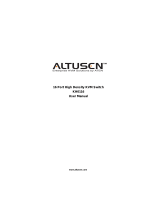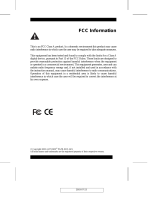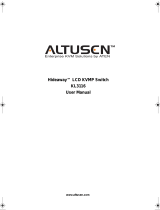Page is loading ...

Guardian Over the Net
TM
GN0116
User Manual
www.ALTUSEN.com
2005-10-21

Regulatory Information
1. This is an FCC Class A product. In a domestic environment this product
may cause radio interference in which case the user may be required to
take adequate measures.
This equipment has been tested and found to comply with the limits for a
Class A digital device, pursuant to Part 15 of the FCC Rules. These limits
are designed to provide reasonable protection against harmful
interference when the equipment is operated in a commercial
environment. This equipment generates, uses and can radiate radio
frequency energy and, if not installed and used in accordance with the
instruction manual, may cause harmful interference to radio
communications. Operation of this equipment in a residential area is
likely to cause harmful interference in which case the user will be
required to correct the interference at his own expense.
2. All contents of this package, including products, packing materials and
documentation comply with ROHS.
2005-10-21
GN0116 User Manual
ii

User Notice
All information, documentation, and specifications contained in this manual
are subject to change without prior notification by the manufacturer. The
manufacturer makes no representations or warranties, either expressed or
implied, with respect to the contents hereof and specifically disclaims any
warranties as to merchantability or fitness for any particular purpose. Any of
the manufacturer’s software described in this manual is sold or licensed ‘as
is’. Should the programs prove defective following their purchase, the buyer
(and not the manufacturer, its distributor, or its dealer), assumes the entire
cost of all necessary servicing, repair and any incidental or consequential
damages resulting from any defect in the software.
The manufacturer of this system is not responsible for any radio and/or TV
interference caused by unauthorized modifications to this device. It is the
responsibility of the user to correct such interference.
The manufacturer is not responsible for any damage incurred in the operation
of this system if the correct operational voltage setting was not selected prior
to operation. PLEASE VERIFY THAT THE VOLTAGE SETTING IS
CORRECT BEFORE USE.
2005-10-21
GN0116 User Manual
iii

Safety Instructions
General
M Read all of these instructions. Save them for future reference.
M Follow all warnings and instructions marked on the device.
M Do not place the device on any unstable surface (cart, stand, table, etc.). If
the device falls, serious damage will result.
M Do not use the device near water.
M Do not place the device near, or over, radiators or heat registers.
M The device cabinet is provided with slots and openings to allow for
adequate ventilation. To ensure reliable operation, and to protect against
overheating, these openings must never be blocked or covered.
M The device should never be placed on a soft surface (bed, sofa, rug, etc.)
as this will block its ventilation openings. Likewise, the device should not
be placed in a built in enclosure unless adequate ventilation has been
provided.
M Never spill liquid of any kind on the device.
M Unplug the device from the wall outlet before cleaning. Do not use liquid
or aerosol cleaners. Use a damp cloth for cleaning.
M The device should be operated from the type of power source indicated on
the marking label. If you are not sure of the type of power available,
consult your dealer or local power company.
M The device is equipped with a 3-wire grounding type plug. This is a safety
feature. If you are unable to insert the plug into the outlet, contact your
electrician to replace your obsolete outlet. Do not attempt to defeat the
purpose of the grounding-type plug. Always follow your local/national
wiring codes.
M Do not allow anything to rest on the power cord or cables. Route the
power cord and cables so that they cannot be stepped on or tripped over.
M If an extension cord is used with this device make sure that the total of the
ampere ratings of all products used on this cord does not exceed the
extension cord ampere rating. Make sure that the total of all products
plugged into the wall outlet does not exceed 15 amperes.
2005-10-21
GN0116 User Manual
iv

M To help protect your system from sudden, transient increases and
decreases in electrical power, use a surge suppresser, line conditioner, or
un-interruptible power supply (UPS).
M Position system cables and power cables carefully; Be sure that nothing
rests on any cables.
M When connecting or disconnecting power to hot-pluggable power
supplies, observe the following guidelines:
Install the power supply before connecting the power cable to the
power supply.
Unplug the power cable before removing the power supply.
If the system has multiple sources of power, disconnect power from
the system by unplugging all power cables from the power supplies.
M Never push objects of any kind into or through cabinet slots. They may
touch dangerous voltage points or short out parts resulting in a risk of fire
or electrical shock.
M Do not attempt to service the device yourself. Refer all servicing to
qualified service personnel.
M If the following conditions occur, unplug the device from the wall outlet
and bring it to qualified service personnel for repair.
The power cord or plug has become damaged or frayed.
Liquid has been spilled into the device.
The device has been exposed to rain or water.
The device has been dropped, or the cabinet has been damaged.
The device exhibits a distinct change in performance, indicating a need
for service.
The device does not operate normally when the operating instructions
are followed.
M Only adjust those controls that are covered in the operating instructions.
Improper adjustment of other controls may result in damage that will
require extensive work by a qualified technician to repair.
2005-10-21
GN0116 User Manual
v

Rack Mounting
M Before working on the rack, make sure that the stabilizers are secured to
the rack, extended to the floor, and that the full weight of the rack rests on
the floor. Install front and side stabilizers on a single rack or front
stabilizers for joined multiple racks before working on the rack.
M Always load the rack from the bottom up, and load the heaviest item in the
rack first.
M Make sure that the rack is level and stable before extending a device from
the rack.
M Use caution when pressing the device rail release latches and sliding a
device into or out of a rack; the slide rails can pinch your fingers.
M After a device is inserted into the rack, carefully extend the rail into a
locking position, and then slide the device into the rack.
M Do not overload the AC supply branch circuit that provides power to the
rack. The total rack load should not exceed 80 percent of the branch
circuit rating.
M Ensure that proper airflow is provided to devices in the rack.
M Do not step on or stand on any device when servicing other devices in a
rack.
2005-10-21
GN0116 User Manual
vi

Package Contents
The complete GN0116 package consists of:
M 1 GN0116 Station
M 1 AC Source Power Cord
M 8 Power Outlet Power Cords
1
M 1 RS-232 to RJ-45 Cable
M 1 RJ-45 Cable
M 2 Temperature Sensor Sets
M 1 User Manual
2
M 1 Quick start guide
M 1 Mounting Kit :
M Rack mounting brackets and hardware
M 4 foot pads
M 1Software CD
M 1 Warranty registration card
Check to make sure that all of the components are present and in good order.
If anything is missing, or was damaged in shipping, contact your dealer.
Read this manual thoroughly and follow the installation and operation
procedures carefully to prevent any damage to the switch or to any other
devices on the GN0116 installation.
1. For countries that use a 220 - 250V power source.
2. Features may have been added to the GN0116 since this manual was written.
Please visit our website to download the latest version of this manual.
© Copyright 2004-2005 ATEN
®
International Co., Ltd.
Printed in Taiwan 09/2005
ATEN and the ATEN logo are registered trademarks of ATEN International Co., Ltd. All rights reserved. All other
brand names and trademarks are the registered property of their respective owners.
2005-10-21
GN0116 User Manual
vii

Contents
Regulatory Information . . . . . . . . . . . . . . . . . . . . . . . . . ii
User Notice . . . . . . . . . . . . . . . . . . . . . . . . . . . . . . . iii
Safety Instructions . . . . . . . . . . . . . . . . . . . . . . . . . . . . iv
General . . . . . . . . . . . . . . . . . . . . . . . . . . . . . . . iv
Rack Mounting . . . . . . . . . . . . . . . . . . . . . . . . . . . vi
Package Contents . . . . . . . . . . . . . . . . . . . . . . . . . . . . vii
About This Manual . . . . . . . . . . . . . . . . . . . . . . . . . . . . x
Overview . . . . . . . . . . . . . . . . . . . . . . . . . . . . . . . x
Conventions . . . . . . . . . . . . . . . . . . . . . . . . . . . . . xi
Getting Help . . . . . . . . . . . . . . . . . . . . . . . . . . . . . . . xi
ALTUSEN Information . . . . . . . . . . . . . . . . . . . . . . . . . xii
Technical Support . . . . . . . . . . . . . . . . . . . . . . . . . . xii
Product Information . . . . . . . . . . . . . . . . . . . . . . . . xii
ALTUSEN Authorized Resellers . . . . . . . . . . . . . . . . . . xii
Chapter 1
Introduction
Overview . . . . . . . . . . . . . . . . . . . . . . . . . . . . . . . . . 1
Features . . . . . . . . . . . . . . . . . . . . . . . . . . . . . . . . . . 2
Requirements . . . . . . . . . . . . . . . . . . . . . . . . . . . . . . . 3
Browsers . . . . . . . . . . . . . . . . . . . . . . . . . . . . . . . 3
Computers . . . . . . . . . . . . . . . . . . . . . . . . . . . . . . . 3
GN0116 Front View . . . . . . . . . . . . . . . . . . . . . . . . . . . . 4
GN0116 Rear View . . . . . . . . . . . . . . . . . . . . . . . . . . . . 5
Chapter 2
Installation
Before you Begin . . . . . . . . . . . . . . . . . . . . . . . . . . . . . 7
Software Installation . . . . . . . . . . . . . . . . . . . . . . . . . . . 7
Connecting Up . . . . . . . . . . . . . . . . . . . . . . . . . . . . . . . 8
Ethernet Connection . . . . . . . . . . . . . . . . . . . . . . . . . 8
RS232 Connection . . . . . . . . . . . . . . . . . . . . . . . . . . 9
Configuring the IP Address . . . . . . . . . . . . . . . . . . . . . . . 10
Daisy Chaining . . . . . . . . . . . . . . . . . . . . . . . . . . . . . 13
2005-10-21
GN0116 User Manual
viii

Chapter 3
Browser Operation
Overview . . . . . . . . . . . . . . . . . . . . . . . . . . . . . . . . . 15
Logging In . . . . . . . . . . . . . . . . . . . . . . . . . . . . . . . . 15
The GN0116 Main Screen . . . . . . . . . . . . . . . . . . . . . . . . 16
Station Select . . . . . . . . . . . . . . . . . . . . . . . . . . . . . . 17
Monitor . . . . . . . . . . . . . . . . . . . . . . . . . . . . . . . . . 18
Control . . . . . . . . . . . . . . . . . . . . . . . . . . . . . . . . . . 20
Configure . . . . . . . . . . . . . . . . . . . . . . . . . . . . . . . . 21
Setup . . . . . . . . . . . . . . . . . . . . . . . . . . . . . . . . . . . 23
Controller Setting . . . . . . . . . . . . . . . . . . . . . . . . . . 24
SNMP Setting . . . . . . . . . . . . . . . . . . . . . . . . . . . . 25
Security . . . . . . . . . . . . . . . . . . . . . . . . . . . . . . . 25
Add Accounts . . . . . . . . . . . . . . . . . . . . . . . . . . . . 25
Contact: . . . . . . . . . . . . . . . . . . . . . . . . . . . . . . . 26
Chapter 4
ssConsole Operation
Overview . . . . . . . . . . . . . . . . . . . . . . . . . . . . . . . . . 27
Starting Up . . . . . . . . . . . . . . . . . . . . . . . . . . . . . . . . 27
Operation . . . . . . . . . . . . . . . . . . . . . . . . . . . . . . . . 29
Proxy . . . . . . . . . . . . . . . . . . . . . . . . . . . . . . . . . . . 32
List Clients . . . . . . . . . . . . . . . . . . . . . . . . . . . . . . . . 33
Chapter 5
Command Reference
Command Examples . . . . . . . . . . . . . . . . . . . . . . . . . . . 37
Chapter 6
Firmware Upgrade
Overview . . . . . . . . . . . . . . . . . . . . . . . . . . . . . . . . . 41
MAXI Firmware Upgrade . . . . . . . . . . . . . . . . . . . . . . . . 41
System Unit Firmware Upgrade . . . . . . . . . . . . . . . . . . . . . 44
Appendix
Command Summary . . . . . . . . . . . . . . . . . . . . . . . . . . . 49
Pin Assignments . . . . . . . . . . . . . . . . . . . . . . . . . . . . . 53
I/O Port Assignments . . . . . . . . . . . . . . . . . . . . . . . . 53
Communication Port Assignments . . . . . . . . . . . . . . . . . 54
Specifications . . . . . . . . . . . . . . . . . . . . . . . . . . . . . . 55
Battery Replacement . . . . . . . . . . . . . . . . . . . . . . . . . . 57
Limited Warranty . . . . . . . . . . . . . . . . . . . . . . . . . . . . 58
Manual in German . . . . . . . . . . . . . . . . . . . . . . . . . . . . 59
2005-10-21
GN0116 User Manual
ix

About This Manual
This User Manual is provided to help you get the most from your GN0116
system. It covers all aspects of installation, configuration and operation. An
overview of the information found in the manual is provided below.
Overview
Chapter 1, Introduction, introduces you to the GN0116 System. Its purpose,
features and benefits are explained, and its front and rear components are
described.
Chapter 2, Installation, provides step-by-step instructions for hardware and
software installation.
Chapter 3, Browser Operation, details the concepts and procedures involved
in the “Over the NET” browser operation of your GN0116 installation.
Chapter 4, ssConsole Operation, explains how to operate the GN0116 via a
serial connection with the ssConsole program.
Chapter 5 Command Reference, lists the commands most frequently used
with the GN0116 and provides examples of how to use them.
Chapter 6, Firmware Upgrade, describes how to perform both a MAXI and
System Unit upgrade to keep your GN0116 up to date with the latest features
and fixes to its firmware.
An Appendix at the end of the manual provides a complete command
summary, as well as technical and other important information regarding the
GN0116.
2005-10-21
GN0116 User Manual
x

Conventions
This manual uses the following conventions:
Courier
Indicates text that you should key in.
[ ]
Indicates keys you should press. For example, [Enter] means
to press the Enter key. If keys need to be chorded, they
appear together in the same bracket with a plus sign between
them: [Ctrl+Alt].
1.
Numbered lists represent procedures with sequential steps.
M
Bullet lists provide information
>
Indicates selecting an option on a menu. For example, Start >
Run means to open the Start menu, and then select Run.
Indicates critical information.
Getting Help
For additional help, advice, and information, ALTUSEN provides several
support options. If you need to contact ALTUSEN technical support with a
problem, please have the following information ready beforehand:
M Product model number, serial number, and date of purchase.
M Your computer configuration, including operating system, revision level,
expansion cards, and software.
M Any error messages displayed at the time the error occurred.
M The sequence of operations that led up to the error.
M Any other information you feel may be of help.
2005-10-21
GN0116 User Manual
xi

ALTUSEN Information
Technical Support
North America Technical
Phone Support
Registered ALTUSEN product owners are entitled
to telephone technical support. Call the ALTUSEN
Technical Support Center: 949-453-8885.
International Technical
Phone Support
1. Contact your local dealer.
2. Call the ALTUSEN Technical Support Center:
(886-2) 8692-6959.
Email Support Email your questions and concerns to:
Online Support
MTroubleshooting
MDocumentation
MSoftware Updates
Online troubleshooting that describes the most
commonly encountered problems and offers
possible solutions to them; online documentation
(including electronically available manuals); and the
latest drivers and firmware for your product are
available at the ALTUSEN website:
http://www.altusen.com
Product Information
For information about all of ALTUSEN’s products and how they can help
you connect without limits, visit ALTUSEN on the web.
ALTUSEN Authorized Resellers
ALTUSEN provides the following ways to find an authorized reseller in your area:
M In the United States of America, call: 866-ALTUSEN (258-8736)
M In Canada and South America, call: 949-453-8885
M In all other locations, call: 886-2-8692-6789
M Visit ALTUSEN on the web at http://www.altusen.com for a list of
locations and telephone numbers
2005-10-21
GN0116 User Manual
xii

Chapter 1.
Introduction
Overview
The GN0116 Guardian Over the NET™ is a control unit that offers remote
environment monitoring and management of your critical computer systems
over TCP/IP. Users can control the environment of their systems from any
computer connected to the internet - whether down the hall, down the block,
or half way around the world.
Up to 255 additional GN0116 units can be daisy chained down from the
original unit, providing remote environment management to large enterprise
centers. Installation is fast and easy: plugging cables into their appropriate
ports and a simple setup is all that is entailed.
Since the GN0116’s firmware is upgradeable, you can stay current with the
latest functionality improvements simply by downloading firmware updates
from our website as they become available.
With its advanced features and ease of operation, the GN0116 is the most
convenient, efficient, reliable, and cost effective way for administrators to
monitor and manage their server environment.
2005-10-13
1

Features
M Remote environment control for outlets via TCP/IP.
M Daisy chain up to 255 additional stations.
M Individual control of each port - users can set the environment settings
(Temperature, humidity, voltage and current) to allow equipment to be
monitored for irregularity.
M Provides two configuration/management methods: Browser; or ssConsole*
M Easy setup and operation via a browser GUI interface
M Remote users can monitor the current status via the GUI on their browsers
M LEDs for easy status monitoring
M Multi-user access (1 Administrator; 4 Users)
M Two level (Administrator and User) security
M Firmware upgradeable
* ssConsole (Serial Server Console) is an application program provided with
the GN0116
2005-10-13
GN0116 User Manual
2

Requirements
Browsers
M Browsers must support SSL 128 bit encryption.
M Browser access requires either Internet Explorer 5.5 and above, or
Netscape 8.0 and above.
Note: 1. Internet Explorer below version 5.5 can be used if your
computer has Microsoft Windows Script 5.6 installed.
2. To use Netscape, enable the Display Page Like Internet
Explorer feature (View > Rendering Engine > Display Page
Like Internet Explorer).
Computers
M Pentium or higher CPU
M Ability to support Windows XP or above
M 20 MB Hard drive
M An RJ-45 or RS-232 port
M CD-Rom (Optional): For installation of software only
2005-10-13
Chapter 1. Introduction
3

GN0116 Front View
No. Component Description
1
Programmable
AC Power
Outlets
The power cables that connect to the computers plug in
here. The output range of each port is:
M 125V AC; 15A; 50~60Hz (max); or
M 220~250V AC; 10A; 50~60Hz (max)
The output voltage of each port varies according to the
input voltage from the AC Power Source inlets (located on
the switch’s rear panel). Each Power Source Inlet provides
voltage to two Programmable Power Outlets as follows:
M Power Source 1 - Outlets 1 and 2 (109 and 110)
M Power Source 2 - Outlets 3 and 4 (111 and 112)
M Power Source 3 - Outlets 5 and 6 (113 and 114)
M Power Source 4 - Outlets 7 and 8 (115 and 116)
The default power status of each port is ON.
2
Port LEDs The Port LEDs provide status information about their
corresponding AC Power Outlets.
M The LED is OFF when the Outlet power is OFF
M A LED lights GREEN to indicate the outlet power is ON
2005-10-13
GN0116 User Manual
4

GN0116 Rear View
No. Component Description
1
AC Power
Source Inlets
The power cords from the power source needed to supply
power to the Programmable AC Power Outlets plug in here.
2
Power Switch This standard rocker switch powers the unit On and Off.
3
Circuit Breaker
Switches
If an overcurrent situation occurs, the circuit breaker
automatically shuts off the circuit. After insuring that the
current is below the maximum limit, press the breaker
switch to restore the current flow
The circuit breaker rating is 250V; 15A.
4
Communication
Ports
M 485 Output: In a daisy chained installation this is the
“chain out” port of the parent station.
M 485 Input: In a daisy chained installation this is the “chain
in” port of the child station.
M 232C: Used for a serial connection (either from a modem
or a direct terminal connection from a local console) for
monitoring, software updating, etc.
M Ethernet: Used for browser connections to the GN0116
from remote systems.
2005-10-13
Chapter 1. Introduction
5

No. Component Description
5
Status LEDs M Power: Lights RED to indicate the unit is On.
M CPLD: Provides information regarding the CPLD status.
Flashes GREEN during normal operations. Remains
steady GREEN during bootloader mode.
M MCU: Provides information about the MCU status.
Flashes YELLOW during normal operations. Remains
steady YELLOW during bootloader mode.
6
Analog and
Digital I/O Ports
M Ports101,102; 103,104; 105,106; and 107,108 are digital
output ports. The output voltage is 12VDC; 50mA. They
can operate buzzers, warning lights and other similar
devices. They can also be connected to an extension
unit and used as programmable power outlets.
M Ports 1,2 and 3,4 are resistance type analog input
ports. The input resistance ranges from 2~205KΩ. The
ports have 1024 levels of resolution. With appropriate
drivers, they can be connected to thermistor or other
resistance-output sensors (such as CDS sensors).
M Ports 201,202 are digital input ports (dry contact). They
can be connected to On/Off-type output sensors (such as
intrusion, access control, smoke, and leakage sensors).
M Ports 31,32 are voltage type analog input ports. The
input voltage ranges from 0~5VDC. The ports have 1024
levels of resolution. With appropriate drivers, they can
be connected to sensors with 0~5 VDC output voltage,
such as AC/DC voltage sensors, current sensors and
humidity sensors.
Note: Voltage sensors can only be plugged in Ports
31,32. If they are plugged into any other ports, those
ports may malfunction.
7
Reset Switch This switch is recessed and must be pushed with a thin
object, such as the end of a paper clip. Pressing this switch
in for more than five seconds causes the GN0116 to go into
bootloader mode. Do not use unless it is necessary to reset
the unit.
8
Power Input The power adapter cable plugs in here.
2005-10-13
GN0116 User Manual
6

Chapter 2.
Installation
Before you Begin
Software Installation
To install the GN0116 software on a computer that will access the unit, do
the following:
1. Insert the installation CD that came with your package into the
computer’s CD drive.
2. Execute the self extracting setup program (Altusen GN0116 V1.6.exe).
3. When the Installation Wizard dialog box comes up, click Next.
4. Accept the Licensing Agreement and follow the wizard’s instructions to
complete the installation.
1. Important safety information regarding the placement of this
device is provided on p. iv. Please review it before proceeding.
2. Make sure that power to all the devices you will be connecting
up have been turned off.
3. Make sure that the power supply voltage settings of all the
devices you will be connecting up match the voltage of the
source that the GN0116 is plugged into.
2005-10-13
7

Connecting Up
Either an Ethernet or RS232 port connection can be used to connect an
external computer to the GN0116 for monitoring and control operations.
Details are provided in the sections that follow.
Ethernet Connection
1. Plug one end of the ethernet cable provided with this package into the
Ethernet Port located on the rear panel of the GN0116.
2. Plug the other end of the ethernet cable into your LAN connection.
Note: Both the computer and the GN0116 must be connected to the
LAN or they will not be able to communicate with each other.
3. Plug the DC power adapter provided with this package into an AC power
source; then plug the adapter cable into the GN0116’s DC power jack.
Note: We strongly advise that you do not plug the GN0116 into a multi
socket extension cord, since it may not receive enough amperage
to operate correctly.
4. Once you are cabled up, you can turn on the GN0116 and the connected
devices.
2005-10-13
GN0116 User Manual
8
/