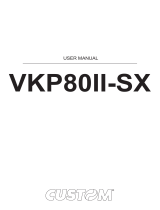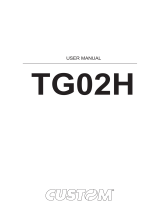Page is loading ...

OEM
USER MANUAL
KPM 216H II
KPM 216H II
WARNING!
MOVING PARTS
PUSH HERE
TO CLOSE
Command Reference: DOMC-0005e

All rights reserved. Total or partial reproduction of this manual in whatever form, whether by printed or elec-
tronic means, is forbidden. While guaranteeing that the information contained in it has been carefully checked,
CUSTOM ENGINEERING SPA and other entities utilized in the realization of this manual bear no responsibility
for how the manual is used.
Information regarding any errors found in it or suggestions on how it could be improved are appreciated. Since
products are subject to continuous check and improvement, CUSTOM ENGINEERING SPA reserves the right
to make changes in information contained in this manual without prior notifi cation.
Copyright © 2008 CUSTOM ENGINEERING S.p.a. – Italy
CUSTOM ENGINEERING SPA
Str. Berettine 2 - 43010 Fontevivo (PARMA) - Italy
Tel.: +39 0521-680111 - Fax: +39 0521-610701
http: www.custom.biz
Customer Service Department:
Email: [email protected]
KPM216H II User Manual

WARNING!
MOVING PARTS
PUSH HERE
TO CLOSE
1
2
3
4
6
5
PRINTER COMPONENTS
A. KPM216H-II Front external view
1- Printing head set
2- Opening lever of head set
3- Roller cover
4- Paper exit
(1)
5- Lock/Unlock button of motorization cover
6- Motorization cover
NOTE
(1) :
Available in two versions: horizontal or vertical (option 0090) paper delivery
User Manual KPM216H II

TO OPEN
TWIST
TO LOCK
PUSH
Status
LF
FF
Reset
n
e
a
r
p
a
p
e
r
e
n
d
s
e
n
s
o
r
www.custom.biz
PAPER LOAD
1
2
SX
2
DX
3
6
4
5
7
8
9
10
11
12
13
B. KPM216H-II - Rear external view
1- Paper load
2- Paper feed guides (adjustable)
3- Status led
4- Feed key
5- Print key
6- Reset key
7- External near paper end sensor connector
8- Motorization cover
9- Printing head set
10- Opening lever of head set
11- Tilting paper holder
12- Paper ejector rollers unit
13- Roller cover
KPM216H II User Manual

12345
C. KPM216H-II Under view
KPM216H II-E model
1- Power supply fuse
2- Power supply connector
3- RS232 serial interface connector
4- ETHERNET connector
5- USB interface connector
User Manual KPM216H II

Blank page
KPM216H II User Manual

INTRODUCTION
MANUAL CONTENTS ......................................................................................................................................1
EXPLANATORY NOTES USED IN THIS MANUAL .........................................................................................1
GENERAL SAFETY INFORMATION ................................................................................................................1
UNPACKING THE PRINTER ...........................................................................................................................2
PRINTER FEATURES ......................................................................................................................................3
PRINTER DESCRIPTION ................................................................................................................................4
1. INSTALLATION AND USE
1.1 CONNECTIONS ......................................................................................................................................1-1
1.1.1 Power Supply ..................................................................................................................................1-1
1.2 ADDITIONAL BRACKETS ASSEMBLING ...............................................................................................1-2
1.3 SELF-TEST .............................................................................................................................................1-4
1.4 CONFIGURATION ...................................................................................................................................1-5
1.4.1 Ethernet setup .................................................................................................................................1-5
1.4.2 Printer Setup ...................................................................................................................................1-7
1.5 HEXADECIMAL DUMP ...........................................................................................................................1-9
1.6 MAINTENANCE ......................................................................................................................................1-9
1.6.1 Changing the paper roll ...................................................................................................................1-9
1.6.2 Paper load specifi cations ..............................................................................................................1-10
1.6.3 Adjusting paper width ....................................................................................................................1-11
1.6.4 Paper Jam .....................................................................................................................................1-12
1.6.5 Cleaning the printing head ............................................................................................................1-15
1.6.6 Cleaning the ejector rollers ............................................................................................................1-16
1.6.7 Memory card insertion ...................................................................................................................1-17
1.7 TICKET CHARACTERISTICS ...............................................................................................................1-18
1.7.1 Ticket characteristics .....................................................................................................................1-18
2. INTERFACES
2.1 RS232 SERIAL ........................................................................................................................................2-1
2.2 ETHERNET INTERFACE ........................................................................................................................2-3
2.3 USB SERIAL INTERFACE ......................................................................................................................2-4
3. TECHNICAL SPECIFICATIONS
3.1 TECHNICAL SPECIFICATIONS ..............................................................................................................3-1
3.2 DIMENSIONS ..........................................................................................................................................3-4
4. CHARACTER SETS
4.1 CHARACTER SETS IN ESC/POS
TM
EMULATION .................................................................................4-1
4.2 CHARACTER SETS IN SVELTA EMULATION .......................................................................................4-2
APPENDIX A - ACCESSORIES AND SPARE PARTS
A.1 ACCESSORIES .....................................................................................................................................A-1
A.1.1 Power Supply .................................................................................................................................A-1
A.2 SPARE PARTS....................................................................................................................................... A-2
A.3 NOTES FOR TECHNICAL ASSISTANCE ............................................................................................. A-2
A.3.1 Replacement of roller motorization belt ......................................................................................... A-2
A.3.2 Replacement control board fuse .................................................................................................... A-3
TABLE OF CONTENTS
User Manual KPM216H II i

APPENDIX B - ALIGNMENT MANAGEMENT
B.1 TICKET ALIGNMENT ............................................................................................................................. B-1
B.1.1 Ticket alignment ............................................................................................................................. B-1
B.1.2 Enabling, calibrating and setting of parameters. ........................................................................... B-1
B.2 COMMANDS .......................................................................................................................................... B-3
B.2.1 Ticket alignment. ............................................................................................................................ B-3
B.2.2 Setting the alignment distance. ......................................................................................................B-3
B.2.3 Examples ....................................................................................................................................... B-3
B.3 PRINTER MECHANICAL CHARACTERISTICS. ................................................................................... B-5
B.3.1 Position of sensors ......................................................................................................................... B-5
B.3.2 Ticket dimension ............................................................................................................................ B-6
B.4 METHODS OF USAGE .......................................................................................................................... B-7
B.4.1 Command sequences .................................................................................................................... B-7
B.4.1.1 Alignment at the cut .................................................................................................................... B-7
B.4.1.2 Alignment at printing ................................................................................................................... B-7
B.4.1.3 Combined alignment ................................................................................................................... B-7
APPENDIX C - ADVANCED FUNCTIONS
C.1 PRINTER SET-UP .................................................................................................................................C-1
C.1.1 Mass Storage activation ................................................................................................................C-1
C.1.2 FTP Server activation ....................................................................................................................C-1
C.2 EMBEDDED WEB SERVER ..................................................................................................................C-2
C.2.1 Connection check ..........................................................................................................................C-2
C.2.2 Embedded Web Server access .....................................................................................................C-3
C.2.3 Embedded Web Server functions ..................................................................................................C-4
C.3 LOCATOR ..............................................................................................................................................C-7
C.4 DRIVER WINDOWS/LINUX. ..................................................................................................................C-8
C.4.1 Drivers download from Mass Storage ............................................................................................C-8
C.4.2 Drivers download from FTP Server ...............................................................................................C-9
C.4.3 Drivers download from Embedded Web Server .......................................................................... C-11
C.5 LOGOS MANAGEMENT. .....................................................................................................................C-12
C.5.1 Logos management from USB Mass Storage .............................................................................C-12
C.5.2 Logos management from FTP Server .........................................................................................C-15
C.5.3 Logos management from Embedded Web Server ......................................................................C-17
C.5.4 Logos printing ..............................................................................................................................C-18
TABLE OF CONTENTS
ii KPM216H II User Manual

MANUAL CONTENTS
In addition to the Introduction which includes a description of the explanatory notes used in the manual,
general safety information, how to unpack the printer and a brief description of the printer including its basic
features, this manual is organized as follows:
Chapter 1: Contains the information required for correct printer installation and its proper use .
Chapter 2: Contains information on interface specifi cations
Chapter 3: Contains technical specifi cations of the printer
Chapter 4: Contains the character sets (fonts) used by the printer
EXPLANATORY NOTES USED IN THIS MANUAL
N.B.
Gives important information or suggestions relative to the use of the printer.
WARNING
Le informazioni contraddistinte da questo simbolo, devono essere eseguite attentamente per
non danneggiare la stampante
DANGER
Le informazioni contraddistinte da questo simbolo, devono essere eseguite attentamente per
non causare danni o lesioni all’operatore.
GENERAL SAFETY INFORMATION
Read and keep the instructions which follow.•
Follow all warnings and instructions indicated on the printer.•
Before cleaning the printer, disconnect the power supply.•
Clean the printer with a damp cloth. Do not use liquid or spray products.•
Do not operate the printer near water.•
Do not use the printer on unstable surfaces that might cause it to fall and be seriously damaged.•
Be careful when installing because this piece of equipment is suitable for mounting on concrete or other •
noncombustibile surface only (self-extinguishing grade 94-V1 min.).
Only use the printer on hard surfaces and in environments that guarantee proper ventilation.•
Make sure the printer is placed in such a way as to avoid damage to its wiring.•
Use the type of electrical power supply indicated on the printer label. If in doubt, contact your retailer.•
Do not block the ventilation openings.•
Do not introduce foreign objects of any kind into the printer as this could cause a short circuit or damage •
parts that could jeopardize printer functioning
Do not spill liquids onto the printer.•
Be careful when working on the printer because the head area is ESD (electrostatic discharge) sensitive.•
Do not carry out technical operations on the printer, with the exception of the scheduled maintenance •
procedures specifi cally indicated in the user manual.
Disconnect the printer from the electricity supply and have it repaired by a specialized technician when:•
A. The feed connector has been damaged.
B. Liquid has seeped inside the printer.
C. The printer has been exposed to rain or water.
D. The printer is not functioning normally despite the fact that all instructions in the users
manual have been followed.
E. The printer has been dropped and its outer casing damaged.
F. Printer performance is poor.
G. The printer is not functioning.
INTRODUCTION
User Manual KPM216H II 1

UNPACKING THE PRINTER
Rimuovete la stampante dal cartone, facendo attenzione a non danneggiare il materiale di imballaggio al fi ne
di utilizzarlo per trasporti futuri.
Assicuratevi che vi siano i componenti illustrati in seguito e che essi non siano danneggiati. In caso contrario
contattare il servizio di assistenza.
1. Manual (or CD-rom)
2. Power supply cable
3. Cable connection for near paper end sensor
4. Foam packing shell
5. Box
6. Near paper end sensor
7. Additional fi xing brackets
8. Printer
9. Upper tray
10. Paper roll (216mm)
Open the printer packaging
Remove the paper roll.•
Remove the manual (or CD-Rom)•
Remove the cables of power supply and near paper end sensor connection•
Remove the additional fi xing brackets•
Remove the near paper end sensor•
Take out the foam packing shell•
Take out the printer•
Keep the box, trays and packing materials in the event the printer must be transported/ shipped in the •
future.
(Fig.1)
1
2
3
4
5
10
7
6
9
8
INTRODUCTION
2 KPM216H II User Manual

PRINTER FEATURES
It’s an A4/US letter format thermal printer designed for Internet, information and reservation kiosks and auto-
matic teller (ATM) machines.
It is available in two models: 204 dpi (8 dots/mm) thermal printing mechanism version and 300 dpi (11.8 dots/
mm) thermal printing mechanism version. Both versions utilize 210/216 mm-wide paper rolls.
In addition to normal printing functions, the printer offers a wide array of special features:
• High speed printing:
200 dpi 300 dpi
High quality 95 mm/sec 90 mm/sec
Normal 130 mm/sec 110 mm/sec
High speed 170 mm/sec 120 mm/sec
• Easy paper changing (automatic paper loading)
• Paper width: 210/216 mm (8,5”).
• Bar code UPC-A. UPC-E, EAN13, EAN8, CODE39, ITF, CODABAR, CODE93, CODE128 and
CODE32.
• Arm processor (266 MHz).
• ESC/POS™ emulation, SVELTA emulation.
• Character set fonts (ESC/POS™ emulation: 3 standard and international; SVELTA emulation: 20 fonts).
• Defi nition of function macros for automatic operation re-call..
• Graphic mode printing.
• Print density (from -50% to 50%).
• Interfaces: Serial RS232, USB and ETHERNET.
• Rotating cutter.
• Double function ticket presentation: “ejecting” and “retracting”.
• Paper mouth Illumination during ticket presentation.
• Sensors: paper end, ticket present, near paper end, virtual paper end.
• Optional 90° paper output (option 0090).
PRINTER DESCRIPTION
The KPM216H printer (see fi g.2) is comprised of a metal frame, printing mechanism, a cutter and an ejector
Located on the keypad are the following keys: LINE FEED (1), FORM FEED (2), Reset (3) and status LED
(4).
LF LINE FEED key When the LINE FEED key is pressed, the printer advances the paper so that it may •
be inserted manually in the printing mechanism. During power-up, if the LINE FEED key is held down,
the printer enters the print setup routine. Following the print-out of the setup report.
FF FORM FEED key When the FORM FEED key is pressed, the printer execute the form feed. During •
power-up, if the FORM FEED key is held down, the printer executes the FONT TEST.
Reset key, activating through a single-point tool (max diameter 2.5mm). When the Reset key is pressed, •
the printer executes an hardware reset such as the power shut off/ power on.
STATUS LED displays printer hardware status. In case of malfunction, the color and fl ash frequency •
changing as follows:
INTRODUCTION
User Manual KPM216H II 3

STATUS LED COLOUR DESCRIPTION
Turned ON GREEN Printer ON : no error
Flashing GREEN
Communication status
Nr. fl ashings Description
1 Receive data
2 Reception errors (parity, frame error, overrun
error)
3 Misinterpret command
4 Command reception time out
Flashing YELLOW
Recovering error
Nr. fl ashings Description
2 Heading over temperature
3 Paper end
4 Paper jam
5 Power supply voltage incorrect
6 Cover open
Flashing RED Unrecovering error
Nr. fl ashings Description
3 RAM error
4 EEPROM error
5 Cutter error
(Tab.1)
(Fig.2)
TO OPEN
TWIST
TO LOCK
PUSH
Status
LF
FF
Reset
n
e
a
r
p
a
p
e
r
e
n
d
s
e
n
s
o
r
www.custom.biz
PAPER LOAD
4
Status
LF FF
Reset
1
2
3
INTRODUCTION
4 KPM216H II User Manual

1
4
3
6
1.1 CONNECTIONS
1.1.1 Power Supply
The printer is equipped with an external power supply outlet (see Fig. 1.1). The connector pin confi guration is
as follows:
Model no. type : Header : Molex 39-30-0060 (Vertical)
Housing : Molex 39-01-2065
Pin No. Signal
1 + 24 V
2 + 24 V
3 + 24 V
4 GND
5 GND
6 GND
WARNING
Respect power supply polarity.
(Fig.1.1)
(Tab.1.1)
1. INSTALLATION AND USE
User Manual KPM216H II 1-1

This picture shows the power supply cable included in the printer packaging :
6 PIN (3x2) OPPOSITE VIEW SIDE
FEMALE CONNECTOR OF CABLE INSERTION
The connector pin confi guration of this cable is as follows:
Female
connector
Cable Color
Pin no. 1 RED
Pin no. 2 Not connected
Pin no. 3 RED
Pin no. 4 BLACK
Pin no. 5 Not connected
Pin no. 6 BLACK
N.B. : The red cable is for +24Vdc.
The black cable is for signal ground.
1.2 ADDITIONAL BRACKETS ASSEMBLING
Packing with the printer are supplied two additional fi xing brackets. Assemble the brackets
(1)
to printer set as
shown in the fi g. 1.3 and fi g. 1.4.
(1)
N.B.: Before fi xing the right lateral bracket (see fi g. 1.2) remove the lateral cover (refer to the
opreations described in the 1.6.4 paragraph relevant to paper jam).
(Tab.1.2)
(Fig.1.2)
BLACK
RED
BLACK
RED
1. INSTALLATION AND USE
1-2 KPM216H II User Manual

WARNING!
MOVING PARTS
PUSH HERE
TO CLOSE
Right side (dx)
Left side (sx)
(Fig.1.3)
(Fig.1.4)
1. INSTALLATION AND USE
User Manual KPM216H II 1-3

1.3 SELF-TEST
During power-up, if the LF LINE FEED key is held down, the printer enters the autotest routine and prints out
the Setup report (see fi g.1.5). The printer will remain in standby in Hexadecimal dump mode (see par.1.5)
until another key is pressed or characters are received through the printer communication port.
Printer operating status is indicated in the confi guration print-out in which, next to the name of the compo-
nents displayed (see fi gure 1.5), the following information is given:
INTERFACE is given the interface present (RS232).•
PROGRAM MEMORY TEST the message OK appears if functioning and NOT OK if faulty•
DYNAMIC RAM TEST the message OK appears if functioning and NOT OK if faulty.•
EEPROM TEST the message OK appears if functioning and NOT OK if faulty.•
CUTTER TEST the message OK appears if functioning and NOT OK if faulty.•
HEAD VOLTAGE is given the voltage of the head.•
HEAD TEMPERATURE is given the temperature of the head.•
PAPER PRINTED is given the number of centimeters of paper printed.•
CUT COUNTER is given the number of cuts made.•
RETRACT COUNTER is given the number of retract made.•
POWER ON COUNTER is given the number of power-ups made.•
(Fig.1.5)
PRINTER SETTINGS
PRINTER TYPE .............................KPM216HII-ETH
PRINTING HEAD TYPE.................TTB216
INTERFACE ...................................RS232
PROGRAM MEMORY TEST..........OK
DYNAMIC RAM TEST....................OK
EEPROM TEST..............................OK
CUTTER TEST...............................OK
PRINTER HEAD Rav.....................595
HEAD VOLTAGE [ V] = 23.36
HEAD TEMPERATURE [°C] = 20
PAPER PRINTED [cm] = 57130
CUT COUNTER = 1899
RETRACT COUNTER = 150
POWER ON COUNTER = 472
Printer Emulation.......................: ESC/POS (TM)
RS232 Baud Rate
(1)
..................: 115200 bps
RS232 Data Length
(1)
...............: 8 bits/chr
RS232 Parity
(1)
..........................: None
RS232 Handshaking
(1)
..............: Xon/Xoff
Busy Condition
(2)
.......................: RxFull
USB Mass Storage
(3)
................: Enabled
USB Address Number
(4)
............: 0
Print Mode.................................: Normal
Autofeed
(5)
.................................: CR disabled
Chars / inch
(5)
............................: A=15 B=20 cpi
Speed / Quality..........................: Normal
Automatic Ejecting.....................: Disabled
Paper Retracting .......................: Disabled
Paper Width...............................: 200 mm
Paper Threshold........................: 30%
Notch Alignment ........................: Disabled
PaperEnd Buffer Clear..............: Disabled
Short ticket (<150mm)...............: Disabled
Print Density..............................: 0%
[LF] enter Printer Setup
[FF] enter Ethernet Setup
[ LF + FF ] skip Setup
1. INSTALLATION AND USE
1-4 KPM216H II User Manual

NOTE:
(1)
: Parameter valid only with serial interface.
(2)
: Parameter valid only with serial interface; using this parameter, it is possible to select whether the Busy signal is
activated when the printer is both in Off Line status and the buffer is full, or only if the reception buffer is full.
(3)
: This parameter is present in the version with release higher than 1.00.
(4)
: This parameter is used to identify univocally the USB printer by a numerical address code, if on the PC are connec-
ted two printers that are the same models for example two USB printers.
(5)
: This parameter is displayed if the printer emulation is set to ESC/POS
TM
.
1.4 CONFIGURATION
The printer permits the confi guration of default parameters divided into two groups:
- parameters for Ethernet setup;
- parameters for printer setup.
It’s possible to confi gure both the groups or skip one of them following the instructions printed on the paper
for the FORM FEED key and LINE FEED key functionality.
1.4.1 Ethernet setup
After printing the Setup report with printer’s parameters (see fi g.1.6), press FF FORM FEED key to enter the
ETHERNET parameters (see fi g.1.6).
The Ethernet confi gurable parameters are:
DHCP Client: • Disabled
D
or Enabled.
IP Address: • printer IP network address; the network administrator assigns it.
Subnet Mask: • this parameter identifi es the local network address.
Default gateway: • this parameter identifi es the Gateway IP address used to send applications to the
external network.
Mac address: • this is the number, provided by the constructor, that identifi es the printer; this number is
univocal. This parameter can’t be modifi ed by set up.
General notes: - The parameters marked with the symbol
D
are the default values.
- Settings remain active even after the printer has been turned off.
1. INSTALLATION AND USE
User Manual KPM216H II 1-5

N
o
t
c
h P
os
iti
o
n...........................:
L
ow Sid
e
P
Pap
p
er
Th
Thr
h
esh
ld
old
(5)
(5)
...
...
...
...
...
...
..:
3
3
0%
0%
Nt
Not
Not
h
ch
ch
Ali
Ali
Ali
gnm
gnm
t
ent
ent
(5)
(5)
...
...
...
...
...
...
...
...
...
...
...
...
...
...
:
:
Di
Dis
Dis
bl
abl
abl
d
ed
ed
P
Pap
p
E
erE
d
nd
Bf
Buf
f
fer
Cl
Cl
ear
..............:
Di
Dis
bl
abl
d
ed
Sho
Sho
rt
rt
Tic
Tic
ket
ket
(<
(<
150
150
mm)
mm)
............
:
..:
Di
Di
sab
sab
led
led
Pri
nt
Den
sit
y..
y
...
...
...
...
...
...
...
...
...
.:
0%
0%
[LF
[LF
]
]
ent
ent
er
er
Pri
Pri
nte
nte
rS
r S
etu
etu
p
p
[FF]
e
nter Ethernet
S
etup
[
LF + FF
]
s
kip Setup
D
H
C
P
C
lient........................ :
Di
sa
bl
e
d
FTP
Se
rv
e
r ........................ :
E
nabled
I
P A
dd
r
ess
........................... : 192. 168. 10. 36
S
ubnet Mask ...................... : 255. 255. 240. 0
D
e
f
ault
G
atewa
y
.................. : 192. 168. 1. 5
M
A
C
Address .................... : 00-0E-E2-03-00-19
F
or a
d
vance
d
pr
i
nter setup p
l
ease connect
t
o
th
e
s
it
e
http:
//
192.168.10.3
6
D
HCP Client........................ :
D
isabled
After printing the Ethernet parameters (fi g.3.1), the fi rst parameter to be modifi es (DHCP Client) is printed.
To confi gure Ethernet parameter, press LF LINE FEED key to modify the parameter and press FF FORM
FEED key to move to the next parameter.
ATTENTION: any changes to network parameters will interrupt browser connection!!! If the server
not responding you MUST reconnect to the new IP address set.
The “IP Address” parameter is a number, in dotted decimal, composed by 4 bytes that identifi es the IP ad-
dress in 32 bit. Each byte is composed by three-digit number, of a maximum value of 255. (see fi g.1.7).
D
D
D
H
H
H
C
C
C
P
P
P
C
C
C
l
l
l
l
i
i
i
e
e
e
n
n
n
t
t
t
.
.
.
.
.
.
.
.
.
.
.
.
.
.
.
.
.
.
.
.
:
:
:
D
D
D
D
i
i
i
i
s
s
s
a
a
a
b
b
b
b
l
l
l
l
e
e
e
d
d
d
d
F
F
F
T
T
T
P
P
P
S
S
S
e
e
r
r
v
v
e
e
r
r
.
.
.
.
.
.
.
.
.
.
.
.
.
:
:
E
E
E
n
n
a
a
b
b
b
l
l
l
e
e
d
d
d
I
I
P
P
A
A
d
d
d
d
r
r
e
e
s
s
s
s
.
.
.
.
.
.
.
.
.
.
.
.
.
.
.
.
.
.
.
.
.
.
.
.
.
.
.
.
:
:
1
1
9
9
2
2
.
.
1
1
6
6
8
8
.
.
0
0
1
1
0
0
.
.
0
0
3
3
6
6
(Fig.1.7)
(Fig.1.6)
1. INSTALLATION AND USE
1-6 KPM216H II User Manual

To change this value is possible to modify the digits of each byte:
192 . 168 . 010 . 036
1
st
byte 2
nd
byte 3
rd
byte 4
th
byte
1° byte: 1 9 2
1
st
digit 2
nd
digit 3
rd
digit
where:
1
st
digit: 0 - 2
2
nd
digit; 3
rd
digit: 0 - 9
The selected digit is highlighted (the number is written in negative mode).
Press FORM FEED key to modify the value of the highlighted digit; every single FORM FEED key pressure
increases of 1 his value. Once the value 9 (or 2) is reached the counting starts again from 0.
Pressing LINE FEED key to move the cursor on the next digit; if the cursor position is on the latest digit, pro-
ceed to next parameter pressing the LINE FEED key again.
For example to modify the value of “IP Address” parameter from 192.168.010.036 to 192.168.010.037 you
have to change the 3rd digit of 4th byte replacing 1 with 7
(1)
3
rd
selected digit
192. 168. 010. 036
NOTE: The fi rst digit of each byte can assumes only values between 0-2 because
the maximum value is 255.
1.4.2 Printer Setup
This printer permits the confi guration of default parameters. The printer’s confi gurable parameters are:
Printer Emulation: • SVELTA, ESC/POS
TM D
.
RS232 Baud Rate :• 115200
D
, 57600, 38400, 19200, 9600, 4800, 2400, 1200.
RS232 Data length : • 7, 8
D
bits/car.
RS232 Parity :• None
D
, even or odd.
RS232 Handshaking :• XON/XOFF
D
or Hardware.
Busy condition : • RXFull
D
or OffLine/RXFull.
USB Mass Storage •
(1)
: Disabled
D
or Enabled.
USB Address Number •
(2)
: 0
D
, 1, 2, 3, 4, 5, 6, 7, 8, 9.
Print mode:• Normal
D
or Reverse.
Autofeed:• CR disabled
D
or CR enabled.
Chars/Inch: •
200 dpi version: A=11 B=15 cpi
D
, A=15 B=20 cpi.
300 dpi version: A=16 B=23 cpi
D
, A=23 B=30 cpi.
Speed/Quality :• Normal
D
, High quality or High Speed.
Automatic Ejecting •
(3)
: Disabled
D
, Enabled T. Out 5 sec, Enabled T. Out 10 sec, Enabled T.Out 15 sec,
Enabled T. Out 20 sec, Enabled T. Out 30 sec, Enabled T. Out 40 sec,
Enabled T. Out 60 sec, Enabled T. Out 2 min.
Paper retracting •
(4)
: Disabled
D
, Enabled No Timeout, Enabled T. Out 5 sec, Enabled T. Out 10sec,
Enabled T. Out 15 sec, Enabled T. Out 20 sec, Enabled T. Out 30 sec, Enabled T.Out 40 sec,
Enabled T. Out 60 sec, Enabled T. Out 2 min.
Paper width : • 200mm
D
, 198mm, 196mm, 194mm, 192mm, 190mm, 188mm, 186mm, 184mm, 182mm,
180mm, 178mm, 176mm, 174mm, 172mm.
Paper Threshold•
(5)
: 30%, 40%
D
, 50%, 60%, 70%, 80%, 90%.
Notch Position• : Disabled
D
or Enabled.
1. INSTALLATION AND USE
User Manual KPM216H II 1-7

Notch Threshold •
(6) (7)
: 30%, 40%
D
, 50%, 60%, 70%, 80%, 90%.
Notch Dist. Signum •
(6) (8)
: +
D
, -.
Notch Dist. [mm x 10] •
(6) (8)
: 0
D
, 1, 2, 3, 4, 5, 6, 7, 8, 9.
Notch Dist. [mm x 1] •
(6) (8)
: 0
D
, 1, 2, 3, 4, 5, 6, 7, 8, 9.
Notch Dist. [mm x .1] •
(6) (8)
: 0
D
, 1, 2, 3, 4, 5, 6, 7, 8, 9.
PaperEnd Buffer Clear : • Disabled
D
or Enabled.
Short ticket (< 150mm) •
(9)
: Disabled
D
or Enabled.
Print Density:• -50%, -37%, -25%, -12%, 0
D
,+12%, +25%, +37%, +50%.
General notes: - The parameters marked with the symbol
D
are the default values.
- Settings remain active even after the printer has been turned off.
NOTE:
(1)
This parameter is present in the version with release higher than 1.00 .
(2)
Before execute the plug of two identical devices on USB ports of the same system, make sure the USB Address Number
of printer is different.
(3)
if this parameter is disabled, the printer can’t perform the automatic ejecting; if this parameter has been activated in “T.out
5-10-15-20-30-40-60 sec-2 min” mode, the printer executes automatically the automatic ejecting after 20-30-40-60 seconds
or 2 minutes.
(4)
If paper is present on the ejector and if this parameter is desabled, the printer can’t perform the paper retract; if this
parameter has been activated in “No Timeout” mode, when the printer receives the command, it can retract the paper; if
this parameter has been activated in “T.out 5-10-15- 20-30-40- 60 sec-2 min” mode, the printer executes automatically the
paper retract after 20-30-40-60 seconds or 2 minutes.
(5)
This parameter indicates the threshold value under the sensor detect the paper.
(6)
If the “Notch Alignment” parameter is disabled this parameter is not displayed in the Setup report.
(7)
This parameter is used to detect the presence of the notch. In order to better identify the optimum threshold for the paper
being used, a paper characterization function is also available in the setup.
(8)
The “Notch distance” parameter represents the distance in mm from the upper margin of the ticket to the black mark
on the ticket. For example, to set notch distance to 15 mm, modify the following parameters in order to obtain the desired
values as indicated :
Notch Dist. [mm x 10] : 1
Notch Dist. [mm x 1] : 5
Notch Dist. [mm x .1] : 0
(9)
: Function, if enabled, allows to print ticket more short than 150mm (see the paragraph 3.1 technical specifi cations).
After printing the Setup report with printer’s parameters (fi g.1.5), press LF LINE FEED key to enter the Setup
mode (see fi g.1.8).
No
t
ch
Th
r
eshold
.......................: 50
%
P
Pa
Pa
pe
pe
E
rE
rE
d
nd
nd
B
B
B
f
uf
uf
f
fe
fe
r
r
Cl
Cl
Cl
ea
ea
r.
r.
..
..
..
..
..
..
..
..
..
..
..
..
.:
.:
Di
Di
Di
sa
sa
bl
bl
bl
d
ed
ed
Sh
Sh
Sh
or
or
t
t
i
ti
ti
k
ck
ck
et
et
(
(
(
<
1
15
15
0
0m
0m
)
m)
m)
.
.
..
..
..
..
..
..
..
..
..
..
..
..
:
:
E
En
En
b
ab
ab
l
le
le
d
d
d
Pr
Pr
in
in
t
t
De
De
ns
ns
it
it
y
y.
..
..
..
..
..
..
..
..
..
..
..
..
..
..
:
.:
0%
0%
[L
[L
F]
F]
en
en
te
te
r
r
Pr
Pr
in
in
te
te
r
r
Se
Se
tu
tu
p
p
[F
[
F]
]
en
te
r
Et
he
rn
et
S
et
up
p
[L
[L
F
F
+
+
FF
FF
]
]
sk
sk
ip
ip
S
S
et
et
up
up
[
L
F]
to modif
y
parameter
[
FF
]
f
or next parameter
[
L
F
+
FF]
e
xit
S
etu
p
P
r
i
nt
e
r
E
m
ula
t
io
n................. : ESC/POS
(
TM
)
After pressing LF key, the fi rst parameter to be modifi ed (Printer Emulation) is printed. To modify printer’s
parameters follow the instructions printed on the paper for the FORM FEED key and LINE FEED key functio-
nality.
The settings made are stored in EEPROM (nonvolatile memory).
(Fig.1.8)
1. INSTALLATION AND USE
1-8 KPM216H II User Manual
/