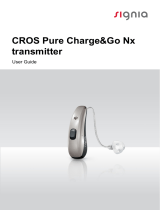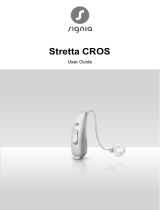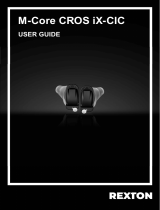Page is loading ...

Phonak Target Fitting Guide
Intended use:
Phonak Target is the standalone fitting software which is intended to be used by qualified hearing care professionals
(HCPs) to configure, program, and fit hearing aids to the intended person’s specific requirements.
This user guide provides a detailed introduction to hearing aid fitting with Phonak Target. An electronic version can be
obtained on phonakpro.com on the Phonak Target Support page. In addition, you can find [News] in the Phonak Target
start screen.
Intended user:
Qualified hearing care professionals.
Intended patient population:
The software is intended for patients with unilateral and bilateral, mild to profound hearing loss or in combination with
chronic tinnitus, who require the fitting of a hearing aid. Tinnitus Balance is intended for patients from 18 years of age
and above.
Indications:
Please note, indications are not derived from the fitting software, but from compatible hearing aids. General clinical
indications for the use of hearing aids and Tinnitus Balance are:
• Presence of a hearing loss
- Unilateral or bilateral
- Conductive, sensorineural or mixed
- Mild to profound
• Presence of chronic tinnitus (only for hearing aids which offer Tinnitus Balance)
Contraindications:
Please note, contraindications are not derived from the fitting software, but from compatible hearing aids. General
clinical contraindications for the use of hearing aids and Tinnitus Balance are:
• Hearing loss is not in the fitting range of the hearing aid (i.e. gain, frequency response)
• Acute tinnitus
• Deformity of the ear (i.e. closed ear canal, absence of the auricle)
• Neural hearing loss (retro-cochlear pathologies such as absent/non-viable auditory nerve)
Phonak
Target 7.0

Phonak Target 7.0 | Phonak Target Fitting Guide 2
The primary criteria for the referral of a patient for a medical or other specialist opinion and/or treatment are as follows:
• Visible congenital or traumatic deformity of the ear
• History of active drainage from the ear in the previous 90 days
• History of sudden or rapidly progressive hearing loss in one or both ears within the previous 90 days
• Acute or chronic dizziness
• Audiometric air-bone gap equal to or greater than 15 dB at 500 Hz, 1000 Hz and 2000 Hz
• Visible evidence of significant cerumen accumulation or a foreign body in the ear canal
• Pain or discomfort in the ear
• Abnormal appearance of the eardrum and ear canal such as:
- Inflammation of the external auditory canal
- Perforated eardrum
- Other abnormalities which the HCP believes are of medical concern
The HCP may decide that referral is not appropriate or in the best interests of the patient when the following applies:
• When there is sufficient evidence that the condition has been fully investigated by a medical specialist and any
possible treatment has been provided.
• The condition has not worsened or changed significantly since the previous investigation and/or treatment
• If the patient has given their informed and competent decision not to accept advice to seek a medical opinion, it
is permissible to proceed to recommend appropriate hearing aid systems subject to the following considerations:
- The recommendation will not have any adverse effects on the patient’s health or general wellbeing
- The records confirm that all necessary considerations about the patient’s best interests have been made.
If legally required, the patient has signed a disclaimer to confirm that the referral advice has not been
accepted and that it is an informed decision.
Limit of use:
Phonak Target usage is limited to fit and adjust of compatible devices. Target is not intended for any diagnostic purpose.
Compatible hearing aids:
Platform Form Factors
Paradise All released form factors
Marvel All released form factors
Belong All released form factors
Venture All released form factors
Quest All released form factors
Spice+ All released form factors
Spice All released form factors
Lyric All released form factors
Side effects:
Please note, side effects are not derived from the fitting software, but from compatible hearing aids.
Physiological side effects of hearing aids, such as tinnitus, dizziness, cerumen build up, too much pressure, sweating or
moisture, blisters, itching and/or rashes, plugged or fullness and their consequences like headache and/or ear pain, may
be resolved or reduced by your hearing care professional. Conventional hearing aids have the potential to expose patients
to higher levels of sound exposure, which might result in threshold shifts in the frequency range affected by acoustic
trauma.
Clinical benefit:
The benefit for the patient is that the fitting software provides the capability to set the hearing aid setting to individual
needs and to store them to the hearing aid. The benefit for the hearing care professional is related to patient
management.

Phonak Target 7.0 | Phonak Target Fitting Guide 3
For the following features in Phonak Target, specific fitting guides are available (*in selected countries):
Junior mode
Phonak Remote Support*
Phonak Target/ALPS*
TargetMatch
Tinnitus balance
Verification
Content
Structure and navigation ............................................................................................................................................................................................ 4
Preparation of the hearing aids and CROS ............................................................................................................................................................. 4
Preparation of Phonak TrialTM hearing aids ............................................................................................................................................................ 5
Connect the hearing aids ............................................................................................................................................................................................ 5
Receiver check................................................................................................................................................................................................................ 6
Check the acoustic parameters ................................................................................................................................................................................. 6
Accessories ...................................................................................................................................................................................................................... 6
Fitting ............................................................................................................................................................................................................................... 7
Global tuning .................................................................................................................................................................................................................. 7
Fine tuning ...................................................................................................................................................................................................................... 8
TK/Gain 35 dB.............................................................................................................................................................................................................. 11
Bimodal fitting considerations ............................................................................................................................................................................... 12
Compliance information and descriptions of symbols ..................................................................................................................................... 14
Important safety information ................................................................................................................................................................................. 16
System requirements ................................................................................................................................................................................................. 17

Phonak Target 7.0 | Phonak Target Fitting Guide 4
Structure and navigation
The three tabs [Client], [Instruments] and [Fitting], as well as the dashboard above offer you easy navigation and status
information.
The dashboard shows the fitting status and also offers shortcuts.
All client information,
such as personal data and
audiogram, are found in
this tab.
All hearing aids, acoustic parameters, remote
controls and other accessories
are found here.
Note: Hover over hearing aid icon to get more
information about battery state of charge
(rechargeable only) and Roger™ license
(RogerDirect™ only).
All device adjustments are done here.
Preparation of the hearing aids and CROS
iCube II / Noahlink Wireless
No cables to the hearing aids or CROS are needed. Just insert the battery and turn on the hearing aid or CROS by closing the
battery compartment. For rechargeable, turn on the hearing aid or CROS.
Note: For the fitting of CROS II or CROS B, use iCube II for faster fine tuning and instant demonstration of the CROS system.
CROS II can only be fit with Venture hearing aids.
CROS B can be fit with Belong hearing aids (except rechargeable).
CROS B-R can only be fit with Phonak Audéo B-R hearing aids.
NOAHlink or HI-PRO
Connect the programing cables to the hearing aids or CROS and the fitting device.
For CROS fittings, it is not possible to demonstrate CROS functions with cables connected.

Phonak Target 7.0 | Phonak Target Fitting Guide 5
Preparation of Phonak TrialTM hearing aids
Phonak trial hearing aids offer the ability to change performance levels in
one device. Click [Trial & tools], select [Trial hearing aids] and then
[Configure] to start.
Note: Phonak Trial hearing aids are not available in Phonak Virto form
factors.
Select the desired performance level and press [Continue]. Once the
process is complete, the devices are ready to be fit in a fitting session.
Connect the hearing aids
Open the fitting session and confirm that the correct fitting device is
shown. To change the fitting device, use the pull down arrow next to the
fitting device in the dashboard.
Click [Connect] to start the fitting. The connected hearing aids will appear
in the dashboard.
For direct connectivity devices, devices available for pairing will
automatically appear.
Note:
• If a device is not found, open/close the battery door or turn off/on
rechargeable hearing aids to set into pairing mode.
• Press the push button or multi-function button on the hearing aid
to highlight it in the list when multiple devices are available or to
confirm the side to assign to a client.
• Devices fit previously together are detected as a linked pair.
For all new fittings, a suggested client experience level based upon
available fitting session information, will be offered.
The audiogram data from NOAH will be automatically imported into
Phonak Target and taken into account for the pre-calculation. In a
standalone version of Phonak Target, enter the audiogram in the
[Audiogram] tab.

Phonak Target 7.0 | Phonak Target Fitting Guide 6
Receiver check
Phonak Target checks when devices are first connected whether the
attached receiver on a RIC hearing aid matches what is selected in the
[Acoustic parameters] screen.
If there is a mismatch, Phonak Target will notify and prompt you to check
the receiver. You can then swap out the receiver or change the acoustic
parameter selection.
To initiate a re-check of the receiver, click [Check] in the
[Acoustic parameters] screen.
Note: Only applicable for RIC hearing aids on the Belong, Marvel or
Paradise platform.
Check the acoustic parameters
Phonak Target automatically links acoustic parameters together when they
are the same. You can view, change or unlink the acoustic parameters at
any time.
Click on the tab [Instruments] > [Acoustic parameters]. Enter or confirm
the correct coupling information.
If available, enter the acoustic code. This code is printed on the client’s
Phonak custom earpiece. The acoustic code will populate with the client’s
individual acoustic parameters.
Accessories
Depending on the connected hearing aids, Phonak Target can automatically
identify connected accessories during the fitting session. The compatible
accessories are shown in the dashboard next to the connected hearing aids.
Accessories can also be manually selected in the tab [Instruments] >
[Accessories].
During the save procedure, the accessories are listed in the save dialog.
Note: When streaming from accessories, CROS will automatically disconnect. CROS will automatically reconnect when
streaming is stopped.

Phonak Target 7.0 | Phonak Target Fitting Guide 7
Fitting
Click on [Fitting] to access [Feedback & real ear test].
The feedback test can be run in both ears, or one ear at a time. Click [R] /
[Start both] / [L] to start the test.
Note: The feedback test cannot be performed during a Phonak Remote
Support session.
To use the test results to calculate the predicted RECD and the acoustic
parameters, select the checkbox [Use test result to predict vent]. The
checkbox will be available only if the system can do the vent estimation.
Note: In Phonak Paradise hearing aids, overtuning the feedback threshold
is available to further increase the gain limit. To overtune, click on the
arrows. With increases to the gain limit, a purple shading appears to
indicate increased gain limit. When a red shading appears, it indicates area
of greater feedback risk and distortion.
AudiogramDirect
AudiogramDirect is an in-situ hearing test within Phonak Target. It does
not replace diagnostic audiological assessments. Confirm the [Feedback &
real ear test] has been run prior to using AudiogramDirect.
Click [AudiogramDirect] > [Start] to test air conduction (AC) hearing
thresholds and uncomfortable loudness levels (UCLs) using the connected
hearing aids. UCL measurements are disabled during a Phonak Remote
Support session.
Previous hearing tests can be compared and reviewed by clicking on
[History].
To change the default AC and UCL measurement behavior, go to [Startup]
> [Fitting session] > [AudiogramDirect].
Global tuning
Go to [Global tuning] > [Initial fitting] if adjustments to the gain level,
occlusion compensation, or compression are required. The gain level and
compression settings are based on the client’s usage experience and the
selected fitting formula.
Depending on the connected hearing aids, additional tools such as
[Tinnitus Balance] and [CROS Balance] can be accessed via the tab in the
lower part of the screen. To adjust the loudness ratio between the CROS
device and the hearing aid, click on [CROS Balance].

Phonak Target 7.0 | Phonak Target Fitting Guide 8
auto Acclimatization
Confirm the [Feedback & real ear test] has been run before using auto
Acclimatization.
Select [Auto acclimatization] in the gain level menu in the [Initial fitting]
tab.
Click on […] to specify the start level, the end level and the duration in
which the gain of the hearing aid automatically increases to the set end
level.
Note: For Phonak Paradise hearing aids, it is not necessary to run the
[Feedback & real ear test] before activating auto Acclimatization. To
activate auto Acclimatization, tick the checkbox. Specify a target gain and
the remaining days the client would need to reach the target gain.
Real Time Display
In the menu bar at the top of the screen, click on the [Client view]
checkbox to access the Real Time Display.
The Real Time Display is available for all hearing aids as a fitting curve
display option, in a client-friendly enlarged view or on a second screen.
Speech intelligibility improvements, gain, output, SoundRecover and
channel resolution can be easily demonstrated, especially with the
provided stereo or surround sound samples.
Fine tuning
The left side of the [Fine tuning] screen is used for the handling of the
programs.
Click [All programs] to adjust all programs simultaneously. Click
[AutoSense OS] to modify all acoustic automatic programs or [AutoSense
OS (streaming)] to modify AutoSense OS for streaming.
To modify a single program, click on the program, e.g. [Calm situation], in
the list and adjust as needed.
Click on the [+] icon to add an additional manual program.
You can manage the programs by clicking [Program manager] above the
programs. The startup program, program structure, and streaming
programs can be customized here. The undo/redo arrows are located next
to [Fine tuning] in the menu bar and can be used to undo or redo steps in
the fine tuning screen.
The tabs in the lower part of the screen will offer access to the
fitting tools. Each tool has specific modifiers to fine tune the
hearing aid.

Phonak Target 7.0 | Phonak Target Fitting Guide 9
Gain & MPO
Select gain values with the cursor to adjust them. The gain values are
adjustable for soft, moderate and loud input sounds. The optimum fitting
range is available if the individual UCL values were entered into the client’s
audiogram.
To modify the MPO simultaneously in all channels, click [MPO] shown on
the left beside the MPO values. The overall gain can be changed by clicking
[Gain].
The compression ratio of each channel is shown in the row directly
underneath the gain values.
Audibility fine tuning
Selectable sound samples and the related gain are shown in the curve
display. The sound samples can be played to simulate a specific listening
environment.
The gain values are displayed for soft, moderate and loud input sounds.
Adjustments affect only gain levels and frequencies which are relevant to
enhance the audibility of the selected stimuli, indicated by the different
shades of red/right and blue/left.
Program options
Program options can be adjusted from the default settings. The features
can be activated, deactivated, or changed in strength for each program
individually. The available ranges within each scale are visible and depend
upon performance level.
For direct connectivity hearing aids, the default switching behavior to
access streaming can be modified (i.e. TV Connector, Roger™, Phonak
PartnerMic™):
• [Automatic] - the hearing aids will automatically switch and
receive a streamed signal (default).
• [Manual] – no beep is heard and the program is added as the last
program.
• [Manual (with beep)] - a beep is heard in the hearing aids and
the client manually accepts to receive a streamed signal.

Phonak Target 7.0 | Phonak Target Fitting Guide 10
SoundRecover2
The individual settings for SoundRecover2 are initially set by the pre-calculation and can be fine-tuned. For binaural fittings,
the cut-off frequency and the frequency compression ratio are calculated based on the better ear. The following steps are
intended for adult fittings. For pediatric fittings, please see the separate Junior mode fitting guide, as well as the Best practice
protocol: Pediatric verification or SoundRecover2.
SoundRecover2 is a frequency compression system with adaptive behavior.
It is defined by two cut-off frequencies, CT1 and CT2.
SoundRecover2 is:
• On by default for flat or sloping hearing losses where the 8 kHz
threshold is 45 dB HL or poorer.
• Off by default for reverse sloping losses (8 kHz ≥ 30 dB better than
3 kHz).
When on by default, SoundRecover2 is enabled in all programs. It can be
disabled by clicking [Enable SoundRecover2] checkbox.
SoundRecover2 settings can be viewed in the curve display. The shaded
area gives information for which frequency range it is active in.
• The first solid line is cut off frequency 1 (CT1)
• The dotted line is cut off frequency 2 (CT2)
• The third line is the maximum output frequency
Adaptive compression is applied to frequencies in the shaded area
between CT1 and CT2. This frequency region is only compressed if the
input is dominated by high frequency energy.
Frequencies in the shaded area between CT2 and the maximum
output frequency are always compressed. Frequencies below CT1 are
always uncompressed
.
There is no output at frequencies above the
maximum output frequency.
To fine tune SoundRecover2, click on [Fine tuning] > [SoundRecover2].
Changing any slider will influence the cut off frequencies, compression
ratio and the maximum output frequency.
Slide toward [Audibility] to increase the ability to detect an /s/ and
/sh/.
Slide toward [Distinction] to increase the ability to distinguish the
difference between /s/ and /sh/.
Slide toward [Comfort] to increase the naturalness of sounds, such as
male voices, own voice, or music.
Note: When fine tuning, it is recommended to adjust the
[Audibility/Distinction] slider first. The [Clarity/Comfort] slider will
reset each time the [Audibility/Distinction] slider is adjusted in order
to optimize sound quality for low and mid frequency sounds.

Phonak Target 7.0 | Phonak Target Fitting Guide 11
Verification:
The following verification practices are recommended for adults and
ranked from good practice to best practice:
1. Good: Live voice /sh/ or /s/ or “Mississippi” to check detection.
A word like “moon”, or “name” to check vowels.
2. Better: Test box verification
3. Best: Phoneme Perception Test – especially when fine tuning
is needed for adults with severe to profound hearing loss. (For
further information refer to User Guide for the Phoneme
Perception Test.)
TK/Gain 35 dB
The amplification of very soft (G35) input sounds can be adjusted. An
increase of gain for very soft input sounds lowers the threshold knee point
(TK) and vice versa.
Select the values with the cursor to adjust them. Underneath the gain
values the TK values are shown for each channel. The gain/output curve for
very soft input sounds is shown in the curve display.
Note: This tab is not available for Phonak Paradise hearing aids. To adjust
soft input sounds, use the soft noise reduction slider in [Program options].
Automatic fine tuning
This is a situation-based fine tuning tool. The available adjustments are
dependent on the client’s evaluation of the sound situation.
The fine tuning steps are clearly displayed before the action will be applied.
Depending on the selected program, a recommended sound sample is pre-
selected.
The sound samples can be played to simulate the listening environment.
Phoneme Perception Test results
Results of a previous Phoneme Perception Test can be shown and applied
to improve the fitting. The screen [PPT results] is only accessible, if
compatible test results are available in the NOAH session list.
Note: Fine tuning recommendations will be provided only if the fitting
formula Adaptive Phonak Digital is used.
Datalogging
Datalogging can provide information about the listening environments the
user has been in and for how long. To access Datalogging information, go
to [Fitting] > [DataLogging].

Phonak Target 7.0 | Phonak Target Fitting Guide 12
Device options
By clicking [Device options] you can configure hearing aid options such as
manual controls, signals & alerts, startup behavior or datalogging.
When the hearing aid is connected, each configuration can be
demonstrated on the hearing aid in [Signals & alerts].
Direct connectivity devices only:
• Additional settings such as configuring the Bluetooth name, side
and managing pairings can be found by clicking on [Bluetooth].
• If RogerDirect™ is installed, the status of installation can be
viewed by clicking [RogerDirect] on the left side of the screen. The
status can also be viewed by hovering over the hearing aid icon in
the dashboard.
Phonak Paradise hearing aids only:
• Tap control can be configured in [Manual controls]. Tap control
can be used to accept/end phone call, pause/resume streaming,
and start/stop the smartphone’s voice assistant.
• Click [Tap control training] to demonstrate the double tap
gesture.
Bimodal fitting considerations
The Phonak Naída Link Q hearing aid is suited for being fit and worn contralateral to an Advanced Bionics (AB) cochlear
implant (CI) sound processor. The Naída Link Q enables certain binaural functions with the CI, including volume control,
program structure, and streaming.
Following connection of the hearing aid to the client’s fitting session, enter the pairing ID into Phonak Target to unlock the
bimodal capability in the Naída Link Q. The pairing ID is generated in the AB CI fitting software, SoundWave™. It is provided in
the Bimodal Fitting Report.
Click on [Pairing ID] and enter client specific pairing ID. The Adaptive Phonak
Digital Bimodal fitting formula is applied to the fitting session. To change the
fitting formula, uncheck the box or change in [Global tuning] under [Fitting].
To edit or change the pairing ID, click [Instruments]. In [Hearing aids], click
the [trashcan icon] and reenter the pairing ID.
Entering in the pairing ID will not automatically setup the program structure,
the program options, or the device options. These must be setup manually in
Phonak Target. Refer to the program structure listed in the Bimodal Fitting
Report to create and modify necessary programs to match the programming
of the CI.

Phonak Target 7.0 | Phonak Target Fitting Guide 13
Adjustments and modifications to the programs can be made in [Fine tuning]. Click [All
programs] to adjust all programs simultaneously. Click [SoundFlow] to modify all
acoustic automatic programs. To modify a single program, click on one program in the
list and adjust as needed.
Click on the [+] icon to add additional manual or streaming programs.
Click [Program options] tab to manage program options.
Click [Device options] to set the hearing aid beep configurations, as well as accessory
options.
Programming the hearing aid will not affect the programming of the CI sound processor.
Note: the ComPilot is configured by the CI fitting software, SoundWave™, only. The pairing described above will
automatically pair the Naída Link Q with the ComPilot. Do not attempt to connect or change the ComPilot configuration
with Phonak Target.
Close the session at any time by clicking [Save & close session] in the top right corner of the screen. The wireless
connection between the Naída Link Q and the CI starts automatically once the hearing aid has been disconnected from
the fitting session.
Finishing the fitting session
You can close the session at any time by clicking [Save & close session] in the top right corner of the screen. Select the items
to save. Phonak trial hearing aids will default automatically to the maximum trial period of 6 weeks.
The standard save dialog will confirm the successful save of the hearing
aids and accessories.
After the save, Phonak Target will guide you to the start screen.
If you are working under NOAH, you can go back to NOAH by clicking on
[Back to NOAH] at the top right corner of the start screen.

Phonak Target 7.0 | Phonak Target Fitting Guide 14
Compliance information and descriptions of symbols
Compliance information
Europe: Declaration of Conformity
Hereby Sonova AG declares that this product meets the requirements of the Medical Devices Regulation (EU) 2017/745. The
full text of the Declaration of Conformity can be obtained from the manufacturer:
www.phonak.com/us/en/certificates
The user guide is accessible via the [Help] function within Phonak Target. The user guide for all Target versions in all
applicable languages in electronic form is accessible via webpage:
https://www.phonakpro.com/com/en/support/other-support/target-fitting-software/dfg-target.html
To obtain a free paper copy of the instructions of use, please contact your local manufacturer representative. A copy will be
sent within 7 days.
Any serious incident that has occurred in relation to this product, should be reported to the manufacturer representative and
the competent authority of the state of residence. The serious incident is described as any incident that directly or indirectly
led, might have led or might lead to any of the following:
• the death of a patient, user or other person
• the temporary or permanent serious deterioration of a patient's, user's or other person's state of health
• a serious public health threat
Security notice
Patient data is private data and its protection is important:
• Make sure your operating system is up-to-date
• Make sure your installed Target software version is up to date
• Have the Windows user login activated, use strong passwords and keep credentials secret
• Use adequate and up-to-date malware and antivirus protection
Depending on national laws, you might be required to encrypt all patient data in order not to be held liable in case of data
loss and/or theft. You can use drive encryption (e.g. the free Microsoft BitLocker) to protect all data on your PC. If working
under Noah, consider using the Noah database encryption.
Make sure to keep data safe at all times. Please be aware that this listing is not exhaustive.
• When transferring data through unsafe channels, either send anonymous data or encrypt it.
• Protect data backups not only from data loss but also from theft.
• Remove all data from data medium which are no longer used or will be disposed.
Software maintenance:
We are constantly monitoring feedbacks from the market. If you experience any issues with the latest Target software version,
please contact your local manufacturer representative.

Phonak Target 7.0 | Phonak Target Fitting Guide 15
Description of symbols
With the CE symbol, Sonova AG confirms that this product meets the requirements of the
Medical Devices Regulation (EU) 2017/745. The numbers after the CE symbol correspond
to the code of certified institutions that were consulted under the above-mentioned
regulation.
Name, address,
date
Combined symbol “medical device manufacturer” and “date of manufacture” as defined
in in EU Regulation (EU) 2017/745
Indicates the Authorized representative in the European Community.
The EC REP is also the importer to the European Union.
Indicates that the device is a medical device
Indicates the manufacturer’s catalogue number so that the medical device can be
identified.
Consult instructions for use. Instructions can be obtained on the www.phonakpro.com
website.
Provides further clarification about a feature or functionality or highlights relevant
fitting information being applied
Indicates a restriction in functionality that may impact the end user’s experience or
highlights important information that requires your attention and action
HIMSA certification seal NOAHSEAL

Phonak Target 7.0 | Phonak Target Fitting Guide 16
Important safety information
Target is a medical device. As such, the use of this product carries some risk of harm and so it is important that only properly
qualified HCPs use Target in accordance with this User Guide and that they understand and heed the warnings contained
herein.
In the case of Target, these risks manifest themselves through the hearing aids it is intended to program. That is, Target itself
cannot directly harm either the user (HCP) or the wearer of the hearing aids but its use (or misuse) can result in:
• wrongly programmed hearing aids being dispensed to patients, and/or
• harmfully loud sounds being delivered via hearing aids to patients during fitting sessions / demonstration sessions.
These risks are extremely low, but both HCPs and wearers of hearing aids should be aware of them nonetheless.
High MPO
The output of both hearing aids exceeds 132 dB (ear simulator)
High noise generator level
Noise generator level of both hearing aids exceeds 80 dB(A). Be aware of the maximum wearing time displayed in “Tinnitus
balance” screen.
Receiver problem
The selected and the detected receiver are not identical. Select the correct receiver.
Wrong side information
The hearing aid is configured for the opposite side. Allow change of side.
Connection warning
Based on age, a tamperproof solution should be attached to the hearing aid.
Measurement settings
Remove the hearing aids from the patient’s ears. Turn the hearing aid off and on again. All fitting data in the hearing aids can
be restored at the end of the process.

Phonak Target 7.0 | Phonak Target Fitting Guide 17
CE mark applied 2020
2020-08-17
System requirements
Operating system
• Windows 10, Home / Pro / Enterprise / Education
• Windows 8 / 8.1, latest SP, Pro / Enterprise
• Windows 7, latest SP, Home / Professional / Business / Enterprise / Ultimate
Processor Intel Core or higher performance
RAM
4 GB or more
Hard disk space 3 GB or more
Screen resolution
1280 x 768 pixels or more
Graphic card 16 Million (24bit) screen colors or more
Drive
DVD
Serial COM port Only if RS-232 HI-PRO is used
USB ports
One for each purpose
• Wireless adaptor with Bluetooth® technology*
• Accessory programming
• HI-PRO if used via USB port
• Noahlink Wireless
Programming interfaces Noahlink Wireless / iCube II / NOAHlink / RS-232 HI-PRO / HI-PRO USB / HI-
PRO2
Noahlink driver
Latest version available
Noahlink Wireless driver Latest version available
Internet connection
Recommended
Sound card Stereo or surround 5.1
Playback system
20 Hz – 14 kHz (+/- 5 dB), 90 dB
NOAH version Latest version (NOAH 4.4 or higher)
Please check the NOAH limitations for Windows 64 bit operating systems on
http://www.himsa.com
TargetMatch
NOAH Version 4.4.0.2280 or higher
Otometrics Otosuite 4.81.00 or higher
Otometrics AURICAL FreeFit for REM & AURICAL HIT for test box measurements
*The Bluetooth® word mark is a registered trademark owned by the Bluetooth SIG, Inc.
V3.00/2021-07/JaD ©2020
Sonova AG. All rights reserved
Sonova AG
•
Laubisrütistrasse 28
•
CH-8712 Stäfa • Switzerland
Sonova Deutschland GmbH
Max-Eyth-Str. 20
70736 Fellbach-Oeffingen • Germany
058-0125-070
Phonak Target 7.0 DVD
/