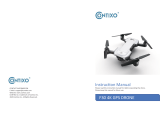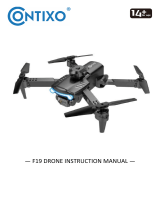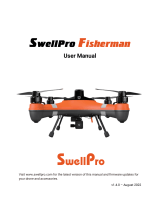Read all instructions in this guide before using this product. Retain this guide for future
reference. Do not skip, substitute or modify any steps or procedures in this guide, doing so
may result in personal injury or product damage.
Important Notes
• Do not attempt to touch the drone whilst it is operating under any circumstances.
• This product is not a toy and can be dangerous when used incorrectly. Please
follow all instructions while operating. Disassembling or modifying the drone
arbitrarily, operating improperly or being unfamiliar with this product may lead to an
accident and possible injuries.
• This product is intended for use by persons aged 14 years or older. It is
recommended that people between 14-18 years operate the drone under
supervision.
• Ensure the product is operated in a safe environment.
• It is recommended that you seek the assistance of an experienced drone pilot
before attempting to fly the drone for the first time. A local expert is the best way to
properly assemble, setup and fly your drone for the first time. It requires a certain
degree of skill to operate and is an item subject to normal wear and tear. Any
damage or dissatisfaction as a result of accidents or modifications are not covered
under warranty.
Safety Notes
• Always operate the drone in a safe environment. Do not operate drones within the
vicinity of people. Aircrafts are prone to accidents and failures when piloted
incorrectly. Pilots are responsible for their actions as well as any damage or injury
caused by pilot error and radio interference.
• This product is suitable for indoor and outdoor use. Always fly in a place clear of
obstacles and keep a safe distance from people and pets.
• Do not operate the drone in unsafe conditions and keep clear of heat sources, wires
or electric power sources.
• This product contains precision electrical components. Always keep this product
away from water and other liquids. Exposure to water or moisture in any form can
cause this product to malfunction resulting in a crash.
• To a v o i d a potential fire hazard, do not short, reverse polarity or puncture batteries.
Battery charging must be done under supervision and in a location out of reach of
children.
• Ensure that the orientation of the batteries is installed correctly based on polarity,
as indicated in the battery compartment. Do not mix batteries of different
chemistry/specification.