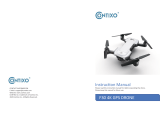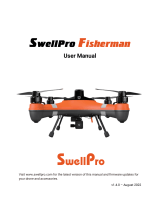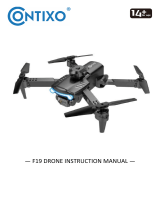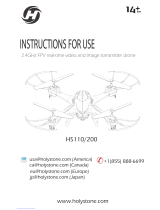Kogan KAVIPRDRONA is a versatile drone equipped with a camera, allowing you to capture stunning aerial photos and videos. It's suitable for both indoor and outdoor use and offers various features to enhance your flying experience. The headless flight mode makes it easy to control the drone, even for beginners, while the speed trim and crab trim functions provide precise maneuverability. Additionally, the drone features low-voltage protection and over-current protection for safe operation.
Kogan KAVIPRDRONA is a versatile drone equipped with a camera, allowing you to capture stunning aerial photos and videos. It's suitable for both indoor and outdoor use and offers various features to enhance your flying experience. The headless flight mode makes it easy to control the drone, even for beginners, while the speed trim and crab trim functions provide precise maneuverability. Additionally, the drone features low-voltage protection and over-current protection for safe operation.




















-
 1
1
-
 2
2
-
 3
3
-
 4
4
-
 5
5
-
 6
6
-
 7
7
-
 8
8
-
 9
9
-
 10
10
-
 11
11
-
 12
12
-
 13
13
-
 14
14
-
 15
15
-
 16
16
-
 17
17
-
 18
18
-
 19
19
-
 20
20
-
 21
21
-
 22
22
-
 23
23
-
 24
24
Kogan KAVIPRDRONA is a versatile drone equipped with a camera, allowing you to capture stunning aerial photos and videos. It's suitable for both indoor and outdoor use and offers various features to enhance your flying experience. The headless flight mode makes it easy to control the drone, even for beginners, while the speed trim and crab trim functions provide precise maneuverability. Additionally, the drone features low-voltage protection and over-current protection for safe operation.
Ask a question and I''ll find the answer in the document
Finding information in a document is now easier with AI
Related papers
Other documents
-
 ProFlight PFBD303 User manual
ProFlight PFBD303 User manual
-
SONIC DRC188 User manual
-
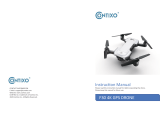 Contixo F30 Owner's manual
Contixo F30 Owner's manual
-
 MiDRONE VISION 380 User manual
MiDRONE VISION 380 User manual
-
Cocoon HE180101 User manual
-
 SJ A/C F11 GPS Folding Drone User manual
SJ A/C F11 GPS Folding Drone User manual
-
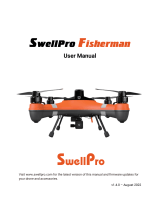 SWELLPRO GT4920FD1+PL1-F Owner's manual
SWELLPRO GT4920FD1+PL1-F Owner's manual
-
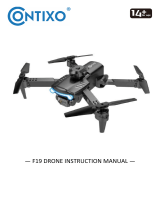 Contixo F19 Owner's manual
Contixo F19 Owner's manual
-
Syma 720p Positioning Aerial Drone Adjustable Camera User manual
-
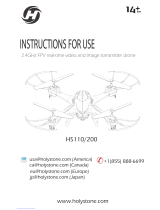 Holystone HS110 Instructions For Use Manual
Holystone HS110 Instructions For Use Manual