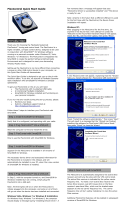Page is loading ...

Page 1 © 2022 FlexRadio, v1.0.3
FLEX-6700/6500 MicroSD Card
Installation Guide
April 27, 2021
The following guide will provide the necessary step-by-step procedure for installing a MicroSD
card in a FLEX-6700 or FLEX-6500.
Table of Contents
GETTING STARTED ......................................................................................................................... 2
Required Tools ......................................................................................................................... 2
Materials needed for Service Procedure .................................................................................. 2
PREPARING TO INSTALL THE MICROSD CARD ....................................................................... 2
Removing the Chassis Feet .............................................................................................. 2
Removing the Bottom Cover .................................................................................................... 3
REMOVING THE EXISTING MICROSD CARD ...................................................................................... 5
Locating the RF Isolation Cover ............................................................................................... 5
Removing the RF Isolation Cover ............................................................................................ 6
Remove the MicroSD Card ...................................................................................................... 8
INSTALLING THE NEW MICROSD CARD ............................................................................................ 9
Installing the New MicroSD Card in the Card Socket .............................................................. 9
Installing the XXX Tape over the MicroSD Card Socket ........................................................ 10
Reinstall RF Isolation cover .................................................................................................... 11
Reinstalling the Bottom Cover ........................................................................................ 12
Reinstalling the Chassis Feet ......................................................................................... 14

Page 2 © 2022 FlexRadio, v1.0.3
Getting Started
Required Tools
A number 2 (#2) Phillips Screwdriver
A small flat blade screwdriver
#8 TORX wrench
Materials needed for Service Procedure
One (1) SmartSDR MicroSD Card
One (1) piece of Kapton tape (attached to the antistatic bag)
Preparing to Install the MicroSD Card
Removing the Chassis Feet
Remove the four (4) feet from the chassis using a #2 Phillips screwdriver as shown in the image
below. Retain the chassis feet and screws for re-installation later.

Page 3 © 2022 FlexRadio, v1.0.3
The image below shows all four (4) chassis feet removed.
Removing the Bottom Cover
The bottom chassis cover for the FLEX-6000 must be removed before the MicroSD card can be
installed.
Using a #8 TORX wrench remove the three (3) short Bottom Cover Side screws from the left
side of the FLEX-6000.
Then remove the remaining three (3) short Bottom Cover Side screws from the right side of the
FLEX-6000. Retain the Bottom Cover Side screws for re-installation. The image below shows the
removal of the left side bottom Cover Side screws.

Page 4 © 2022 FlexRadio, v1.0.3
After removing the bottom cover side screws remove the six (6) stainless steel (silver) Bottom
Cover screws using a #8 TORX wrench. Retain the bottom Cover screws for re-installation. The
image below shows the removal of the Bottom Cover screws.
Once the bottom cover retaining screws have been removed, gently pull the Bottom Cover
upwards to remove it from the FLEX-6000. The image below shows the removal of the Bottom
Cover.

Page 5 © 2022 FlexRadio, v1.0.3
Removing the Existing MicroSD Card
Once the bottom cover has been removed, the RF Isolation cover must be removed to access the
MicroSD card slot.
Locating the RF Isolation Cover
The RF Isolation cover is located at the bottom of the radio. It is a rectangular silver cover with
perforated holes in it. There are red or gold warranty security seals installed to prevent the
customer from opening the enclosure. See the picture below.

Page 6 © 2022 FlexRadio, v1.0.3
Removing the RF Isolation Cover
Using a knife or flat blade screwdriver, cut or remove the security seals so the RF isolation cover
can be removed. See the image below of the RF Isolation cover with the warranty security seals
removed. Note some of the seal adhesives will remain on the RF Isolation cover.
Take note of how the RF Isolation cover is seated in the shield housing’s “teeth“(retaining
tabs) for reassembly purposes.
Using a flat blade screwdriver, gently pry up the RF Isolation cover. It is best to do this at several
locations so that the cover does not twist and separate the retaining tabs. This is shown below in
the next two images.

Page 7 © 2022 FlexRadio, v1.0.3
Lift and remove the cover.

Page 8 © 2022 FlexRadio, v1.0.3
Remove the MicroSD Card
The next step is to remove the MicroSD card from the FLEX-6000.
The MicroSD card is located adjacent to the FPGA processor/fan assembly. There may be a
piece of Kapton tape covering the top of the card retaining clip. If so, carefully remove the Kapton
tape.
Gently slide the silver MicroSD card retaining clip away from the FPGA processor/fan assembly
so that it releases and lifts as shown below.
Using a non-metallic object to lift the end of the card nearest to the FPGA processor/fan
assembly, the MicroSD card should easily lift out of the card socket so it can be removed.

Page 9 © 2022 FlexRadio, v1.0.3
Installing the new MicroSD Card
Once the existing MicroSD card has been removed, install the new MicroSD card that has been
formatted and has the SmartSDR firmware installed. Installing an unformatted MicroSD card
without the SmartSDR firmware installed will result in the radio not booting.
Installing the New MicroSD Card in the Card Socket
Make sure the silver retaining clip is in the unlocked and upright position. Carefully place the new
MicroSD card in the card socket. There is a plastic “key” on the right-hand side of the MicroSD
card that aligns up with a key slot on the card socket. Make certain that the card is properly
seated in the card socket as shown below.

Page 10 © 2022 FlexRadio, v1.0.3
Carefully fold down the silver retaining clip so that it is flat against the MicroSD card. Slide the
silver retaining clip towards the FPGA processor/fan assembly making sure that the MicroSD card
does not slip or move in the socket. This will lock the MicroSD card in the card socket as shown
below. Failure to seat the card properly will result in the card not making proper contact with the
card socket’s electrical contacts causing the radio to fail to boot up.
Installing the Kapton Tape over the MicroSD Card Socket
To prevent the retaining clip from coming unlatched when the radio is shipped, place a strip of
Kapton tape over the top of the MicroSD card socket as shown below.

Page 11 © 2022 FlexRadio, v1.0.3
Reinstall RF Isolation cover
Note: Before reinstalling the RF Isolation cover, you may want to boot the radio to ensure that the
new MicroSD card is installed properly. Be very careful when booting the radio with the chassis
and RF Isolation covers removed. You can also clean the small CPU and FPGA cooling fans
using compressed air. Please use a non-metallic object line a wooden toothpick to prevent the
fans from turning while being cleaned. Over spinning the fans can damage the bearings.
Reinstall the RF Isolation cover. Make sure that the RF Isolation cover is inserted properly in the
RF shield housing’s retaining tabs. It is best to insert the cover on the side of the housing
underneath the side of the chassis first and then gently press down on the side facing away from
the chassis. Starting at one corner ensure that the cover is between the alternating rows of
“teeth” is recommended to ensure the cover is aligned properly. Once installed it should like the
image below.
NOTE: If you experience difficulty getting the RF shield cover re-seated, especially the
side nearest to the side of the radio, it may be easier to remove the side of the radio, install
the RF shield cover and then replace the side of the radio.

Page 12 © 2022 FlexRadio, v1.0.3
Reinstalling the Bottom Cover
Replace the bottom chassis cover on the FLEX-6000. Orient the cover so that the row of vent
holes on the bottom cover are on top of the side fans towards the front of the FLEX-6000 as
shown below.
After reinstalling the bottom cover install the six (6) stainless steel (silver) Bottom Cover screws
using the long portion of the #8 TORX wrench. The image below shows the installation of the
Bottom Cover screws.

Page 13 © 2022 FlexRadio, v1.0.3
Using the long portion of the #8 TORX wrench install the three (3) short Bottom Cover Side
screws on the left side of the FLEX-6000. Then install the remaining three (3) short Bottom
Cover Side screws on the right side of the FLEX-6000. The image below shows the installation of
the left side bottom Cover Side screws.

Page 14 © 2022 FlexRadio, v1.0.3
Reinstalling the Chassis Feet
Reinstall the four (4) feet on the chassis using a #2 Phillips screwdriver as shown in the image
below.
The finished re-installation of the bottom cover and chassis feet should look like the image shown
below.
/