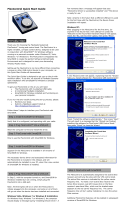Page is loading ...

1
© 2013 Flex Radio Systems. All rights reserved.
FLEX-5000A ANTENNA TUNING UNIT
(ATU) INSTALLATION INSTRUCTIONS
ATU Board Revision 52B and above
Revided: March 14, 2013

2
© 2013 Flex Radio Systems. All rights reserved.
ATU Installation Guide
Congratulations on your purchase of an Antenna Tuning Unit (ATU) the FLEX-5000.
You will need the following materials to complete the installation:
• One (1) FLEX-5000 ATU (Assembly 52, Rev. B or higher)
• One (1) metal RF shield
• One (1) ATU Control ribbon cable with connectors
• One (1) mini coax jumper with BNC connectors
• Four (4) 3/4” (1.9 cm) threaded spacers with post (already installed on newer FLEX-5000s)
• Four (4) 1/4” (6.35 mm) threaded spacers with post
• Four (4) 1/4” Hex nuts
• Eight (8) flat washers
• Eight (8) internal tooth lock washers
Required Software
The most current version of PowerSDR v2.x.x
Prerequisites for Installing the ATU
The ATU is designated as a user or field installable upgrade only if the FLEX-VU5K (V/U module) is NOT previously
installed. If a FLEX-VU5K is installed in your FLEX-5000, then you must return it to an authorized FlexRadio Systems
Service Center for installation. Installation charges are applicable.
Before starting, remember to observe proper ESD (electrostatic discharge) procedures before attempting the
installation of the FLEX-5000 ATU in order to prevent damage that may occur from static charges that can build up
on your body or work surfaces. This is especially a concern during the winter months or in climates where the
relative humidity can be very low.
Preparing the FLEX-5000 for ATU installation
Remove the FLEX-5000 from the Operating Position
a. Turn off the Power to the FLEX-5000 and remove the power connector and all other connecting cables.
b. Place the FLEX-5000 on a flat, well lit working surface.

3
© 2013 Flex Radio Systems. All rights reserved.
Remove the Side Panels.
In addition to the instructions below, you may refer to the KB article, How to Remove and Install the FLEX-5000A
Top and Side Panels as a supplementary resource for removing the covers of the FLEX-5000A.
http://kc.flex-radio.com/KnowledgebaseArticle50382.aspx)
a. If you look closely at the side rails you’ll notice little indentations in them. This is to allow you to remove the side
panels.
Figure 1
b. Using a flat blade screwdriver GENTLY pry the side panels off the radio.
Figure 2a Figure 2b
c. Set them aside for later reinstallation.

4
© 2013 Flex Radio Systems. All rights reserved.
Remove the Top Panel
a. Using the T-20 Torx driver, remove the four (4) screws fastening the top cover to the chassis.
Figure 3
b. Using your hands, place your thumbs on the dark grey side support pieces and using your fingers grip the lip of
the panel and flex it out slightly, while lifting up. You may need to push down with your thumbs for added
assistance. Once it ‘pops’ loose, do the same to the other side.
Figure 4a Figure 4b

5
© 2013 Flex Radio Systems. All rights reserved.
Installing the ATU inside the FLEX-5000
a. [Step only needed for older FLEX-5000s that do not have the threaded posts already installed] Remove the
four (4) nuts that are holding down the PA board, but leave the flat washers in place.
Do not discard the hex nuts.
b. [Step only needed for older FLEX-5000s that do not have the threaded posts already installed] Install a 3/4”
(1.9 cm) spacer on each threaded stud in place of the four (4) hex nuts that were just removed. Take care not to
over-tighten the spacers, so that you do not strip the threads. (See Figure 5)
Figure 5 – PA with 3/4” spacers installed
c. Plug one end of the ATU control ribbon cable into the small keyed connector marked “SV2” on the center right
hand edge of the PA board. When inserting the ribbon cable, insert the plug end of the cable into connector SV2
so that it protrudes inward from the plug towards the PA board and the red strip of the cable is oriented towards
the front of the FLEX-5000. You can see the smaller ribbon cable properly plugged into SV2 on the left side center
of the PA board in Figure 5 above, just behind the 3/4” (1.9 cm) spacer. Lay the cable over the side of the FLEX-
5000 chassis as shown in Figure 5 so that it does not get in the way when installing the RF shield and ATU board.

6
© 2013 Flex Radio Systems. All rights reserved.
d. Locate the metal RF shield, and observing the orientation of the mounting holes, place the shield on top of the
3/4” (1.9 cm) spacers with the spacer threads protruding from the tops of the metal RF shield. (See Figure 6)
Figure 6 - Placement of RF shield on top of 3/4" spacers

7
© 2013 Flex Radio Systems. All rights reserved.
e. Install one (1) flat washer and one (1) internal tooth lock washer over each of the four (4) screws protruding
through the metal RF shield as shown in Figure 7.
Figure 7 - Flat washer and internal tooth lock washers on top of RF shield
f. Install one (1) 1/4” (6.35 mm) spacer over each of the four (4) screws protruding through the RF shield, but take
care not to over tighten these soft aluminum spacers. (See Figure 8)
Figure 8 - Installation of four 1/4" spacers on top of shield

8
© 2013 Flex Radio Systems. All rights reserved.
g. Carefully position the ATU over the 1/4” (6.35 mm) spacers with the BNC connectors facing the rear of the FLEX-
5000. (See Figure 9)
Figure 9 - Placement of ATU onto spacers above shield
h. Install one (1) flat washer, one (1) internal tooth lock washer, and one (1) hex nut over each of the four (4)
screws upon which the ATU is mounted. Hand tighten the nuts, but be careful not to strip the threads. (See Figure
10)
Figure 10 - Flat washer, internal tooth lock washer, and hex nut securing the ATU

9
© 2013 Flex Radio Systems. All rights reserved.
i. Connect the other end of the ATU control ribbon cable to connector labeled “P1” on the side of the ATU board
located towards the front of the FLEX-5000. The red strip (pin 1) on the cable is oriented towards the front of the
FLEX-5000. Do NOT connect the ATU control cable to the ICSP connector in the middle of the ATU board. (See
Figure 9)
j. Locate the short mini coax cable connection between the BNC connector labeled “PA Out” on the PA board and
the BNC connector labeled “J4 PA/ATU” on the RFIO board mounted on the rear panel of the radio.
k. Remove the mini coax cable from the RFIO BNC connector referenced in step 14 and connect it to the BNC
connector on the ATU board labeled “PA J1”. (See Figure 11)
i. Connect one end of the supplied BNC mini coax cable to the BNC connector on the ATU labeled “J2 ANT” and the
other end to the BNC connector labeled “J4 PA/ATU” on the RFIO board mounted on the rear panel of the radio.
(See Figure 11)
Figure 11 - Routing of BNC cables between PA, ATU, and I/O panel
j. Confirm that your connections between the BNC connectors on the PA, ATU, and RFIO panel are routed as shown
in Figure 11.

10
© 2013 Flex Radio Systems. All rights reserved.
Replace the Top and Side Covers
a. Install the top cover. The top cover has the vent holes facing backwards towards the rear of the FLEX-5000.
Gently press them on and screw them down.
b. Install the side panels by gently pressing them into place.
Return the FLEX-5000 to the Operating Position
a. Return the FLEX-5000 to its operating position
b. Install the power connector and all other connecting cables.
Install the latest version of PowerSDR
a. Download PowerSDR (v2.0.22 minimum) from the FlexRadio Systems web site (www.flexradio.com)
b. Run the PowerSDR Integrated Installer to ensure that the latest Firewire drivers and firmware are installed to
your PC
Install latest Firmware and Register the ATU with the FLEX-5000 EEPROM
a. Start PowerSDR.
b. If a firmware update is needed, PowerSDR will install it automatically.
c. Once PowerSDR is running, use keyboard sequence CTRL+SHIFT+D to start the FLEX-5000 Debug form.
d. Now execute keyboard sequence CTRL+ALT+A from the FLEX-5000 Debug form to access the ATU Upgrade
button displayed in the center left of the Debug form.
e. Left click on the Update EEPROM button. This will write the ATU serial number and assembly number
information to the FLEX-5000’s EEPROM and registers the ATU.
f. Close the ATU Upgrade form
g. Close the FLEX-5000 Debug form
h. Close PowerSDR

11
© 2013 Flex Radio Systems. All rights reserved.
Verify that PowerSDR Recognizes the Newly Installed ATU
a. Start PowerSDR.
b. Select the “Setup” tab in the upper left of the PowerSDR screen.
c. Select the “General” tab.
d. In the “Config” section, make sure ‘ATU’ is present and shows the proper serial number and revision 52B (or
higher) in parentheses. If not displayed, then submit a support ticket via our HelpDesk
(http://helpdesk.flexradio.com) so we can assign you a case number and resolve the installation issue. For details
on how to submit a HelpDesk support ticket, please refer to the following URL: http://support.flexradio.com/. An
improperly installed ATU can damage your radio which will not be covered under warranty repair.
Operation of the FLEX-5000 ATU
a. Refer to the FLEX-5000 User’s Manual for instructions on the operation of the ATU using PowerSDR.
/