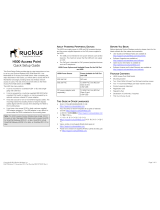Federal Communications Commission (FCC Statement)
This equipment h as been tested and found to comply with the limits for a class A digital device, pursuan t to Part 15 of the FC C rules.
These limits are designed to provide r easonable protection aga inst harmful interference when the equipm ent is operated in a com m ercial
environment. This equ ipment generates, uses, and can radiate radio frequency energy and, if not installed and used in a ccordance with
the instruction manual, may cause harmful interference to radio communications. Operation of this equipment in a residential area may
cause harm ful interference, in which case the user will be responsible for correcting any interference at his own e xpense
Copyright ©
All rights reserved. No p art of this documen t may be copied, reproduced or translated. It shall not otherwise be recorded, transmitted or
stored in a retrieval system without the prior written con sent of Barco.
Changes
Barco provides this manual ’as is’ without warranty of any kind, either expressed or implied, including but not limited to the implied w ar-
ranties or m erchantability and fitness for a particular purpose. Barco m ay make improvements an
d/or changes to the product(s) and/or the
program(s) described in this publication at any time without notice.
This pub lication could contain technical inaccuracies or typographical e rrors. Changes are periodically m ade to the information in this
publication; these changes are incorporated in new editions of this publication.
Guaran tee and Compensation
Barco provides a guarantee relating to perfect man ufacturing as part of the legally stipulated terms of guarantee. O n receipt, the pu rchaser
must immediately inspect a ll delivered goods for dam age incurred during transport, a s well as for material and manufacturing faults Barco
must be informed immediately in writing of any complaints.
The period of gu arantee begins on the date of transfer of risks, in the c ase of special systems and software on the date of comm issioning,
at latest 30 days after the transfer of risks. In the event of justified notice of com plaint, Barco can repair the fault or provide a replacement
at its own discretion within an appropriate period. If this m easure proves to be impossible or unsuccessful, the purchaser ca n demand a
reduction in the purchase price or c ancellation of the contract. All other claim s, in particular those relating to com pensa tion for direct or
indirect damage, and also damage attributed to the operation of s oftware as well as to other services provided by Barco, being a component
of the system or independent service, will be deemed invalid provided the dam age is n ot pro ven to be attributed to the absence of properties
guaranteed in writing or due to the intent or gro ss negligence or part of Barco.
If the pur chaser or a third party carries out m odifications
or repairs o n go ods delivered by B arco, or if the goods are ha ndled incorrectly,
in particular if the systems are commissioned operated incorrectly or if, after the transfer of risks, the goo ds are subject to influences not
agreed upon in the contract, all guarantee claims of the purchaser will be r endered invalid. N ot inc luded in the guarantee cove rage a re
system failures which are attributed to programs or s
pecial electronic c ircuitry provided by the purchaser, e.g. interfaces. Normal wear as
well as norm al maintenance are not subjec t to t he guarantee provided by Bar co either.
The environmental conditions as well as the servicing and m aintenance reg ulations specified in the this m anual m ust be com plied with by
the customer.