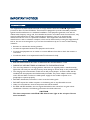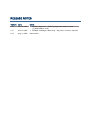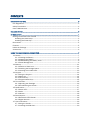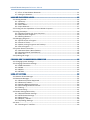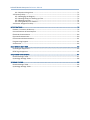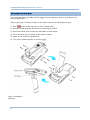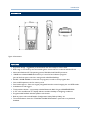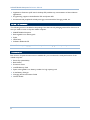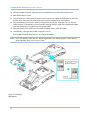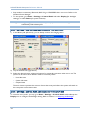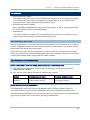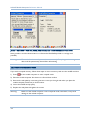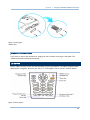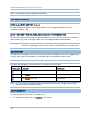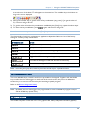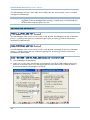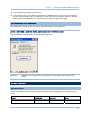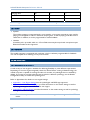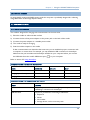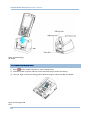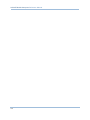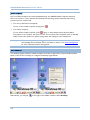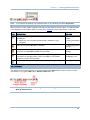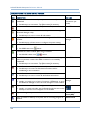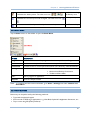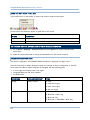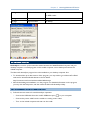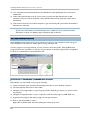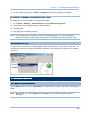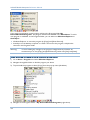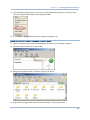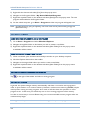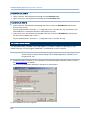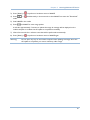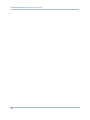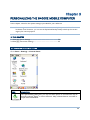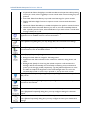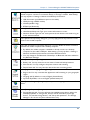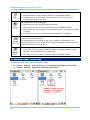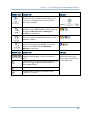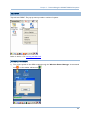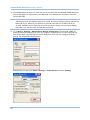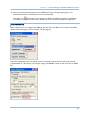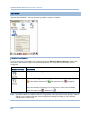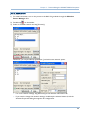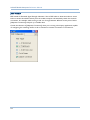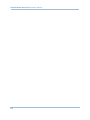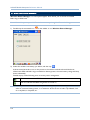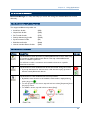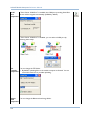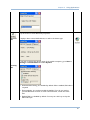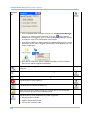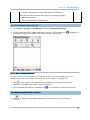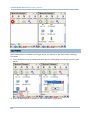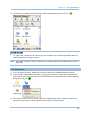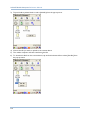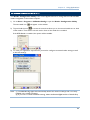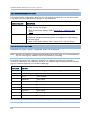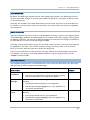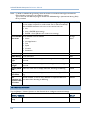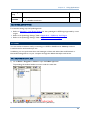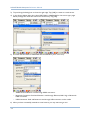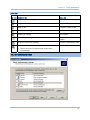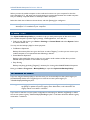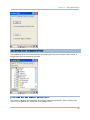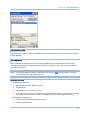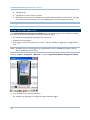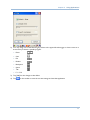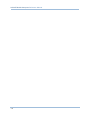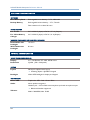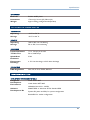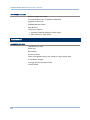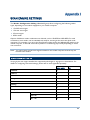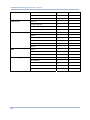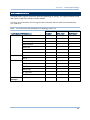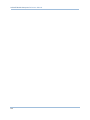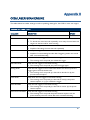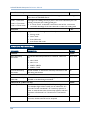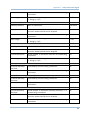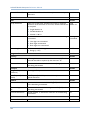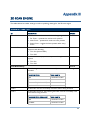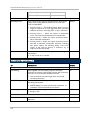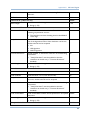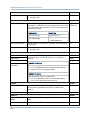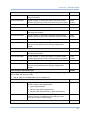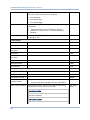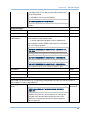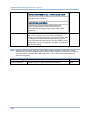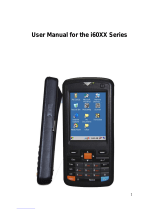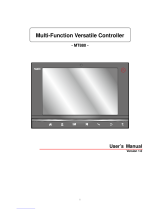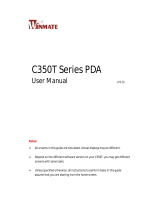CipherLab 9400CE Reference guide
- Category
- Handheld mobile computers
- Type
- Reference guide

REFERENCE MANUAL
9400CE
MOBILE COMPUTER
DOC Version 1.02

Copyright © 2007 CIPHERLAB CO., LTD.
All rights reserved
The software contains proprietary information of CIPHERLAB CO., LTD.; it is provided under a
license agreement containing restrictions on use and disclosure and is also protected by copyright
law. Reverse engineering of the software is prohibited.
Due to continued product development this information may change without notice. The
information and intellectual property contained herein is confidential between CIPHERLAB and the
client and remains the exclusive property of CIPHERLAB CO., LTD. If you find any problems in the
documentation, please report them to us in writing. CIPHERLAB does not warrant that this
document is error-free.
No part of this publication may be reproduced, stored in a retrieval system, or transmitted in any
form or by any means, electronic, mechanical, photocopying, recording or otherwise without the
prior written permission of CIPHERLAB CO., LTD.
For product consultancy and technical support, please contact your local sales representative. Also,
you may visit our web site for more information.
The CipherLab logo is a registered trademark of CIPHERLAB CO., LTD.
Microsoft, Windows, and the Windows logo are registered trademarks of Microsoft Corporation in
the United States and/or other countries.
Bluetooth is a trademark of Bluetooth SIG, Inc., U.S.A.
Other product names mentioned in this manual may be trademarks or registered trademarks of their
respective companies and are hereby acknowledged.
The editorial use of these names is for identification as well as to the benefit of the owners, with no
intention of infringement.
CIPHERLAB CO., LTD.
Website:
http://www.cipherlab.com

FCC REGULATIONS
This equipment has been tested and found to comply with the limits for a Class B digital device,
pursuant to Part 15 of the FCC Rules. These limits are designed to provide reasonable protection
against harmful interference in a residential installation. This equipment generates, uses and can
radiate radio frequency energy and, if not installed and used in accordance with the instructions, may
cause harmful interference to radio communications. However, there is no guarantee that
interference will not occur in a particular installation. If this equipment does cause harmful
interference to radio or television reception, which can be determined by turning the equipment off
and on, the user is encouraged to try to correct the interference by one or more of the following
measures:
Reorient or relocate the receiving antenna.
Increase the separation between the equipment and receiver.
Connect the equipment into an outlet on a circuit different from that to which the receiver is
connected.
Consult the dealer or an experienced radio/TV technician for help.
SAFETY PRECAUTIONS
RISK OF EXPLOSION IF BATTERY IS REPLACED BY AN INCORRECT TYPE
DISPOSE OF USED BATTERIES ACCORDING TO THE INSTRUCTIONS
The use of any batteries or charging devices, which are not originally sold or manufactured by
CipherLab, will void your warranty and may cause damage to human body or the product itself.
The charging and communication cradle uses an AC power adaptor. A socket outlet shall be
installed near the equipment and shall be easily accessible. The power adaptor should comply
with L.P.S test. Make sure there is stable power supply for the mobile computer or its
peripherals to operate properly.
DO NOT disassemble, incinerate or short circuit the battery pack.
DO NOT expose the mobile computer or the battery pack to any flammable sources.
Under no circumstances, internal components are self-serviceable.
Per FDA and IEC standards, the scan engines described in this manual are not given a laser
classification. However, the following precautions should be observed:
CAUTION
This laser component emits FDA / IEC Class 2 laser light at the exit port. Do not
stare into beam.
IMPORTANT NOTICES

CARE & MAINTENANCE
This mobile computer is intended for industrial use. The mobile computer is rated IP 64,
however, it may do damage to the mobile computer when being exposed to extreme
temperatures or soaked wet.
When the body of the mobile computer gets dirty, use a clean and wet cloth to wipe off the
dust. DO NOT use/mix any bleach or cleaner. Always keep the LCD dry.
For a liquid crystal display (LCD) or touch screen, use a clean, non-abrasive, lint-free cloth to
wipe dust off the screen. DO NOT use any pointed or sharp object to move against the surface.
Battery disposal - For green-environment issue, it is important that batteries should be recycled
in a proper way.
If you want to put away the mobile computer for a period of time, download the collected data
to a host computer, and then take out the battery pack. Store the mobile computer and battery
pack separately.
When the mobile computer resumes its work, the main and backup batteries will take a certain
time to become fully charged.
If you shall find the mobile computer malfunctioning, write down the specific scenario and
consult your local sales representative.

VERSION DATE NOTES
1.02 Oct. 05, 2007
Modified: Appendix I – RFID Tag Supported: table corrected
(TI_RFID Module 1.0.A)
1.01 Oct. 03, 2007
Modified: Installing the Pistol Grip – No power connector required.
1.00 Aug. 10, 2007 Initial release
RELEASE NOTES


CONTENTS
IMPORTANT NOTICES .......................................................................................................................... 3
FCC Regulations ................................................................................................................................ 3
Safety Precautions ............................................................................................................................ 3
Care & Maintenance ......................................................................................................................... 4
RELEASE NOTES .................................................................................................................................. 5
INTRODUCTION .................................................................................................................................... 1
Getting Familiarized with 9400CE ................................................................................................... 2
Installing the Hand Strap............................................................................................................. 3
Installing the Pistol Grip............................................................................................................... 4
Dimensions........................................................................................................................................ 5
Features............................................................................................................................................. 5
Inside the Package............................................................................................................................ 6
Accessories........................................................................................................................................ 6
USING THE 9400CE MOBILE COMPUTER........................................................................................... 7
1.1 Battery ......................................................................................................................................... 7
1.1.1 Inserting the Battery .......................................................................................................... 7
1.1.2 Charging the Battery .......................................................................................................... 9
1.1.3 Understanding the Battery Icons....................................................................................... 9
1.1.4 Power Management........................................................................................................... 9
1.2 Memory .....................................................................................................................................11
1.2.1 Caution of Data Loss........................................................................................................11
1.2.2 Checking the Storage Space ...........................................................................................11
1.2.3 Inserting the miniSD Card ...............................................................................................12
1.3 Keypad ......................................................................................................................................13
1.3.1 Using the Keypad .............................................................................................................14
1.3.2 Alpha Key..........................................................................................................................14
1.3.3 Function Key.....................................................................................................................14
1.3.4 Programmable Keys.........................................................................................................15
1.4 Touch Screen ............................................................................................................................15
1.4.1 Adjusting the Backlight ....................................................................................................16
1.4.2 Re-calibrating the Screen ................................................................................................17
1.5 Notifications..............................................................................................................................17
1.5.1 Status LED ........................................................................................................................17
1.5.2 Audio ................................................................................................................................. 18
1.5.3 Vibrator .............................................................................................................................18
1.6 Data Capture.............................................................................................................................18
1.6.1 Barcode & RFID Reader...................................................................................................18
1.6.2 Digital Camera..................................................................................................................19
1.7 Communications.......................................................................................................................19
1.7.1 Using the Cradle...............................................................................................................19
1.7.2 Inserting the SIM Card ..................................................................................................... 20

9400CE Mobile Computer Reference Manual
1.7.3 Turn off the Wireless Networks .......................................................................................
21
1.7.4 Using the Headset............................................................................................................21
LEARNING WINDOWS CE BASICS......................................................................................................23
2.1 Getting Started..........................................................................................................................23
2.1.1 Desktop............................................................................................................................. 24
2.1.2 Taskbar .............................................................................................................................25
2.1.3 Start Menu........................................................................................................................27
2.1.4 Input Methods ..................................................................................................................27
2.2 Finding out the Capabilities of Your Mobile Computer...........................................................28
2.3 Using ActiveSync.......................................................................................................................29
2.3.1 Synchronization with Your Computer..............................................................................29
2.3.2 Add/Remove Programs....................................................................................................30
2.3.3 Backup/Restore ...............................................................................................................31
2.4 Managing Programs .................................................................................................................31
2.4.1 Quick Launch a Program .................................................................................................31
2.4.2 Create a Folder.................................................................................................................34
2.4.3 Switch among Programs and Desktop............................................................................34
2.4.4 Exit a Program ..................................................................................................................34
2.5 System Reset & Auto Run ........................................................................................................35
2.5.1 Software Reset (Warm Reboot).......................................................................................35
2.5.2 Hardware Reset (Cold Reboot)........................................................................................35
2.5.3 Auto Run ...........................................................................................................................35
2.6 Updating OS Image...................................................................................................................36
PERSONALIZING THE 9400CE MOBILE COMPUTER ........................................................................39
3.1 Changing System Settings .......................................................................................................39
3.2 Changing Connection Settings.................................................................................................42
3.2.1 USB Connection ...............................................................................................................44
3.2.2 GPRS ................................................................................................................................. 45
3.2.3 WLAN................................................................................................................................. 48
3.2.4 BTPAN ............................................................................................................................... 51
USING APPLICATIONS........................................................................................................................53
4.1 Wireless Power Manager .........................................................................................................54
4.2 Bluetooth Manager...................................................................................................................55
4.2.1 Bluetooth Profiles Supported ..........................................................................................55
4.2.2 Bluetooth Toolbar.............................................................................................................55
4.2.3 Starting Bluetooth Services............................................................................................. 59
4.2.4 Discovering Bluetooth Devices........................................................................................59
4.2.5 Pairing ...............................................................................................................................60
4.2.6 Connecting........................................................................................................................61
4.3 Reader Configuration Utility .....................................................................................................65
4.3.1 Barcode Reader Settings.................................................................................................66
4.3.2 RFID Reader Settings.......................................................................................................66
4.3.3 Data Output ......................................................................................................................67
4.3.4 Beeper / Vibrator .............................................................................................................68
4.3.5 Symbology Settings..........................................................................................................69
4.4 Inbox..........................................................................................................................................69
4.4.1 Creating an E-mail Box..................................................................................................... 69

9400CE Mobile Computer Reference Manual
4.4.2 Synchronizing Inbox ......................................................................................................... 71
4.5 Backup Utility ............................................................................................................................ 72
4.5.1 Managing the Registry .....................................................................................................72
4.5.2 Getting Ready for Backing up Files.................................................................................73
4.5.3 Backing up Files ...............................................................................................................74
4.5.4 Using Backups for Restore ..............................................................................................74
4.6 Button Assignment Utility.........................................................................................................76
SPECIFICATIONS ................................................................................................................................79
Platform, Processor & Memory.......................................................................................................79
Communications & Data Capture ..................................................................................................79
Electrical Characteristics ................................................................................................................ 80
Physical Characteristics..................................................................................................................80
Environmental Characteristics .......................................................................................................81
Programming Support.....................................................................................................................81
Accessories...................................................................................................................................... 82
SCAN ENGINE SETTINGS...................................................................................................................83
Symbologies Supported ..................................................................................................................83
RFID Tags Supported ......................................................................................................................85
CCD/LASER SCAN ENGINE................................................................................................................87
Reader Settings Table.....................................................................................................................87
Symbology Settings Table...............................................................................................................88
2D SCAN ENGINE...............................................................................................................................93
Reader Settings Table.....................................................................................................................93
Symbology Settings Table...............................................................................................................94


1
The 9400CE Mobile Computer, running Windows CE 5.0 in palm size, is our first product line of
rugged PDA-style Mobile Computer. Light-weight, streamlined and ergonomic, it adds even more
powerful and handy tools to delivering the flexibility in customization.
Specifically designed to work as an industrial PDA, the 9400CE Mobile Computer provides rich
options of data collection, voice and data communications, long-lasting working hours, and so on. Its
large color transflective TFT display guarantees ease in reading in all lighting conditions. Integrated
with Bluetooth and 802.11b/g technologies, you may choose to add the GSM/GPRS module to gain
greater speeds and optimal mobility.
This manual serves to guide you through how to install, configure, and operate the mobile computer.
The Care & Maintenance section is specifically prepared for those who are in charge of taking care of
the mobile computer.
We recommend you to keep one copy of the manual at hand for quick reference or maintenance
purposes. To avoid any improper disposal or operation, please read the manual thoroughly before
use.
Thank you for choosing CipherLab products!
INTRODUCTION

2
9400CE Mobile Computer Reference Manual
GETTING FAMILIARIZED WITH 9400CE
Figure 1: Front / Back View

3
Introduction
INSTALLING THE HAND STRAP
The hand strap is ideal for one-handed operation, which requires safe and convenient hold of the
mobile computer.
Warning: Always make sure the hand strap is well hooked and screwed to the back of the
mobile computer before use.
When the hand strap is desired, install it to the mobile computer by following these steps:
1) Place the mobile computer face down on a flat and clean surface.
2) Screw one end of the hand strap to the back of the mobile computer.
3) Insert and hook the other end of the hand strap to the bottom of the mobile computer.
4) Make sure the hand strap is securely attached to the mobile computer.
5) Adjust the length of the hand strap to suit your handbreadth.
Figure 2: Installing the
Hand Strap

4
9400CE Mobile Computer Reference Manual
INSTALLING THE PISTOL GRIP
This contoured pistol grip enables intuitive trigger-and-scan operation, which is very helpful in scan
intensive applications.
When a pistol grip is necessary, install it to the mobile computer by following these steps:
1) Press
for the mobile computer to enter suspend mode.
2) Place the mobile computer face down on a flat and clean surface.
3) Remove the hand strap as well as the side plates as shown below.
4) Screw the pistol grip to the back of the mobile computer.
5) Make sure all screws are tightened up.
6) Turn on the mobile computer to test the trigger.
Figure 3: Installing the
Pistol Grip

5
Introduction
DIMENSIONS
FEATURES
Ergonomic design - ruggedized yet streamlined, with hand strap for secure hold.
Built tough to survive drop test and sealed against moisture/dust to industrial standard IP 64.
Microsoft Windows CE 5.0 operating system, 520 MHz Intel PXA270 processor
128 MB non-volatile NAND flash memory to store OS and software programs
(part of the free space is used as a storage card called DiskOnChip)
64 MB / 128 MB SDRAM to store and run programs, as well as store program data
One miniSD expansion slot for memory card
Dual mode support - One scan engine (integrated barcode scanner/imager) plus one RFID reader
Ambidextrous side triggers
Total wireless solution - connectivity includes Bluetooth, 802.11b/g and GSM/EDGE/GPRS.
A 3.5" color transflective TFT display delivers excellent visibility in all lighting conditions.
Programmable feedback includes speaker and vibrator.
Built-in power tools include Reader Configuration Utility, Backup Utility, etc.
Terminal Emulation client for VT100/220 and IBM 5250 enables a quick link to any backend
database.
Figure 4: Dimensions

6
9400CE Mobile Computer Reference Manual
Application Generator (AG*.exe for desktop PC) enables easy customization of data collection
applications.
Programming support includes Reader DLL and System API.
Accessories and peripherals include pistol grip, international AC charging cradle, etc.
INSIDE THE PACKAGE
The following items are included in the package. Save the box and packaging material for future use in
case you need to store or ship the mobile computer.
9400CE Mobile Computer
Rechargeable Li-ion battery pack
Stylus
Hand Strap
Software & Manual CD
Note: For battery charging, you will need to purchase a charging cradle separately.
ACCESSORIES
Rich choices of optional accessories are available for you to enhance the total performance of the
mobile computer.
Pistol Grip (detachable)
Belt Holster
Protective Cover
miniSD Memory Card
Spare rechargeable Li-ion battery, standard or high capacity pack
4-slot Battery Charger
Charging & Communication Cradle
Vehicle Cradle

7
This chapter explains the features and usage of the 9400CE Mobile Computer.
IN THIS CHAPTER
1.1 Battery ................................................................................................................7
1.2 Memory ........................................................................................................... 11
1.3 Keypad ............................................................................................................. 13
1.4 Touch Screen ................................................................................................. 15
1.5 Notifications ................................................................................................... 17
1.6 Data Capture.................................................................................................. 18
1.7 Communications............................................................................................ 19
1.1 BATTERY
Main Battery
The 9400CE Mobile Computer is powered by a rechargeable 3.7 V/1800 mAh Li-ion battery
pack, and it takes approximately 4 hours to fully charge it. However, the charging time may vary
by working condition. During normal operation, the mobile computer can work for up to 10
hours.
Backup Battery
The backup battery on the main board takes charge when the main battery is removed or
drained out. When fully charged, the 3.7 V/70 mAh rechargeable Lithium button cell helps retain
data in SRAM and maintain the system running in suspend mode for at least 20 hours without the
main battery. In the meantime, you have to replace the main battery as soon as possible.
1.1.1 INSERTING THE BATTERY
When you first receive the package, the rechargeable functionality of the backup battery is turned
off. It is controlled by a DIP switch inside the battery compartment as shown below.
For shipping and storage purposes, save the mobile computer and the main battery in separate
packages, and adjust the DIP switch to the OFF position (bottom). This will keep both batteries in
good condition for future use.
Note: Any improper handling may reduce the battery life.
1) Press for the mobile computer to enter suspend mode.
2) Remove the hand strap.
Chapter 1
USING THE 9400CE MOBILE COMPUTER

8
9400CE Mobile Computer Reference Manual
3) Hold the mobile computer still and press the release button to unlock the battery cover.
4) Slide off the battery cover.
5) Use the stylus (or a sharp-pointed object, such as a pencil) to adjust the DIP switch to the ON
position (top). Now the internal backup battery can be charged by the main battery.
6) Insert the battery pack into the battery compartment at a proper angle (30°~45°) so that the
metal contacts on the battery are met with the charging contacts inside the compartment. Make
sure that the battery is snugly fit into the compartment.
7) Slide the battery cover back onto the mobile computer until it clicks into place.
8) If the battery is charged, the mobile computer turns on.
If the mobile computer does not turn on, charge the battery.
Note: For a new battery, make sure it is fully charged before use. Always prepare a spare battery
pack, especially when you are on the road.
Figure 5: Installing the
Main Battery

9
Chapter 1
Using the 9400CE Mobile Computer
1.1.2 CHARGING THE BATTERY
The main and backup batteries may not be charged to full for shipment. When you first receive the
package, you will need to charge batteries to full before using the mobile computer.
Note: To charge the batteries to full, it requires approximately 8 hours for the first time. After the
initial charging, it takes only 4 hours to charge the batteries to full.
Because the internal backup battery is constantly charged from the main battery, the initial charging
requires inserting the battery pack to the mobile computer and then seating the mobile computer in
the cradle for charging. This will have both the main and backup batteries charged at the same time.
To charge the backup battery, make sure that you slide the DIP switch inside the battery
compartment to the ON position.
Note: For a new battery, make sure it is fully charged before use. Always prepare a spare battery
pack, especially when you are on the road.
1.1.3 UNDERSTANDING THE BATTERY ICONS
The battery pack is the only power source for the mobile computer to work. It also charges the
backup battery on the main board so that the data stored in SRAM can be retained properly.
Therefore, when the main battery charge goes low (see below for battery status icon), you need to
replace the battery pack with a charged one or charge it as soon as possible. Most of all, always save
data before it is too late; you should backup important data on a regular basis.
BATTERY STATUS ICONS DESCRIPTION
Main battery charge becomes low.
Main Battery
Main battery charge becomes very low.
Charging Main battery is ready for charging.
Warning: Data loss may occur with SRAM during low battery condition. Always save data
before running out of power or keep a fresh battery for replacement.
1.1.4 POWER MANAGEMENT
For any portable device, power management is a critical issue especially when you are on the road.
Below are some tips to help you save battery power.
To speed up charging the mobile computer, turn off the mobile computer and seat it in the
cradle.
Bring a second battery pack on the road.

10
9400CE Mobile Computer Reference Manual
Stop wireless connectivity, Bluetooth, 802.11b/g or GSM/GPRS that is not in use. Refer to the
Wireless Power Manager.
To save power, go to Start > Settings > Control Panel and select Display (for backlight
settings) or select Power (for power schemes).
Warning: Using backlight, wireless connectivity, and peripherals while on battery power will
substantially reduce battery life.
START > SETTINGS > CONTROL PANEL AND DOUBLE-TAP THE POWER ICON
1) In the Battery tab (left below), you can always monitor the charging status.
2) Tap the Schemes tab (right above).
3) Select the desired power scheme and options for suspending operation when not in use. The
system can be set to three different states to conserve power:
User Idle state
System Idle state
Suspend state
The time choices represent the amount of time that must pass before the system will switch to
the next power conservation state.
START > SETTINGS > CONTROL PANEL AND DOUBLE-TAP THE DISPLAY ICON
To conserve more power, you may go to Start > Settings > Control Panel and double-tap the
Display icon to configure the backlight setting. Refer to section 1.4.1
Adjusting the Backlight.
Page is loading ...
Page is loading ...
Page is loading ...
Page is loading ...
Page is loading ...
Page is loading ...
Page is loading ...
Page is loading ...
Page is loading ...
Page is loading ...
Page is loading ...
Page is loading ...
Page is loading ...
Page is loading ...
Page is loading ...
Page is loading ...
Page is loading ...
Page is loading ...
Page is loading ...
Page is loading ...
Page is loading ...
Page is loading ...
Page is loading ...
Page is loading ...
Page is loading ...
Page is loading ...
Page is loading ...
Page is loading ...
Page is loading ...
Page is loading ...
Page is loading ...
Page is loading ...
Page is loading ...
Page is loading ...
Page is loading ...
Page is loading ...
Page is loading ...
Page is loading ...
Page is loading ...
Page is loading ...
Page is loading ...
Page is loading ...
Page is loading ...
Page is loading ...
Page is loading ...
Page is loading ...
Page is loading ...
Page is loading ...
Page is loading ...
Page is loading ...
Page is loading ...
Page is loading ...
Page is loading ...
Page is loading ...
Page is loading ...
Page is loading ...
Page is loading ...
Page is loading ...
Page is loading ...
Page is loading ...
Page is loading ...
Page is loading ...
Page is loading ...
Page is loading ...
Page is loading ...
Page is loading ...
Page is loading ...
Page is loading ...
Page is loading ...
Page is loading ...
Page is loading ...
Page is loading ...
Page is loading ...
Page is loading ...
Page is loading ...
Page is loading ...
Page is loading ...
Page is loading ...
Page is loading ...
Page is loading ...
Page is loading ...
Page is loading ...
Page is loading ...
Page is loading ...
Page is loading ...
Page is loading ...
Page is loading ...
Page is loading ...
Page is loading ...
Page is loading ...
Page is loading ...
-
 1
1
-
 2
2
-
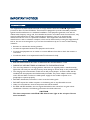 3
3
-
 4
4
-
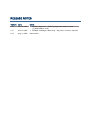 5
5
-
 6
6
-
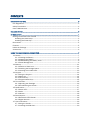 7
7
-
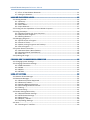 8
8
-
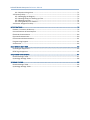 9
9
-
 10
10
-
 11
11
-
 12
12
-
 13
13
-
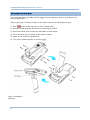 14
14
-
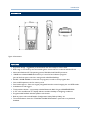 15
15
-
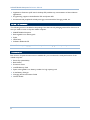 16
16
-
 17
17
-
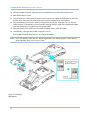 18
18
-
 19
19
-
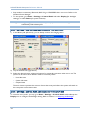 20
20
-
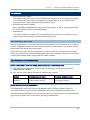 21
21
-
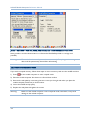 22
22
-
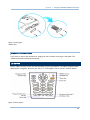 23
23
-
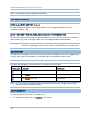 24
24
-
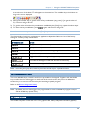 25
25
-
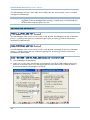 26
26
-
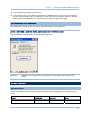 27
27
-
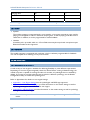 28
28
-
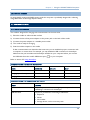 29
29
-
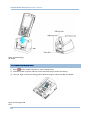 30
30
-
 31
31
-
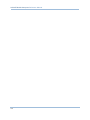 32
32
-
 33
33
-
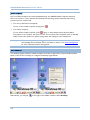 34
34
-
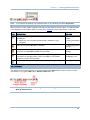 35
35
-
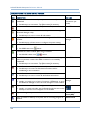 36
36
-
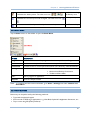 37
37
-
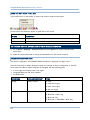 38
38
-
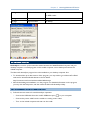 39
39
-
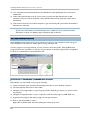 40
40
-
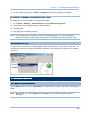 41
41
-
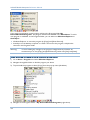 42
42
-
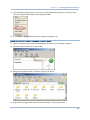 43
43
-
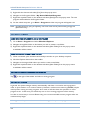 44
44
-
 45
45
-
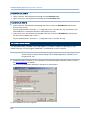 46
46
-
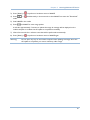 47
47
-
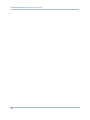 48
48
-
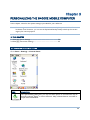 49
49
-
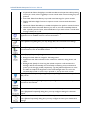 50
50
-
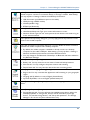 51
51
-
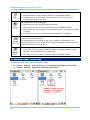 52
52
-
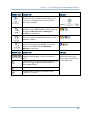 53
53
-
 54
54
-
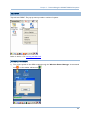 55
55
-
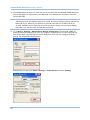 56
56
-
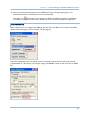 57
57
-
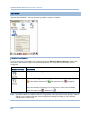 58
58
-
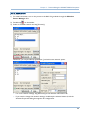 59
59
-
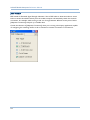 60
60
-
 61
61
-
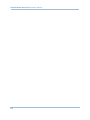 62
62
-
 63
63
-
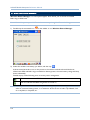 64
64
-
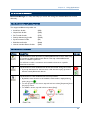 65
65
-
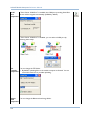 66
66
-
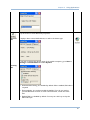 67
67
-
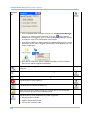 68
68
-
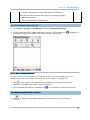 69
69
-
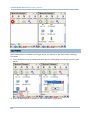 70
70
-
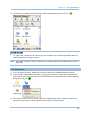 71
71
-
 72
72
-
 73
73
-
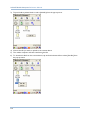 74
74
-
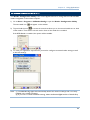 75
75
-
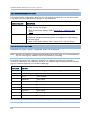 76
76
-
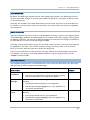 77
77
-
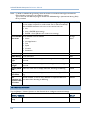 78
78
-
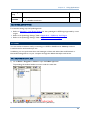 79
79
-
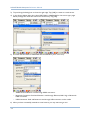 80
80
-
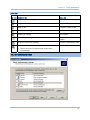 81
81
-
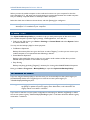 82
82
-
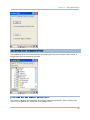 83
83
-
 84
84
-
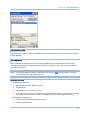 85
85
-
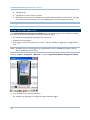 86
86
-
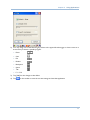 87
87
-
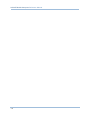 88
88
-
 89
89
-
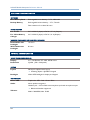 90
90
-
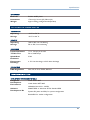 91
91
-
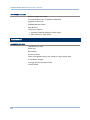 92
92
-
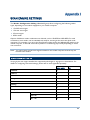 93
93
-
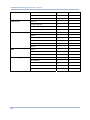 94
94
-
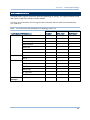 95
95
-
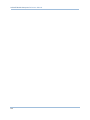 96
96
-
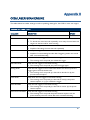 97
97
-
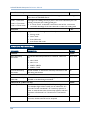 98
98
-
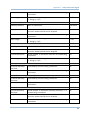 99
99
-
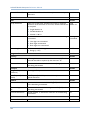 100
100
-
 101
101
-
 102
102
-
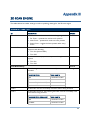 103
103
-
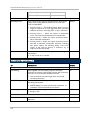 104
104
-
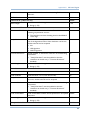 105
105
-
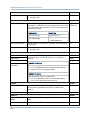 106
106
-
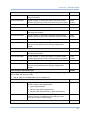 107
107
-
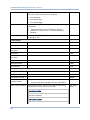 108
108
-
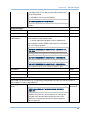 109
109
-
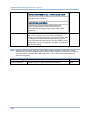 110
110
-
 111
111
CipherLab 9400CE Reference guide
- Category
- Handheld mobile computers
- Type
- Reference guide
Ask a question and I''ll find the answer in the document
Finding information in a document is now easier with AI
Related papers
-
CipherLab 9400 Series Reference guide
-
CipherLab 9500 Series Reference guide
-
CipherLab 9600 Series Reference guide
-
CipherLab 9500CE Series Reference guide
-
CipherLab Q3N-9300 User manual
-
CipherLab 9700 Reference guide
-
CipherLab 9300 Series Reference guide
-
CipherLab 8570 Reference guide
-
CipherLab 8570 Reference guide
-
CipherLab 9700 Owner Reference Manual