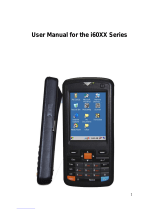Page is loading ...

Printed on 26 February, 2007
Reference Manual
9500CE Mobile
Computer Series
Version 1.08

II
Copyright © 2007 CIPHERLAB CO., LTD.
All rights reserved
The software contains proprietary information of CIPHERLAB CO., LTD.; it is provided under a license
agreement containing restrictions on use and disclosure and is also protected by copyright law. Reverse
engineering of the software is prohibited.
Due to continued product development this information may change without notice. The information and
intellectual property contained herein is confidential between CIPHERLAB and the client and remains the
exclusive property of CIPHERLAB CO., LTD. If you find any problems in the documentation, please
report them to us in writing. CIPHERLAB does not warrant that this document is error-free.
No part of this publication may be reproduced, stored in a retrieval system, or transmitted in any form or by
any means, electronic, mechanical, photocopying, recording or otherwise without the prior written
permission of CIPHERLAB CO., LTD.
For product consultancy and technical support, please contact your local sales representative. Also, you may
visit our web site for more information.
The CipherLab logo is a registered trademark of CIPHERLAB CO., LTD.
Microsoft, Windows, and the Windows logo are registered trademarks of Microsoft Corporation in the
United States and/or other countries.
Bluetooth is a trademark of Bluetooth SIG, Inc., U.S.A.
Other product names mentioned in this manual may be trademarks or registered trademarks of their
respective companies and are hereby acknowledged.
The editorial use of these names is for identification as well as to the benefit of the owners, with no intention
of infringement.
CIPHERLAB CO., LTD.
Website: http://www.cipherlab.com
Copyright Notice

III
This equipment has been tested and found to comply with the limits for a Class B digital device, pursuant to
Part 15 of the FCC Rules. These limits are designed to provide reasonable protection against harmful
interference in a residential installation. This equipment generates, uses and can radiate radio frequency
energy and, if not installed and used in accordance with the instructions, may cause harmful interference to
radio communications. However, there is no guarantee that interference will not occur in a particular
installation. If this equipment does cause harmful interference to radio or television reception, which can be
determined by turning the equipment off and on, the user is encouraged to try to correct the interference by
one or more of the following measures:
Reorient or relocate the receiving antenna.
Increase the separation between the equipment and receiver.
Connect the equipment into an outlet on a circuit different from that to which the receiver is connected.
Consult the dealer or an experienced radio/TV technician for help.
RISK OF EXPLOSION IF BATTERY IS REPLACED BY AN INCORRECT TYPE
DISPOSE OF USED BATTERIES ACCORDING TO THE INSTRUCTIONS
The use of any batteries or charging devices, which are not originally sold or manufactured by
CipherLab, will void your warranty and may cause damage to human body or the product itself.
The charging and communication cradle uses an AC power adaptor. A socket outlet shall be installed
near the equipment and shall be easily accessible. The power adaptor should comply with L.P.S test.
Make sure there is stable power supply for the terminal or its peripherals to operate properly.
DO NOT disassemble, incinerate or short circuit the battery pack.
DO NOT expose the terminal or the battery pack to any flammable sources.
Under no circumstances, internal components are self-serviceable.
Per FDA and IEC standards, the scan engines described in this manual are not given a laser
classification. However, the following precautions should be observed:
CAUTION
This laser component emits FDA/IEC Class 2 laser light at the exit port. Do not stare into beam.
FCC Regulations
Important Safety Precautions

IV
This terminal is intended for industrial use. The terminal is rated IP 64, however, it may do damage to
the terminal when being exposed to extreme temperatures or soaked wet.
When the body of the terminal gets dirty, use a clean and wet cloth to wipe off the dust. DO NOT
use/mix any bleach or cleaner. Always keep the LCD dry.
For a liquid crystal display (LCD) or touch screen, use a clean, non-abrasive, lint-free cloth to wipe dust
off the screen. DO NOT use any pointed or sharp object to move against the surface.
Battery disposal – For green-environment issue, it is important that batteries should be recycled in a
proper way.
If you want to put away the terminal for a period of time, download the collected data to a host
computer, and then take out the battery pack. Store the terminal and battery pack separately.
When the terminal resumes its work, the main and backup batteries will take a certain time to become
fully charged.
If you shall find the terminal malfunctioning, write down the specific scenario and consult your local
sales representative.
Care & Maintenance

V
For any portable device, power management is a critical issue especially when you are on the road. Below
are some tips to help you save battery power.
To speed up charging the terminal, turn off the terminal and seat it in the cradle.
Bring a second battery pack on the road.
Stop wireless connectivity, Bluetooth, 802.11b or GPRS that is not in use.
The power to the wireless modules, 802.11b or GPRS, is controlled by PwrMg.exe (the Wireless Power
Manager), which can be found on the taskbar (
).
To save power, go to Start > Settings > Control Panel for related settings:
Double-tap the Display icon
1. Tap the Backlight tab.
2. Select one or both of the check boxes to automatically turn off the LCD backlight when using batteries
or external power. From the appropriate list, select the amount of time the device should be idle before
the backlight is turned off.
3. Then, tap the [Advanced] button to view more backlight options.
4. In the Settings tab, you can dim the LCD backlight when in a well-lit working area for AC and battery
powered respectively.
Double-tap the Power icon
1. Tap the Schemes tab.
2. Select the desired power scheme and options for suspending operation when not in use.
Power Management


i
Contents
Copyright Notice II
FCC Regulations III
Important Safety Precautions III
Care & Maintenance IV
Power Management V
Preface 1
Revision History ...........................................................................................................................................1
CHAPTER 1 - Introduction 3
1.1 Unpacking the package...........................................................................................................................3
1.2 Options....................................................................................................................................................3
1.3 Product Highlights..................................................................................................................................4
1.4 Nomenclature..........................................................................................................................................5
1.4.1 9500CE.....................................................................................................................................5
1.4.2 Accessories & Peripherals ........................................................................................................6
1.4.3 Dimensions...............................................................................................................................7
1.5 Features...................................................................................................................................................8
1.5.1 Battery ......................................................................................................................................8
1.5.2 CPU ........................................................................................................................................11
1.5.3 Memory & Calendar...............................................................................................................11
1.5.4 Keypad....................................................................................................................................13
1.5.5 LCD........................................................................................................................................16
1.5.6 Status LED..............................................................................................................................19
1.5.7 Speaker ...................................................................................................................................19
1.5.8 Vibrator ..................................................................................................................................19
1.5.9 Reader.....................................................................................................................................20
1.5.10 Wireless Support...................................................................................................................22
1.5.11 Resistance.............................................................................................................................22

ii Contents
CHAPTER 2 - Installation 23
2.1 Main & Backup Batteries .....................................................................................................................24
2.2 Hand Strap ............................................................................................................................................26
2.3 Pistol Grip.............................................................................................................................................27
2.4 CF / SD Card ........................................................................................................................................28
2.5 Cradle....................................................................................................................................................29
2.5.1 Status Indicators .....................................................................................................................29
2.5.2 Communication Ports .............................................................................................................30
CHAPTER 3 - Windows CE Basics 31
3.1 General..................................................................................................................................................32
3.1.1 Device Configuration .............................................................................................................33
3.1.2 Turn On/Off............................................................................................................................34
3.1.3 Desktop Window....................................................................................................................34
3.1.4 Input Methods.........................................................................................................................38
3.2 System Reset.........................................................................................................................................39
3.2.1 Soft Reset................................................................................................................................39
3.2.2 Hard Reset ..............................................................................................................................39
3.3 Firmware Update ..................................................................................................................................40
3.4 ActiveSync with a Computer................................................................................................................41
3.5 Quick Launch a Program ......................................................................................................................42
3.5.1 Add a Program........................................................................................................................42
3.5.2 Add a Subfolder......................................................................................................................45
3.5.3 Exit a Program........................................................................................................................46
3.5.4 Switch between Programs.......................................................................................................46
3.6 Install a New Program ..........................................................................................................................47
3.6.1 Add/Remove Programs...........................................................................................................47
3.6.2 Copy & Paste..........................................................................................................................47
3.7 Uninstall a Program ..............................................................................................................................48
3.7.1 ActiveSync: Add/Remove Programs......................................................................................48
3.7.2 Control Panel > Remove Programs ........................................................................................48
3.8 Backup & Restore Programs.................................................................................................................50
CHAPTER 4 - Configuration 51
4.1 General Settings....................................................................................................................................51
4.2 Connections ..........................................................................................................................................54
4.2.1 USB Connection.....................................................................................................................56
4.2.2 GPRS......................................................................................................................................57
4.2.3 AX88772 (Ethernet) ...............................................................................................................61
4.2.4 WLAN....................................................................................................................................62
4.2.5 BTPAN...................................................................................................................................66
CHAPTER 5 - Applications 67
5.1 Wireless Power Manager ......................................................................................................................68
5.2 Bluetooth Manager ...............................................................................................................................69
5.2.1 Start Bluetooth Services .........................................................................................................69
5.2.2 Inquiry ....................................................................................................................................74
5.2.3 Pair..........................................................................................................................................75

Contents iii
5.2.4 Connect...................................................................................................................................
77
5.2.5 Stop Bluetooth Services..........................................................................................................82
5.3 ReaderConfig........................................................................................................................................83
5.3.1 Configure Reader Settings......................................................................................................84
5.3.2 1D Reader - CCD / Laser........................................................................................................85
5.3.3 1D Reader - (Extra) Long Range Laser..................................................................................94
5.3.4 2D Reader.............................................................................................................................101
5.3.5 RFID Reader.........................................................................................................................111
5.4 Inbox...................................................................................................................................................112
5.4.1 Create an E-mail Box ...........................................................................................................112
5.4.2 Synchronize Inbox................................................................................................................115
Specifications 117
APPENDIX I - Comparison of Scan Modes 119

iv Contents
Table of Figures
Figure 1: Nomenclature (front & back) .....................................................................................5
Figure 2: Nomenclature of accessories.......................................................................................6
Figure 3: Dimensions ...................................................................................................................7
Figure 4: 27-key layout ..............................................................................................................13
Figure 5: DIP switch for backup battery pack........................................................................24
Figure 6: Installing battery pack ..............................................................................................25
Figure 7: Installing hand strap .................................................................................................26
Figure 8: Installing pistol grip ..................................................................................................27
Figure 9: Inserting CF/SD card ................................................................................................28
Figure 10: Cradle LEDs ............................................................................................................29

1
Delivered in the same form factor of the 9500PPC Series running Windows Mobile
2003SE, the 9500CE Series is the newest member to the Mobile Computer family. As
suggested by its model designation, it is designed to run Windows CE 5.0, and therefore,
allows more flexibility in customization of applications.
CipherLab has integrated powerful utilities for data collection, processing, and
transmission. Its large color transflective TFT display guarantees ease in reading in all
lighting conditions. Built-in with Bluetooth and 802.11b technologies, the 9500CE Series
also allows for GPRS connectivity, and therefore, delivers a total wireless solution.
The 9500CE Series is robust in construction to meet industry grade requirements, and has
been found durable and resistant to shock, water, and dust. It is specifically designed for
all-day, everyday use as well as for data-intensive applications in harsh environments.
This manual serves to guide you through how to install, configure, and operate the terminal.
The Care & Maintenance section is specifically prepared for those who are in charge of
taking care of the terminal.
We recommend you to keep one copy of the manual at hand for quick reference or
maintenance purposes. To avoid any improper disposal or operation, please read the manual
thoroughly before use.
Thank you for choosing CipherLab products!
Revision History
Version Release Date Notes
1.08 Feb. 26, 2007
Modified: section 1.5.6 – Status LED: Remove indication for “Low Battery”
Modified: sections 5.3.2~4 – General tab > Data Output > Windows Message &
Event
1.07 Dec. 26, 2006
Modified: section 5.2 – Bluetooth Manager capable of ActiveSync
1.06 Dec. 22, 2006
Modified: section 1.5.4 – Task key undefined for OS version 1.0 and later
1.05 Dec. 12, 2006
Modified: section 4.2.2 – GPRS Properties: Specify AP Name
1.04 Nov. 03, 2006
Modified: section 3.3 – Firmware Upgrade steps 7 ~9
1.03 Oct. 27, 2006
Modified: Supports GPRS functionality via CF Type II slot if installed (No GSM!)
Preface

2 9500CE Reference Manual
1.02 Oct. 16, 2006
Modified: section 3.4 – USB driver will be installed automatically
1.01 Sep. 27, 2006 Official release

3
This chapter explains the hardware parts and features of the 9500CE terminal.
1.1 Unpacking the package
The following items are included in the package. Save the box and packaging material for
future use in case you need to store or ship the terminal.
9500CE terminal
Rechargeable Li-ion battery pack
Stylus
Hand strap
Software CD (this Reference Manual is included)
Note: For battery charging, you will need to purchase a charging cradle separately.
1.2 Options
There are a number of optional accessories to enhance the total performance of the terminal.
Refer to related sections for details on installation.
Accessories Features...
Memory Card
SD or CF card (if no GPRS card in the CF slot)
Reader
One scan engine:
1D - CCD, Laser, Long Range Laser, Extra Long Range Laser
2D
And/or the RFID reader
Rechargeable Battery Pack
Rechargeable Li battery for non-stop operation
Pistol Grip, Detachable
Facilitating scanning with one hand
Charging & Communication
Cradle
Charging of the terminal and one spare battery at the same time
while transmitting/receiving data.
C HAPTER 1
Introduction

4 9500CE Reference Manual
1.3 Product Highlights
Microsoft Windows CE 5.0 software for operating system
520 MHz Intel PXA270 processor
A color transflective TFT display delivers excellent visibility in all lighting conditions
128 MB non-volatile NAND flash memory to store OS and software programs
(part of the free space is used as a storage card called DiskOnChip)
128 MB SDRAM to store and run programs, as well as store program data
One CompactFlash (CF) Type II slot – expansion slot for memory card and peripherals
when no GPRS card is present
One Secure Digital (SD) slot – expansion slot for memory card
Ergonomic design, ruggedized yet streamlined, with hand strap for secure hold
Built tough to survive harsh environments - splash, dust & drop resistant
Dual mode support - One scan engine (integrated barcode scanner/imager) plus one
RFID reader
Wireless connectivity includes Bluetooth and 802.11b
Supports GPRS to deliver a total wireless solution
Programmable feedback includes speaker and vibrator
Accessories and peripherals include pistol grip, international AC charging cradle, etc.

Chapter 1 Introduction 5
1.4 Nomenclature
1.4.1 9500CE
Figure 1: Nomenclature (front & back)

6 9500CE Reference Manual
1.4.2 Accessories & Peripherals
Figure 2: Nomenclature of accessories

Chapter 1 Introduction 7
1.4.3 Dimensions
Figure 3: Dimensions

8 9500CE Reference Manual
1.5 Features
1.5.1 Battery
Main Battery
This rechargeable 3.7 V/4000 mAh Li-ion battery pack serves as the main power.
Normally, it takes approximately four hours to fully charge the battery. The
charging time may vary by working condition.
During normal operation, the terminal can work for up to 16 hours.
Warning: Using backlight, wireless connectivity, and peripherals while on battery
power will substantially reduce battery life.
Backup Battery
The backup battery takes charge when the main battery is removed or drained out.
If fully charged, it will help retain data in SDRAM and maintain the system running
in suspend mode for at least 30 minutes without the main battery. In the meantime,
you have to replace the main battery as soon as possible.
Battery Charge
Initial Charging
The main and backup batteries may not be charged to full for shipment. When you
first receive the package, you will need to charge batteries to full before using the
terminal.
Note: To charge the batteries for the first time, it requires approximately 8 hours.
After the initial charging, it takes only 4 hours to charge the batteries to full.
Because the internal backup battery is constantly charged from the main battery, the
initial charging requires installing the battery pack to the terminal and then seating
the terminal in the cradle for charging. This will have both the main and backup
batteries charged at the same time.
Note: To charge the backup battery, make sure that you slide the DIP switch inside the
battery compartment to the ON position.

Chapter 1 Introduction 9
Caution of Low Battery Charge
The battery pack is the only power source for the terminal to work. It also charges
the backup battery so that the data stored in SDRAM can be retained properly.
Therefore, when the main battery charge goes low, replace the battery pack with a
charged one or seat it in the cradle for charging as soon as possible. Always save
data before it is too late.
Warning: Data loss may occur with SDRAM during low battery condition. Always
save data before running out of power or keep a fresh battery for
replacement.
Battery Status Icons
Status Icons Description
Main battery is low.
Main battery is very low.
Backup battery is low.
Backup battery is very low.
Main battery is charging.
Power Properties
The system can be set to three different states to conserve power:
User Idle state
System Idle state
Suspend state
Start > Settings > Control Panel and double-tap the Power icon
1. In the Battery tab, you can always monitor the charging status.
2. Tap the Schemes tab.
3. Select the desired power scheme and options for suspending operation when not
in use. The time choices represent the amount of time that must pass before the
system will switch to the next power conservation state.

10 9500CE Reference Manual
To conserve more power, you may go to Start > Settings > Control Panel and
double-tap the Display icon to configure the backlight setting.
/