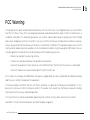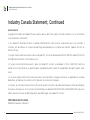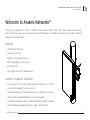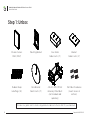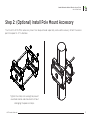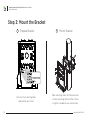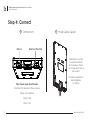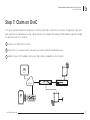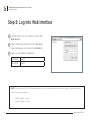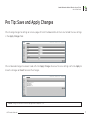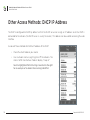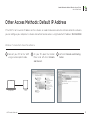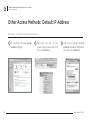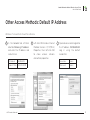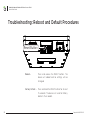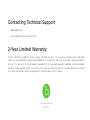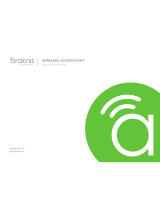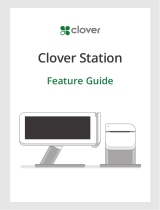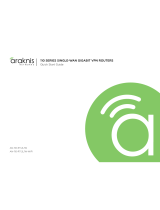OvrC AN-700-AP-O-AC Quick start guide
- Category
- Networking
- Type
- Quick start guide
The Araknis Networks AN-700-AP-O-AC is a versatile wireless access point designed for outdoor use, featuring IP55 weather resistance, versatile mounting options, and PoE+ power for easy installation. With its high-performance 3x3 Wireless-AC technology, it delivers fast and reliable wireless connectivity for both residential and commercial applications. The device includes advanced features like bottom or rear cable entrance, a Kensington lock hole for added security, and easy setup through the OvrC platform.
The Araknis Networks AN-700-AP-O-AC is a versatile wireless access point designed for outdoor use, featuring IP55 weather resistance, versatile mounting options, and PoE+ power for easy installation. With its high-performance 3x3 Wireless-AC technology, it delivers fast and reliable wireless connectivity for both residential and commercial applications. The device includes advanced features like bottom or rear cable entrance, a Kensington lock hole for added security, and easy setup through the OvrC platform.




















-
 1
1
-
 2
2
-
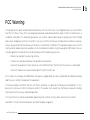 3
3
-
 4
4
-
 5
5
-
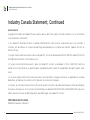 6
6
-
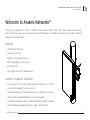 7
7
-
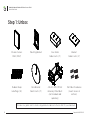 8
8
-
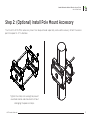 9
9
-
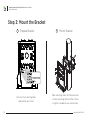 10
10
-
 11
11
-
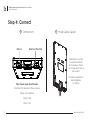 12
12
-
 13
13
-
 14
14
-
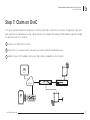 15
15
-
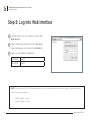 16
16
-
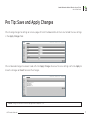 17
17
-
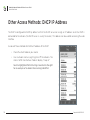 18
18
-
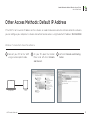 19
19
-
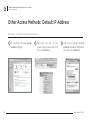 20
20
-
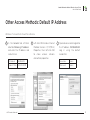 21
21
-
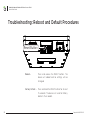 22
22
-
 23
23
-
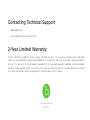 24
24
OvrC AN-700-AP-O-AC Quick start guide
- Category
- Networking
- Type
- Quick start guide
The Araknis Networks AN-700-AP-O-AC is a versatile wireless access point designed for outdoor use, featuring IP55 weather resistance, versatile mounting options, and PoE+ power for easy installation. With its high-performance 3x3 Wireless-AC technology, it delivers fast and reliable wireless connectivity for both residential and commercial applications. The device includes advanced features like bottom or rear cable entrance, a Kensington lock hole for added security, and easy setup through the OvrC platform.
Ask a question and I''ll find the answer in the document
Finding information in a document is now easier with AI
Related papers
-
Araknis Networks AN-510-AP-IW-AC Quick start guide
-
Araknis Networks AN-510-AP-IW-AC Quick start guide
-
Araknis Networks AN-300-AP-I-N Owner's manual
-
OvrC OVRC-200-PRO Quick start guide
-
Araknis Networks AN-510-AP-IW-AC Owner's manual
-
Araknis Networks AN-510-AP-IW-AC Owner's manual
-
Araknis Networks AN-110-RT-2L1W Owner's manual
-
Araknis Networks AN-110-RT-2L1W Quick start guide
-
Araknis Networks AN-210-SW-R-16-POE Quick start guide
-
Araknis Networks AN-310-SW-F-48 Quick start guide
Other documents
-
Lorex L871T8-Z User manual
-
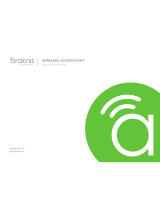 araknis AN-300-AP-I-N Quick start guide
araknis AN-300-AP-I-N Quick start guide
-
Araknis Networks AN-510-AP-I-AC Quick start guide
-
Araknis Networks AN-300-AP-I-N Quick start guide
-
Motorola Verizon VAP2500 Quick start guide
-
Control4 AN-520-O Quick start guide
-
Control4 AN-X10-AP-I-AC Owner's manual
-
Control4 AN-X20-AP-I Quick start guide
-
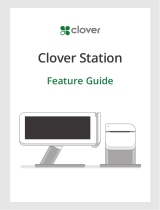 Clover Station C100 Features Manual
Clover Station C100 Features Manual
-
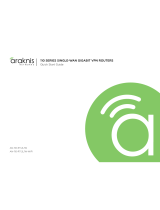 araknis AN-110-RT-2L1W Quick start guide
araknis AN-110-RT-2L1W Quick start guide