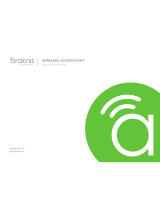Page is loading ...

110 SERIES SINGLE-WAN GIGABIT VPN ROUTERS
Quick Start Guide
AN-110-RT-2L1W
AN-110-RT-2L1W-WIFI

2
110 Series Single-WAN Gigabit VPN Router
Quick Start Guide
Federal Communication Commission Interference Statement
This equipment has been tested and found to comply with the limits for a Class B digital device, pursuant to Part
15 of the FCC Rules. These limits are designed to provide reasonable protection against harmful interference in a
residential installation. This equipment generates, uses and can radiate radio frequency energy and, if not installed
and used in accordance with the instructions, may cause harmful interference to radio communications. However,
there is no guarantee that interference will not occur in a particular installation. If this equipment does cause harmful
interference to radio or television reception, which can be determined by turning the equipment o and on, the user
is encouraged to try to correct the interference by one of the following measures:
• Reorient or relocate the receiving antenna.
• Increase the separation between the equipment and receiver.
• Connect the equipment into an outlet on a circuit dierent from that to which the receiver is connected.
• Consult the dealer or an experienced radio/TV technician for help.
FCC Caution: Any changes or modifications not expressly approved by the party responsible for compliance could
void the user’s authority to operate this equipment.
This device complies with Part 15 of the FCC Rules. Operation is subject to the following two conditions: (1) This
device may not cause harmful interference, and (2) this device must accept any interference received, including
interference that may cause undesired operation.
This device is restricted for indoor use.
IMPORTANT NOTE:
FCC Radiation Exposure Statement:
This equipment complies with FCC radiation exposure limits set forth for an uncontrolled environment. This
equipment should be installed and operated with minimum distance 20cm between the radiator & your body.
For product available in the USA/Canada market, only channel 1~11 can be operated. Selection of other channels is not possible.

This device complies with Industry Canada’s licence-exempt RSSs. Operation is subject to the following two
conditions:
(1) This device may not cause interference; and
(2) This device must accept any interference, including interference that may cause undesired operation of the
device.
Le présent appareil est conforme aux CNR d'Industrie Canada applicables aux appareils radio exempts de licence.
L'exploitation est autorisée aux deux conditions suivantes : (1) l'appareil ne doit pas produire de brouillage, et (2)
l'utilisateur de l'appareil doit accepter tout brouillage radioélectrique subi, même si le brouillage est susceptible
d'en compromettre le fonctionnement.
3
110 Series Single-WAN Gigabit VPN Router
Quick Start Guide
Industry Canada Statement
Caution:
(i) the device for operation in the band 5150-5250 MHz is only for indoor use to reduce the potential for harmful
interference to co-channel mobile satellite systems;
(ii)
Avertissement:
(i) les dispositifs fonctionnant dans la bande 5150-5250 MHz sont réservés uniquement pour une utilisation à
l’intérieur afin de réduire les risques de brouillage préjudiciable aux systèmes de satellites mobiles utilisant les
mêmes canaux;
(ii)
For product available in the USA/Canada market, only channel 1~11 can be operated. Selection of other channels
is not possible.
Pour les produits disponibles aux États-Unis / Canada du marché, seul le canal 1 à 11 peuvent être exploités.
Sélection d'autres canaux n'est pas possible.

4
110 Series Single-WAN Gigabit VPN Router
Quick Start Guide
Radiation Exposure Statement:
This equipment complies with IC RSS-102 radiation exposure limits set forth for an uncontrolled environment. This
equipment should be installed and operated with minimum distance 63 cm between the radiator & your body.
Déclaration d’exposition aux radiations:
Cet équipement est conforme aux limites d'exposition aux rayonnements IC établies pour un environnement non
contrôlé. Cet équipement doit être installé et utilisé avec un minimum de 63 cm de distance entre la source de
rayonnement et votre corps.

5
110 Series Single-WAN Gigabit VPN Router
Quick Start Guide
FCC Warning
Changes or modifications not expressly approved by the party responsible for compliance could void the user’s
authority to operate the equipment. This device complies with Part 15 of the FCC Rules. Operation is subject to the
following two conditions:
This device may not cause harmful interference, and
This device must accept any interference received, including interference that may cause undesired operation.
CE Warning
This is a product with CE certification. I
n a domestic environment, this product may cause radio interference, in
which case the user may be required to take adequate measures.
The device complies with ISED’s license-exempt RSSs and Canada ICES-OO3.
1
2

AT BE BG HR CY CZ DK
EE FI FR DE EL HU IE
IT LV LT LU MT NL PL
PT RO SK SI ES SE UK
6
110 Series Single-WAN Gigabit VPN Router
Quick Start Guide
CE Statement
This equipment complies with EU radiation exposure limits set forth for an uncontrolled environment. This
equipment should be installed and operated with minimum distance 20 cm between the radiator & your body.
All operational modes:
2.4GHz: 802.11b, 802.11g, 802.11n (HT20), 802.11n (HT40), 802.11ac (VHT20), 802.11ac (VHT40)
5GHz: 802.11a, 802.11n (HT20), 802.11n (HT40), 802.11ac (VHT20), 802.11ac (VHT40), 802.11ac (VHT80)
The frequency and the maximum transmitted power in EU are listed below:
2412-2472MHz: 19.90 dBm
5180-5240MHz: 22.90 dBm
The device is restricted to indoor use only when operating in the 5150 to 5350 MHz frequency range.

7
110 Series Single-WAN Gigabit VPN Router
Quick Start Guide
Welcome to Araknis Networks™
Thank you for choosing our new line of Araknis 110 routers. With gigabit connectivity on all ports, single
WAN and USB 2.0 capabilities, advanced networking functionality (QoS, VLANs, VPN, port forwarding),
these routers are top of the line and meant for some serious networking applications!
Features
• Compact Design
• Single-WAN, Dual-LAN
• Fanless
• USB 2.0
• OvrC Enabled
• 2x2 Dual-Band Wireless-AC 1200Mbps
(Wi-Fi models only)
Note About this Booklet
This booklet uses the Wi-Fi router for all
illustrations. Although the non-wireless router
looks a little dierent, all instructions given here
are nonetheless applicable to its operation.

8
110 Series Single-WAN Gigabit VPN Router
Quick Start Guide
Step 1: Unbox
Router
12V 2A DC Power Supply
Rubber Feet (4)
Wall Mount Kit
Screw Hole Plug
Quick Start Guide

9
110 Series Single-WAN Gigabit VPN Router
Quick Start Guide
Step 2: Install
110 compact routers feature two mounting options.
NOTE: Do not stack other equipment on top of the router
to avoid possible interference or damage.
Surface Mount
(use included rubber feet)
Wall Mount

10
110 Series Single-WAN Gigabit VPN Router
Quick Start Guide
Step 3: Connect
The router uses the enclosed power supply.
Mobile
Apps
Web Browser
Access
Step 1: Power o all network devices.
Step 2: Connect the modem to the WAN port(s).
Step 3: Connect the LAN cables.
Step 4: Connect any USB devices (optional).
Step 5: Connect the power supply to the router.
Step 6: Flip the power switch on the router to on.

11
110 Series Single-WAN Gigabit VPN Router
Quick Start Guide
Step 4: Verify Operation
1. Power LED –
2.
B
1Gbps LED –
On: system is up.
O: system is down.
On: port connected at 1Gbps speed.
O: port is connected at 10/100Mbps speed.
3.
C
Link/Act LED – On: port is connected to another device.
Blinking: packets are running through the port.
O: port is not connected to a device.
A
15.0 GHz
2.4 GHz LAN WAN
1 Gbps
12
AN-110-RT-2L1W-WIFI
Link/Act
B
C

12
110 Series Single-WAN Gigabit VPN Router
Quick Start Guide
Step 5: Log In and Configure
Make sure the Ethernet adapter on your computer is configured to DHCP mode or configure the adapter
with a static IP address:
• IP Address: 192.168.1.x (x=any number from 2 to 99)
• Subnet Mask: 255.255.255.0
Open a web browser and enter http://192.168.1.1 in the address bar.
Log in using the default credentials:
• Username: araknis
• Password: araknis
If you can’t get to the login page, check to make sure your
computer has been issued an IP address by the router. You
can also claim the router in OvrC and use web connect.

13
110 Series Single-WAN Gigabit VPN Router
Quick Start Guide
Step 6: Quick Setup
Click the Quick Setup button in the left bar.
Use Quick Setup to configure:
• System name
• System IP address
• WAN 1 and WAN 2 settings
• DHCP servers
• Port forwarding
Use the menus in the web interface to change
additional settings.
A
B

14
110 Series Single-WAN Gigabit VPN Router
Quick Start Guide
Other Access Methods: OvrC
OvrC gives you remote device management, real-time notifications, and intuitive customer
management, right from your computer or mobile device. Setup is plug-and-play, with no port
forwarding or DDNS address required. To add this device to your OvrC account:
Connect the WAP to the Internet
Log Into OvrC (www.ovrc.com)
Add the Device (MAC address and Service Tag numbers needed for authentication)
A
B
C
Internet
OvrC Server
Mobile
Apps
Web Browser
Access

15
110 Series Single-WAN Gigabit VPN Router
Quick Start Guide
Pro Tip: Resetting the Router
Reboot – Press and hold the RESET button on the back of
the router for 5 seconds, then release. The router
then reboots and the front status lights flash.
Factory Reset – Press and hold the RESET button for 10–15
seconds until the status LEDs flash once.
The router then resets to factory default
settings and reboots.
call out factory reset
and reboot behavior
(use 110 wirelss image)

© 2018 Araknis
Networks®
171220-1123
2-Year Limited Warranty
Araknis Networks® products have a 2-Year Limited Warranty. This warranty includes parts
and labor repairs on all components found to be defective in material or workmanship under
normal conditions of use. This warranty shall not apply to products that have been abused,
modified, or disassembled. Products to be repaired under this warranty must be returned to
a designated service center with prior notification and an assigned return authorization (RA)
number. Contact technical support for an RA number.
Contact Information
AraknisNetworks.com
Technical Support 866-838-5052
techsupport@araknisnetworks.com
The latest version of this QSG may be found on the product page support tab.
W
P
E
/