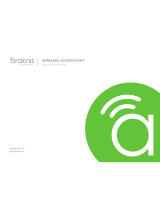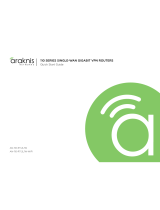2
Araknis Networks Wireless Access Point
Quick Start Guide
Support: 866.838.5052
FCC Warning
Changes or modifications not expressly approved by the party responsible for compliance could void the user’s
authority to operate the equipment. This device complies with Part 15 of the FCC Rules. Operation is subject to
the following two conditions:
This device may not cause harmful interference, and
This device must accept any interference received, including interference that may cause undesired operation.
NOTE: This equipment has been tested and found to comply with the limits for a Class B digital device, pursuant to part 15 of the FCC Rules.
These limits are designed to provide reasonable protection against harmful interference when the equipment is operated in a commercial
environment. This equipment generates, uses, and can radiate radio frequency energy and, if not installed and used in accordance with the
instruction manual, may cause harmful interference to radio communications. Operations of this equipment in a residential area is likely to
cause harmful interference in which case the user will be required to correct the interference at his own expense.
CE Warning
This is a product with CE certification. In a domestic environment, this product may cause radio interference, in
which case the user may be required to take adequate measures.
1
2