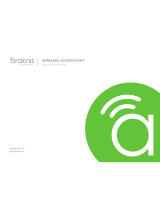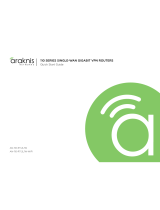Page is loading ...

WAVE 2 AC WIRELESS ACCESS POINT
Quick Start Guide
AN-510-AP-I-AC
AN-810-AP-I-AC

2
Araknis Networks Wireless Access Point
Quick Start Guide
Support: 866.838.5052
Federal Communication Commission Interference Statement
This equipment has been tested and found to comply with the limits for a Class B digital device, pursuant to Part
15 of the FCC Rules. These limits are designed to provide reasonable protection against harmful interference
in a residential installation. This equipment generates, uses and can radiate radio frequency energy and, if not
installed and used in accordance with the instructions, may cause harmful interference to radio communications.
However, there is no guarantee that interference will not occur in a particular installation. If this equipment does
cause harmful interference to radio or television reception, which can be determined by turning the equipment
o and on, the user is encouraged to try to correct the interference by one of the following measures:
• Reorient or relocate the receiving antenna.
• Increase the separation between the equipment and receiver.
• Connect the equipment into an outlet on a circuit dierent from that to which the receiver is connected.
• Consult the dealer or an experienced radio/TV technician for help.
FCC Caution: Any changes or modifications not expressly approved by the party responsible for compliance
could void the user’s authority to operate this equipment.
This device complies with Part 15 of the FCC Rules. Operation is subject to the following two conditions: (1) This
device may not cause harmful interference, and (2) this device must accept any interference received, including
interference that may cause undesired operation.
This device is designed for indoor use only.
IMPORTANT NOTE:
FCC Radiation Exposure Statement:
This equipment complies with FCC radiation exposure limits set forth for an uncontrolled environment. This
equipment should be installed and operated with minimum distance 20cm between the radiator & your body.
In the North American market, only channels 1–11 can be operated. Other channels cannot be selected.

© 2020 Araknis Networks®
3
Araknis Networks Wireless Access Point
Quick Start Guide
Industry Canada Statement
This device complies with Industry Canada’s licence-exempt RSSs. Operation is subject to the following two
conditions:
(1) This device may not cause interference; and
(2) This device must accept any interference, including interference that may cause undesired operation of the
device.
Le présent appareil est conforme aux CNR d’Industrie Canada applicables aux appareils radio exempts de licence.
L’exploitation est autorisée aux deux conditions suivantes : (1) l’appareil ne doit pas produire de brouillage, et (2)
l’utilisateur de l’appareil doit accepter tout brouillage radioélectrique subi, même si le brouillage est susceptible
d’en compromettre le fonctionnement.
Caution:
(i) The device for operation in the band 5150-5250 MHz is only for indoor use to reduce the potential for harmful
interference to co-channel mobile satellite systems;
(ii) For product available in the USA/Canada market, only channel 1–11 can be operated. Selection of other
channels is not possible.
Avertissement:
(i) Les dispositifs fonctionnant dans la bande 5150-5250 MHz sont réservés uniquement pour une utilisation à
l’intérieur afin de réduire les risques de brouillage préjudiciable aux systèmes de satellites mobiles utilisant les
mêmes canaux;
(ii) Pour les produits disponibles aux États-Unis / Canada du marché, seul le canal 1 à 11 peuvent être exploités.
Sélection d’autres canaux n’est pas possible.

4
Araknis Networks Wireless Access Point
Quick Start Guide
Support: 866.838.5052
Industry Canada Statement, Continued
Radiation Exposure Statement:
This equipment complies with ISED radiation exposure limits set forth for an uncontrolled environment. This
equipment should be installed and operated with minimum distance 20cm between the radiator & your body.
Déclaration d’exposition aux radiations:
Cet équipement est conforme aux limites d’exposition aux rayonnements ISED établies pour un environnement
on contrôlé. Cet équipement doit être installé et utilisé avec un minimum de 20 cm de distance entre la source
de rayonnement et votre corps.
Industry Canada Warning
This product meets the applicable Innovation, Science and Economic Development Canada technical specifications.
Ce produit repond aux specifications techniques applicables a l'innovation, Science et Développement economique
Canada
CE Warning
This is a product with CE certification. In a domestic environment, this product may cause radio interference, in
which case the user may be required to take adequate measures.
These products are intended to be powered by either PoE/PoE+ or a 12V/2A power supply.
These products use PoE/PoE+ IN(48V/0.53A) for both the AN-510-AP-I-AC and AN-810-AP-I-AC.

© 2020 Araknis Networks®
5
Araknis Networks Wireless Access Point
Quick Start Guide
CE Statement
This equipment complies with EU radiation exposure limits set forth for an uncontrolled environment. This
equipment should be installed and operated with minimum distance 20 cm between the radiator & your body.
All operational modes:
2.4GHz: 802.11b, 802.11g, 802.11n (HT20), 802.11n (HT40), 802.11ac (VHT20), 802.11ac (VHT40)
5GHz: 802.11a, 802.11n (HT20), 802.11n (HT40), 802.11ac (VHT20), 802.11ac (VHT40), 802.11ac (VHT80)
The frequency and the maximum transmitted power in EU are listed below:
AN-510-AP-I-AC AN-810-AP-I-AC
2412-2472MHz: 14.7 dBm 2412-2472MHz: 17dBm
5180-5240MHz: 17.4 dBm 5180-5240MHz: 18dBm
The device is restricted to indoor use only when operating in the 5150 to 5350 MHz frequency range..
AT BE BG HR CY CZ DK
EE FI FR DE EL HU IE
IT LV LT LU MT NL PL
PT RO SK SI ES SE UK

6
Araknis Networks Wireless Access Point
Quick Start Guide
Support: 866.838.5052
Welcome to Araknis Networks™
Thank you for choosing an Araknis™ WAVE 2 AC Wireless Access Point (WAP). With newly designed circular
housing, an ingeniously easy new mounting system, convenient PoE power, and the latest WAVE 2 AC wireless
technologies, these products are ideal as staples in both residential and commercial applications.
Features
• Sleek Circular Design
• Unobtrusive Recessed Lighting
• 1 x Gigabit LAN Port (w/802.3at PoE-IN)
• 1 x Gigabit LAN Port (data only)
• 1 x USB 2.0 (power only)
• Multi-User MIMO
• AN-510-AP-I-AC: 2x2 Dual-Band Wave 2-AC 1300Mbps
• AN-810-AP-I-AC: 4x4 Dual-Band Wave 2-AC 2600Mbps
• OvrC Enabled
AN-510-AP-I-AC
AN-810-AP-I-AC

© 2020 Araknis Networks®
7
Araknis Networks Wireless Access Point
Quick Start Guide
Step 1: Unbox
Tile Ceiling
Mounting Hardware
Wood Surface
Mounting Hardware
(510 has 2 screws)
Wireless Access Point
(WAP)*
Mounting Bracket
Male-to-Female
Category Jumper Cable
Tile Ceiling Backing Plate Quick Start Guide
*This manual uses the 810 WAP for illustrative purposes throughout.
Drywall
Mounting Hardware

8
Araknis Networks Wireless Access Point
Quick Start Guide
Support: 866.838.5052
Step 2: Install
Ceiling Mount Wall Mount
A B
NOTE: Use the ceiling back plate on top of acoustic ceiling tiles to prevent the mounting nuts from pulling through.

© 2020 Araknis Networks®
9
Araknis Networks Wireless Access Point
Quick Start Guide
Position the Ceiling Mount
Position A Position B
* Center line of the bracket is not necessarily the center line of the WAP when installed. Please use the guide above to understand the
center line of the WAP when installing the bracket.
Position 2
Position 1
Ceiling Mount
Center
Line*
Center
Line*
Ceiling Tiles
WAP

10
Araknis Networks Wireless Access Point
Quick Start Guide
Support: 866.838.5052
Recommended use of the Jumper Cable
Position A (810) Position B (510/810)
NOTE: Jumper is needed when using Cat 6A in Position B.
You can mount your access point to the electrical box in one of two positions, shown below. These options are
provided to provide cable bend relief for cables of dierent lengths and thicknesses. Illustrations do not reflect
pre-install steps—please run the wire or jumper prior to connecting the access point.
Center lineCenter line Center LineCenter Line
Double Gang
Box (not
included)
Single Gang
Box (not
included)
Jumper
Cat 6A
Cat 5e

© 2020 Araknis Networks®
11
Araknis Networks Wireless Access Point
Quick Start Guide
Step 3: Connect
Router
Router
Router
Internet
Internet
Internet
WANLAN
AN-ACC-INJ-30W
DATA (IN)DC 48V Input Power
POWER + DATA (OUT)
PoE Injector
(not included)
WAP
WAP
WAP
AN-310-SW-F-8-POE
AN-310-SW-F-8-POE
AN-310-SW-F-8-POE
PoE Switch
Switch
Switch
DC Power Supply
(not included)
WANLAN
WANLAN

12
Araknis Networks Wireless Access Point
Quick Start Guide
Support: 866.838.5052
Step 4: Verify
LED Status:
• Blinking: WAP is not working correctly. Contact Araknis technical support.
• Solid White: WAP is booting up (810 only).
• Solid Blue: WAP is operating correctly.
LED* LED*
*NOTE: The LED is located on the side of the device.

© 2020 Araknis Networks®
13
Araknis Networks Wireless Access Point
Quick Start Guide
Step 5: Log Into Web Interface
NOTE: If you can’t connect to the WAP using this method, or need to configure the device before connecting it to the network, try these
options for accessing your device:
• DHCP IP address – Page 15
• Default IP Address – Page 16
• OvrC – Page 19
Log in using the default credentials:
Username araknis
Password araknis
A

14
Araknis Networks Wireless Access Point
Quick Start Guide
Support: 866.838.5052
Pro Tip: Save and Apply Changes
After making changes to settings on a
menu page, click the “Save” button on
the menu to hold the new settings in the
Apply Changes field.
NOTE: Settings will take aect after the progress bar completes 100%.
After all desired changes have been made,
click “Apply Changes” to review the new
settings if any. Click "Apply" to make the
changes or "Revert" to cancel the changes.

© 2020 Araknis Networks®
15
Araknis Networks Wireless Access Point
Quick Start Guide
Other Access Methods: DHCP IP Address
The WAP is configured to DHCP by default so that the DHCP server can assign an IP address when the WAP is
connected to the network (the DHCP server is usually the router). This address can be used for accessing the
web interface.
Use one of these methods to find the IP address of the WAP:
• Check the client table on your router
• Use a network scanner (e.g. Fing) to sni the network. The
Araknis WAP manufacturer field will display “Snap AV”
See the highlighted field in the "Fing" screenshot to the
right for an example of an Araknis device being identified.

16
Araknis Networks Wireless Access Point
Quick Start Guide
Support: 866.838.5052
Other Access Methods: Default IP Address
If the WAP is not issued an IP address on the network, or needs to be accessed while not connected to a
network, you can configure your computer's network connection to allow access using the default IP address,
“192.168.20.253”.
Connect your PC to the WAP
using a network patch cable.
On your PC, open the Control
Panel and left-click “Network
and Internet”.
Left-click “Network and Sharing
Center”.
A B C
Windows 7 screenshots shown for reference.
Computer WAP

© 2020 Araknis Networks®
17
Araknis Networks Wireless Access Point
Quick Start Guide
Other Access Methods: Default IP Address
D E F
In the left bar, left-click “Change
adapter settings”.
Right-click the icon for the
wired network connection and
left-click "Properties".
Left-click to highlight “Internet
Protocol Version 4 (TCP/IPv4),
then left-click “Properties”.
Windows 7 screenshots shown for reference.

18
Araknis Networks Wireless Access Point
Quick Start Guide
Support: 866.838.5052
Other Access Methods: Default IP Address
G H I
Left-click “OK” to close Internet
Protocol Version 4 (TCP/IPv4)
Properties, then left-click "OK"
to close wireless network
connection properties.
In the “General” tab, left-click
"Use the following IP address:"
and enter the IP address and
subnet mask.
IP Address 192.168.20.2
Subnet Mask 255.255.255.0
Open a browser and navigate
to http://192.168.20.253/. Log
in using the default credentials:
Username araknis
Password araknis
Windows 7 screenshots shown for reference.

© 2020 Araknis Networks®
19
Araknis Networks Wireless Access Point
Quick Start Guide
Other Access Methods: OvrC
OvrC gives you remote device management, real-time notifications, and intuitive customer management, right
from your computer or mobile device. Setup is plug-and-play, with no port forwarding or DDNS address required.
To add this device to your OvrC account:
Connect the WAP to the Internet
Log Into OvrC (www.ovrc.com)
Add the Device (MAC address and Service Tag numbers needed for authentication)
A
B
C
Internet
OvrC Server
Web Browser
Access
Mobile
Apps
WANLAN
AN-110-SW-R-8
1 2 3 4 5 6 7 8
1 Gbps
Link/Act

20
Araknis Networks Wireless Access Point
Quick Start Guide
Support: 866.838.5052
AN-510-AP-I-AC AN-810-AP-I-AC
Diameter
7.25' X 1.53" 9.25' X 1.91"
Weight
0.9 lbs 1.6 lbs
Antenna
2x2 4x4
Wireless Mode(s)
802.11 a/b/g/n/ac Wave 2 802.11 a/b/g/n/ac Wave 2
RJ-45 1000BASE-T
Ports
2 2
PoE Features
PoE 802.3af Compliant PSE PoE 802.3at Compliant PSE
PoE Consumption
Power On: 2.79W
Full Load (Without USB 2.0): 6.8W
Full Load (with USB 2.0): 9.8W
Power On: 7.30W
Full Load (Without USB 2.0): 19.1W
Full Load (with USB 2.0): 21.9W
Antennas
Embedded Antenna, Omni-Directional Embedded Antenna, Omni-Directional
Transmit Power
Refer to the MCS Table Refer to the MCS Table
Receiver Sensitivity
Refer to the MCS Table Refer to the MCS Table
Antenna MIMO
2x2:2 MU-MIMO 4x4:4 MU-MIMO
PHY Data Rate
Up to 400Mbps @ 2.4GHz
Up to 867Mbps @ 5GHz
Up to 800Mbps @ 2.4GHz
Up to 1733Mbps @ 5GHz
Operating Frequencies
2.4 GHz & 5 GHz 2.4 GHz & 5 GHz
Channel Bonding
Yes (20 MHz, 40 MHz, and 80MHz) Yes (20 MHz, 40 MHz, and 80MHz)
Specs
/