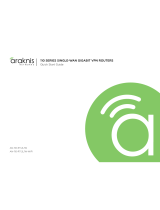Page is loading ...

WIRELESS ACCESS POINT
Quick Start Guide
AN-100-AP-I-N
AN-300-AP-I-N

2
Araknis Networks Wireless Access Point
Quick Start Guide
Support: 866.838.5052 | © 2015 Araknis Networks®
FCC Warning
Changes or modifications not expressly approved by the party responsible for compliance could void the user’s
authority to operate the equipment. This device complies with Part 15 of the FCC Rules. Operation is subject to
the following two conditions:
This device may not cause harmful interference, and
This device must accept any interference received, including interference that may cause undesired operation.
NOTE: This equipment has been tested and found to comply with the limits for a Class A digital device, pursuant to part 15 of the FCC Rules.
These limits are designed to provide reasonable protection against harmful interference when the equipment is operated in a commercial
environment. This equipment generates, uses, and can radiate radio frequency energy and, if not installed and used in accordance with the
instruction manual, may cause harmful interference to radio communications. Operations of this equipment in a residential area is likely to
cause harmful interference in which case the user will be required to correct the interference at his own expense.
CE Warning
This is a Class A product. In a domestic environment, this product may cause radio interference, in which case
the user may be required to take adequate measures.
1
2

Support: 866.838.5052 | © 2015 Araknis Networks®
3
Araknis Networks Wireless Access Point
Quick Start Guide
Welcome to Araknis Networks™
Thank you for choosing an Araknis™ Wireless Access Point (WAP). With sleek, unobtrusive housings, extensive
features, unique easy setup, and convenient PoE power, these products are ideal for use in both residential and
commercial applications.

4
Araknis Networks Wireless Access Point
Quick Start Guide
Support: 866.838.5052 | © 2015 Araknis Networks®
Step 1: Unbox
Tile Ceiling Mounting
Hardware
Drywall Mounting
Hardware
AN-100/300-AP-I-N (WAP) Mounting Bracket
LAN Cable
Quick Start GuideTile Ceiling Backing Plate

Support: 866.838.5052 | © 2015 Araknis Networks®
5
Araknis Networks Wireless Access Point
Quick Start Guide
Step 2: Install
Ceiling Mount Wall Mount Shelf Mount
A B C
NOTE: Use the ceiling backing plate on top of acoustic ceiling tiles to prevent the mounting nuts from pulling through.

6
Araknis Networks Wireless Access Point
Quick Start Guide
Support: 866.838.5052 | © 2015 Araknis Networks®
Step 3: Connect
Router
Router
Router
Internet
Internet
Internet
ENABLED
ENABLED
ENABLED
AN-ACC-INJ-30W
DATA (IN)DC 48V Input Power
POWER + DATA (OUT)
PoE Injector
(not included)
WAP
WAP
WAP
PoE Switch
Switch
Switch
DC Power Supply
(not included)

Support: 866.838.5052 | © 2015 Araknis Networks®
7
Araknis Networks Wireless Access Point
Quick Start Guide
Step 4: Verify
LED Status:
• Blinking: WAP is not working correctly. Refer to the full manual or contact Araknis technical support.
• Solid: WAP is operating correctly.

8
Araknis Networks Wireless Access Point
Quick Start Guide
Support: 866.838.5052 | © 2015 Araknis Networks®
Step 5: Connect to Wireless (EZ Setup)
On your wireless network-enabled computer:
Make sure the wireless network card is set to obtain an IP address automatically (DHCP mode).
Connect your computer to the wireless network named “araknis_initial”.
A
B
WAP set to DHCP by default
Network
PC set to DHCP
NOTE: Disconnect all network cables from your computer before using wireless to connect to the WAP.
araknis_initial

Support: 866.838.5052 | © 2015 Araknis Networks®
9
Araknis Networks Wireless Access Point
Quick Start Guide
Step 6: Log Into Web Interface
NOTE: If you can’t connect to the WAP using this method, or need to configure the device before connecting it to the network, try these
options for accessing your device:
• DHCP IP address – Page 11
• Default IP Address – Page 12
• OvrC – Page 15
Open a web browser and navigate to the WAP
interface using the correct "config" address:
AN-100-AP-I-N http://config.an100.wap/
AN-300-AP-I-N http://config.an300.wap/
Log in using the default credentials:
Username araknis
Password araknis
A
B

10
Araknis Networks Wireless Access Point
Quick Start Guide
Support: 866.838.5052 | © 2015 Araknis Networks®
Pro Tip: Save and Apply Changes
After making changes to settings on a menu page, left-click the “Save” button on the menu to hold the new
settings in the Apply Changes field.
After all desired changes have been made, left-click “Apply Changes” to review the new settings. Left-click "Ap-
ply" to make the changes or "Revert" to cancel the changes.
NOTE: Settings will take aect after the progress bar completes 100%.

Support: 866.838.5052 | © 2015 Araknis Networks®
11
Araknis Networks Wireless Access Point
Quick Start Guide
Other Access Methods: DHCP IP Address
The WAP is configured to DHCP by default so that the DHCP server can assign an IP address when the WAP is
connected to the network (the DHCP server is usually the router). This address can be used for accessing the
web interface.
Use one of these methods to find the IP address of the WAP:
• Check the client table on your router
• Use a network scanner (e.g. Fing) to sni the network. The
Araknis WAP manufacturer field will display “Snap AV”
• See the highlighted field in the "Fing" screenshot to the
right for an example of an Araknis device being identified.

12
Araknis Networks Wireless Access Point
Quick Start Guide
Support: 866.838.5052 | © 2015 Araknis Networks®
Other Access Methods: Default IP Address
If the WAP is not issued an IP address on the network, or needs to be accessed while not connected to a
network, you can configure your computer's network connection to allow access using the default IP address,
“192.168.20.253”.
Connect your PC to the WAP
using a network patch cable.
On your PC, open the Control
Panel and left-click “Network
and Internet”.
Left-click “Network and
Sharing Center”.
A B C
Windows 7 screenshots shown for reference.
Computer WAP

Support: 866.838.5052 | © 2015 Araknis Networks®
13
Araknis Networks Wireless Access Point
Quick Start Guide
Other Access Methods: Default IP Address
D E F
In the left bar, left-click
“Change adapter settings”.
Right-click the icon for the
wired network connection and
left-click "Properties".
Left-click to highlight “Internet
Protocol Version 4 (TCP/IPv4),
then left-click “Properties”.
Windows 7 screenshots shown for reference.

14
Araknis Networks Wireless Access Point
Quick Start Guide
Support: 866.838.5052 | © 2015 Araknis Networks®
Other Access Methods: Default IP Address
G H I
Left-click “OK” to close
Internet Protocol Version
4 (TCP/IPv4) Properties,
then left-click "OK" to close
wireless network connection
properties.
In the “General” tab, left-click
"Use the following IP address:"
and enter the IP address and
subnet mask.
IP Address 192.168.20.2
Subnet Mask 255.255.255.0
Open a web browser
and navigate to
“http://192.168.20.253/”.
Log in using the default
credentials:
Username araknis
Password araknis
Windows 7 screenshots shown for reference.

Support: 866.838.5052 | © 2015 Araknis Networks®
15
Araknis Networks Wireless Access Point
Quick Start Guide
Other Access Methods: OvrC
Mobile
Apps
ENABLED
Web Browser
Access
OvrC gives you remote device management, real-time notifications, and intuitive customer management, right
from your computer or mobile device. Setup is plug-and-play, with no port forwarding or DDNS address re-
quired. To add this device to your OvrC account:
Connect the WAP to the Internet
Log Into OvrC (www.ovrc.com)
Add the Device (MAC address and Service Tag numbers needed for authentication)
A
B
C
Internet
OvrC Server

Contacting Technical Support
(866) 838-5052
techsupport@araknisnetworks.com
2-Year Limited Warranty
Araknis Networks® products have a 2-Year Limited Warranty. This warranty includes parts
and labor repairs on all components found to be defective in material or workmanship
under normal conditions of use. This warranty shall not apply to products that have been
abused, modified, or disassembled. Products to be repaired under this warranty must be
returned to SnapAV or a designated service center with prior notification and an assigned
return authorization (RA) number.
© 2015 Araknis Networks®
150529-1655
P
E
/