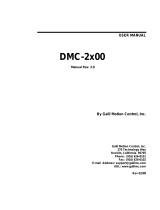Page is loading ...

PLUS+1
™
GUIDE
Software
JS6000 PWM
Service Tool
User Manual
TEMP
1
12
6
7
1
12
6
7

JS6000 PWM Service Tool
User Manual
2
11060942
z
Rev BA
z
August 2009
About this Manual
Organization
and Headings
To help you quickly find information in this manual, the material is divided into sections,
topics, subtopics, and details, with descriptive headings set in red type. Section titles
appear at the top of every page in large red type. Topic headings appear in the left-hand
column in bold red type. Subtopic headings appear above the body text in bold red
type and detail headings in italic red type.
References (example: See Topic xyz, page XX) are also formatted in red italic type. In
Portable Document Format (PDF) files, these references are hyperlinks that jump to the
corresponding document pages.
Tables, Illustrations, and
Complementary
Information
Tables, illustrations, and graphics in this manual are identified by titles set in blue italic
type above each item. Complementary information such as notes, captions, and drawing
annotations are also set in blue type.
Special Text Formatting Controls and indicators are set in bold black type.
Black italic type is used in the text to emphasize important information, or to set off words
and terms that are used in an unconventional manner or alternative context.
Table of Contents
A Table of Contents (TOC) appears on the next page. In the PDF version of this document,
the TOC entries are hyperlinked.
Revision History
Revision Date Comment
Rev BA August 2009
©2009 Sauer-Danfoss. All rights reserved.
Sauer-Danfoss accepts no responsibility for possible errors in catalogs, brochures and other printed material.
Sauer-Danfoss reserves the right to alter its products without prior notice. This also applies to products already
ordered provided that such alterations can be made without affecting agreed specifications.
All trademarks in this material are properties of their respective owners.
PLUS+1, GUIDE, and Sauer-Danfoss are trademarks of the Sauer-Danfoss Group. The PLUS+1 GUIDE, PLUS+1
Compliant, and Sauer-Danfoss logotypes are trademarks of the Sauer-Danfoss Group.

JS6000 PWM Service Tool
User Manual
11060942
·
Rev BA
·
August 2009
3
Contents
Introduction ...................................................................................................................................................... 4
Features .............................................................................................................................................................. 5
Technical Information.................................................................................................................................... 6
Outputs....................................................................................................................................................... 6
Proportional Outputs..................................................................................................................... 6
Digital Outputs................................................................................................................................. 6
Inputs........................................................................................................................................................... 6
Digital Inputs .................................................................................................................................... 6
Analog Input / CAN Shield ........................................................................................................... 7
Operator Presence .......................................................................................................................... 7
Connecting Device to PLUS+1 GUIDE Service Tool.................................................................... 8
Monitoring Device Operation with PLUS+1 GUIDE Service Tool............................................ 9
Monitoring Grip Buttons............................................................................................................... 9
Monitoring Proportional Inputs ...............................................................................................10
Monitoring Battery Voltage.......................................................................................................10
Monitoring Valve Outputs..........................................................................................................11
Monitoring Analog Input/CAN Shield (ANIN CAN_SHLD—C1P09)..............................14
Monitoring Digital Input (DIN—C1P10) ................................................................................15
Monitoring Digital Outputs (DOUT)........................................................................................16
Monitoring Operator Presence (C1P15) ................................................................................18
Configuring Device with PLUS+1 GUIDE Service Tool.............................................................19
Valve Output Configuration – General ..................................................................................19
Valve Output Configuration – Valve Settings......................................................................21
Valve Output Configuration – Maximum Speed Control ................................................22
Valve Output Configuration – Dual Profile Function ........................................................24
Valve Output Configuration – Accel/Decel Control ..........................................................28
Analog Input/CAN Shield (ANIN CAN_SHLD—C1P09) Configuration ........................29
Digital Input (DIN—C1P10) Configuration ...........................................................................32
Digital Outputs (DOUT) Configuration...................................................................................33
Operator Presence (C1P15) Configuration ...........................................................................37
Example: Setting Up a Brake Solenoid Control ..........................................................................40
Valve Out 1 setup: .........................................................................................................................40
DOUT 1 setup:.................................................................................................................................41
Example: Calibrating Valve Outputs ..............................................................................................42
Fault Flags................................................................................................................................................44
Proportional Inputs.......................................................................................................................44
Operator Presence Switch (OPS)..............................................................................................44
Digital Outputs (DOUT) ...............................................................................................................45
Valve Outputs (Valve Out)..........................................................................................................45
Maximum Speed Function.........................................................................................................46
Dual Profile Function ...................................................................................................................46

JS6000 PWM Service Tool
User Manual
11060942
·
Rev BA
·
August 2009
4
Introduction
The JS6000 PWM Joystick Base can be used along with a grip to directly drive a hydraulic
valve, such as used in a hydrostatic pump. A PLUS+1™ microcontroller is not required. It
can provide up to 2.5 amps of current on each of two bi-directional output pairs. It also has
six digital outputs and some additional inputs.
This manual will describe some of the unique features of the JS6000 PWM Joystick Base, as
well as providing complete details regarding the use of the PLUS+1 GUIDE Service Tool
interface for troubleshooting and configuring the device.
T All outputs on standard product JS6000 PWM joystick bases are disabled until the
joystick has been configured using the PLUS+1 GUIDE Service Tool as described in this
manual.
• The base can be configured for use with a specific grip type and configuration
• Valve outputs can be configured to have different output characteristics, such as
maximum current, acceleration and deceleration rates, dual profiles, etc.
• Valve outputs can be configured to be controlled by grip buttons, proportional inputs,
or combinations thereof
• Digital outputs can be configured to be controlled by grip buttons, proportional
inputs, or combinations thereof
• Operator presence switch(es) can be configured in several different ways
• An external analog input and an external digital input can be configured

JS6000 PWM Service Tool
User Manual
11060942
·
Rev BA
·
August 2009
5
Features
The JS6000 PWM Joystick Base has the following standard features:
• Either Y axis only or XY axis mechanical joystick operation
• Proportional inputs for the X and Y axis in the base
• Proportional inputs for up to two rockers in the grip
• One analog input for connecting an external variable voltage, such as a
potentiometer; can be used as a simulated digital input; has limited usage as a
proportional input (Note: this input (C1P09) is not available if the system uses shielded
CAN wiring.)
• Inputs for up to 8 grip buttons
• Two inputs for connecting an external operator presence circuit
• One configurable digital input for connecting an external switch
• Two configurable valve outputs capable of driving up to 2.5 amps each
• Six configurable digital outputs capable of driving up to 3 amps each
T The total output current at any time is limited to 13 amps maximum.

JS6000 PWM Service Tool
User Manual
11060942
·
Rev BA
·
August 2009
6
Technical Information
• Please refer to the JS6000 Joystick Base Technical Information document (520L0760)
for much of the general technical information required for this product.
• Please refer to the JS1000, JS6000 Joystick Grips Technical Information document
(520L0872) for information on grips available for use with this product.
• Some unique features of the PWM version of the JS6000 joystick base are described in
more detail in this document.
Outputs
Proportional Outputs
The proportional outputs are bi-directional pulse width modulated (PWM) outputs. The
duty cycle of the PWM output signal can be varied from -100% to +100% by moving the
controlling input. The controlling input can be independently configured to be one of the
following:
• X or Y axis of the joystick base
• One of the grip rockers
Each of the two proportional outputs uses two pins on the connector for bi-directional
output current. Each output pair is rated for 2.5 amps maximum output at 100% duty
cycle.
Digital Outputs
The six digital outputs are on / off type outputs. They are each rated for 3 amps maximum
output. The output is a high-side sourcing type output.
T The total maximum output current of the device is limited to 13 Amps at any time. This
includes both the proportional and the digital outputs. The system designer must assure
that the system will not need more than the maximum rated output for proper system
operation. Failure in this regard may result in dangerous operation of the system.
Inputs
Digital Inputs
There is one general purpose digital input on the device connector. This input can be
configured to use a pull-up resistor, a pull-down resistor, or no resistor. Also, the true/false
logic can be inverted, if desired. This input can be configured to control one of the digital
outputs or the Maximum Speed and Dual Profile functions for the Valve Outputs.

JS6000 PWM Service Tool
User Manual
Technical Information
11060942
·
Rev BA
·
August 2009
7
Analog Input / CAN Shield
This input on the device connector (C1P09) can be used as a CAN shield connection in
systems using shielded, twisted pair CAN wiring. If not used for a CAN shield, it can be
configured as:
• An analog input which can be used to control the dual profile function.
• A simulated digital input which can be used to control one of the digital outputs.
When used as a simulated digital input, the turn on and turn off voltages can be
configured as desired. This allows hysteresis to be added by the proper selection of
voltages. Also, the true/false logic can be inverted, if desired.
Operator Presence
The operator presence utilizes two pins on the connector called OPS+ and OPS-.
Proportional and digital outputs can be individually configured so that they are enabled
by the operator presence signal. If the operator presence is used, there are several other
settings available for controlling the output. Please refer to the individual service tool
setup screens for further details.

JS6000 PWM Service Tool
User Manual
Technical Information
8
11060942
·
Rev BA
·
August 2009
Connecting Device to
PLUS+1 GUIDE Service Tool
In order to successfully communicate, there must be the proper connections to the CAN
port. There must be a 120 ohm termination resistor across CAN High (C1P03) to CAN Low
(C1P04). This wiring must be properly connected to a CG150 CAN Gateway’s 9-pin DIN
connector. (See wiring diagram below.) For further details on the CG150, see document
520L0945.
The other connection on the CG150 must be connected to a USB port on a PC running the
GUIDE Service Tool.
After the proper connections are made and the device is powered up, start the PLUS+1
GUIDE Service Tool on the PC. Scan the system and then open the proper diagnostic (p1d)
file for the JS6000 PWM Joystick Base. Select Normal View from the menu. Expand the Log
Functions section if it is not already.

JS6000 PWM Service Tool
User Manual
Technical Information
11060942
·
Rev BA
·
August 2009
9
Monitoring Device Operation with
PLUS+1 GUIDE Service Tool
• Device monitoring is accomplished by using the Log Functions section of the Service
Tool.
• Please refer to the PLUS+1 GUIDE Service Tool User Manual (520L0899) for detailed
information on operation of the PLUS+1 GUIDE Service Tool.
Monitoring Grip Buttons
Click on Grip Buttons in the Log Functions section of the tree in the Diagnostic Navigator.
When monitoring Grip Buttons, the following real-time states will be shown:
Real-time States
Not Available This will be shown if there is no hardware available in the grip for a particular button selection.
Inactive This will be shown if there is no hardware available in the grip for a particular button selection.
Active This will be shown if an available grip switch is currently in the active state.

JS6000 PWM Service Tool
User Manual
Technical Information
10
11060942
·
Rev BA
·
August 2009
Monitoring Proportional Inputs
Click on Proportionals in the Log Functions section of the tree in the Diagnostic
Navigator. When monitoring Proportional Inputs, the real-time values of the inputs will be
shown. The values are shown in units of Pct*10. For example, a value of 469 is actually
46.9%. The values can be positive or negative, depending on the position of the actual
proportional input device.
Fault Flags are shown to the right of each input. If OK is displayed, then there is no fault on
that input at this time. If anything else is shown, please refer to the separate section on
Fault Flags to determine the actual problem. (Note: C1P09 does not have any fault flags
associated with it.)
If a proportional input is not available on the actual hardware, then the “Not Available”
flag will be shown to the right of the input as shown below.
Monitoring Battery Voltage
Click on Battery Voltage (C1P02) in the Log Functions section of the tree in the
Diagnostic Navigator. The battery input voltage to the joystick is shown in millivolts.

JS6000 PWM Service Tool
User Manual
Technical Information
11060942
·
Rev BA
·
August 2009
11
Monitoring Valve Outputs
Click on Valve Out 1 (C1P05_06) in the Log Functions section of the tree in the Diagnostic
Navigator. The Valve Out 1 screen is shown below. Valve Out 2 (C1P07_08) is similar.
The elements of the screen are:
• Command – this value shows the command value (Pct*10) from the proportional
input that has been selected to control this output.
• Return to Neutral – this value will show either
or
. If it is OK then the Command value will be transferred to the next
box in the signal flow. If it is Return to Neutral, then the next box will show 0%. The
controlling proportional input must be returned to neutral for the proper amount of
time (see Valve Ouput Configuration) before the Return to Neutral signal will switch
to OK and allow the signal flow to transfer.

JS6000 PWM Service Tool
User Manual
Technical Information
12
11060942
·
Rev BA
·
August 2009
• Operator Presence—this value will show , , or
. If it is OK or Not Used, then the Command value will be
transferred to the next box in the signal flow. If it is Activate OPS, then the next box
will show 0%. If Operator Presence is being used, then the controlling proportional
input must also be returned to neutral for the proper amount of time after the
Operator Presence condition is satisfied.
• Max. Speed Control – the Maximum Speed Control function can either be
or . If it is Disabled, then the Command value will be
transferred to the next box in the signal flow. If it is Enabled, then the Command value
will be dependent on the Maximum Speed Control function. See the section below for
details on the Valve Output Configuration – Maximum Speed Control.
• Dual Profile – the Dual Profile function can either be
or .
If it is Disabled, then the Command value will be transferred to the next box in the
signal flow. If it is Enabled, then the Command value will be dependent on the Dual
Profile function. See the section below for details on the Valve Output Configuration
– Dual Profile Function.
• Accel/Decel Control – the Acceleration/Deceleration Control will affect the speed at
which the next box in the signal flow will change. See the section below for details on
the Valve Output Configuration – Accel/Decel Control. This is the final output
command to be sent to the current driver.
• Commanded Direction – the final commanded direction will be shown as
, , or .
• Commanded Current – the final Commanded Current = ((Final Command Pct) *
(Maximum Current – Threshold Current)) + Threshold Current. Units are in tenths of
milliamps, i.e. 4339 is equal to 433.9 milliamps. Commanded Current is shown in a
red box and corresponds to the red line plotted on the graph. (Note: the red line does
not show on the screen capture above, because it is equal to the value plotted by the
blue line.)
• Actual Current – the Actual Current is a closed-loop value that attempts to match the
Command Current. It is calculated based on the actual Battery Voltage (in millivolts),
the Duty Cycle of the PWM signal, and the measured Coil Resistance in Ohms. Actual
Current is shown in a blue box and corresponds to the blue line plotted on the graph.
T Note: the numbers in the Actual Current calculation are not perfect, but will give a close
approximation of the Actual Current. For example, the numbers above would calculate
out to 4060, not 3987 as shown.

JS6000 PWM Service Tool
User Manual
Technical Information
11060942
·
Rev BA
·
August 2009
13
• Real-time Plot of Commanded and Actual Current – the real-time plot is shown at
the bottom of the screen.
− The y-axis is fixed at 500 milliamps per division.
− The x-axis default is set at 200 milliseconds per division. However, the x-axis can
be changed by right clicking in the graph area and selecting Settings / Control
Panel / Time base….
T Manually changing the time base will not change the text “…(default = 200 msec/div)”
at the bottom of the graph. If you save the p1d file when you close it, the time base will
remain whatever you changed it to. Do not save if you want the default to remain at 200
msec/div.
− The red line on the graph shows Commanded Current.
− The blue line on the graph shows Actual Current.
• Fault Status Indications – five fault status conditions are shown in the lower right of
the screen. If OK is displayed, then there is no fault on that function at this time. If
anything else is shown, please refer to the separate section below on Fault Flags to
determine the problem.

JS6000 PWM Service Tool
User Manual
Technical Information
14
11060942
·
Rev BA
·
August 2009
Monitoring Analog Input/CAN Shield (ANIN CAN_SHLD—C1P09)
Click on ANIN_CAN_SHLD (C1P09) in the Log Functions section of the tree in the
Diagnostic Navigator. This screen shows both the way the analog input is configured and
the actual values of the input at run time.
Current Configuration
Button On Volts If the actual millivolt reading is above this value, then the Button State will be Active.
Button Off Volts If the actual millivolt reading is below this value, then the Button State will be Inactive.
Button Invert If the Button Invert is enabled, then the Active and Inactive states will be reversed.
T Note on hysteresis: the above values are the values at which the Button State will
change, if necessary. In between the values is the hysteresis range. In the hysteresis
range the Button State will remain whatever it was already.
Runtime Value (shows the actual state)
Anin Shows the actual analog-to-digital converter value. A value of 1023 is the maximum.
Volts Shows the actual voltage in millivolts. A value of 5753 millivolts is the maximum.
Button State
Shows the
or state.
Proportional Shows the proportional value in tenths of a percent. A value of 1000 is the maximum, equivalent to 100.0%.

JS6000 PWM Service Tool
User Manual
Technical Information
11060942
·
Rev BA
·
August 2009
15
Monitoring Digital Input (DIN—C1P10)
Click on DIN (C1P10) in the Log Functions section of the tree in the Diagnostic Navigator.
This screen shows both the way the digital input is configured and the actual state of the
input at run time.
Current Configuration
Invert If the Invert is enabled, then the Active and Inactive states will be reversed. If disabled then they will act
normally.
Pull Up/Down Resistor
The configuration for Pull Up/Down Resistor can be
,
, or . See the section below on Digital
Input (DIN—C1P10) Configuration for a complete description of how the resistor is configured.
Runtime Value (shows the actual state)
Button State
Shows the
or state.

JS6000 PWM Service Tool
User Manual
Technical Information
16
11060942
·
Rev BA
·
August 2009
Monitoring Digital Outputs (DOUT)
Click on DOUT1 (C1P11) in the Log Functions section of the tree in the Diagnostic
Navigator. DOUT2 through DOUT6 are similar. This screen shows both the way the digital
output is configured and the actual values of the output at run time. There are six identical
digital outputs, each with its own screen.
Current Configuration
Digital Output Indicates whether this digital output is enabled or disabled.
Button Inputs The output can be configured to turn on in response to a number of input conditions. This set of bits indicates
which inputs will activate this output. If there is a “1” at a particular input, then that input will control this
output. If there is more than one input selected, then the output will turn on if one or more of the inputs is
active (logical OR condition).
Use Operator Presence
If
then the Operator Presence condition must be active in order for this output to be turned on. If
then the output state is not dependent on Operator Presence.
Startup Time This is the number of milliseconds that all controlling inputs must be in the inactive state after power up of the
joystick. This ensures that all inputs are inactive before starting the actual control of the output signal. If
Operator Presence is being used, then the Operator Presence signal needs to be Active for this amount of time
before starting control of the output signal.

JS6000 PWM Service Tool
User Manual
Technical Information
11060942
·
Rev BA
·
August 2009
17
Current Configuration
Digital Output Indicates whether this digital output is enabled or disabled.
On Delay This indicates whether the On Delay function is enabled or disabled. If enabled then the output transition from
to will always be delayed by the delay time in milliseconds. If the controlling
Input State(s) goes to
during the delay time, then the delay timer will be reset so that the full
delay time will be used the next time the controlling Input State(s) becomes
.
Off Delay This indicates whether the Off Delay function is enabled or disabled. If enabled then the output transition from
to will always be delayed by the delay time in milliseconds. If the controlling
Input State(s) goes to
during the delay time, then the delay timer will be reset so that
the full delay time will be used the next time the controlling Input State(s) becomes
.
Latch Function If the Latch Function is enabled, then the output will alternately turn On or Off each time the Input State(s)
condition goes from
to . If disabled then the output acts in a momentary
fashion. If either On Delay or Off Delay are enabled, then they must be included in the time before the output
will change states.
Invert Function If the Invert Function is enabled, then the output state will be inverted for all of the above conditions.
Runtime Value (shows the actual state)
Input State(s)
Shows the
or state.
Shows OK if all of the controlling Input State(s) have been in the Inactive condition for the proper amount of
time after power up of the joystick. This value will show
if either of the following is true:
─ All input states have not met the Return to Inactive Time condition
Initial Input State(s)
─ Use Operator Presence is and the actual state of the Operator Presence condition is
. See Operator Presence screen.
Output State
Shows the actual output state as
or .
Fault If OK is displayed, then there is no fault on this output at this time. If anything else is shown, please refer to the
separate section below on Fault Flags to determine the problem.

JS6000 PWM Service Tool
User Manual
Technical Information
18
11060942
·
Rev BA
·
August 2009
Monitoring Operator Presence (C1P15)
Click on Operator Presence (C1P15) in the Log Functions section of the tree in the
Diagnostic Navigator. This screen shows both the way the Operator Presence is configured
and the actual state of the Operator Presence at run time.
Current Configuration (read only)
Operator Presence Function
Enabled?
This will indicate whether or not the Operator Presence function has been enabled.
Selected Control Button This will indicate which button input has been configured to act as the Operator Presence.
Invert Function If the Invert is enabled, then the Active and Inactive states will be reversed. If disabled then they will act
normally.
Off Delay This will indicate the Off Delay time in milliseconds. This is the time between the Input State going inactive and
the Output State going inactive. This will allow some bounce in the Input State (i.e,. a seat switch) while holding
the Output State in the active condition.
Runtime Value (shows the actual state)
Input State(s)
Shows the
or state of the button input that has been configured as the
Operator Presence switch.
Output State
Shows the
or state of the Operator Presence function.
Fault Status If OK is displayed, then there is no fault on this input at this time. If anything else is shown, please refer to the
separate section below on Fault Flags to determine the problem.

JS6000 PWM Service Tool
User Manual
Technical Information
11060942
·
Rev BA
·
August 2009
19
.Configuring Device with
PLUS+1 GUIDE Service Tool
• Device configuration is accomplished by using the Parameter Functions section of the
Service Tool.
• Please refer to the PLUS+1 GUIDE Service Tool User Manual (520L0899) for detailed
information on operation of the PLUS+1 GUIDE Service Tool.
T Whenever any changes are made to the parameter functions, you must do two steps.
1) Before exiting any screen in which you have made changes in the configuration,
press the “Download Parameters to ECU (F4)” button on the menu bar.
2) Before all of the changes can become active, cycle power on the joystick. Some
parameters are only used at power-up to initialize internal settings.
Valve Output Configuration – General
Click on Valve Out 1 (C1P05_06) in the Parameter Functions section of the tree in the
Diagnostic Navigator. The Valve Out 1 screen is shown below. Valve Out 2 is similar.
• Activate This Output – the drop-down box values are Yes or No. Select Yes if you
want this output to be active. Select No if you do not want this output to be active.
The default state is No.

JS6000 PWM Service Tool
User Manual
Technical Information
20
11060942
·
Rev BA
·
August 2009
• Select Proportional Input – this will select which device input will be the control for
this valve output. The selections are:
Device Input Selections
X Axis This is x axis (typically left/right) of the mechanical joystick.
Y Axis This is y axis (typically forward/backward) of the mechanical joystick.
Grip 1 This is typically the left or bottom proportional rocker on the A grip.
Grip 2 This is typically the right proportional rocker on the A grip.
• Enable Output with Operator Presence – the drop-down box values are Yes or No.
Select Yes if you want this output to only be active when the Operator Presence
condition is also Active.
• Return to Neutral Time – this is the time in milliseconds that the selected
proportional input must be at neutral (zero command) after the device is powered up.
For example, if the y-axis controls propel of the vehicle, then setting this value at 2000
will not allow output on this valve until the joystick y-axis has been moved to neutral
and kept there for two seconds after the joystick power has been applied. This can
prevent unexpected movement of the vehicle if the joystick is out of neutral when the
machine is started.
• Coil Resistance Adjustment– initial setting should be the value of the actual nominal
resistance of the coil connected across the valve outputs. The setting is in tenths of
Ohms. For example, a 10 Ohm coil would be set to a value of 100. Range is 1 – 25
Ohms (10 – 250 value). Increase the coil resistance value for faster response of the
current driver, but do not exceed ±50% of measured coil resistance value.
T Setting the coil resistance value too low can cause response time of the current driver to
be slow and setting the value too high can cause instability in current output.
• PWM Frequency – this should be set to the desired PWM frequency for the coil being
used. Usually the coil manufacturer will specify a preferred frequency. Range is 100 –
200 Hertz.
/