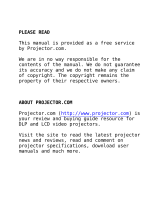Page is loading ...

PLEASE READ
This manual is provided as a free service
by Projector.com.
We are in no way responsible for the
contents of the manual. We do not guarantee
its accuracy and we do not make any claim
of copyright. The copyright remains the
property of their respective owners.
ABOUT PROJECTOR.COM
Projector.com (http://www.projector.com) is
your review and buying guide resource for
DLP and LCD video projectors.
Visit the site to read the latest projector
news and reviews, read and comment on
projector specifications, download user
manuals and much more.

Downloaded from Projector.com
Polaview 110 Projector
User Guide

Downloaded from Projector.com
FCC Statement W a r n i n g : This equipment generates, uses and can radiate
radio frequency energy and, if not installed and used in
accordance with the instruction manual, may cause interfer-
ence to radio communications. It has been tested and found
to comply with limits for a Class “A” computing device pur-
suant to Subpart B of Part 15 of the FCC Rules, which are
designed to provide reasonable protection against such
interference when operated in a commercial environment.
Operation of this equipment in a residential area is likely to
cause interference in which case the user, at his own
expense, will be required to take whatever measures may be
necessary to correct the interference.
W a r n i n g : Changes or modifications to this unit not expressly
approved by Polaroid could void the user’s authority to
operate the equipment.
Canadian Notice This digital apparatus does not exceed the Class A limits for
radio noise emissions from digital apparatus set out in the
Radio Interference Regulations of the Canadian Department
of Communications.
Le présent appareil numérique n’émet pas de bruits
radioélectriques dépassant les limites applicables aux
appareils numériques de la classe A prescrites dans le
Règlement sur le brouillage radioélectrique edicté par le
ministère des Communications du Canada.
European Notice W a r n i n g : This is a Class A product. In a domestic environ-
ment this product may cause radio interference in which
case the user may be required to take adequate measures.
The “CE” mark certifies that this product satisfies the
requirements of the EU (European Union) regarding safety,
public health, environment and consumer protection. (“CE”
is the abbreviation of Conformité Européenne.) This product
is in conformity with the following directives: 73/23/EEC, low
voltage directive; 89/33/EEC, EMC directive; 93/68/EEC, “CE”
marking directive.
© Copyright 1996 Polaroid Corporation. All rights reserved.
Specifications are subject to change without notice.

Downloaded from Projector.com
1 Introduction
What’s in the box? 2
Quick start 3
Connector panel 6
Control panel 7
2 Detailed setup
Your Polaview Model 110 Projector 9
Getting started 1 0
Connector panel 1 3
Supplying power to the projector 1 5
Computer video and audio connections 1 6
3 Using the projector
Turning on the projector and lamp 2 5
Control-panel keys 2 8
Using the remote control 3 1
Using the Main menu 3 6
Table of contents

Downloaded from Projector.com
ii Table of contents
3 Using the projector
SETUP menu 3 7
INPUT menu 3 9
IMAGE menu 4 0
OPTION (OPT.) menu 4 2
Setting the timer 4 4
Quick menus 4 4
4 Maintenance
Cleaning the lens 4 5
Replacing the lamp 4 6
Cleaning the air filter 4 8
Changing the remote-control batteries 5 0
5 Troubleshooting
Troubleshooting guide 5 1
Where to get help 5 5
Polaroid Offices and Service Centers 5 6
One Year Warranty 5 8
Appendix A: Specifications 59
Appendix B: Parts 61
Index 63

Downloaded from Projector.com
The Polaroid Polaview Projector family consists of portable,
color data and video projection products that make sharing
data and presenting information as easy as connecting your
computer to your monitor.
This manual covers the Polaview Model 110 Projector,
which provides images of unrivaled clarity and color
a c c u r a c y .
The Polaview
Model 110 Projector
in use
1 Introduction

Downloaded from Projector.com
What’s in the box?
After you open the box and take out the projector and acces-
sory packs, make sure you have all of the items shown.
Caution! The projector should be treated like any other pre-
cision optical instrument. Handle it carefully.
Items included with
the projector
a Projector f AV cable
b Remote control g Mini-stereo to
c North American power cord
mini-stereo cable
d Serial cable
h
Mac–VGA cable adapter
e VGA video cable
2 Introduction

Downloaded from Projector.com
Also included but • 2 AA alkaline batteries
not shown
• European power cord
• User’s guide
• U.K. power cord
• Product registration card
Quick start
Place the Model 110 projector on a solid flat surface at a
right angle (perpendicular) to the projection screen, parallel
to the floor. Follow the appropriate section below for the
type of system that you have. These steps are described in
Chapter 2, Detailed setup.
Note: The projector has two sets of computer video and
audio inputs. The following examples describe the use of
input 1.
Desktop PCs
1 Unplug the monitor cable from the computer.
2 Plug one end of the supplied VGA cable into the RGB 1 IN
port on the projector. Plug the other end into the computer
Monitor Out port.
3 Connect your audio source to the AUDIO 1 IN port on the
p r o j e c t o r .
4 You can project without using the PC monitor. To use the
monitor, plug the monitor cable into the RGB OUT port on
the projector.
5 Turn the projector on and press the STANDBY/ON key.
Desktop Macintosh computers
1 Unplug the monitor cable from the computer.
2 Plug one end of the supplied VGA video cable into the RGB
IN 1 port on the projector. Attach the VGA end of the Mac -
VGA cable adapter to the other end of the VGA video cable.
Introduction 3

Downloaded from Projector.com
3 Plug the Mac end of the Mac - VGA cable adapter into your
computer Video port.
4 Connect your audio source to the AUDIO 1 IN port on the
p r o j e c t o r .
5 To project and view the monitor at the same time, plug the
monitor cable into the RGB OUT port of the projector.
Note: The projector only supports the Multi-Sync standard
for separate monitors to be used with Macintosh desktop
computers. Other monitor connectors cannot be used.
6 Turn the projector on and press the STANDBY/ON key.
Note: If you turn the projector off while the computer is
running, the external monitor goes blank. This is normal.
Just turn the projector on again and the monitor display
r e t u r n s .
Notebooks
Note: If you are connecting the projector to an Apple
PowerBook, attach the Mac - VGA cable adapter to the com-
puter Video Out port (or video adapter cable).
1 Plug the COMPUTER end of the VGA video cable into the
notebook VGA Out port or into the Mac - VGA cable adapter
(Macintosh only).
2 Plug one end of the VGA video cable into the RGB 1 IN port
on the projector.
3 Connect your audio source to the AUDIO 1 IN port on the
p r o j e c t o r .
4 Turn on the projector and press the STANDBY/ON key.
4 Introduction

Downloaded from Projector.com
Special configurations
If your computer has an internal monitor but no external
video capability (such as the Macintosh Performa 575,
PowerMac 5200, and certain PowerBooks), you need a
video adapter card to attach it to the Model 110 projector.
Setup for a third-party adapter is identical to the procedures
outlined in the Quick start section above. Contact your deal-
er, Polaroid Customer Service, or a third-party supplier for
more information about an appropriate video adapter.
Introduction 5

Downloaded from Projector.com
6 Introduction
Connector panel
All connections between the Model 110 projector and com-
puter or video source are made on the side connector panel.
The connector panel
C o n n e c t o r D e s c r i p t i o n
a VIDEO 1 & 2 Connects to video output from an
NTSC, PAL, or SECAM source.
b S-VIDEO 1 & 2 Connects to an S-Video source.
c CYCLOPS port Connects your computer to the
Cyclops interactive pointer system.
d AUDIO IN 1 & 2 Connects to stereo/mono audio
output from a computer.
e RGB IN 1 & 2 Connects computer video to the
p r o j e c t o r .
f Power receptacle For AC power-cord connection.
g L-AUDIO-R 1 & 2 Connects to stereo/mono audio
output from an NTSC, PAL, or
SECAM source.

Downloaded from Projector.com
C o n n e c t o r D e s c r i p t i o n
h AUDIO OUT Provides audio output to an
external stereo system.
i RGB OUT Provides computer output to a
separate monitor.
j C O N T R O L Connects to a serial cable for
computer control.
k Power switch Turns power on and off.
Control panel
The projector control-panel keys are used to turn the projec-
tor on or off, adjust the projected image, and to display and
hide the menu. Power, warning, and alert lights give you
important information about how your projector is working.
K e y F u n c t i o n
S T A N D B Y / O N Turns the lamp on or off.
I N P U T Switches the video inputs.
M U T E Turns the audio on or off.
ZOOM +/- Zooms in and out.
FOCUS +/- Adjusts the focus.
Introduction 7

Downloaded from Projector.com
K e y F u n c t i o n
M E N U Controls the menu.
R E S E T Resets the image to the factory defaults.
O N Flashes green during start-up.
Glows green if AC input and projector
power supplies are functioning.
Glows red if they are not,
or if the air filter door is removed.
T E M P Glows red to warn of an over-temperature
condition. Flashes red if the fan is not
w o r k i n g .
L A M P Glows red if the projection lamp burns
o u t .
Options and Cyclops interactive pointer system
accessories The Proxima Cyclops interactive pointer system uses a
built-in camera to function like a cordless mouse. With the
Cyclops system, you can control your computer cursor on
then projected image by moving the hand-held wand or
optional hand-held laser pointer.
8 Introduction

Downloaded from Projector.com
2 Detailed setup
Your Polaview Model 110 Projector
Before you begin, examine the components of the
projector.
The Polaroid Polaview
Model 110 Projector and
the Cyclops
Remote Control
a Handle g Connector panel
b Internal speaker h AC power switch
c Infrared lens i Power-cord receptacle
d Projection lens assembly j Bottom intake filter
e Control panel k Remote control
f Rear exhaust

Downloaded from Projector.com
Getting started
Place the projector on a solid, flat surface at a right angle
(perpendicular) to the projection screen and parallel to the
floor. If you use a media cart, make sure the wheels are
locked to prevent it from moving.
Positioning
the projector
10 Detailed setup

Downloaded from Projector.com
Transporting and The projector has a recessed handle located in one of the
moving the projector side panels. Always use the handle to transport the projec-
tor. The projector has protective feet on the side opposite
the handle, as well as on the bottom.
Transporting
the projector
If you are moving the projector a short distance, grasp the
sides of the projector securely, as shown below, to stabilize
the weight of the unit.
Moving
the projector
Detailed setup 11

Downloaded from Projector.com
Projector cooling The air intake grill is on the bottom of the projector. The air
and airflow exhaust grill is on the rear panel.
Caution! Never operate the projector if these grills are
clogged or obstructed, or if the electric fans are not running.
Allow for proper
airflow
12 Detailed setup

Downloaded from Projector.com
Connector panel
All connections between the projector and your computer
or video source are made on the side connector panel.
The connector panel
C o n n e c t o r D e s c r i p t i o n
a VIDEO 1 & 2 Connects to video output from an
NTSC, PAL, or SECAM source.
b S-VIDEO 1 & 2 Connects to an S-Video source.
c CYCLOPS port Connects your computer to the
Cyclops interactive pointer system.
d AUDIO IN 1 & 2 Connects to stereo/mono audio
output from the computer.
e RGB IN 1 & 2 Connects computer video to the
p r o j e c t o r .
f Power receptacle For AC power-cord connection.
Detailed setup 13

Downloaded from Projector.com
C o n n e c t o r D e s c r i p t i o n
g L-AUDIO-R 1 & 2 Connects to stereo/mono audio
output from an NTSC, PAL, or
SECAM source.
h AUDIO OUT Provides audio output to an
external stereo system.
i RGB OUT Provides computer output to a
separate monitor.
j C O N T R O L Connects to a serial cable for
computer control.
k Power switch Turns power on and off.
14 Detailed setup

Downloaded from Projector.com
Supplying power to the projector
The power-cord receptacle and AC power switch are located
below the projector connector panel.
Power receptacle
and AC power
switch
a Power receptacle
b AC power switch
To supply power to the projector:
1 Plug the appropriate power cord into the power receptacle
on the side of the projector.
2 Connect the power cord to a properly-grounded wall outlet.
Detailed setup 15
/