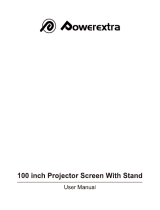USER
GUIDE
IMPRESSION 860
801.318
USG/860/AE-A
30.09.96
Not the actual front page

USER
GUIDE
IMPRESSION 860

USER GUIDE LCD PROJECTOR
2

USER GUIDE LCD PROJECTOR
3
TABLE OF CONTENTS
1 SYMBOL DESCRIPTIONS....................................................................5
2 SAFETY INSTRUCTIONS.....................................................................5
3 INTRODUCTION...................................................................................9
4 MAIN FEATURES ...............................................................................10
5 SUPPLIED MATERIAL........................................................................11
5.1 WHEN YOU OPEN THE LCD PROJECTOR PACKAGE......11
5.2 OPTIONAL MATERIAL.......................................................11
5.3 GLOSSARY........................................................................12
6 SETTING UP THE LCD PROJECTOR.................................................13
6.1 SAFETY PRECAUTIONS....................................................13
6.2 ARRANGEMENTS IN THE PROJECTION ROOM...............14
6.3 SELECTING ADDITIONAL ADAPTERS AND CABLES........15
6.3.1 FOR YOUR COMPUTER SOURCE(S)................15
6.3.2 FOR VIDEO SOURCES......................................15
6.3.3 FOR YOUR MOUSE...........................................15
6.4 MAKING THE CABLE CONNECTIONS...............................16
6.5 IMAGE ADJUSTMENTS......................................................19
7 USING THE LCD PROJECTOR ..........................................................22
7.1 INFRARED REMOTE CONTROL........................................22
7.2 TOP PANEL KEYBOARD....................................................26
8 SPECIAL FEATURES OF YOUR LCD PROJECTOR...........................27
8.1 INTELLIGENT COOLING SYSTEM.....................................27
8.2 SET-UP MEMORY..............................................................27
8.3 OSD SYSTEM ....................................................................27
8.4 RESET ...............................................................................28
8.5 POWER SAVE FEATURE...................................................28
9 TROUBLE-SHOOTING .......................................................................29
10 MAINTENANCE ................................................................................31
10.1 GENERAL.........................................................................31
10.2 LAMP REPLACEMENT.....................................................31
10.3 LAMP REPLACEMENT MESSAGES.................................32
10.4 FUSE REPLACEMENT.....................................................34
10.5 CARE OF THE REMOTE CONTROL ................................35
11 TECHNICAL DATA............................................................................36
11.1 GENERAL ENVIRONMENTAL LIMITS..............................36
11.2 LCD PROJECTOR UNIT...................................................37

USER GUIDE LCD PROJECTOR
4
11.3 POWER SUPPLY.............................................................37
11.4 REMOTE CONTROL ........................................................38
11.5 COMPATIBILITY...............................................................38
11.6 CONNECTORS ON THE SUPPLIED CABLES..................39
12 CONNECTORS.................................................................................40
12.1 SOURCE 1/2/3..................................................................40
12.2 MOUSE ............................................................................41
13 ENVIRONMENTAL STATEMENT......................................................42
14 FCC STATEMENT.............................................................................43
15 SERVICE INFORMATION.................................................................44

USER GUIDE LCD PROJECTOR
5
1 SYMBOL DESCRIPTIONS
DANGEROUS VOLTAGE
This symbol is intended to alert the user to the presence of
uninsulated “dangerous voltages” within the product
housing that may be of sufficient magnitude to constitute a
risk of electric shock to persons.
WARNING
This symbol is used on the product to alert the user of
important operating and maintenance (servicing)
instructions, and also used in the product literature to
indicate important safety-related information.
HOT
This symbol is used on the product to make the user aware
of hot surfaces, i.e. fan ventilation grill.
NOTE
This symbol is used in this publication to highlight
information for the user.
2 SAFETY INSTRUCTIONS
Read instructions - All the safety and operating
instructions should be read before the projector is
operated.
Retain instructions - The safety and operating
instructions should be retained for future reference
Heed warnings - All warnings on the projector and in
the User Guide should be adhered to. If ignored, use
of this projector may cause death, injury or material
damage.

USER GUIDE LCD PROJECTOR
6
The normal operating life for the lamp is 750 hours.
High-pressure lamp may explode if improperly used.
Refer all servicing to authorized personnel only.
1. Water and Moisture - The projector is designed for indoor use only
and should not be used near water and moisture.
2. Carts and Stands - Place the projector on a stable, hard surface in
a manner that does not obstruct ventilation ports and openings in the
cabinet. Unstable carts, stands, tables, etc. may cause the projector
to fall, which may cause serious injury to people and/or the projector.
3. Ventilation - Slots and openings in the cabinet are provided for
ventilation. To ensure reliable operation of the projector and
protection from overheating, do not block or cover slots and
openings in any way. Do not place the projector on any soft surface
or close to a heating source, radiator, etc. Never install the projector
in an enclosed unit.
4. Heat - The projector should be situated away from heat sources
such as direct sunlight, radiators, stoves or other strong heat
sources.
5. Power Sources - The projector must only be connected to proper
electrical voltage as marked on the projector body. The projector
should be connected to electrical outlet using a power cord
compatible with the local electrical voltage. If you are not sure about
the type of electrical service at your location, consult your projector
dealer or local power company.
6. Power Cord Protection - Power cords should be routed so that they
are not likely to be walked on, pinched or unduly bent by items
placed upon or against them. Pay particular attention to cords and
cables at the point where they exit from the projector.
7. Cleaning - The projector should be cleaned only as recommended,
see the Maintenance section. Disconnect the power cord from the
power outlet before cleaning. Do not use liquid cleaners or aerosol
cleaners.

USER GUIDE LCD PROJECTOR
7
8. Non-use Periods - The power cord of the projector should be
unplugged from the outlet when left unused for a long period of time.
9. Damage Requiring Service - The projector should be serviced only
by authorized service personnel when;
• the power supply cord or the plug has been damaged,
• objects have fallen, or liquid spilled, into the projector,
• the projector has been exposed to water or condense,
• the projector does not appear to operate normally (fan not
working, noise, smell, smoke, heat etc.)
• the projector has been dropped or damaged.
10. Object or Liquid Entry - Care should be taken so that objects do
not fall into the projector casing. Be careful not to spill liquids into
the inside of the projector. Do not insert metal or flammable objects
into the projector.
11. Servicing - The user should not attempt to perform unusual or
technical service to the projector. Do not open the unit. Refer all
servicing to authorized service personnel.
12. Grounding or Polarization - Precautions should be taken so that
grounding or polarization of a projector is maintained. Do not use a
three prong to a two prong adapter.
To prevent electric shock, do not use the polarized ac plug
with an extension cord, receptacle or other outlet unless
the blades can be fully inserted to prevent blade exposure.
13. Lamp Replacement - Do not attempt to replace lamp. Contact an
authorized service centre for lamp replacement.
14. Abnormality - If you detect an abnormal smell or smoke,
immediately turn off the power switch. Disconnect the power plug
from the power switch to prevent fire or electric shock.
15. Lifting/moving - When the projector is to be moved, let the unit
cool down completely, cover the lens, disconnect the power plug
from the power outlet and disconnect all external cords and cables
to prevent damage that may cause a fire, electric shock, etc. Be

USER GUIDE LCD PROJECTOR
8
careful when lifting and carrying the unit as it is heavy.
16. Lamp Beam - Do not look directly into the projector or lens when
operating the projector. The lamp emits rays which may cause eye
injury and/or sunburns.
17. Electrical Shock - To reduce risk of electrical shock do not open
the unit. Refer all servicing to authorized personnel only.

USER GUIDE LCD PROJECTOR
9
3 INTRODUCTION
Congratulations on purchasing this state-of-the-art, high resolution LCD
projector. This projector can be connected to most computer sources,
and video sources indirectly, for the best projection results and maximum
compatibility.
The projector displays bright vivid images in 16.7 million colors
simultaneously, at SVGA resolution, making it the ideal choice for
presenting computer generated text and graphics.
Applications include multiple menus and typical Windows environments
including Internet applications and CD-ROM based multimedia
presentations in any situations where a small or large audience shares
information.
Please spend some time reading this manual to get familiar with the
product, so that you can get the most out of your new LCD projector.

USER GUIDE LCD PROJECTOR
10
4 MAIN FEATURES
The unit employs the following important features that in total provide
you with a highly functional and powerful projector:
• High brightness 575 Watt illumination system
• 640 x 480 to 1152 x 870 image resolution
• 3 x RGB input/output connectors
• 16.7 million colors
• Infrared remote mouse
• On screen display (OSD)
• User’s source settings memorized
• Low noise cooling system
• False light blocking
• 4m (13 ft) VGA cable with Y-split

USER GUIDE LCD PROJECTOR
11
5 SUPPLIED MATERIAL
5.1 WHEN YOU OPEN THE LCD PROJECTOR PACKAGE
A complete set includes the following components :
1. LCD Projector 6. Mouse Adapter PC (Y-Split)
2. VGA Cable with Y-split 7. Power Cord
3. MAC monitor adapter 8. Remote Control
4. MAC computer adapter 9. Batteries
5. Mouse Cable 10. User Guide
5.2 OPTIONAL MATERIAL
Optional cables, adapters and accessories are available. Consult your
dealer for further information.

USER GUIDE LCD PROJECTOR
12
5.3 GLOSSARY
The following terms are used throughout this user guide to identify the
different parts of the LCD projector, or to refer to certain ancilliary items.
POWER STATUS INDICATOR
HANDLE
TOP PANEL KEYBOARD
VENTILATION SLATS
POWER ON/OFF SWITCH
HEIGHT ADJUSTMENT RING
FOCUSING RING
LENS CAP
LCD PROJECTOR UNIT
FUSE HOLDER
MAINS POWER PORT
CONNECTOR PANEL
WITH CONNECTOR PORTS
IR RECEIVER
PROJECTION LENS
DESKTOP MOUSE
REMOTE CONTROL

USER GUIDE LCD PROJECTOR
13
6 SETTING UP THE LCD PROJECTOR
6.1 SAFETY PRECAUTIONS
Switch off all equipment before connecting together the
various items. Be aware of static electricity that may build
up, especially in the dry season and when operating on
synthetic carpets. Discharge any static electricity by
touching a metallic surface before you start.
Do not cover the air inlets in front and on top of the projector
housing, as this will block the cooling. Also make sure to
place the projector on a flat, hard surface to avoid blocking
the air inlet at the bottom of the unit. A thermal safety switch
will cut off the illumination system if the ventilation is
reduced.
Do not connect any devices or cables other than those
supplied with the LCD projector into the connector ports on
the projector unit, even if the connector ports appear
identical, as this voids any warranty and may cause
permanent damage to the projector, and to the connected
source apparatus.

USER GUIDE LCD PROJECTOR
14
6.2 ARRANGEMENTS IN THE PROJECTION ROOM
The LCD projector should be placed on a table, or other stable hard
surface, at the distance required to give the desired size of projected
image on the wall.
4.8m / 187" 4.0m / 156" 3.0m / 117" 2.0m / 78" 1.3m / 50.7" Projector-Screen Distance
3.53m / 138" 2.92m / 114" 2.15m / 83.9" 1.4m / 54.6" 0.86m / 33.5" Diagonal Screen Size
MAX MIN
(Actual projection distances and screen sizes may vary)
The image should be projected onto a flat surface screen with high
reflectivity to get a bright and undistorted image.
The best viewing results are obtained in a dimmed room with no direct
sunlight shining in. Try to ensure also that the projected image is visible
to the whole audience by placing source equipment where it will not
obscure viewing. The LCD projector is provided with extra long cables
for this purpose.

USER GUIDE LCD PROJECTOR
15
6.3 SELECTING ADDITIONAL ADAPTERS AND CABLES
6.3.1 FOR YOUR COMPUTER SOURCE(S)
You may have a computer source which requires an additional adapter to
connect between the source and the VGA cable with Y-split. A set of two
MAC adapters is supplied in your delivery package.
COMPUTER ADAPTER
VGA None required
MAC II and PowerMAC Set of 2 MAC adapters
6.3.2 FOR VIDEO SOURCES
An external video adapter is required to allow composite and super-video
sources to be connected to the LCD projector. Any true scan-doubler
(video-to-VGA) can be used for this purpose. For more information
contact your dealer.
6.3.3 FOR YOUR MOUSE
An adapter is needed to connect the mouse cable from the LCD projector
and the mouse itself into the computer source. The table below shows
which adapters are required for which mouse model.
MOUSE ADAPTER Y-SPLIT AVAILABILITY DRIVER
Microsoft
serial
PC
Yes Supplied
Microsoft
or 100%
mouse
compatible
Serial
No Option
compatible
driver.
Macintosh
ADB-bus
mouse
MAC Yes Supplied
Self-
detecting
PS/2 PS/2 No Option
Self-
detecting

USER GUIDE LCD PROJECTOR
16
6.4 MAKING THE CABLE CONNECTIONS
1. Place the projector on a stable, hard surface, at the desired distance
from the projection screen.
2. Connect the source equipment to the connector ports of the LCD
projector, preferentially into the Source 1 connector port (This is the
default source connector port):
- PC: Insert the end of the VGA cable marked ‘LCD’ into Source 1
connector port or the next available source port. Connect the
connector marked ‘Monitor’ onto your monitor cable, and the
connector marked ‘VGA’, into the VGA port on the PC unit. If
you do not intend to use a monitor then just leave the short
cable section unconnected.

USER GUIDE LCD PROJECTOR
17
- MAC: Insert the end of the VGA cable marked ‘LCD’ into Source 1
connector port or the next available source port. Connect the
MAC-Monitor adapter onto the short cable section and then
attach your MAC monitor to it. Connect the MAC-Computer
adapter onto the output port on your Macintosh computer unit,
and then connect the VGA cable connector marked ‘VGA’ to it.
If you do not intend to use the monitor then just leave the short
cable section unconnected and the MAC monitor adapter
unused.

USER GUIDE LCD PROJECTOR
18
3. Connect an external video adapter and video sources if required.
4. Connect one end of the mouse cable marked ‘LCD’ into the mouse
port on the LCD projector and the other end marked ‘MA’ (Mouse
Adapter) into the appropriate mouse adapter, determined by which
mouse type you are using.
5. Ensure the ventilation slats on the LCD projector are not obstructed,
then apply mains power to the projector. Remember to switch on the
unit at the Power ON/OFF switch!
ON OFF

USER GUIDE LCD PROJECTOR
19
6. Apply mains power to the various items of source equipment.
Your LCD projector is now fully connected up. Before use for your
presentation, refer to the next section on Image Adjustments to attain the
highest quality of projected image.
6.5 IMAGE ADJUSTMENTS
The infrared remote control is the main user interface by which the
device settings are adjusted. The remote control keys are used to adjust
the settings of the LCD projector correctly so as to achieve the best
possible viewing conditions.
Set-up should be performed once with the source(s) you are using most
frequently. Allow some minutes for the unit to warm up before adjusting
the settings. Many settings will automatically be memorized individually
for each source for future use (see Using the LCD Projector).
OPERATION
LENS
• Use focusing ring on projection lens to sharpen the
image on the screen.
Page is loading ...
Page is loading ...
Page is loading ...
Page is loading ...
Page is loading ...
Page is loading ...
Page is loading ...
Page is loading ...
Page is loading ...
Page is loading ...
Page is loading ...
Page is loading ...
Page is loading ...
Page is loading ...
Page is loading ...
Page is loading ...
Page is loading ...
Page is loading ...
Page is loading ...
Page is loading ...
Page is loading ...
Page is loading ...
Page is loading ...
Page is loading ...
Page is loading ...
Page is loading ...
/