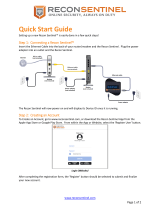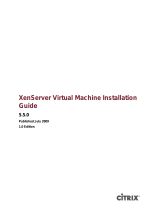Page is loading ...

Novell®
www.novell.com
novdocx (en) 16 April 2010
AUTHORIZED DOCUMENTATION
PlateSpin Recon 3.7.1 Getting Started Guide
PlateSpin
®
Recon
3.7.1
November 19, 2010
Getting Started Guide

novdocx (en) 16 April 2010
Legal Notices
Novell, Inc., makes no representations or warranties with respect to the contents or use of this documentation, and
specifically disclaims any express or implied warranties of merchantability or fitness for any particular purpose.
Further, Novell, Inc., reserves the right to revise this publication and to make changes to its content, at any time,
without obligation to notify any person or entity of such revisions or changes.
Further, Novell, Inc., makes no representations or warranties with respect to any software, and specifically disclaims
any express or implied warranties of merchantability or fitness for any particular purpose. Further, Novell, Inc.,
reserves the right to make changes to any and all parts of Novell software, at any time, without any obligation to
notify any person or entity of such changes.
Any products or technical information provided under this Agreement may be subject to U.S. export controls and the
trade laws of other countries. You agree to comply with all export control regulations and to obtain any required
licenses or classification to export, re-export or import deliverables. You agree not to export or re-export to entities on
the current U.S. export exclusion lists or to any embargoed or terrorist countries as specified in the U.S. export laws.
You agree to not use deliverables for prohibited nuclear, missile, or chemical biological weaponry end uses. See the
Novell International Trade Services Web page (http://www.novell.com/info/exports/) for more information on
exporting Novell software. Novell assumes no responsibility for your failure to obtain any necessary export
approvals.
Copyright © 2009-2010 Novell, Inc. All rights reserved. No part of this publication may be reproduced, photocopied,
stored on a retrieval system, or transmitted without the express written consent of the publisher.
Novell, Inc.
404 Wyman Street, Suite 500
Waltham, MA 02451
U.S.A.
www.novell.com
Online Documentation: To access the latest online documentation for this and other Novell products, see
the Novell Documentation Web page (http://www.novell.com/documentation).

4 PlateSpin Recon 3.7.1 Getting Started Guide
novdocx (en) 16 April 2010

Contents 5
Contents
novdocx (en) 16 April 2010
About This Guide 7
1 Installing PlateSpin Recon 9
1.1 System Requirements . . . . . . . . . . . . . . . . . . . . . . . . . . . . . . . . . . . . . . . . . . . . . . . . . . . . . . . . 9
1.1.1 PlateSpin Recon Server Hosts . . . . . . . . . . . . . . . . . . . . . . . . . . . . . . . . . . . . . . . . . . 9
1.1.2 PlateSpin Recon Client Hosts . . . . . . . . . . . . . . . . . . . . . . . . . . . . . . . . . . . . . . . . . . 11
1.1.3 PlateSpin Recon in a Virtual Machine . . . . . . . . . . . . . . . . . . . . . . . . . . . . . . . . . . . . 11
1.1.4 Database Growth Projections . . . . . . . . . . . . . . . . . . . . . . . . . . . . . . . . . . . . . . . . . . 11
1.2 Installing PlateSpin Recon . . . . . . . . . . . . . . . . . . . . . . . . . . . . . . . . . . . . . . . . . . . . . . . . . . . . 12
1.2.1 Prerequisites . . . . . . . . . . . . . . . . . . . . . . . . . . . . . . . . . . . . . . . . . . . . . . . . . . . . . . . 12
1.2.2 Downloading and Starting the PlateSpin Recon Installation Program . . . . . . . . . . . . 13
1.2.3 Installing the Embedded PostgreSQL Database . . . . . . . . . . . . . . . . . . . . . . . . . . . . 14
1.2.4 Installing the PlateSpin Recon 3.7 Server . . . . . . . . . . . . . . . . . . . . . . . . . . . . . . . . . 14
1.2.5 Installing the PlateSpin Recon 3.7 Client. . . . . . . . . . . . . . . . . . . . . . . . . . . . . . . . . . 15
1.2.6 Installing the PlateSpin Recon 3.7.1 Client on a Standalone Device . . . . . . . . . . . . 15
1.2.7 Logging In to the PlateSpin Recon 3.7.1 Client . . . . . . . . . . . . . . . . . . . . . . . . . . . . . 17
1.3 Checking for Updates. . . . . . . . . . . . . . . . . . . . . . . . . . . . . . . . . . . . . . . . . . . . . . . . . . . . . . . . 17
2 Upgrading PlateSpin Recon 19
2.1 What’s New . . . . . . . . . . . . . . . . . . . . . . . . . . . . . . . . . . . . . . . . . . . . . . . . . . . . . . . . . . . . . . . 19
2.1.1 What’s New in PlateSpin Recon 3.7 . . . . . . . . . . . . . . . . . . . . . . . . . . . . . . . . . . . . . 19
2.1.2 What’s New in PlateSpin Recon 3.7.1 . . . . . . . . . . . . . . . . . . . . . . . . . . . . . . . . . . . . 20
2.2 Upgrading to PlateSpin Recon 3.7 . . . . . . . . . . . . . . . . . . . . . . . . . . . . . . . . . . . . . . . . . . . . . . 20
2.2.1 Pre-Upgrade Tasks . . . . . . . . . . . . . . . . . . . . . . . . . . . . . . . . . . . . . . . . . . . . . . . . . . 21
2.2.2 Upgrading to PlateSpin Recon 3.7 . . . . . . . . . . . . . . . . . . . . . . . . . . . . . . . . . . . . . . 22
2.2.3 Post-Upgrade Task . . . . . . . . . . . . . . . . . . . . . . . . . . . . . . . . . . . . . . . . . . . . . . . . . . 22
2.3 Upgrading to PlateSpin Recon 3.7.1 . . . . . . . . . . . . . . . . . . . . . . . . . . . . . . . . . . . . . . . . . . . . 23
2.3.1 Downloading and Launching the PlateSpin Recon 3.7.1 Installation Launcher . . . . 23
2.3.2 Upgrading the PlateSpin Recon 3.7 Server to PlateSpin Recon 3.7.1 . . . . . . . . . . . 24
2.3.3 Upgrading the PlateSpin Recon 3.7 Client to PlateSpin Recon 3.7.1 . . . . . . . . . . . . 24
2.4 Applying PlateSpin Recon 3.7.1 HotFix 1 . . . . . . . . . . . . . . . . . . . . . . . . . . . . . . . . . . . . . . . . 25
2.4.1 Prerequisite for Applying PlateSpin Recon 3.7.1 HotFix 1 . . . . . . . . . . . . . . . . . . . . 25
2.4.2 Downloading and Applying PlateSpin Recon 3.7.1 HotFix 1 . . . . . . . . . . . . . . . . . . . 26
3 Setting Up PlateSpin Recon Licenses 29
3.1 Activating Your Product License . . . . . . . . . . . . . . . . . . . . . . . . . . . . . . . . . . . . . . . . . . . . . . . 30
3.1.1 Online Activation . . . . . . . . . . . . . . . . . . . . . . . . . . . . . . . . . . . . . . . . . . . . . . . . . . . . 30
3.1.2 Offline Activation . . . . . . . . . . . . . . . . . . . . . . . . . . . . . . . . . . . . . . . . . . . . . . . . . . . . 30
3.2 Managing Licenses . . . . . . . . . . . . . . . . . . . . . . . . . . . . . . . . . . . . . . . . . . . . . . . . . . . . . . . . . 30
3.2.1 Adding New Licenses . . . . . . . . . . . . . . . . . . . . . . . . . . . . . . . . . . . . . . . . . . . . . . . . 31
3.2.2 Deleting Expired Licenses . . . . . . . . . . . . . . . . . . . . . . . . . . . . . . . . . . . . . . . . . . . . . 31
3.2.3 Splitting the Licenses. . . . . . . . . . . . . . . . . . . . . . . . . . . . . . . . . . . . . . . . . . . . . . . . . 31
4 Configuring PlateSpin Recon 33
4.1 Network Ports. . . . . . . . . . . . . . . . . . . . . . . . . . . . . . . . . . . . . . . . . . . . . . . . . . . . . . . . . . . . . . 33
4.2 Configuring Microsoft Windows Vista or Windows Server 2008 . . . . . . . . . . . . . . . . . . . . . . . 34
4.2.1 Enabling the Remote Registry Services . . . . . . . . . . . . . . . . . . . . . . . . . . . . . . . . . . 34

6 PlateSpin Recon 3.7.1 Getting Started Guide
novdocx (en) 16 April 2010
4.2.2 Configuring the Firewall for the Inventory with WMI . . . . . . . . . . . . . . . . . . . . . . . . . 34
4.2.3 Enabling the File and Printer Sharing Exception in Windows Firewall. . . . . . . . . . . . 35
4.3 Configuring Monitoring for Citrix XenServer 5.x. . . . . . . . . . . . . . . . . . . . . . . . . . . . . . . . . . . . 35
5 Uninstalling PlateSpin Recon 37
A Troubleshooting 39
B Starting and Stopping the PlateSpin Recon Services 43
B.1 Manually Starting the PlateSpin Recon Services. . . . . . . . . . . . . . . . . . . . . . . . . . . . . . . . . . . 43
B.2 Manually Stopping the PlateSpin Recon Services . . . . . . . . . . . . . . . . . . . . . . . . . . . . . . . . . . 43
C Restoring the Backed-Up Database 45
C.1 Restoring the Backed-Up MS SQL 2000 Database . . . . . . . . . . . . . . . . . . . . . . . . . . . . . . . . . 45
C.2 Restoring the Backed-Up MS SQL 2005 Database . . . . . . . . . . . . . . . . . . . . . . . . . . . . . . . . . 45
C.3 Restoring the Backed-Up PostgreSQL Database . . . . . . . . . . . . . . . . . . . . . . . . . . . . . . . . . . 46
D Turning Off UAC on Windows Server 2008 47
E Best Practices 49
E.1 Best Practices Planning . . . . . . . . . . . . . . . . . . . . . . . . . . . . . . . . . . . . . . . . . . . . . . . . . . . . . . 49
E.2 Best Practices Installation and Setup. . . . . . . . . . . . . . . . . . . . . . . . . . . . . . . . . . . . . . . . . . . . 50
E.3 Best Practices for Upgrade . . . . . . . . . . . . . . . . . . . . . . . . . . . . . . . . . . . . . . . . . . . . . . . . . . . 50
F Documentation Updates 51
F.1 November 19, 2010 . . . . . . . . . . . . . . . . . . . . . . . . . . . . . . . . . . . . . . . . . . . . . . . . . . . . . . . . . 51
F.2 August 31, 2010 . . . . . . . . . . . . . . . . . . . . . . . . . . . . . . . . . . . . . . . . . . . . . . . . . . . . . . . . . . . . 51
F.3 March 15, 2010 . . . . . . . . . . . . . . . . . . . . . . . . . . . . . . . . . . . . . . . . . . . . . . . . . . . . . . . . . . . . 52
F.4 November 30, 2009: 3.7.1 . . . . . . . . . . . . . . . . . . . . . . . . . . . . . . . . . . . . . . . . . . . . . . . . . . . . 52

About This Guide 7
novdocx (en) 16 April 2010
About This Guide
This guide provides information about PlateSpin
®
Recon.
Chapter 1, “Installing PlateSpin Recon,” on page 9
Chapter 2, “Upgrading PlateSpin Recon,” on page 19
Chapter 3, “Setting Up PlateSpin Recon Licenses,” on page 29
Chapter 4, “Configuring PlateSpin Recon,” on page 33
Chapter 5, “Uninstalling PlateSpin Recon,” on page 37
Appendix A, “Troubleshooting,” on page 39
Appendix B, “Starting and Stopping the PlateSpin Recon Services,” on page 43
Appendix C, “Restoring the Backed-Up Database,” on page 45
Appendix D, “Turning Off UAC on Windows Server 2008,” on page 47
Appendix E, “Best Practices,” on page 49
Appendix F, “Documentation Updates,” on page 51
Audience
This text is intended for IT staff, such as data center administrators and operators, who use PlateSpin
Recon in the management and planning of the data center.
Feedback
We want to hear your comments and suggestions about this manual and the other documentation
included with this product. Please take a moment to provide your comments at the Novell
Documentation Web site (http://www.novell.com/documentation/feedback).
Additional Documentation
In addition to this guide, PlateSpin Recon comes with the following documentation:
PlateSpin Recon User Guide
An online version of the PlateSpin Recon User Guide along with the Licensing section of the
Getting Started Guide, integrated with the product
Release Notes
Documentation Updates
For the most current version of the PlateSpin Recon 3.7.1 or later documentation, see the Novell
PlateSpin Recon 3.7.1 documentation Web site (http://www.novell.com/documentation/ps_recon37/
).

8 PlateSpin Recon 3.7.1 Getting Started Guide
novdocx (en) 16 April 2010
Technical Support
Contact Technical Support by:
Telephone (North America): +1 800 858 4000. This is a toll-free number.
Telephone (global): +1 416 203 4799. This is not a toll-free number.
E-mail: support@platespin.com
You can also visit the PlateSpin Technical Support Web site (http://www.platespin.com/support/) or
Novell Customer Center Web site (http://www.novell.com/center/eservice).
User Forum
You can also visit the user forum (http://forums.novell.com/novell-product-support-forums/
platespin/).
Documentation Conventions
In PlateSpin documentation, a greater-than symbol (>) is used to separate actions within a step and
items in a cross-reference path.
A trademark symbol (
®
, ™, etc.) denotes a Novell trademark. An asterisk (*) denotes a third-party
trademark.

Installing PlateSpin Recon
1
9
novdocx (en) 16 April 2010
1
Installing PlateSpin Recon
This section details the system requirements and installation steps for Novell
®
PlateSpin
®
Recon.
Section 1.1, “System Requirements,” on page 9
Section 1.2, “Installing PlateSpin Recon,” on page 12
Section 1.3, “Checking for Updates,” on page 17
1.1 System Requirements
Section 1.1.1, “PlateSpin Recon Server Hosts,” on page 9
Section 1.1.2, “PlateSpin Recon Client Hosts,” on page 11
Section 1.1.3, “PlateSpin Recon in a Virtual Machine,” on page 11
Section 1.1.4, “Database Growth Projections,” on page 11
1.1.1 PlateSpin Recon Server Hosts
PlateSpin Recon Server hosts must meet the following system requirements:
Table 1-1 System Requirements for PlateSpin Recon Server Hosts
Basic Large-Scale
Up to 250 monitored workloads
Up to 5000 inventoried workloads
250 to 2000 monitored
workloads
Up to 10,000 inventoried
workloads
OS Any of the following:
Microsoft* Windows* Server
*
2008 (SP1)
Microsoft Windows Server 2003 (SP0, SP1,
SP2) — English, French, German, and
Japanese
PlateSpin Recon server is not supported on WOW64
(Windows-on-Windows 64-bit) or any other 64-bit
operating system.
IMPORTANT: User Access Control (UAC) should be
turned off on Windows Server 2008. For more
information, see Appendix D, “Turning Off UAC on
Windows Server 2008,” on page 47.
To run the PlateSpin Recon Server on Windows
2008, you must use the built-in administrator account
or the Windows 2008 Active Directory domain user
account. Using Run as Administrator or another
administrative account does not work.

10 PlateSpin Recon 3.7.1 Getting Started Guide
novdocx (en) 16 April 2010
NOTE: Disk space Requirements depend on the number of monitored workloads and the amount of
historical summary and raw utilization data kept in the database. When using a remote SQL Server
database, ensure that the database host has 2 GB of allocated space. Disk space requirements are
based on 30 days of monitoring. At least one CPU core for every 750 monitored servers is
recommended. For detailed information, see Section 1.1.4, “Database Growth Projections,” on
page 11.
Processor Pentium* 4, 2.8 GHz with hyperthreading or
better
Xeon*, 2.8 or 3.2 GHz
dual core or multi-
processor recommended
Virtual Machine 2 Virtual CPU 2 Virtual CPUs
Memory 1 GB (2 GB recommended) 2 GB (4 GB recommended)
Disk Space 20 GB free 100 GB free
Database
Engine
Any of the following:
PostgreSQL
*
8.3.4 (included in the PlateSpin
Recon distribution)
PostgreSQL 8.2.x and 8.3.x
Microsoft SQL Server
*
2000 (SP3A+)
Microsoft SQL Server 2005 (SP0) with
Windows Server 2003 (SP2)
Microsoft SQL Server 2005 (SP2) with
Windows Server 2008 (SP1)
Microsoft SQL Server
(recommended)
Software
Microsoft IIS 5.0/6.0 (with ASP.NET)
Microsoft .NET Framework 3.5
Microsoft Data Access Components (MDAC)
2.6
IMPORTANT: Make sure to Microsoft IIS is installed
before installing Microsoft .NET Framework 3.5.
Basic Large-Scale

Installing PlateSpin Recon 11
novdocx (en) 16 April 2010
1.1.2 PlateSpin Recon Client Hosts
PlateSpin Recon Client hosts must meet the following system requirements:
Table 1-2 System Requirements for PlateSpin Recon Client Hosts
1.1.3 PlateSpin Recon in a Virtual Machine
You can install PlateSpin Recon Server and PlateSpin Recon Client software in a virtual machine
(VMware
*
ESX 3.x platform only). For detailed information about the Server requirements, see
Section 1.1.1, “PlateSpin Recon Server Hosts,” on page 9, and for information about the client
requirements, see Section 1.1.2, “PlateSpin Recon Client Hosts,” on page 11.
Installing PlateSpin Recon Server in a VM restricts the monitoring and inventorying capabilities of
the software to:
5000 inventoried workloads
1000 monitored workloads
1.1.4 Database Growth Projections
Table 1-3 Database Growth Projections
Component Requirements
OS Any of the following (either Physical or Virtual):
Microsoft Windows Server 2008 (SP1)
Microsoft Windows Server 2003 (SP0, SP1, SP2) — English, French,
German
Microsoft Windows Vista (SP0, SP1)
NOTE: To run the PlateSpin Recon Client on Windows Vista or Windows
2008, you must use the built-in administrator account or the Windows 2008
Active Directory domain user account. Using Run as Administrator or
another administrative account does not work.
Microsoft Windows XP (SP2) — English only
PlateSpin Recon client is not supported on WOW64 (Windows-on-Windows 64-
bit) or any other 64-bit operating system.
Hardware
CPU - Minimum: 1.0 GHz; Recommended: Pentium 4, 2.0 GHz
Memory - Minimum: 512 MB; Recommended: 1 GB
Disk Space - 80 MB free
Software
Microsoft .NET Framework 3.5
Machines Time Application DB Performance DB
100 1 month 35 MB 1.6 GB

12 PlateSpin Recon 3.7.1 Getting Started Guide
novdocx (en) 16 April 2010
NOTE: Application database figures are based on average reporting usage. The DB size figures
should be doubled when using PostgreSQL.
1.2 Installing PlateSpin Recon
Section 1.2.1, “Prerequisites,” on page 12
Section 1.2.2, “Downloading and Starting the PlateSpin Recon Installation Program,” on
page 13
Section 1.2.3, “Installing the Embedded PostgreSQL Database,” on page 14
Section 1.2.4, “Installing the PlateSpin Recon 3.7 Server,” on page 14
Section 1.2.5, “Installing the PlateSpin Recon 3.7 Client,” on page 15
Section 1.2.6, “Installing the PlateSpin Recon 3.7.1 Client on a Standalone Device,” on
page 15
Section 1.2.7, “Logging In to the PlateSpin Recon 3.7.1 Client,” on page 17
1.2.1 Prerequisites
Before installing PlateSpin Recon, ensure that the following prerequisites are met:
Ensure that Microsoft .NET Framework 3.5 is installed on the system where you want to install
PlateSpin Recon Server.
Ensure to install PlateSpin Recon by using an account with administrative privileges.
100 6 month 35 MB 10.5 GB
500 1 month 90 MB 10 GB
500 6 month 90 MB 20 GB
1500 1 month 220 MB 18 GB
1500 6 month 220 MB 90 GB
2000 1 month 804 MB 60 GB
2000 6 month 804 MB 71 GB
5000 1 month 1409 MB 150 GB
5000 6 month 1409 MB 177 GB
10000 1 month 1628 MB 299 GB
10000 6 month 1628 MB 354 GB
Machines Time Application DB Performance DB

Installing PlateSpin Recon 13
novdocx (en) 16 April 2010
If you want to install the PlateSpin Recon server or client on Windows Server 2003, ensure that
the system has the following:
The Application Server role is installed (Manage Your Server or Control Panel > Add or
Remove Programs > Add/Remove Windows Components). When choosing components,
ensure that ASP.NET is selected.
ASP.NET 1.x and ASP.NET 2.x are both set to Allowed (IIS Manager > [local computer]
> Web Service Extensions).
If you want to install the PlateSpin Recon server or client on Windows Server 2008, ensure that
the system has the Web Server (IIS) role installed.
1. From the desktop Start menu, click Settings > Control Panel.
2. Double-click Administrative Tools > Server Manager.
3. In the left navigation pane, expand Roles.
4. In Roles Summary, click Add Role.
5. On the Select Role Services page, add the following components:
Security > Windows Authentication
Management Tools > IIS 6 Management Compatibility (including all
subcomponents)
Make sure that the following database requirements are met:
A local or remote instance of either Microsoft SQL Server 2000/2005 or PostgreSQL is
available.
If neither a local/remote Microsoft SQL Server nor a PostgreSQL Server is installed, and
if you want to use a PostgreSQL database, you can install it during the PlateSpin Recon
installation. You can install the database on the same server as PlateSpin Recon or on any
other system in the network.
Database access requires public, datareader, or datawriter roles. A user performing
installation must be a member of the sysadmin fixed server role.
1.2.2 Downloading and Starting the PlateSpin Recon
Installation Program
1 Download
PlateSpin Recon.exe
from the PlateSpin Web site.
2 Double-click
PlateSpin Recon.exe
.
The PlateSpin Recon InstallShield Wizard is displayed.
3 Type a location to save the PlateSpin Recon files or click the Change button to browse for a
location.
By default, the PlateSpin Recon files are extracted to a temporary directory.
4 Click Install.
PlateSpin Recon files are extracted and saved to the specified location.
The PlateSpin Recon Installation Launcher is displayed.
5 (Conditional) If you do not have a local nor a remote Microsoft SQL Server or a PostgreSQL
Server installed, and if you want to use a PostgreSQL database, continue with Section 1.2.3,
“Installing the Embedded PostgreSQL Database,” on page 14.

14 PlateSpin Recon 3.7.1 Getting Started Guide
novdocx (en) 16 April 2010
For information on how to configure PostgreSQL to allow remote connections, see Knowledge Base
article Q20889 (http://support.platespin.com/kb2/article.aspx?id=20889).
1.2.3 Installing the Embedded PostgreSQL Database
If you do not have a local or a remote Microsoft SQL Server or a PostgreSQL Server installed, and if
you want to use a PostgreSQL database, you can install it during the PlateSpin Recon installation.
1 In the PlateSpin Recon Installation Launcher, click Install Embedded PostgreSQL 8.3.
This starts the PostgreSQL Server unattended (silent) installation.
2 After the installation has completed, continue with Section 1.2.4, “Installing the PlateSpin
Recon 3.7 Server,” on page 14.
1.2.4 Installing the PlateSpin Recon 3.7 Server
1 In the PlateSpin Recon Installation Launcher, click Install Server and follow the instructions in
the PlateSpin Recon Server - InstallShield Wizard.
2 On the Welcome page, click Next.
3 (Conditional) If you are upgrading a previously installed instance of PlateSpin Recon, the
Upgrade confirmation dialog box is displayed. Click Yes to continue.
4 If the terms of the license agreement are acceptable, select the I accept the terms in the license
agreement option in the PlateSpin Recon Server - InstallShield Wizard and click Next.
5 Select a database engine to use with PlateSpin Recon:
Microsoft SQL Server—Select a local instance or connect to a remote server. When
prompted, select a database server and provide an authentication Login ID and password.
NOTE: For Windows Server 2003, the option to connect using Windows authentication
credentials is available.
PostgreSQL—Select a local instance or connect to a remote server. When prompted,
provide information to connect to a PostgreSQL database. If the embedded PostgreSQL
database is installed, select Use local instance installed with PlateSpin Recon.
6 Click Next.
7 (Conditional) If you have PostgreSQL database installed, you are prompted to select a
tablespace to associate with the database.
8 Click OK.
9 Click Next to install to the default destination directory or click Change to specify another
location.
10 Click Install to begin the installation.
11 When the installation is complete, click Finish.
A message that the installation has completed successfully is displayed in the PlateSpin Recon
Installation Launcher.

Installing PlateSpin Recon 15
novdocx (en) 16 April 2010
1.2.5 Installing the PlateSpin Recon 3.7 Client
1 (Conditional) If the PlateSpin Recon Installation Launcher is not displayed, double-click the
PlateSpin Recon.exe
file that was downloaded from the PlateSpin Web site.
2 Click Install Client in the PlateSpin Recon Installation Launcher.
The PlateSpin Recon Client - InstallShield Wizard is displayed.
3 On the Welcome page, click Next.
4 (Conditional) If you are upgrading a previously installed instance of PlateSpin Recon, the
Upgrade confirmation dialog box is displayed. Click Yes to continue.
5 If the terms of the license agreement are acceptable, select the I accept the terms in the license
agreement option in the PlateSpin Recon Client - InstallShield Wizard and click Next.
6 Change the default destination directory if desired, specify the IP address of the PlateSpin
Recon Server and the port that is used by IIS on the server to connect to the PlateSpin Recon
Server.
7 Click Next.
8 (Conditional) If you are installing the PlateSpin Recon Client on a remote server, replace
localhost
with the hostname or IP address of the PlateSpin Recon Server. The values can be
changed from within the client later by selecting Tools > Options and editing the values under
the Connection node on the Client tab.
9 Click Next.
10 Click Install.
After the installation is complete, the InstallShield Wizard Completion page is displayed.
11 (Optional) If you want the PlateSpin Recon Client to be automatically launched after the
installation, ensure that the Launch PlateSpin Recon 3.7 Client option is selected. The option is
selected by default.
12 Click Finish.
A message that the installation has completed successfully is displayed in the PlateSpin Recon
Installation Launcher.
13 Click Close to exit the Installation Launcher.
If you had selected the Launch PlateSpin Recon 3.7 Client option is selected in Step 11, the
PlateSpin Recon Client is automatically launched. To manually launch the PlateSpin Recon
Client, do any of the following:
On the desktop, double-click the PlateSpin Recon 3.7 icon.
From the desktop Start menu, click Programs > PlateSpin > PlateSpin Recon 3.7 >
PlateSpin Recon Client.
1.2.6 Installing the PlateSpin Recon 3.7.1 Client on a
Standalone Device
You can install PlateSpin Recon on a standalone device that can be in a domain different from the
domain of the PlateSpin Recon Server.
1 Ensure that the PlateSpin Recon Server to which you want to connect the PlateSpin Recon
Client has been upgraded to PlateSpin Recon 3.7.1.

16 PlateSpin Recon 3.7.1 Getting Started Guide
novdocx (en) 16 April 2010
2 Download the PlateSpin Recon Client Installer on the standalone device:
2a Open a Web browser to the following address:
http://IP_address_of_PlateSpin_Recon_3.7.1_server/platespin_37/recon_37/
2b Click the PlateSpin Recon 3.7.1 Client Installer link to download the installer
(
setup.exe
) to a temporary location.
3 Double-click the
setup.exe
file that was downloaded in Step 2b.
The installer files are extracted to a temporary location, and the PlateSpin Recon Client -
InstallShield Wizard is displayed.
4 On the Welcome page, click Next.
5 If the terms of the license agreement are acceptable, select the I accept the terms in the license
agreement option in the PlateSpin Recon Client - InstallShield Wizard and click Next.
The Destination Folder page is displayed.
6 Configure the following:
6a (Optional) Change the default directory where you want to install PlateSpin Recon Client.
6b Specify the IP address of the PlateSpin Recon Server to which you want to connect. By
default,
localhost
is displayed as the DNS name of the PlateSpin Recon Server.
6c Specify the port that is used by IIS on the server to connect to the PlateSpin Recon Server.
By default, it is 80.
6d Click Next.
7 Click Install.
After the installation is complete, the InstallShield Wizard Completion page is displayed.
8 (Optional) If you want the PlateSpin Recon Client to be automatically launched after the
installation, ensure that the Launch PlateSpin Recon 3.7.1 Client option is selected. The option
is selected by default.
9 Click Finish.
If you selected the Launch PlateSpin Recon 3.7.1 Client option in Step 8, the PlateSpin Recon Client
login window is automatically displayed. For more information on how to log in to the PlateSpin
Recon Client or how to manually invoke the PlateSpin Recon Client login window, see
Section 1.2.7, “Logging In to the PlateSpin Recon 3.7.1 Client,” on page 17.

Installing PlateSpin Recon 17
novdocx (en) 16 April 2010
1.2.7 Logging In to the PlateSpin Recon 3.7.1 Client
You can connect the PlateSpin Recon Client to the PlateSpin Recon Server whose IP address or
DNS name you specified during the PlateSpin Recon Client installation. If you want to connect the
client to a different PlateSpin Recon Server, see “How can I connect the PlateSpin Recon Client to a
different PlateSpin Recon Server after installing the PlateSpin Recon Client?” on page 40.
You can connect the PlateSpin Recon Client to only one PlateSpin Recon Server at a time.
Perform the following tasks to log into the PlateSpin Recon 3.7.1 Client:
1 (Conditional) If you did not select the Launch PlateSpin Recon 3.7 Client option during the
installation or upgrade of PlateSpin Recon Client, do one of the following actions to manually
invoke the PlateSpin Recon Client login window:
On the desktop, double-click the PlateSpin Recon 3.7 icon.
From the desktop Start menu, click Programs > PlateSpin > PlateSpin Recon 3.7 >
PlateSpin Recon Client.
2 Connect to the PlateSpin Recon Server by logging in to the PlateSpin Recon Client:
If the PlateSpin Recon Client is installed on the same device as the PlateSpin Recon
Server:
1. Select the Use Windows Session Credentials option.
or
Specify the credentials of the local built-in-administrator.
2. Click Login.
If the PlateSpin Recon Client is installed on a standalone device that belongs to the same
domain as the PlateSpin Recon Server:
1. Specify the login credentials of a user who belongs to the domain and who also has
the domain admin group permission.
You must specify the username in the following format: domain_name\username.
2. Click Login.
If the PlateSpin Recon Client is installed on a standalone device that belongs to a domain
different from the domain of the PlateSpin Recon Server:
1. Specify the login credentials of a user who belongs to the domain to which the
PlateSpin Recon Server is connected and who also has the domain admin group
permission.
You must specify the username in the following format: domain_name\username.
2. Click Login.
1.3 Checking for Updates
Following the initial startup, PlateSpin Recon verifies whether an update is available. Version
update status is displayed in the Update Availability dialog box. To avoid checking for updates every
time PlateSpin Recon opens, select the Do not check for update at startup option.
NOTE: To manually check for version updates, click the Help menu in the PlateSpin Recon Client,
then click Check for Update.

18 PlateSpin Recon 3.7.1 Getting Started Guide
novdocx (en) 16 April 2010
To reset the software update check:
1 On the PlateSpin Recon Client Tools menu, click Options.
The Options dialog box is displayed.
2 Click the Client tab.
3 Under the General node, set the Check for Software Update value to True.
4 Click OK.

Upgrading PlateSpin Recon
2
19
novdocx (en) 16 April 2010
2
Upgrading PlateSpin Recon
This section includes information about the new enhancements in Novell
®
PlateSpin
®
Recon 3.7
and information about how to upgrade to PlateSpin Recon 3.7.
Section 2.1, “What’s New,” on page 19
Section 2.2, “Upgrading to PlateSpin Recon 3.7,” on page 20
Section 2.3, “Upgrading to PlateSpin Recon 3.7.1,” on page 23
Section 2.4, “Applying PlateSpin Recon 3.7.1 HotFix 1,” on page 25
2.1 What’s New
Section 2.1.1, “What’s New in PlateSpin Recon 3.7,” on page 19
Section 2.1.2, “What’s New in PlateSpin Recon 3.7.1,” on page 20
2.1.1 What’s New in PlateSpin Recon 3.7
PlateSpin Recon 3.7 includes the following new features and enhancements:
Identifying the disk type that is attached to the workload based on the storage type such as
iSCSI, Local, or SAN.
Support for inventory and monitoring on IBM* AIX* 5.2, 5.3, and 6.1.
Collecting data for new disk utilization counters, such as:
VC_DiskPercentIdleTime
VC_DiskTotalSpaceGB
VC_DiskUsedSpaceGB
VC_DiskFreeSpaceGB
VC_DiskPercentUsedSpace
VC_DiskPercentFreeSpace
VC_DiskPartitionedSpaceGB
VC_DiskUnpartitionedSpaceGB
VC_DiskPercentPartitionedSpace
VC_DiskPercentUnpartitionedSpace
PhysicalDisk_CurrentDiskQueueLength
PhysicalDisk_PercentIdleTime
PhysicalDisk_TotalSpaceGB
PhysicalDisk_UsedSpaceGB
PhysicalDisk_FreeSpaceGB
PhysicalDisk_PercentUsedSpace
PhysicalDisk_PercentFreeSpace
PhysicalDisk_PartitionedSpaceGB
PhysicalDisk_UnpartitionedSpaceGB
PhysicalDisk_PercentPartitionedSpace

20 PlateSpin Recon 3.7.1 Getting Started Guide
novdocx (en) 16 April 2010
PhysicalDisk_PercentUnpartitionedSpace
For detailed information about the counters collected by PlateSpin Recon for the supported
platforms, see “Platform Counters” in the PlateSpin Recon User Guide.
Collecting data for new volume utilization counters, such as:
VC_LogicalDiskUsedMegabytes
VC_LogicalDiskFreeMegabytes
VC_LogicalDiskPercentUsedSpace
VC_LogicalDiskPercentFreeSpace
LogicalDisk_UsedMegabytes
LogicalDisk_FreeMegabytes
LogicalDisk_PercentUsedSpace
LogicalDisk_PercentFreeSpace
For detailed information about the counters collected by PlateSpin Recon for the supported
platforms, see “Platform Counters” in the PlateSpin Recon User Guide.
Two new Inventory reports related to core count are available:
Core Count Report: Used to calculate all physical cores and virtual cores (vCPU).
Physical Core Count Report: Used to calculate physical cores only.
2.1.2 What’s New in PlateSpin Recon 3.7.1
PlateSpin Recon 3.7.1 includes the following new features and enhancements:
Support for cross-domain authentication that allows you to connect the PlateSpin Recon 3.7.1
Client to the PlateSpin Recon Server regardless of their domains.
Support for generating three new reports based on the monitored data:
Disk Allocation Report: Displays the partitioned and unpartitioned disk space
information per disk grouped by machine.
Volume Utilization - Average Report: Displays the average volume utilization data per
volume grouped by machine.
Volume Utilization - Peak Report: Displays the peak value of the volume utilization
data per volume grouped by machine.
2.2 Upgrading to PlateSpin Recon 3.7
The PlateSpin Recon 3.7 installer can upgrade PlateSpin Recon 3.5, 3.6, or 3.6.1. PlateSpin Recon
versions prior to 3.5 need to be uninstalled before installing 3.7.
Perform the tasks in the following sections to upgrade to PlateSpin Recon 3.7:
Section 2.2.1, “Pre-Upgrade Tasks,” on page 21
Section 2.2.2, “Upgrading to PlateSpin Recon 3.7,” on page 22
Section 2.2.3, “Post-Upgrade Task,” on page 22
/