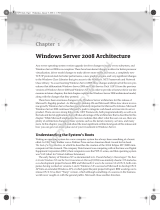Page is loading ...

PlateSpin
®
Migrate 9.3
Installation Guide
July 31, 2013

Legal Notice
THIS DOCUMENT AND THE SOFTWARE DESCRIBED IN THIS DOCUMENT ARE FURNISHED UNDER AND ARE
SUBJECT TO THE TERMS OF A LICENSE AGREEMENT OR A NON-DISCLOSURE AGREEMENT. EXCEPT AS EXPRESSLY
SET FORTH IN SUCH LICENSE AGREEMENT OR NON-DISCLOSURE AGREEMENT, NETIQ CORPORATION PROVIDES
THIS DOCUMENT AND THE SOFTWARE DESCRIBED IN THIS DOCUMENT "AS IS" WITHOUT WARRANTY OF ANY
KIND, EITHER EXPRESS OR IMPLIED, INCLUDING, BUT NOT LIMITED TO, THE IMPLIED WARRANTIES OF
MERCHANTABILITY OR FITNESS FOR A PARTICULAR PURPOSE. SOME STATES DO NOT ALLOW DISCLAIMERS OF
EXPRESS OR IMPLIED WARRANTIES IN CERTAIN TRANSACTIONS; THEREFORE, THIS STATEMENT MAY NOT APPLY
TO YOU.
For purposes of clarity, any module, adapter or other similar material ("Module") is licensed under the terms and conditions of
the End User License Agreement for the applicable version of the NetIQ product or software to which it relates or
interoperates with, and by accessing, copying or using a Module you agree to be bound by such terms. If you do not agree to
the terms of the End User License Agreement you are not authorized to use, access or copy a Module and you must destroy all
copies of the Module and contact NetIQ for further instructions.
This document and the software described in this document may not be lent, sold, or given away without the prior written
permission of NetIQ Corporation, except as otherwise permitted by law. Except as expressly set forth in such license
agreement or non-disclosure agreement, no part of this document or the software described in this document may be
reproduced, stored in a retrieval system, or transmitted in any form or by any means, electronic, mechanical, or otherwise,
without the prior written consent of NetIQ Corporation. Some companies, names, and data in this document are used for
illustration purposes and may not represent real companies, individuals, or data.
This document could include technical inaccuracies or typographical errors. Changes are periodically made to the
information herein. These changes may be incorporated in new editions of this document. NetIQ Corporation may make
improvements in or changes to the software described in this document at any time.
U.S. Government Restricted Rights: If the software and documentation are being acquired by or on behalf of the U.S.
Government or by a U.S. Government prime contractor or subcontractor (at any tier), in accordance with 48 C.F.R. 227.7202-4
(for Department of Defense (DOD) acquisitions) and 48 C.F.R. 2.101 and 12.212 (for non-DOD acquisitions), the government’s
rights in the software and documentation, including its rights to use, modify, reproduce, release, perform, display or disclose
the software or documentation, will be subject in all respects to the commercial license rights and restrictions provided in the
license agreement.
© 2013 NetIQ Corporation and its affiliates. All Rights Reserved.
For information about NetIQ trademarks, see https://www.netiq.com/company/legal/.
If this product claims FIPS compliance, it is compliant by use of one or more of the Microsoft cryptographic components
listed below. These components were certified by Microsoft and obtained FIPS certificates via the CMVP.
893 Windows Vista Enhanced Cryptographic Provider (RSAENH)
894 Windows Vista Enhanced DSS and Diffie-Hellman Cryptographic Provider (DSSENH)
989 Windows XP Enhanced Cryptographic Provider (RSAENH)
990 Windows XP Enhanced DSS and Diffie-Hellman Cryptographic Provider (DSSENH)
997 Microsoft Windows XP Kernel Mode Cryptographic Module (FIPS.SYS)
1000 Microsoft Windows Vista Kernel Mode Security Support Provider Interface (ksecdd.sys)
1001 Microsoft Windows Vista Cryptographic Primitives Library (bcrypt.dll)
1002 Windows Vista Enhanced Cryptographic Provider (RSAENH)
1003 Windows Vista Enhanced DSS and Diffie-Hellman Cryptographic Provider (DSSENH)
1006 Windows Server 2008 Code Integrity (ci.dll)
1007 Microsoft Windows Server 2008 Kernel Mode Security Support Provider Interface (ksecdd.sys)
1008 Microsoft Windows Server 2008
1009 Windows Server 2008 Enhanced DSS and Diffie-Hellman Cryptographic Provider (DSSENH)
1010 Windows Server 2008 Enhanced Cryptographic Provider
1012 Windows Server 2003 Enhanced Cryptographic Provider (RSAENH)

This product may also claim FIPS compliance by use of one or more of the Open SSL cryptographic components listed below.
These components were certified by the Open Source Software Institute and obtained the FIPS certificates as indicated.
918 - OpenSSL FIPS Object Module v1.1.2 - 02/29/2008 140-2 L1
1051 - OpenSSL FIPS Object Module v 1.2 - 11/17/2008 140-2 L1
1111 - OpenSSL FIPS Runtime Module v 1.2 - 4/03/2009 140-2 L1
Note: Windows FIPS algorithms used in this product may have only been tested when the FIPS mode bit was set. While the
modules have valid certificates at the time of this product release, it is the user's responsibility to validate the current module
status.
EXCEPT AS MAY BE EXPLICITLY SET FORTH IN THE APPLICABLE END USER LICENSE AGREEMENT, NOTHING
HEREIN SHALL CONSTITUTE A WARRANTY AND ALL EXPRESS OR IMPLIED CONDITIONS, REPRESENTATIONS,
AND WARRANTIES INCLUDING, WITHOUT LIMITATION, ANY IMPLIED WARRANTY OR CONDITION OF FITNESS
FOR A PARTICULAR PURPOSE ARE HEREBY EXCLUDED TO THE EXTENT ALLOWED BY APPLICABLE LAW AND
ARE EXPRESSLY DISCLAIMED BY NETIQ, ITS SUPPLIERS AND LICENSORS.
License Grant
Licenses for PlateSpin Migrate 9.3 cannot be used for prior versions of PlateSpin Migrate.
Third-Party Software
Please refer to the PlateSpin Third-Party License Usage and Copyright (https://www.netiq.com/documentation/platespin_licensing/
platespin_licensing_qs/data/platespin_licensing_qs.html) page for information about third party software used in PlateSpin
Migrate.

4 PlateSpin Migrate 9.3 Installation Guide

Contents 5
Contents
About This Guide 7
1 Installing PlateSpin Migrate 9
1.1 Preparing to Install PlateSpin Migrate . . . . . . . . . . . . . . . . . . . . . . . . . . . . . . . . . . . . . . . . . . . . . . . . .9
1.1.1 System Requirements (PlateSpin Server). . . . . . . . . . . . . . . . . . . . . . . . . . . . . . . . . . . . . . .9
1.1.2 System Requirements (PlateSpin Migrate Client) . . . . . . . . . . . . . . . . . . . . . . . . . . . . . . . .10
1.1.3 General Guidelines for Server Installation . . . . . . . . . . . . . . . . . . . . . . . . . . . . . . . . . . . . .11
1.2 Installing Prerequisite Software . . . . . . . . . . . . . . . . . . . . . . . . . . . . . . . . . . . . . . . . . . . . . . . . . . . . . 12
1.2.1 Installing Prerequisite Software on Windows Server 2003 Systems . . . . . . . . . . . . . . . . . .12
1.2.2 Installing Prerequisite Software on Windows Server 2008 Systems . . . . . . . . . . . . . . . . . .13
1.2.3 Enabling Support for FIPS-Compliant Data Encryption Algorithms (Optional) . . . . . . . . . . 13
1.3 Installing PlateSpin Migrate Software Components. . . . . . . . . . . . . . . . . . . . . . . . . . . . . . . . . . . . . .14
1.3.1 Starting the PlateSpin Migrate Installation Launcher. . . . . . . . . . . . . . . . . . . . . . . . . . . . . .14
1.3.2 Installing the Database Server. . . . . . . . . . . . . . . . . . . . . . . . . . . . . . . . . . . . . . . . . . . . . . .15
1.3.3 Installing the PlateSpin Server. . . . . . . . . . . . . . . . . . . . . . . . . . . . . . . . . . . . . . . . . . . . . . .15
1.3.4 Installing the PlateSpin Migrate Client. . . . . . . . . . . . . . . . . . . . . . . . . . . . . . . . . . . . . . . . .18
1.4 Checking for Software Updates . . . . . . . . . . . . . . . . . . . . . . . . . . . . . . . . . . . . . . . . . . . . . . . . . . . . . 19
2 Troubleshooting Installation Problems 21
2.1 Common Installation Issues and Solutions . . . . . . . . . . . . . . . . . . . . . . . . . . . . . . . . . . . . . . . . . . . .21
2.2 Knowledgebase Articles about Installation Troubleshooting . . . . . . . . . . . . . . . . . . . . . . . . . . . . . . .22
2.3 Removing PlateSpin Software . . . . . . . . . . . . . . . . . . . . . . . . . . . . . . . . . . . . . . . . . . . . . . . . . . . . . .22

6 PlateSpin Migrate 9.3 Installation Guide

About This Guide 7
About This Guide
This guide provides information to help you install your PlateSpin Migrate product.
Chapter 1, “Installing PlateSpin Migrate,” on page 9
Chapter 2, “Troubleshooting Installation Problems,” on page 21
Audience
This guide is intended for IT staff, such as data center administrators and operators, who use
PlateSpin Migrate in their ongoing workload migration projects.
Feedback
We want to hear your comments and suggestions about this manual and the other documentation
included with this product. Please use the User Comments feature at the bottom of each page of the
online documentation.
Additional Documentation
This guide is part of the PlateSpin Migrate documentation set. For a complete list of publications
supporting this release, visit the PlateSpin Migrate 9 Online Documentation Web Site (http://
www.netiq.com/documentation/platespin_migrate_9).
Documentation Updates
The most recent version of this guide can be found at the PlateSpin Migrate 9 Online Documentation
Web Site (http://www.netiq.com/documentation/platespin_migrate_9).
Additional Resources
We encourage you to use the following additional resources on the Web:
NetIQ User Community (https://www.netiq.com/communities/): A Web-based community with
a variety of discussion topics.
NetIQ Support Knowledgebase (https://www.netiq.com/support/kb/): A collection of in-depth
technical articles.
NetIQ Support Forums (https://forums.netiq.com/forum.php): A Web location where product
users can discuss NetIQ product functionality and advice with other product users.
MyNetIQ (https://www.netiq.com/f/mynetiq/): A Web site offering PlateSpin product
information and services, such as access to premium white papers, webcast registrations, and
product trial downloads.

8 PlateSpin Migrate 9.3 Installation Guide
Technical Support
You can learn more about the policies and procedures of NetIQ Technical Support by accessing its
Technical Support Guide (https://www.netiq.com/Support/
process.asp#_Maintenance_Programs_and).
Use these resources for support specific to PlateSpin Migrate:
Telephone in Canada and the United States: 1-800-858-4000
Telephone outside the United States: 1-801-861-4000
E-mail: [email protected]
Product specific information: PlateSpin Migrate Support (https://www.netiq.com/support/kb/
product.php?id=SG_XPLATESPINMIGRATE_1_2)

1
Installing PlateSpin Migrate 9
1
Installing PlateSpin Migrate
PlateSpin Migrate is a Windows application that runs on server operating systems. Its functionality
depends on several software components, including the Microsoft Internet Information Services (IIS)
Web server software along with its feature extension modules, the ASP.NET Web application
framework, the Microsoft .NET Framework library and runtime, as well as a dedicated Microsoft
SQL Server database instance.
For trouble-free installation and operation of PlateSpin Migrate, you should familiarize with system
requirements and take time to plan your installation.
This section provides information about installing PlateSpin Migrate 9.3.
Section 1.1, “Preparing to Install PlateSpin Migrate,” on page 9
Section 1.2, “Installing Prerequisite Software,” on page 12
Section 1.3, “Installing PlateSpin Migrate Software Components,” on page 14
Section 1.4, “Checking for Software Updates,” on page 19
IMPORTANT: Upgrading from previous versions has been disabled in this release. It will be re-
enabled in future releases.
1.1 Preparing to Install PlateSpin Migrate
Section 1.1.1, “System Requirements (PlateSpin Server),” on page 9
Section 1.1.2, “System Requirements (PlateSpin Migrate Client),” on page 10
Section 1.1.3, “General Guidelines for Server Installation,” on page 11
1.1.1 System Requirements (PlateSpin Server)
PlateSpin Server hosts must meet the following system requirements:
Requirement Details
Operating System Any of the following, running on dedicated hardware or in a virtual machine:
Windows Server 2008, Windows Server 2008 R2
Windows Server 2003, Windows Server 2003 R2
NOTE: You must activate your Windows operating system prior to installing
PlateSpin Migrate.
Processor Minimum 1 GHz
Recommended: multi-core, 2 GHz or higher

10 PlateSpin Migrate 9.3 Installation Guide
1.1.2 System Requirements (PlateSpin Migrate Client)
You can install the PlateSpin Migrate Client on the PlateSpin Server host or on a separate computer.
Standalone PlateSpin Migrate Client hosts must meet the following system requirements:
Memory Minimum 2 GB RAM
Recommended: 4 GB
Disk Space Minimum 15 GB
Additional space might be necessary if you plan to use the same system as
a PlateSpin Image Server. The amount of additional space depends on the
number and size of workload images that you intend to store on a given
image server. See “Designating a PlateSpin Image Server” in your User
Guide.
Database Server One of the following (local or remote):
Microsoft SQL Server 2005 Express Edition. A copy of this database
software is included in your PlateSpin Migrate software distribution.
Microsoft SQL Server 2005
Microsoft SQL Server 2008 R2
Windows Software
Components
All Windows hosts (recommended)
The latest applicable OS updates (service packs, cumulative
security updates, drivers, etc.)
For Windows Server 2003 systems:
Microsoft IIS 6.0 and later (with ASP.NET)
Microsoft .NET Framework 3.5 SP1. Download a copy from the
Microsoft Download Center (http://www.microsoft.com/
downloads/details.aspx?FamilyId=AB99342F-5D1A-413D-8319-
81DA479AB0D7).
For more details, see Installing Prerequisite Software on
Windows Server 2003 Systems (page 12).
For Windows Server 2008 systems
(Windows Server 2008 R2 only) User Account Control (UAC)
disabled
Microsoft .NET Framework 3.5 SP1. Download a copy from the
Microsoft Download Center (http://www.microsoft.com/
downloads/details.aspx?FamilyId=AB99342F-5D1A-413D-8319-
81DA479AB0D7).
Microsoft IIS 7.0
For more details, see Installing Prerequisite Software on
Windows Server 2008 Systems (page 13).
Requirement Details

Installing PlateSpin Migrate 11
1.1.3 General Guidelines for Server Installation
Follow these installation guidelines for trouble-free installation and operation of PlateSpin Migrate.
Table 1-1 Pre-Installation Checklist
Requirement Details
Operating System Any of the following, running on dedicated hardware or in a virtual machine:
Windows 7
Windows Server 2008, Windows Server 2008 R2
Windows Vista (Business and Ultimate Editions)
Windows Server 2003, Windows Server 2003 R2
Windows XP (SP1 and later)
NOTE: You should activate your Windows operating system prior to
installing PlateSpin Migrate.
Disk Space Minimum 3 GB
Windows Software
Components
Microsoft .NET Framework 2 SP2 or 3.5 SP1. You can download a copy
from Microsoft:
.NET Framework 2 SP2 (http://www.microsoft.com/download/en/
details.aspx?id=1639)
.NET Framework 3.5 SP1 (http://www.microsoft.com/downloads/
details.aspx?FamilyId=AB99342F-5D1A-413D-8319-
81DA479AB0D7)
Guideline Remarks
Dedicated Host Install the PlateSpin Server on a dedicated physical or virtual machine.
Credentials Perform all installation procedures using an account with administrative privileges.
For Windows Server 2008 and Windows Server 2008 R2 systems, use the built-in
Administrator account.
IP Address Assign the PlateSpin Server host a static IP address.
Collocation Do not collocate the PlateSpin Server with:
Your domain controller
Existing Web servers with IIS applications
A workload that you intend to migrate by using the product
Other PlateSpin software (PlateSpin Protect and PlateSpin Recon)
Database If you intend to use your own Microsoft SQL Server database (instead of the
Microsoft SQL Server 2005 Express Edition included in your software distribution),
make sure that it is supported and conforms to the product’s database
requirements. See Knowledgebase Article 7009809.
UAC (Windows Server 2008 and Windows Server 2008 R2 only) Disable the User
Account Control (UAC) during installation.

12 PlateSpin Migrate 9.3 Installation Guide
1.2 Installing Prerequisite Software
This section provides information on installing the required ASP.NET, IIS, and .NET Framework
software components. Because the packaging and distribution of these software components varies
among different versions of the supported Windows Server platforms, procedures slightly. Use the
indicated order of installation and setup.
Section 1.2.1, “Installing Prerequisite Software on Windows Server 2003 Systems,” on page 12
Section 1.2.2, “Installing Prerequisite Software on Windows Server 2008 Systems,” on page 13
Section 1.2.3, “Enabling Support for FIPS-Compliant Data Encryption Algorithms (Optional),”
on page 13
1.2.1 Installing Prerequisite Software on Windows Server 2003 Systems
These procedures apply to Windows Server 2003 (32-bit, 64-bit) and Windows Server 2003 R2 (32-bit,
64-bit) systems. Differences, where applicable, are called out inline.
1 Familiarize with system requirements and general guidelines (see Preparing to Install PlateSpin
Migrate).
2 Use an account with administrative privileges to log in to your intended PlateSpin Server host,
then add the following Windows Components (Start > Run >
appwiz.cpl
> Add/Remove Windows
Components):
Windows Server 2003: Application Server along with the ASP.NET and Internet Information
Server (IIT) subcomponents.
Windows Server 2003 R2: Application Server along with the Internet Information Server (IIT)
subcomponent only.
3 Download and install the Microsoft .NET Framework 3.5 SP1 package.
4 (Conditional) On Windows Server 2003 R2 systems, ensure that ASP.NET is properly registered
with IIS by executing the following command at the command prompt:
"C:\WINDOWS\Microsoft.NET\Framework\v2.0.50727\aspnet_regiis.exe" -i
5 (Conditional) On all 64-bit hosts, ensure that IIS is configured to run in 32-bit mode. See
Knowledgebase Article 20915.
Installation
Workflow
Install the prerequisite software in the indicated order. Below is a high-level
workflow for a typical PlateSpin Migrate installation:
1. Supported operating system, followed by corresponding Windows Updates
2. ASP.NET/IIS, followed by corresponding Windows Updates.
a. (Conditional) On 64-bit hosts, configure IIS to run in 32-bit mode
3. (Optional) Enable FIPS-Compliant Data Encryption
4. SQL Server database, followed by applicable Microsoft updates.
5. PlateSpin Server
Guideline Remarks

Installing PlateSpin Migrate 13
1.2.2 Installing Prerequisite Software on Windows Server 2008 Systems
These procedures apply to Windows Server 2008 (32-bit, 64-bit) and Windows Server 2008 R2
systems. Differences, where applicable, are called out inline.
1 Familiarize with system requirements and general guidelines (see Preparing to Install PlateSpin
Migrate).
2 Use the Local User Administrator (LUA) account to log in to your intended PlateSpin Server
host, then add the Web Server (IIS) Role along with the following role services and their sub-roles
(Server Manager > Roles > Add Role):
— Common HTTP Features
— ASP .NET
—.NET Extensibility
— ISAPI Extensions
— ISAPI Filters
— Security
— Management Tools
3 (Conditional, Windows Server 2008 only) Download and install Microsoft .NET Framework 3.5
SP1.
4 Add these .Net Framework Features along with all sub-items (Server Manager > Features > Add:
Feature):
— .NET Framework
— XPS Viewer
— WCF Activation along with its HTTP Activation and Non-HTTP Activation sub-items.
5 On 64-bit hosts (Windows Server 2008 x64 and Windows Server 2008 R2), ensure that IIS is
configured to run in 32-bit mode. See Knowledgebase Article 20915.
1.2.3 Enabling Support for FIPS-Compliant Data Encryption Algorithms
(Optional)
PlateSpin Migrate supports data encryption algorithms that are compliant with FIPS (Federal
Information Processing Standards, Publication 140-2).
If compliance with FIPS is required, it must be enabled on the intended PlateSpin Server host prior to
the installation of the PlateSpin Server. This is because PlateSpin Migrate runs in FIPS-compliant
mode only if it detects that a workload’s operating system is running in FIPS-compliant mode.
NOTE: FIPS-compliant mode has a performance impact and might slow down the data transfer rate
up to 30%.
To enable FIPS-compliant algorithms:
1 Enable FIPS-compliant algorithms in the security options of your PlateSpin Migrate host’s local
security policies:
1a Run
secpol.msc
and browse to Local Policies > Security Options.
1b Enable the System cryptography: Use FIPS compliant algorithms for encryption security option.

14 PlateSpin Migrate 9.3 Installation Guide
2 Configure ASP.NET for FIPS support:
2a Access the
machine.config
file located in the following directory of your PlateSpin Server
host:
..Windows\Microsoft.Net\Framework\vX.X.XXXXX\Config
2b Add the following under the
<system.web>
element:
<machineKey validationKey="AutoGenerate,IsolateApps"
decryptionKey="AutoGenerate,IsolateApps" validation="3DES"
decryption="3DES"/>
3 Save the
machine.config
file.
1.3 Installing PlateSpin Migrate Software Components
Section 1.3.1, “Starting the PlateSpin Migrate Installation Launcher,” on page 14
Section 1.3.2, “Installing the Database Server,” on page 15
Section 1.3.3, “Installing the PlateSpin Server,” on page 15
Section 1.3.4, “Installing the PlateSpin Migrate Client,” on page 18
1.3.1 Starting the PlateSpin Migrate Installation Launcher
1 From Novell Downloads (http://download.novell.com), download the
PlateSpinMigrateSetup-9.3.0.xxxx.exe
installation program and save it on your intended
PlateSpin Server host.
2 Run the installation program, specify a location for the temporary setup files, then click Next.
The installation program extracts the required files and opens the Installation Launcher window
(if the installation program detects a local installation of Microsoft SQL Server 2005 or SQL
Server 2008 R2, it disables the corresponding Install SQL Server Express option):

Installing PlateSpin Migrate 15
If you intend to use the Microsoft SQL Server 2005 Express Edition distributed with PlateSpin
Migrate, install it first.
If you intend to use an existing SQL Server database, skip the database installation, start
installing the PlateSpin Server, and point to your existing database when prompted.
1.3.2 Installing the Database Server
If you do not have a Microsoft SQL Server 2005 or SQL Server 2008 R2 database engine, you can
install Microsoft SQL Server 2005 Express Edition included in your PlateSpin Migrate software
distribution.
1 On your intended database server host, start the Installation Launcher.
See “Starting the PlateSpin Migrate Installation Launcher” on page 14.
2 Click Install SQL Server Express and follow the on-screen instructions.
The program installs a database server and the database instances required for the operation of
PlateSpin Migrate.
1.3.3 Installing the PlateSpin Server
1 Make sure that your intended PlateSpin Server host meets the minimum system requirements.
See “System Requirements (PlateSpin Server)” on page 9.
2 Make sure that your intended PlateSpin Server host has the necessary prerequisite software
installed.
See “Installing Prerequisite Software” on page 12.
3 On your intended PlateSpin Server host, start the Installation Launcher.
See “Starting the PlateSpin Migrate Installation Launcher” on page 14.
4 In the PlateSpin Migrate Installation Launcher, click Install PlateSpin Server and follow the on-
screen instructions.
The program starts the installation process and prompts you to accept the PlateSpin Migrate
software license agreement.
You must accept the software agreement before installing the product.
5 Select the I accept the terms in the license agreement option, then click Next.
The program continues with the installation and prompts you to specify a database server and
instance:

16 PlateSpin Migrate 9.3 Installation Guide
6 Do one of the following:
If you intend to install and use the local database server included in your PlateSpin Migrate
software distribution (the default option), leave the default selection
(local)\PLATESPINDB
in the drop-down list and leave the default
sa
credentials. If you
subsequently move your PlateSpin Migrate database instance or change your SQL Server
password, you must reset the PlateSpin Migrate database connection settings. See KB
Article 7970523 (https://www.netiq.com/support/kb/doc.php?id=7970523).
If you are using a remote database server, click Browse to select from a list of available
database servers in the network. Specify the database in the following format:
database_server\database_instance_name
7 Click Validate Server to validate your database credentials for the selected database server.
8 Click Next and verify your SQL Instance and SQL Logon selections.
(The default settings are SQL Instance:
(local)PLATESPINDB
and SQL Logon:
sa
):

Installing PlateSpin Migrate 17
9 Click Next.
The installation program prompts you to specify whether you want to allow HTTP or HTTPS:
If you require unsecured connections (HTTP), select the Allow unsecured connections (HTTP)
option; if you require secured connections (HTTPS), leave the option deselected (default).
If your IIS server has a signed SSL certificate, the default communication protocol will be
HTTPs; if not, your browser will display a warning about an “untrusted connection”. This is
normal. For information on how to proceed, see your browser documentation.
10 Click Next, verify the installation settings, click Install, and follow the on-screen instructions.
The installation program installs the PlateSpin Server software and prepares it to run.
NOTE: This process might take several minutes to complete.

18 PlateSpin Migrate 9.3 Installation Guide
1.3.4 Installing the PlateSpin Migrate Client
You have two installation options for the PlateSpin Migrate Client:
“Installing the Client from within the Installation Launcher” on page 18
“Downloading the Client from your PlateSpin Server” on page 18
“Starting the Client and Activating the License” on page 19
Installing the Client from within the Installation Launcher
Use this option to install the Client on the same host with your PlateSpin Server immediately after the
completion of the Server installation.
1 Complete the Server installation.
See “Installing the PlateSpin Server” on page 15.
2 In the Installation Launcher window, click Install PlateSpin Client and follow the on-screen
instructions.
The installation program installs and configures the PlateSpin Migrate Client, preparing it to
run.
Downloading the Client from your PlateSpin Server
Use this option to install the Client on a remote host by using a Web browser at any time after the
completion of the Server installation.
1 Complete the PlateSpin Server installation.
See “Installing the PlateSpin Server” on page 15.
2 Make sure your intended PlateSpin Migrate Client host meets the minimum system
requirements.
See “System Requirements (PlateSpin Migrate Client)” on page 10.
3 On your intended PlateSpin Migrate Client host, open a Web browser and navigate to the
following URL:
http://
server_host
/platespinmigrate
Replace server_host with the actual name or IP address of your PlateSpin Server host. If the
PlateSpin Server is installed on the local computer, replace server_host with
localhost
. If SSL is
enabled, use the
https
protocol in the URL.
The browser loads the PlateSpin Server’s home page:

Installing PlateSpin Migrate 19
4 Click the PlateSpin Migrate Client download link, download the PlateSpin Migrate Client
software, and install it by following the on-screen instructions.
Starting the Client and Activating the License
To start the client, click Start > Programs > PlateSpin Migrate > PlateSpin Migrate Client. When you
install and launch the PlateSpin Migrate Client for the first time, the License Wizard opens and
prompts you to activate your copy of the software. For help with product licensing, see “PlateSpin
Migrate Product Licensing” in your User Guide.
1.4 Checking for Software Updates
When the PlateSpin Migrate Client starts, it automatically checks the current version of the product
and displays any available updates in the Update Availability dialog box.
To prevent the system from automatically checking for updates every time:
1 In the Update Availability dialog box, select the Do not check for update at startup option.
2 Click OK.
To re-enable automatic software update checks:
1 In the PlateSpin Migrate Client, click Tools > Options.
2 In the General tab, select Restore Defaults.
3 Click OK.
To manually check for version updates:
1 In the PlateSpin Migrate Client, click Help > Check for Update.
The system checks the current version of the product and shows updates if they are available. To
download a specific software update or hotfix, follow the provided URL.

20 PlateSpin Migrate 9.3 Installation Guide
/