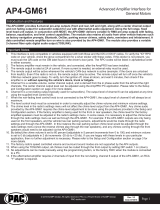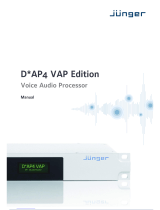© 2018 AAMP Global. All rights reserved. PAC is a Power Brand of AAMP Global.
PAC-audio.com
Pacific Accessory Corporation
Page 1
Rev: V5
Date:091218
Advanced Amplier Interface for
General Motors
AP4-GM61
The AP4-GM61 provides 6-channel pre-amp outputs (front and rear, left and right, along with a center channel output
and non fading output for subwoofer output) for use with aftermarket audio equipment. Using the full range, xed
level head unit output, in conjunction with MOST, the AP4-GM61 delivers variable 5v RMS pre-amp outputs with fading,
balance, equalization, and level control capabilities. The module also retains all audio from other vehicle features such
as factory navigation prompts, Bluetooth, OnStar, parking sensor chimes, safety alerts, reminders and infotainment. A
data controlled remote amplier turn on wire is also provided by the AP4-GM61. The module also provides a variable
2-channel ber optic digital audio output (TOSLINK).
Introduction and Features
Important Notes
1. This interface is only compatible in vehicles equipped with both Bose and the IO5 or IO6 8" radios. To verify the "IO" RPO
code on your vehicle, check the glove compartment for a silver sticker with these codes. If this sticker is not present, you
must scan the QR code on the GM label found in the driver's door jamb. The RPO codes will be listed in alphabetical order
in either scenario.
2. The factory amplier must remain in the vehicle, and connected, after the AmpPRO has been installed.
3. The remote output is rated at 2A of current. If more current is needed, an external relay must be used.
4. The remote output will be active whenever the vehicle's CAN-bus network is active (example: if the doors are unlocked
from keyfob). Even if the radio is not on, the remote output may be active. The remote output will turn off once the vehicle's
CAN-bus network goes to sleep. To verify, turn the ignition off, close all doors, and wait 5 minutes, then check if the
amplier is on without opening the vehicle's doors, trunk or tailgate.
5. Channel 5 is a variable volume, center channel output, and is derived from the in phase audio from the left and the right
channels. The center channel output level can be adjusted using the AmpPRO PC application. Please refer to the Setup
and Conguration section on page 3 for more details.
6. Channel 6 is a non-fading output (typically used for subwoofers). The output level of channel 6 can be adjusted at any time
using the supplied level control knob.
7. When the non-fading level control knob is not connected to the AP4-GM61, the output level of channel 6 will always be at
maximum.
8. The level control knob must be connected in order to manually adjust the chime volume and minimum volume settings.
9. The chime level in the radio's settings menu will not affect the chime level output from the AP4-GM61. Any chime audio
provided by the AP4-GM61 requires the chime level adjustment to be done using the procedure provided in the Setup and
Conguration section. If the factory amplier is being used for the front or rear speakers, the chime level for the factory
amplied speakers must be adjusted in the radio's settings menu. In some cases, it is necessary to adjust the chime level
through the radio settings menu as well as through the AP4-GM61. For example: If the AP4-GM61 outputs are only being
used on the front speakers, and the vehicle has rear parking sensors, adjustments would be made through the radio
settings and through the AP4-GM61. In this instance the rear parking sensor chime level would be adjusted through the
radio settings menu (since the reverse chimes play through the rear speakers), and any chimes coming through the front
speakers would need to be adjusted via the AP4-GM61.
10. By default,the chime volume is set to 60 percent (adjustable in 5 percent increments from 0 to 100) and minimum volume
is set to 0 db (adjustable in 2 db increments -20 db to +20 db). If you are happy with these levels in your particular
application, then no further adjustment is necessary. Please refer to the Setup and Conguration section on page 3 for
more details.
11. The factory radio's speed controlled volume and surround sound modes are not supported by the AP4 outputs.
12. When using the TOSLINK output, all chimes must be routed through the front output by setting DIP switch 1 on (down).
13. No adjustments can be made manually using the programming button, or the factory SWC when the module is connected
to a PC.
14. If the aftermarket amplier requires 2 channels of input from the non-fading, channel 6 output of the AP4-GM61, an RCA
"Y" adapter is required.

© 2018 AAMP Global. All rights reserved. PAC is a Power Brand of AAMP Global.
PAC-audio.com
Pacific Accessory Corporation
Page 2
Rev: V5
Date:091218
Advanced Amplier Interface for
General Motors
AP4-GM61
Installation
Be sure to perform the following steps with the ignition off:
1. Access the factory radio module (see location info in Figure 1, next page).
2. Disconnect the Gray 20-pin factory harness and the Gray 8-pin harness from the tuner module (Figure 2, next page).
3. Connect the AmpPRO harness to vehicle harness.
4. Connect the AmpPRO harness to factory tuner module.
5. Set any feature DIP switches that apply to your install.
a. DIP switch 1 is used for two channel mode. In this mode, both the TOSLINK and front RCA outputs (1 and 2) become
non-fading outputs. All rear chimes will also be routed through these outputs in two channel mode.
b. Set DIP switch 2 on (down) to lower the RCA output voltage to 4v. Leave DIP switch 2 off (up) to keep the RCA output
voltage at 5v. See the troubleshooting section on page 5 for more details.
6. Connect the AmpPRO harness to the module.
7. Connect the level control knob to the module and install in an accessible location.
8. Connect the signal cables and remote input from the aftermarket amplier.
9. Shut all doors and lock the vehicle with the factory keyfob. Allow the vehicle 5 minutes to go to "sleep".
10. Proceed with setup and conguration.
DIP
1 2 3 4
ON
Two Channel Mode 5v / 4v Preout No Function No Function
1 2 3 4
Set DIP switches to the ON position to activate the corresponding features.
Set DIP switches to the OFF position for any features that are not desired.
Module Layout
Interface Connector 1
Expansion Port
Programming Button
Feature Select
DIP switches
Non-Fading Level Control
Knob Connection
USB Connection
LED 1
TOSLINK Output
Front Output
Ch. 1(L) and 2(R)
Rear Output
Ch. 3(L) and 4(R)
Non-Fading
Output Ch. 6
LED 2
Center Channel
Output Ch. 5
Wiring Connection Chart
*Non-Fading
Front
1(L) 2(R)
4(R)
5 6
3(L)
Remote Turn On Output
2A Max Output
Rear
5-Center
6-NF*
TOSLINK
Optional
AP4-GM61-HAR
To Tuner
To Vehicle
Harness
Non-Fading
Level Control
Knob
To Aftermarket
Amplifier

© 2018 AAMP Global. All rights reserved. PAC is a Power Brand of AAMP Global.
PAC-audio.com
Pacific Accessory Corporation
Page 3
Rev: V5
Date:091218
Advanced Amplier Interface for
General Motors
AP4-GM61
Installation (cont.)
Vehicle Radio Module Location
Full Size Trucks and
SUVs, Colorado,
Canyon
Behind Radio Display
CT6, Cruze Back Passenger Sidewall of Trunk
Cadillac (others) Above Passenger Kick Panel
Chevrolet Corvette Passenger Footwell on Firewall
Camaro, Equinox,
Impala, Malibu,
Traverse
Above Passenger Kick Panel
1. Turn the ignition on. Adjust the volume on the radio control panel. The red LED should icker while the volume is changing.
2. Set the amp gain(s) to the desired level. We recommend using an oscilliscope and test tones to set the amp gain(s). Please
refer to the MECP Advanced study guide (p. 360) if you are unfamiliar with this process.
3. Check volume, balance, fade and EQ settings.
4. If you would like to adjust the chime volume, center channel volume, or minimum volume, do so using one of the methods
outlined on the next page. If you are happy with the default levels, no adjustments are necessary.
Manually Setting the Chime Volume (optional)
You can manually set the level of the factory chime using the programming button on the side of the interface, or the radio dash
panel controls. If you would like to set the chime volume using the AmpPRO PC app please proceed to the AmpPRO PC app
section.
PLEASE NOTE: Knob must be connected to module for either of the following methods.
Setting the chime volume using the programming button
1. Start with the level control knob turned all the way down (counter-clockwise).
2. Press the programming button on the side of the interface.
3. LED 1 will turn green and the chimes will begin continuously sounding.
4. Turn the level control knob clockwise until the desired chime level is reached.
5. You can now either press the programming button twice, or wait ten seconds to exit the settings.
Setting the chime volume using the radio dash panel controls
1. Start with the level control knob turned all the way down (counter-clockwise).
2. Press and hold the track down button on the radio dash panel for approximately ten seconds. PLEASE NOTE: The radio
will respond to the track down commands during this process, this is normal and has no effect on the AP4 operation.
3. LED 1 will turn green and the chimes will begin continuously sounding.
4. Turn the level control knob clockwise until the desired chime level is reached.
5. You can now wait ten seconds to exit the settings.
Manually Setting the Minimum Volume (optional)
If the minimum volume of the radio (factory radio volume level 1) is too loud, you can manually set the level of the minimum
volume using either the programming button on the side of the interface, or the radio dash panel controls. If you would like to set
the minimum volume using the AmpPRO PC app, please proceed to the AmpPRO PC app section.
PLEASE NOTE: Level control knob must be connected to module for either of the following methods.
Setting the minimum volume using the programming button
1. Start with the level control knob turned all the way down (counter-clockwise).
2. Set the amp gains to the desired level.
3. Set the volume on the factory radio to 1.
4. Press the programming button on the side of the interface twice.
5. LED 1 will turn amber and the chimes will begin sounding every ve seconds.
6. Turn the level control knob clockwise until the desired minimum volume level is reached.
7. You can now either press the programming button once, or wait ten seconds to exit the settings.
Fig. 1 Fig. 2
Setup and Conguration

© 2018 AAMP Global. All rights reserved. PAC is a Power Brand of AAMP Global.
PAC-audio.com
Pacific Accessory Corporation
Page 4
Rev: V5
Date:091218
Advanced Amplier Interface for
General Motors
AP4-GM61
PLEASE NOTE: These settings can be adjusted with the module installed in the vehicle, or on the bench. However, it is
recommended to make the adjustments with the module installed, and the factory radio on, so that the changes can be
heard.
Minimum Volume Level - This allows you to set the minimum volume level of the factory radio (factory radio volume level 1).
Center Channel Volume Level Percentage - This allows you to set the gain of the center channel output.
Chime Volume Level - This allows you to set the volume of the AP4 chimes (e.g.: park sensors).
Front / Rear Chimes Enabled - This allows you to enable / disable AP4 chimes (e.g.: park sensors). This is used when mixing
factory and aftermarket speakers.
3 Band EQ Enabled - This allows you to enable / disable the 3 band factory EQ.
Bass / Mid / Treble Freq / Q Factor - This allows you to set the center frequency that will be adjusted when setting the 3 band
factory EQ, as well as the Q Factor for each frequency. The Q Factor determines how many of the adjacent frequencies will be
affected when adjusting the selected frequency. The lower the Q Factor, the more frequencies will be affected. See below for
available frequencies and Q Factors.
60HZ 500HZ 7.5KHZ
80HZ 1KHZ 10KHZ
100HZ 1.5KHZ 12.5KHZ
120HZ 2.5KHZ 15KHZ
0.50 0.75
1.00 1.00
1.50 1.25
2.00 1.50
Bass Frequency Mid Frequency Treble Frequency
Available Frequencies and Q Factors
Bass Q Factor Mid Q Factor Treble Q Factor
0.75
1.25
AmpPRO PC App
Use of the AmpPRO PC App allows you to
do the following:
• Congure User Interface Options such as:
• Minimum Volume Level
• Center Channel Volume Percentage
• Chime Volume Level
• Enable / Disable AP4 Chimes
• Enable / Disable factory EQ
• Set Bass / Mid / Treble center frequencies and
Q factor
• Update Product Firmware
• Read Firmware / Hardware Versions
• You can download the AmpPRO PC app at :
http://aampglobal.com/appdownloads
Setup and Conguration (cont.)
Setting the minimum volume using the factory dash panel controls
1. Start with the level control knob turned all the way down (counter-clockwise).
2. Set the amp gains to the desired level.
3. Set the volume on the factory radio to 1.
4. Press and hold the track up button on the radio dash panel controls for approximately ten seconds. PLEASE NOTE: The
radio will respond to the track up commands during this process, this is normal and has no effect on the AP4 operation.
5. LED 1 will turn amber, and the chimes will begin sounding every ve seconds.
6. Turn the level control knob clockwise until the desired minimum volume level is reached.
7. You can now wait ten seconds to exit the settings.

© 2018 AAMP Global. All rights reserved. PAC is a Power Brand of AAMP Global.
PAC-audio.com
Pacific Accessory Corporation
Page 5
Rev: V5
Date:091218
Advanced Amplier Interface for
General Motors
AP4-GM61
Restoring Factory Settings
You can restore the interface to factory default settings by pressing and holding the programming button on the side of the module
until the status LEDs start blinking red. Once the LEDs start blinking red, release the button.
This reset will restore the following settings to their factory defaults:
• Center Channel volume level percentage
• Chime volume level
• Enable / Disable Factory Chimes
• Minimum volume level
Troubleshooting
1. Hiss at high amp gain - Set feature DIP switch 2 to the on (down) position to lower the output voltage of the AP4 to 4v. If you
still hear the hiss, lower your amp gains until the hiss is gone.
2. If you experience no audio after resetting the AP4-GM61, switch to a different audio source (AM, FM, SAT, USB, etc.) and
test again.
3. Cannot hear OnStar or Nav Prompts - Use the factory volume controls while either of these are active to adjust the volume.
4. Cannot hear chimes - Set chime volume using process outlined in Setup and Conguration, or using the AmpPRO app. If
you still do not hear chimes, be sure that you are using the remote output from the AP4 to turn on your aftermarket amplier.
5. Low volume setting on radio is too loud - Set minimum volume using process outlined in Setup and Conguration, or using
the AmpPRO PC app.
6. If for any reason the AmpPRO module becomes unresponsive, or will not power up with the key on, you can always reset
the interface by turning the key to the ignition position, then pressing and holding the Power button on the factory radio for
12 seconds or by pressing and holding the reset button on the side of the AmpPRO module for 10 seconds (until the LEDs
alternate ashing red).
Action / Color
During Normal Operation
Solid Red
Module Active
Solid Green
Chime Volume Adjustment Mode
Solid Amber
Minimum Volume Adjustment Mode
Rapid Blink Any Color
DSP Activity
LED2
Blink Amber
USB Connection Detected
Both LEDs
Alternate Blinking Red
Performing Memory Reset
LED Legend
LED 1
Firmware Updates
The AmpPRO PC app will also allow you to update the interface with new rmware as it becomes available. Please visit
www.pac-audio.com or contact our tech support department to see if there is a rmware update for your interface.
Connect the interface to your PC and select "Firmware", then “Update Firmware”. Now select “Select File”. Finally, browse to the
place where you saved the le and select it. This will begin the updating process. Once nished, disconnect the interface from
the PC and resume normal operation.
AmpPRO PC App (cont.)
• Enable / Disable factory EQ
• Factory EQ frequency
• Factory EQ Q factor
/