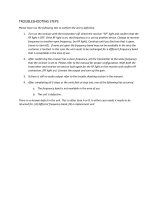UNITE – Safety
4
You have selected the digital wireless Unite
communcation system from beyerdynamic. Thank you for
your trust. Please take a few minutes to read these
operating instructions carefully before use.
The Unite system is versatile for various applications and
offers optimum digital sound transmission, for example
for group tours in companies or museums or for multilin-
gual meetings in conjunction with a wireless interpreta-
tion system.
The Unite systems consists of the following components:
– Unite RP bodypack receiver
– Unite TP bodypack transmitter
– Unite TH handheld transmitter
– Unite CC-24P charging case
– Unite CR-12P charger for rack mounting
– Unite CU-8P, Unite CU-4P desktop chargers
– Unite AP-4 access point
. Safety inructions
General
• Please READ this user manual before the first use.
• Please KEEP this user manual.
• Please FOLLOW the specified operating and safety
instructions.
Disclaimer
• beyerdynamic GmbH & Co. KG will not be liable for
any damage to the product or injury to persons
caused by negligent, improper, incorrect or
inappropriate operation of the product.
1.1 Chargers
1. Read these inructions.
2. Keep these inructions.
3. Heed all warnings.
4. Follow all inructions.
5. Do not use this apparatus near water.
6. Clean only with dry cloth.
7. Do not block any ventilation openings. Inall in
accordance with the manufacturer’s inructions.
8. Do not inall near any heat sources such as
radiators, heat regiers, oves, or other apparatus
(including amplifiers) that produce heat.
9. Do not defeat the safety purpose of the polarized or
grounding-type plug. A polarized plug has two
blades with one wider than the other. A grounding
type plug has two blades and a third grounding
prong. The wide blade or the third prong are
provided for your safety. If the provided plug does
not fit into your outlet, consult an electrician for
replacement of the obsolete outlet.
10. Protect the power cord from being walked on or
pinched paicularly at plugs, convenience
receptacles, and the point where they exit from the
apparatus.
11. Only use attachments/accessories specified by the
manufacturer.
12. Use only with the ca, and, tripod, bracket, or
table specified by the manufacturer, or sold with the
apparatus. When a ca is used, use caution when
moving the ca/apparatus combination to avoid
injury from tip-over.
13. Unplug this apparatus during lightning orms or
when unused for long periods of time.
14. Refer all servicing to qualified service personnel.
Servicing is required when the apparatus has been
damaged in any way, such as power supply cord or
plug is damaged, liquid has been spilled or objects
have fallen into the apparatus, the apparatus has
been exposed to rain or moiure, does not operate
normally, or has been dropped.
Location
• The equipment must be set up so that the mains
switch, mains plug and all connections on the rear of
the device are easily accessible.
• If you transport the equipment to another location
take care to ensure that it is adequately secured and
can never be damaged by being dropped or by im-
pacts on the equipment.
Fire hazard
• Never place naked flames (e.g. candles) near the
equipment.
Humidity / heat sources
• Never expose the equipment to rain or a high level of
humidity. For this reason do not install it in the imme-
diate vicinity of swimming pools, showers, damp base-
ment rooms or other areas with unusually high
atmospheric humidity.
• Never place objects containing liquid (e.g. vases or
drinking glasses) on the equipment. Liquids in the
equipment could cause a short circuit.
• Do not install near any heat sources such as radia-
tors, heat registers, stoves or other device (including
amplifiers) that produce heat.
Connection
• The equipment must be connected to a mains socket
that has an earth contact.
• Protect the power cord by not walking or anding on
it or pinching, this is considered for plugs especially
where they exit from the device.
• Lay all connection cables so that they do not present
a trip hazard.
• Whenever working on the equipment switch off all in-
puts and outputs to the power supply.
• Check whether the connection figures comply with
the existing mains supply. Serious damage could
occur due to connecting the system to the wrong
power supply. An incorrect mains voltage could da-
mage the equipment or cause an electric shock.
• Please note that different operating voltages require
the use of different types of power cable and plugs.
Please refer to the following table:
• If the equipment causes a blown fuse or a short circuit,
The lightning flash within an equilateral triangle is
intended to alert the user to the presence of
uninsulated dangerous voltage within the device
that may be sufficient enough to constitute a risk
of electric shock to users.
The exclamation mark within an equilateral
triangle is intended to ale the user to the
presence of impoant operating and
maintenance inructions in the literature
accompanying the product.
Voltage
Power plug according to andard
110 - 125 V
UL817 and CSA C 22.2 no. 42.
220 - 230 V
CEE 7 page VII, SR section 107-2-D1/IEC 83 page C4.
240 V
BS 1363 (1984): “Specification for 13A fused plugs and
switched and un-switched socket outlets.”