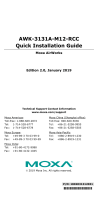Page is loading ...

AirWorks AWK-3131A-M12-RCC
User’s Manual
Edition 1.0, January 2019
www.moxa.com/product
© 2019 Moxa Inc. All rights reserved.

AirWorks AWK-3131A-M12-RCC
User’s Manual
The software described in this manual is furnished under a license agreement and may be used only in accordance with
the terms of that agreement.
Copyright Notice
© 2019 Moxa Inc. All rights reserved.
Trademarks
The MOXA logo is a registered trademark of Moxa Inc.
All other trademarks or registered marks in this manual belong to their respective manufacturers.
Disclaimer
Information in this document is subject to change without notice and does not represent a commitment on the part of
Moxa.
Moxa provides this document as is, without warranty of any kind, either expressed or implied, including, but not limited
to, its particular purpose. Moxa reserves the right to make improvements and/or changes to this manual, or to the
products and/or the programs described in this manual, at any time.
Information provided in this manual is intended to be accurate and reliable. However, Moxa assumes no responsibility for
its use, or for any infringements on the rights of third parties that may result from its use.
This product might include unintentional technical or typographical errors. Changes are periodically made to the
information herein to correct such errors, and these changes are incorporated into new editions of the publication.
Technical Support Contact Information
www.moxa.com/support
Moxa Americas
Toll
-free: 1-888-669-2872
Tel:
+1-714-528-6777
Fax:
+1-714-528-6778
Moxa China (Shanghai office)
Toll
-free: 800-820-5036
Tel:
+86-21-5258-9955
Fax:
+86-21-5258-5505
Moxa Europe
Tel:
+49-89-3 70 03 99-0
Fax:
+49-89-3 70 03 99-99
Moxa Asia
-Pacific
Tel:
+886-2-8919-1230
Fax:
+886-2-8919-1231
Moxa India
Tel:
+91-80-4172-9088
Fax:
+91-80-4132-1045

Table of Contents
1. Introduction ...................................................................................................................................... 1-1
Overview ........................................................................................................................................... 1-2
Package Checklist ............................................................................................................................... 1-2
Product Features ................................................................................................................................ 1-2
Product Specifications ......................................................................................................................... 1-3
Functional Design ............................................................................................................................... 1-9
LAN Port .................................................................................................................................... 1-9
LED Indicators ............................................................................................................................ 1-9
Beeper ..................................................................................................................................... 1-10
Reset Button ............................................................................................................................. 1-11
Relay (Digital Output) ................................................................................................................ 1-11
Digital Input ............................................................................................................................. 1-11
2. Getting Started ................................................................................................................................. 2-1
First-time Installation and Configuration ................................................................................................ 2-2
Communication Testing ....................................................................................................................... 2-3
Function Map ..................................................................................................................................... 2-5
3. Web Console Configuration ............................................................................................................... 3-1
Web Browser Configuration .................................................................................................................. 3-2
Overview ........................................................................................................................................... 3-3
Basic Settings .................................................................................................................................... 3-4
System Info Settings ................................................................................................................... 3-4
Network Settings ......................................................................................................................... 3-5
Time Settings ............................................................................................................................. 3-6
Wireless Settings ................................................................................................................................ 3-7
Operation Mode .................................................................................................................................. 3-8
Basic Wireless Settings ........................................................................................................................ 3-8
WLAN Security Settings ............................................................................................................. 3-12
Advanced Wireless Settings ........................................................................................................ 3-20
WLAN Certification Settings (For EAP-TLS in Client/Slave Mode Only) .............................................. 3-22
Extended Control Settings (AP Mode Only) ................................................................................... 3-23
Advanced Settings ............................................................................................................................ 3-24
Using Virtual LAN ...................................................................................................................... 3-24
Configuring Virtual LAN .............................................................................................................. 3-26
DHCP Server (For AP Mode Only) ................................................................................................ 3-27
Packet Filters ............................................................................................................................ 3-28
SNMP Agent ............................................................................................................................. 3-30
Link Fault Pass-Through (for Client/Slave mode only) .................................................................... 3-32
Auto Warning Settings ....................................................................................................................... 3-32
System Log .............................................................................................................................. 3-33
Syslog ..................................................................................................................................... 3-34
E-mail ...................................................................................................................................... 3-35
Relay ....................................................................................................................................... 3-36
Trap ........................................................................................................................................ 3-37
Status ............................................................................................................................................. 3-38
Wireless Status ......................................................................................................................... 3-38
Associated Client List (For AP/Master/ACC Mode Only) ................................................................... 3-39
AP Throughput .......................................................................................................................... 3-39
DHCP Client List (For AP Mode Only) ............................................................................................ 3-39
System Log .............................................................................................................................. 3-40
Relay Status ............................................................................................................................. 3-41
DI and Power Status .................................................................................................................. 3-41
LAN Status ............................................................................................................................... 3-41
Maintenance .................................................................................................................................... 3-42
Console Settings ....................................................................................................................... 3-42
Ping ......................................................................................................................................... 3-42
Firmware Upgrade ..................................................................................................................... 3-43
Config Import Export ................................................................................................................. 3-43
Load Factory Default .................................................................................................................. 3-44
Username/Password .................................................................................................................. 3-44
Locate Device ........................................................................................................................... 3-45
Misc. Settings ........................................................................................................................... 3-45
Save Configuration ........................................................................................................................... 3-45
Restart ............................................................................................................................................ 3-46
Logout ............................................................................................................................................ 3-47
4. Software Installation and Configuration ........................................................................................... 4-1
Overview ........................................................................................................................................... 4-2
AWK Search Utility .............................................................................................................................. 4-2

Installing AWK Search Utility ........................................................................................................ 4-2
Configuring AWK Search Utility ..................................................................................................... 4-5
5. Other Console Considerations ........................................................................................................... 5-1
RS-232 Console Configuration (115200, None, 8, 1, VT100) .................................................................... 5-2
Configuring Through Telnet and SSH Consoles ....................................................................................... 5-4
Configuring HTTPS/SSL Secure Access Through a Web Browser ................................................................ 5-5
Disabling Telnet and Browser Access ..................................................................................................... 5-6
A. References ........................................................................................................................................ A-1
Beacon .............................................................................................................................................. A-2
DTIM ................................................................................................................................................. A-2
Fragment ........................................................................................................................................... A-2
RTS Threshold .................................................................................................................................... A-2
B. Supporting Information .................................................................................................................... B-1
Firmware Recovery ............................................................................................................................. B-2
DoC (Declaration of Conformity) ........................................................................................................... B-5
Federal Communication Commission Interference Statement ............................................................ B-5
Antenna Gain and RF Radiated Power ............................................................................................ B-6
R&TTE Compliance Statement ....................................................................................................... B-8

1
1. Introduction
The AWK-3131A-M12-RCC Series consists of 3-in-1 industrial AP/client devices designed specifically for rail
carriage-to-carriage communication and can provide up to 300 Mbps with IEEE 802.11n technology. The new
operation mode in the AWK-3131A-M12-RCC, Auto Carriage Connection (ACC), enables automatic wireless
connections between two adjacent train carriages. The AWK-3131A-M12-RCC is rated to operate at
temperatures ranging from -25 to 60°C for standard models and -40 to 75°C for wide-temperature models, and
is rugged enough for any harsh industrial environment.
The following topics are covered in this chapter:
Overview
Package Checklist
Product Features
Product Specifications
Functional Design
LAN Port
LED Indicators
Beeper
Reset Button
Relay (Digital Output)
Digital Input

AWK-3131A-M12-RCC Introduction
1-2
Overview
The AWK-3131A-M12-RCC is 802.11n compliant to deliver speed, range, and reliability to support even the
most bandwidth-intensive applications. The 802.11n standard incorporates multiple technologies, including
Spatial Multiplexing MIMO (Multi-In, Multi-Out), 20 and 40 MHz channels, and dual bands (2.4 GHz and 5 GHz)
to generate enough speeds, while still being able to communicate with legacy 802.11a/b/g devices.
The AWK-3131A-M12-RCC is compliant with EN 50155, covering operating temperature, power input voltage,
surge, ESD, and vibration. Installation of the AWK is easy using DIN-rail mounting or distribution boxes, and
with its wide operating temperature range, IP30-rated housing with LED indicators, and DIN-rail mounting it is
a convenient yet reliable solution for all types of industrial wireless applications.
Package Checklist
Before installing the AWK-3131A-M12-RCC, ensure that the package contains the following items. If any of
these items is missing or damaged, please contact your customer service representative for assistance.
• 1 AWK-3131A-M12-RCC
• Cable holder with 1 screw
• 2 plastic RJ45 protective caps for console port
• DIN-rail kit
• Quick installation guide (printed)
• Warranty card
NOTE
Antennas are not included and should be purchased separately.
Product Features
• Designed specifically for rail carriage-to-carriage communication
• Compliant with EN 50155
• IEEE802.11a/b/g/n compliant
• Three-in-one design (AP/ACC/Client)
• Advanced wireless security
64-bit and 128-bit WEP/WPA/WPA2
SSID Hiding/IEEE 802.1X/RADIUS
Packet access control & filtering
• Long-distance transmission support
• Turbo Roaming enables rapid handover (Client mode)
• ABC-01 for configuration import/export
• RS-232 console management
• 2DI+1DO for on-site monitoring and alerts
• Wide -40 to 75°C operating temperature range (-T model)
• Redundant 24 VDC power inputs or IEEE802.3af Power-over-Ethernet
• DIN-rail and wall mounting options
• IP30-rated protection and high-strength metal housing

AWK-3131A-M12-RCC Introduction
1-3
Product Specifications
WLAN Interface
Standards:
IEEE 802.11a/b/g/n for Wireless
LAN
IEEE 802.11i for Wireless Security
IEEE 802.3 for 10BaseT
IEEE 802.3u for 100BaseTX
IEEE 802.3ab for 1000BaseT
IEEE 802.3af for Power
-over-Ethernet
IEEE 802.1Q VLAN
Spread Spectrum and Modulation (typical):
•
DSSS with DBPSK, DQPSK, CCK
•
OFDM with BPSK, QPSK, 16QAM, 64QAM
•
802.11b: CCK @ 11/5.5 Mbps, DQPSK @ 2 Mbps,
DBPSK @ 11 Mbps
•
802.11a/g: 64QAM @ 54/48 Mbps, 16QAM @ 36/24 Mbps,
QPSK @ 18/12 Mbps, BPSK @ 9/6 Mbps
•
802.11n: 64QAM @ 300 Mbps to BPSK @ 6.5 Mbps (multiple rates supported)
Operating Channels (central frequency):
US:
2.412 to 2.462 GHz (11 ch
annels)
5.180 to 5.240 GHz (4 channels)
5
.260 to 5.320 GHz (4 channels)*
5.500 to 5.700 GHz (8 channels,
excluding 5.600 to 5.640 GHz)*
5.745 to 5.825 GHz (5 channels)
EU:
2.412 to 2.472 GHz (13 channels)
5.180 to 5.240 GHz (4 channels)
5.260 to 5.320 GHz (4 channels)*
5.500 to 5.700 GHz (11 channels)*
JP:
2.412 to 2.484 GHz (14 channels)
5.180 to 5.240 GHz (4 channels)
5.260 to 5.320 GHz (4 channels)*
5.500 to 5.700
GHz (11 channels)*
*DFS (Dynamic Frequency Selection) channel support: In AP mode, when a radar signal is detected, the device
will automatically switch to another channel. However according to regulations, after switching channels, a
60
-second availability check period is required before starting the service.
Security:
•
SSID broadcast enable/disable
•
Firewall for MAC/IP/Protocol/Port-based filtering
•
64-bit and 128-bit WEP encryption, WPA /WPA2-Personal and Enterprise (IEEE 802.1X/RADIUS, TKIP and
AES)
Transmission Rates:
802.11b: 1, 2, 5.5, 11
Mbps
802.11a/g: 6, 9, 12, 18, 24, 36, 48, 54
Mbps
802.11n: 6 to 300 Mbps (multiple rates supported)
TX
Transmit Power:
802.11b:
• Typ. 26±1.5 dBm @ 1 Mbps
• Typ. 26±1.5 dBm @ 2 Mbps
• Typ. 26±1.5 dBm @ 5.5 Mbps
• Typ. 25±1.5 dBm @ 11 Mbps

AWK-3131A-M12-RCC Introduction
1-4
802.11g:
• Typ. 23±1.5 dBm @ 6 to 24 Mbps
• Typ. 21±1.5 dBm @ 36 Mbps
• Typ. 19±1.5 dBm @ 48 Mbps
• Typ. 18±1.5
dBm @ 54 Mbps
802.11n (2.4 GHz):
• Typ. 23±1.5dBm @ MCS0 20 MHz
• Typ. 21±1.5dBm @ MCS1 20 MHz
• Typ. 21±1.5dBm @ MCS2 20 MHz
• Typ. 21±1.5dBm @ MCS3 20 MHz
• Typ. 20±1.5dBm @ MCS4 20 MHz
• Typ. 19±1.5dBm @ MCS5 20 MHz
• Typ. 18±1.5dBm @ MCS6 20 MHz
•
Typ. 18±1.5dBm @ MCS7 20 MHz
• Typ. 23±1.5dBm @ MCS8 20 MHz
• Typ. 21±1.5dBm @ MCS9 20 MHz
• Typ. 21±1.5dBm @ MCS10 20 MHz
• Typ. 21±1.5dBm @ MCS11 20 MHz
• Typ. 20±1.5dBm @ MCS12 20 MHz
• Typ. 19±1.5dBm @ MCS13 20 MHz
• Typ. 18±1.5dBm @ MCS14 20 MHz
• Typ. 18±1.5dBm @ MCS15 20 MHz
• Typ. 23±1.5dBm @ MCS0 40 MHz
• Typ. 20±1.5dBm @ MCS1 40 MHz
• Typ. 20±1.5dBm @ MCS2 40 MHz
• Typ. 20±1.5dBm @ MCS3 40 MHz
• Typ. 19±1.5dBm @ MCS4 40 MHz
• Typ. 19±1.5dBm @ MCS5 40 MHz
• Typ. 18±1.5dBm @ MCS6 40 MHz
• Typ. 17±1.5dBm @ MCS7 40 MHz
• Typ. 23±1.5dBm @ MCS8 40 MHz
• Typ. 20±1.5dBm @ MCS9 40 MHz
• Typ. 20±1.5dBm @ MCS10 40 MHz
• Typ. 20±1.5dBm @ MCS11 40 MHz
• Typ. 20±1.5dBm @ MCS12 40 MHz
• Typ. 19±1.5dBm @ MCS13 40 MHz
• Typ. 18±1.5dBm @ MCS14 4
0 MHz
• Typ. 17±1.5dBm @ MCS15 40 MHz
802.11a:
• Typ. 23±1.5 dBm @ 6 to 24 Mbps
• Typ. 21±1.5 dBm @ 36 Mbps
• Typ. 20±1.5 dBm @ 48 Mbps
• Typ. 18±.5 dBm @ 54 Mbps

AWK-3131A-M12-RCC Introduction
1-5
802.11n (5 GHz):
• Typ. 23±1.5dBm @ MCS0 20 MHz
• Typ. 20±1.5dBm @ MCS1 20 MHz
• Typ. 20±1.5dBm @ MCS2 20 MHz
• Typ. 20±1.5dBm @ MCS3 20 MHz
• Typ. 19±1.5dBm @ MCS4 20 MHz
• Typ. 18±1.5dBm @ MCS5 20 MHz
• Typ. 18±1.5dBm @ MCS6 20 MHz
• Typ. 18±1.5dBm @ MCS7 20 MHz
• Typ. 23±1.5dBm @ MCS8 20 MHz
• Typ. 20±1.5dBm @ MCS9 20 MHz
• Typ. 20±1.5dBm @ MCS10 20 MHz
• Typ. 20±1.5dBm @ MCS11 20 MHz
• Typ. 19±1.5dBm @ MCS12 20 MHz
• Typ. 19±1.5dBm @ MCS13 20 MHz
• Typ. 18±1.5dBm @ MCS14 20 MHz
• Typ. 18±1.5dBm @ MCS15 20 MHz
• Typ. 23±1.5dBm @ MCS0 40 MHz
• Typ. 20±1.5dBm @ MCS1 40 MHz
• Typ. 20±1.5dBm @ MCS2 40 MHz
• Typ. 20±1.5dBm @ MCS3 40 MHz
• Typ. 19±1.5dBm @ MCS4 40 MHz
• Typ. 18±1.5dBm @ MCS5 40 MHz
• Typ. 18±1.5dBm @ MCS6 40 MHz
• Typ. 18±1.5dBm @ MCS7 40 MHz
• Typ. 23±1.5dBm @ MCS8 40 MHz
• Typ. 20±1.5dBm @ MCS9 40 MHz
• Typ. 20±1.5dBm @ MCS10 40 MHz
• Typ. 20±1.5dBm @ MCS11 40 MHz
• Typ. 19±1.5dBm @ MCS12 40 MHz
• Typ. 19±1.5dBm @ MCS13 40 MHz
• Typ. 18±1.5dBm @ MCS14 40 MHz
• Typ. 18±1.5dBm @ MCS15 40
MHz
RX Sensitivity:
2.4 GHz
802.11b:
•
-93 dBm @ 1 Mbps
•
-93 dBm @ 2 Mbps
•
-93 dBm @ 5.5 Mbps
•
-88 dBm @ 11 Mbps
802.11g:
•
-88 dBm @ 6 Mbps
•
-86 dBm @ 9 Mbps
•
-85 dBm @ 12 Mbps
•
-85 dBm @ 18 Mbps
•
-85 dBm @ 24 Mbps
•
-82 dBm @ 36 Mbps
•
-78 dBm @ 48 Mbps
•
-74 dBm @ 54 Mbps

AWK-3131A-M12-RCC Introduction
1-6
802.11n (2.4 GHz):
•
-89 dBm @ MCS0 20 MHz
•
-85 dBm @ MCS1 20 MHz
•
-85 dBm @ MCS2 20 MHz
•
-82 dBm @ MCS3 20 MHz
•
-78 dBm @ MCS4 20 MHz
•
-74 dBm @ MCS5 20 MHz
•
-72 dBm @ MCS6 20 MHz
•
-70 dBm @ MCS7 20 MHz
•
-95 dBm @ MCS8 20 MHz
•
-90 dBm @ MCS9 20 MHz
•
-87 dBm @ MCS10 20 MHz
•
-83 dBm @ MCS11 20 MHz
•
-80 dBm @ MCS12 20 MHz
•
-74 dBm @ MCS13 20 MHz
•
-71 dBm @ MCS14 20 MHz
•
-69 dBm @ MCS15 20 MHz
•
-87 dBm @ MCS0 40 MHz
•
-83 dBm @ MCS1 40 MHz
•
-83 dBm @ MCS2 40 MHz
•
-80 dBm @ MCS3 40 MHz
•
-76 dBm @ MCS4 40 MHz
•
-73 dBm @ MCS5 40 MHz
•
-69 dBm @ MCS6 40 MHz
•
-67 dBm @ MCS7 40 MHz
•
-93 dBm @ MCS8 40 MHz
•
-88 dBm @ MCS9 40 MHz
•
-85 dBm @ MCS10 40 MHz
•
-82 dBm @ MCS11 40 MHz
•
-78 dBm @ MCS12 40 MHz
•
-73 dBm @ MCS13 40 MHz
•
-69 dBm @ MCS14 40 MHz
•
-67 dBm @ MCS15 40 MHz
802.11a:
•
-90 dBm @ 6 Mbps
•
-88 dBm @ 9 Mbps
•
-88 dBm @ 12 Mbps
•
-85 dBm @ 18 Mbps
•
-81 dBm @ 24 Mbps
•
-78 dBm @ 36 Mbps
•
-74 dBm @ 48 Mbps
•
-74 dBm @ 54 Mbps

AWK-3131A-M12-RCC Introduction
1-7
802.11n (5 GHz):
•
-88 dBm @ MCS0 20 MHz
•
-85 dBm @ MCS1 20 MHz
•
-82 dBm @ MCS2 20 MHz
•
-79 dBm @ MCS3 20 MHz
•
-76 dBm @ MCS4 20 MHz
•
-71 dBm @ MCS5 20 MHz
•
-70 dBm @ MCS6 20 MHz
•
-69 dBm @ MCS7 20 MHz
•
-95 dBm @ MCS8 20 MHz
•
-91 dBm @ MCS9 20 MHz
•
-87 dBm @ MCS10 20 MHz
•
-80 dBm @ MCS11 20 MHz
•
-78 dBm @ MCS12 20 MHz
•
-74 dBm @ MCS13 20 MHz
•
-72 dBm @ MCS14 20 MHz
•
-71 dBm @ MCS15 20 MHz
•
-84 dBm @ MCS0 40 MHz
•
-81 dBm @ MCS1 40 MHz
•
-77 dBm @ MCS2 40 MHz
•
-75 dBm @ MCS3 40 MHz
•
-71 dBm @ MCS4 40 MHz
•
-67 dBm @ MCS5 40 MHz
•
-64 dBm @ MCS6 40 MHz
•
-63 dBm @ MCS7 40 MHz
•
-90 dBm @ MCS8 40 MHz
•
-85 dBm @ MCS9 40 MHz
•
-82 dBm @ MCS10 40 MHz
•
-81 dBm @ MCS11 40 MHz
•
-77 dBm @ MCS12 40 MHz
•
-73 dBm @ MCS13 40 MHz
•
-71 dBm @ MCS14 40 MHz
•
-68 dBm @ MCS15 40 MHz
Protocol Support
General Protocols:
Proxy ARP, DNS, HTTP, HTTPS, IP, ICMP, SNTP, TCP, UDP, RADIUS, SNMP, DHCP
AP
-only Protocols: ARP, BOOTP, DHCP
Interface
Connector for External Antennas:
AWK-3131A-M12-RCC: QMA (female)
M12
Ports: 1, 10/100/1000BaseT(X), auto negotiation speed, F/H duplex mode, and auto MDI/MDI-X
connection
Console Port:
RS-232 (RJ45-type)
LED Indicators:
PWR1, PWR2, PoE, FAULT, STATE, signal strength, WLAN, LAN, Client
Alarm Contact (Digital Output):
1 relay output with current carrying capacity of 1 A @ 24 VDC
Digital Inputs:
2 electrically isolated inputs
•
+13 to +30 V for state “1”
•
+3 to -30 V for state “0”
•
Max. input current: 8 mA
Physical Characteristics
Housing:
Metal, IP30 protection
Weight:
850 g
Dimensions:
52.9 x 151.9 x 127.4 mm (2.08 x 5.98 x 5.02 in)
Installation:
DIN-rail mounting (standard), wall mounting (optional)

AWK-3131A-M12-RCC Introduction
1-8
Environmental Limits
Operating Temperature:
Standard Models:
-20 to 60°C (-13 to 140°F)
Wide Temp. Models:
-40 to 75°C (-40 to 167°F)
Storage Temperature:
-40 to 85°C (-40 to 185°F)
Ambient Relative Humidity:
5% to 95% (non-condensing)
Power Requirements
Input Voltage:
12 to 48 VDC, redundant dual DC power inputs or 48 VDC Power-over-
Ethernet (IEEE 802.3af
compliant)
Connector:
10-pin removable terminal block
Power Consumption:
Maximum 8.03 W (12 V / 0.67 A to 48 V / 0.17 A), 25°C
Reverse Polarity Protection:
Present
Standards and Certifications
Safety:
EN 60950-1(LVD), UL 60950-1, IEC 60950-1(CB)
EMC:
EN 55032/24
EMI:
CISPR 32, FCC Part 15B Class B
EMS:
IEC 61000
-4-2 ESD: Contact: 8 kV; Air: 15 kV
IEC 61000
-4-3 RS: 80 MHz to 1 GHz: 20 V/m
IEC 61000
-4-4 EFT: Power: 2 kV; Signal: 2 kV
IEC 61000
-4-5 Surge: Power: 2 kV; Signal: 2 kV
IEC 61000
-4-6 CS: 10 V
IEC 61000
-4-8
Radio:
EU: EN 300 328, EN 301 893
US: FCC ID SLE
-WAPN008
JP: TELEC
Singapore:
IDA**
Rail Traffic:
EN 50155*, EN 50121-4, EN 45545-2
*Complies with a portion of EN 50155 specifications.
Note: Please check Moxa’s website for the most up
-to-date certification status.
*
*
MTBF (mean time between failures)
Time:
742,649 hrs
Standard
: Telcordia SR332
Warranty
Warranty Period:
5 years
Details:
See www.moxa.com/warranty
ATTENTION
•
The AWK-3131A-M12-RCC is NOT a portable mobile device and should be located at least 20 cm away
from the human body.
•
The AWK-3131A-M12-RCC is NOT designed for the general public. A well-trained technician should be
enlisted to ensure safe deployment of AWK-3131A-M12-RCC units, and to establish a wireless network.
Patent http://www.moxa.com/doc/operations/Moxa_Patent_Marking.pdf

AWK-3131A-M12-RCC Introduction
1-9
Functional Design
LAN Port
The AWK-3131A-M12-RCC comes standard with 1 M12 Gigabit port. The LAN LED will light up when the LAN
cable is inserted.
ATTENTION
Do not use the PoE Injector. Instead, use an IEEE 802.3af or IEEE 802.3at compliant PSE (Power Sourcing
Equipment) for the PoE (Power over Ethernet) device.
LED Indicators
The LEDs on the front panel of the AWK-3131A-M12-RCC provide a quick and easy means of determining the
current operational status and wireless settings.
The FAULT LED indicates system failures and user-configured events. If the AWK-3131A-M12-RCC cannot
retrieve the IP address from a DHCP server, the FAULT LED will blink at one second intervals. The SIGNAL
LEDs indicate signal strength, and only operate in Client mode.
The following table summarizes how to read the device’s wireless settings from the LED displays. More
information is available in Chapter 3 in the Basic Wireless Settings section.

AWK-3131A-M12-RCC Introduction
1-10
LED Color State Description
PWR1 Green
On Power is being supplied from power input 1
Off Power is not being supplied from power input 1
PWR2 Green
On Power is being supplied from power input 2
Off Power is not being supplied from power input 2
PoE Amber
On Power is being supplied via PoE
Off Power is not being supplied via PoE
FAULT Red
On
System is booting or
A system configuration error exists or
A relay event has occurred
Blinking
(slowly at 1-sec
intervals)
Cannot get an IP address from the DHCP server
Blinking
(fast at 0.5-sec
intervals)
IP address conflict
Off Error condition does not exist
STATE
Green/
Red
Green System is ready
Green,
blinking at 1-sec
intervals
The AWK has been located by the AWK Search Utility
Red Booting error condition
SIGNAL
(5 LEDs)
Green
On
Signal level (for Client/Slave/ACC Slave mode only)
Off
CLIENT Green
On
WLAN is in Client/Slave mode or ACC Slave mode with
connection established
Off
AP/Master/Sniffer/ACC Master mode or connection is NOT
established in ACC Slave mode
WLAN Amber
Amber On
WLAN is in AP/Master mode
WLAN is in Client/Slave/ACC Master/ACC Slave mode with
connection established
Amber/Blinking Traffic in AP/Client/Master/Slave/ACC mode.
Off
WLAN is in Sniffer mode.
WLAN is in Client/Slave/ACC Master/ACC Slave mode without
a connection being established or WLAN is not working
properly.
LAN Green
Green LAN port’s 10/100/1000 Mbps link is active.
Green/Blinking Data traffic at the LAN port.
Green Off LAN port is disconnected.
ATTENTION
When the system fails to boot, the LEDs for
STATE (Green), FAULT, and WLAN will all light up
simultaneously and blink at one
-second intervals. This may be due to improper operation or other issues,
such as an unexpected shutdown while updating the firmware. To recover the firmware, refer to the
Firmware
Recovery
section in Appendix B Supporting Information.
Beeper
The beeper emits two short beeps when the system is ready.

AWK-3131A-M12-RCC Introduction
1-11
Reset Button
The RESET button is located on the top panel of the AWK-3131A-M12-RCC. You can reboot the
AWK-3131A-M12-RCC or reset it to factory default settings by pressing the RESET button with a pointed object
such as an unfolded paper clip.
• System reboot: Hold the RESET button down for under 5 seconds and then release it.
• Reset to factory default: Hold the RESET button down for over 5 seconds until the STATE LED starts
blinking green. Release the button to reset the AWK-3131A-M12-RCC.
Relay (Digital Output)
The AWK-3131A-M12-RCC has one relay output consisting of the 2 terminal block contacts on the top panel, as
shown below. These relay contacts are used to forward system failures and user-configured events.
The two wires attached to the relay contacts form an open circuit when a user-configured event is triggered. If
a user-configured event does not occur, the relay circuit will remain closed. For safety reasons, the relay circuit
is kept open when the AWK-3131A-M12-RCC is not powered up.
Summary of the AWK-3131A-M12-RCC’s Relay Status
Power Status Event Relay
Off – Open
On
Yes Open
No Short
Digital Input
The AWK-3131A-M12-RCC has two sets of digital inputs—DI0 and DI1. The DIs are located on the top panel
and each DI comprises of two contacts for the 10-pin terminal block connector. Connect a sensor’s +/- signals
to the DI's I/COM pins on the AWK. The Dis will have the state "1" while receiving a signal between +13 and
+30 VDC; and the state "0" for signals between +3 and -30 VDC.

2
2. Getting Started
This chapter explains how to install Moxa’s AirWorks AWK-3131A-M12-RCC for the first time, and quickly set up
your wireless network and test whether the connection is running well. The Function Map discussed in the third
section provides a convenient means of determining which functions you need to use.
The following topics are covered in this chapter:
First-time Installation and Configuration
Communication Testing
Function Map

AWK-3131A-M12-RCC Getting Started
2-2
First-time Installation and Configuration
Before installing the AWK-3131A-M12-RCC, make sure that all items in the Package Checklist are in the box.
You will need access to a notebook computer or PC equipped with an Ethernet port. The AWK-3131A-M12-RCC
has a default IP address that must be used when connecting to the device for the first time.
• Step 1: Select the power source.
The AWK-3131A-M12-RCC can be powered by a DC power input or PoE (Power over Ethernet). The
AWK-3131A-M12-RCC will use whichever power source you choose.
• Step 2: Connect the AWK-3131A-M12-RCC to a notebook or PC.
Since the AWK-3131A-M12-RCC supports MDI/MDI-X auto-sensing, you can use either a straight-through
cable or crossover cable to connect the AWK-3131A-M12-RCC to a computer. The LED indicator on the
AWK-3131A-M12-RCC’s LAN port will light up when a connection is established.
• Step 3: Set up the computer’s IP address.
Choose an IP address on the same subnet as the AWK-3131A-M12-RCC. Since the AWK-3131A-M12-RCC’s
default IP address is 192.168.127.253, and the subnet mask is 255.255.255.0, you should set the IP
address of the computer to 192.168.127.xxx.
NOTE
After you select
Maintenance Load Factory Default and click the Submit button, the
AWK
-3131A-M12-RCC will be reset to factory default settings and the IP address will be reset to
192.168.127.253
.
• Step 4: Use the web-based manager to configure the AWK-3131A-M12-RCC
Open your computer’s web browser and type http://192.168.127.253 in the address field to access the
homepage of the web-based Network Manager. Before the homepage opens, you will need to enter the user
name and password as shown in the following figure. For first-time configuration, enter the default user
name and password and then click on the Login button:
NOTE
Default user name and password:
User Name: admin
Password: moxa
For security reasons, we strongly recommend changing the default password. To
do so, select
Maintenance
Password, and then follow the on-screen instructions to change the password.

AWK-3131A-M12-RCC Getting Started
2-3
NOTE
After you click
Submit to apply changes the web page will refresh (Updated) will appear on the page
and a
blinking reminder will be shown on
the upper-right corner of the web page:
To activate the changes click
Restart and then Save and Restart
after you change the settings. About 30
seconds are needed for the
AWK-3131A-M12-RCC to complete the reboot procedure.
• Step 5: Select the AWK-3131A-M12-RCC operation mode.
By default, the AWK-3131A-M12-RCC’s operation mode is set to AP. You can change to Client mode in
Wireless Settings Operation Mode. Detailed information about configuring the
AWK-3131A-M12-RCC’s operation can be found in Chapter 3.
• Step 6: Test communications.
In the following sections we describe two test methods that can be used to ensure that a network
connection has been established.
Communication Testing
After installing the AWK-3131A-M12-RCC you can run a sample test to make sure the AWK-3131A-M12-RCC
and wireless connection are functioning normally. Two testing methods are described below. Use the first
method if you are using only one AWK-3131A-M12-RCC device, and use the second method if you are using two
or more AWK-3131A-M12-RCC units.
How to Test One AWK-3131A-M12-RCC
If you are only using one AWK-3131A-M12-RCC, you will need a second notebook computer equipped with a
WLAN card. Configure the WLAN card to connect to the AWK-3131A-M12-RCC (NOTE: the default SSID is
MOXA), and change the IP address of the second notebook (Notebook B) so that it is on the same subnet as
the first notebook (Notebook A), which is connected to the AWK-3131A-M12-RCC.
After configuring the WLAN card, establish a wireless connection with the AWK-3131A-M12-RCC and open the
Windows Command Prompt on Notebook B. At the prompt, type
ping <IP address of notebook A>
and then press Enter (see the figure below). A “Reply from IP address …” response means the communication
was successful. A “Request timed out.” response means the communication failed. In this case, recheck the
configuration to make sure the connections are correct.

AWK-3131A-M12-RCC Getting Started
2-4
How to Test Two or More AWK-3131A-M12-RCC Units
If you have two or more AWK-3131A-M12-RCC units, you will need a second notebook computer (Notebook B)
equipped with an Ethernet port. Use the default settings for the first AWK-3131A-M12-RCC connected to
notebook A and change the second or third AWK-3131A-M12-RCC connected to notebook B to Client mode, and
then configure the notebooks and AWK-3131A-M12-RCC units properly.
After setting up the testing environment, open the Windows Command Prompt on notebook B. At the prompt,
type:
ping <IP address of notebook A>
and then press Enter. A “Reply from IP address …” response means the communication was successful. A
“Request timed out” response means the communication failed. In this case, recheck the configuration to make
sure the connections are correct.

AWK-3131A-M12-RCC Getting Started
2-5
Function Map
/